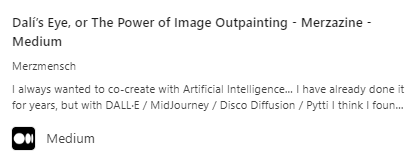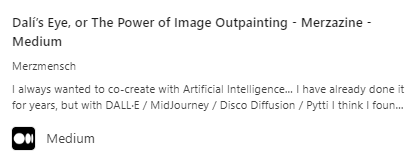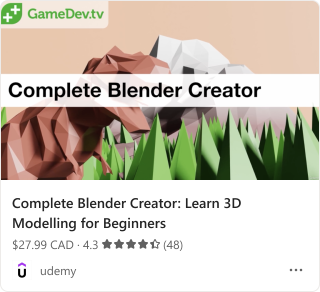The most common way to share content in Microsoft Teams is through links. For any link, Teams unfurls a preview of the link into an Adaptive Card with the information such as image, title, and description. You can use the schema.org metadata and the micro-capability templates to show rich unfurl previews of your links without installing your app in Microsoft Teams.
The following is a JSON code sample for the Article template:
{
"type": "AdaptiveCard",
"$schema": "http://adaptivecards.io/schemas/adaptive-card.json",
"version": "1.4",
"body":
[
{
"type": "Container",
"$when": "${image != null}",
"backgroundImage":
{
"url": "${image}",
"horizontalAlignment": "Center",
"verticalAlignment": "Center"
},
"minHeight": "180px",
"bleed": true,
"items":
[]
},
{
"type": "TextBlock",
"$when": "${name != null}",
"text": "${name}",
"size": "Medium",
"weight": "Bolder",
"wrap": true,
"spacing": "Small",
"maxLines": 2
},
{
"type": "TextBlock",
"$when": "${name == null && headline != null}",
"text": "${headline}",
"size": "Medium",
"weight": "Bolder",
"wrap": true,
"spacing": "Small",
"maxLines": 2
},
{
"type": "TextBlock",
"$when": "${creator != null}",
"text": "${creator}",
"isSubtle": true,
"spacing": "Small",
"size": "Small"
},
{
"type": "TextBlock",
"$when": "${description != null}",
"text": "${description}",
"isSubtle": true,
"spacing": "Small",
"wrap": true,
"maxLines": 2,
"size": "Small"
}
],
"selectAction":
{
"type": "Action.OpenUrl",
"url": "${url}"
}
}
| Property |
Description |
@type |
Article |
| image |
URL of the image of for the article. |
| name |
Name of the author. |
| headline |
Headline for the article. |
| creator |
Author of the article. |
| url |
URL of the article's official website. |
Example of the unfurling experience for article type:
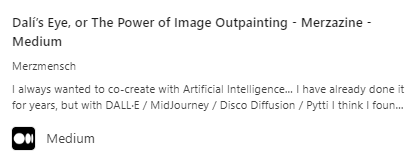
The following is a JSON code sample for the Product template:
{
"type": "AdaptiveCard",
"$schema": "http://adaptivecards.io/schemas/adaptive-card.json",
"version": "1.4",
"body":
[
{
"type": "Container",
"$when": "${image != null}",
"backgroundImage":
{
"url": "${image}",
"horizontalAlignment": "Center",
"verticalAlignment": "Center"
},
"minHeight": "180px",
"bleed": true,
"items":
[]
},
{
"type": "TextBlock",
"$when": "${name != null}",
"text": "${name}",
"size": "Medium",
"weight": "Bolder",
"wrap": true,
"spacing": "Small",
"maxLines": 2
},
{
"type": "TextBlock",
"$when": "${offers.price != null}",
"text": "${offers.price} ${offers.priceCurrency}",
"isSubtle": true,
"spacing": "Small",
"size": "Small"
}
],
"selectAction":
{
"type": "Action.OpenUrl",
"url": "${url}"
}
}
| Property |
Description |
@type |
Product |
| image |
URL of the image of for the product. |
| name |
Name of the product. |
| offers.price |
Price of the product. |
| offers.priceCurrency |
Currency of the Product. |
| url |
URL of the product's website. |
Example of the unfurling experience for the product type:

The following is a JSON code sample for the Event template:
{
"type": "AdaptiveCard",
"$schema": "http://adaptivecards.io/schemas/adaptive-card.json",
"version": "1.4",
"body":
[
{
"type": "Container",
"items":
[
{
"type": "Container",
"$when": "${image != null}",
"backgroundImage":
{
"url": "${image}",
"horizontalAlignment": "Center",
"verticalAlignment": "Center"
},
"items":
[],
"minHeight": "180px",
"bleed": true
},
{
"type": "TextBlock",
"$when": "${name != null}",
"text": "${name}",
"size": "Medium",
"weight": "Bolder",
"wrap": true,
"spacing": "Small",
"maxLines": 2
},
{
"type": "TextBlock",
"$when": "${startDate != null}",
"text": "${formatDateTime(startDate, 'ddd, MMM d, yyyy')} at ${formatDateTime(startDate, 'h:mm tt')}",
"isSubtle": true,
"spacing": "Small",
"size": "Small"
},
{
"type": "TextBlock",
"$when": "${address != null}",
"text": "${address}",
"isSubtle": true,
"spacing": "Small",
"size": "Small"
}
],
"spacing": "None",
"selectAction":
{
"type": "Action.OpenUrl",
"url": "${url}"
}
},
{
"type": "ActionSet",
"actions":
[
{
"type": "Action.OpenUrl",
"title": "Tickets",
"url": "${url}"
},
{
"type": "Action.OpenUrl",
"title": "Directions",
"url": "https://www.bing.com/maps/directions?rtp=adr.~pos.${geo.latitude}_${geo.longitude}"
}
],
"$when": "${url != null && geo != null}"
},
{
"type": "ActionSet",
"actions":
[
{
"type": "Action.OpenUrl",
"title": "Tickets",
"url": "${url}"
}
],
"$when": "${url != null && geo == null}"
},
{
"type": "ActionSet",
"actions":
[
{
"type": "Action.OpenUrl",
"title": "Directions",
"url": "https://www.bing.com/maps/directions?rtp=adr.~pos.${geo.latitude}_${geo.longitude}"
}
],
"$when": "${geo != null && url == null}"
}
]
}
| Property |
Description |
@type |
Event |
| image |
URL of the image of for the event. |
| name |
Name of the event. |
| startDate |
Start date and time of the event in ISO 8601 format. |
| address |
Address of the event. |
| geo.latitude |
Latitude of the event location. |
| url |
URL of the event's official website. |
| geo.longitude |
Longitude of the event location. |
Example of the unfurling experience for the event type:

The following is a JSON code sample for the Local business template:
{
"type": "AdaptiveCard",
"$schema": "http://adaptivecards.io/schemas/adaptive-card.json",
"version": "1.4",
"body":
[
{
"type": "Container",
"items":
[
{
"type": "Container",
"$when": "${image != null}",
"backgroundImage":
{
"url": "${image}",
"horizontalAlignment": "Center",
"verticalAlignment": "Center"
},
"minHeight": "180px",
"bleed": true,
"items":
[]
},
{
"type": "TextBlock",
"$when": "${name != null}",
"text": "${name}",
"size": "Medium",
"weight": "Bolder",
"wrap": true,
"spacing": "Small",
"maxLines": 2
},
{
"type": "ColumnSet",
"columns":
[
{
"type": "Column",
"width": "auto",
"items":
[
{
"type": "TextBlock",
"text": "${if(priceRange != null, priceRange + ' ·', '')} ${aggregateRating.ratingValue} ★☆☆☆☆ ${if(aggregateRating.reviewCount != null, '(' + aggregateRating.reviewCount + ')', '')}${if(aggregateRating.reviewCount == null && aggregateRating.ratingCount != null, '(' + aggregateRating.ratingCount + ')', '')}",
"isSubtle": true,
"spacing": "None",
"$when": "${float(aggregateRating.ratingValue) >= 1 && float(aggregateRating.ratingValue) < 2}",
"size": "Small",
"wrap": true
},
{
"type": "TextBlock",
"text": "${if(priceRange != null, priceRange + ' ·', '')} ${aggregateRating.ratingValue} ★★☆☆☆ ${if(aggregateRating.reviewCount != null, '(' + aggregateRating.reviewCount + ')', '')}${if(aggregateRating.reviewCount == null && aggregateRating.ratingCount != null, '(' + aggregateRating.ratingCount + ')', '')}",
"isSubtle": true,
"spacing": "None",
"$when": "${float(aggregateRating.ratingValue) >= 2 && float(aggregateRating.ratingValue) < 3}",
"size": "Small",
"wrap": true
},
{
"type": "TextBlock",
"text": "${if(priceRange != null, priceRange + ' ·', '')} ${aggregateRating.ratingValue} ★★★☆☆ ${if(aggregateRating.reviewCount != null, '(' + aggregateRating.reviewCount + ')', '')}${if(aggregateRating.reviewCount == null && aggregateRating.ratingCount != null, '(' + aggregateRating.ratingCount + ')', '')}",
"isSubtle": true,
"spacing": "None",
"$when": "${float(aggregateRating.ratingValue) >= 3 && float(aggregateRating.ratingValue) < 4}",
"size": "Small",
"wrap": true
},
{
"type": "TextBlock",
"text": "${if(priceRange != null, priceRange + ' ·', '')} ${aggregateRating.ratingValue} ★★★★☆ ${if(aggregateRating.reviewCount != null, '(' + aggregateRating.reviewCount + ')', '')}${if(aggregateRating.reviewCount == null && aggregateRating.ratingCount != null, '(' + aggregateRating.ratingCount + ')', '')}",
"isSubtle": true,
"spacing": "None",
"$when": "${float(aggregateRating.ratingValue) >= 4 && float(aggregateRating.ratingValue) < 5}",
"size": "Small",
"wrap": true
},
{
"type": "TextBlock",
"text": "${if(priceRange != null, priceRange + ' ·', '')} ${aggregateRating.ratingValue} ★★★★★ ${if(aggregateRating.reviewCount != null, '(' + aggregateRating.reviewCount + ')', '')}${if(aggregateRating.reviewCount == null && aggregateRating.ratingCount != null, '(' + aggregateRating.ratingCount + ')', '')}",
"isSubtle": true,
"spacing": "None",
"$when": "${float(aggregateRating.ratingValue) >= 5}",
"size": "Small",
"wrap": true
},
{
"type": "TextBlock",
"text": "${priceRange}",
"isSubtle": true,
"spacing": "None",
"$when": "${aggregateRating == null && priceRange != null}",
"size": "Small",
"wrap": true
}
],
"spacing": "Small"
}
],
"spacing": "Small"
},
{
"type": "TextBlock",
"text": "${address}",
"$when": "${address != null}",
"isSubtle": true,
"spacing": "Small",
"size": "Small"
}
],
"spacing": "None",
"selectAction":
{
"type": "Action.OpenUrl",
"url": "${url}"
}
},
{
"type": "ActionSet",
"actions":
[
{
"type": "Action.OpenUrl",
"title": "Directions",
"url": "https://www.bing.com/maps/directions?rtp=adr.~pos.${geo.latitude}_${geo.longitude}"
}
],
"$when": "${geo != null}"
},
{
"type": "TextBlock",
"text": "[See more on web](${bingSearchUrl})",
"wrap": true,
"spacing": "Small",
"$when": "${bingSearchUrl != null}"
}
]
}
| Property |
Description |
@type |
Local business |
| image |
URL of the image of for the business. |
| name |
Name of the business. |
| aggregateRating.ratingValue |
Average Rating of the business. |
| address |
Physical address of the business. |
| geo.latitude |
Latitude of the business location. |
| geo.longitude |
Longitude of the business location. |
| aggregateRating.reviewCount |
Average number of reviews for the business. |
| aggregateRating.ratingCount |
Average number of ratings for the business. |
| menu |
Either the actual menu as a structured representation, as text, or a URL of the menu. |
| priceRange |
The price range of the business. For example, $$$. |
Example of the unfurling experience for the local business type:

The following is a JSON code sample for the Education template:
{
"type": "AdaptiveCard",
"$schema": "http://adaptivecards.io/schemas/adaptive-card.json",
"version": "1.4",
"body":
[
{
"type": "Container",
"$when": "${image != null}",
"backgroundImage":
{
"url": "${image}",
"horizontalAlignment": "Center",
"verticalAlignment": "Center"
},
"minHeight": "180px",
"bleed": true,
"items":
[]
},
{
"type": "TextBlock",
"$when": "${name != null}",
"text": "${name}",
"size": "Medium",
"weight": "Bolder",
"wrap": true,
"spacing": "Small",
"maxLines": 2
},
{
"type": "ColumnSet",
"columns":
[
{
"type": "Column",
"width": "auto",
"items":
[
{
"type": "TextBlock",
"text": "${if(priceRange != null, priceRange + ' ·', '')} ${aggregateRating.ratingValue} ★☆☆☆☆ ${if(aggregateRating.reviewCount != null, '(' + aggregateRating.reviewCount + ')', '')}${if(aggregateRating.reviewCount == null && aggregateRating.ratingCount != null, '(' + aggregateRating.ratingCount + ')', '')}",
"isSubtle": true,
"spacing": "None",
"$when": "${float(aggregateRating.ratingValue) >= 1 && float(aggregateRating.ratingValue) < 2}",
"size": "Small",
"wrap": true
},
{
"type": "TextBlock",
"text": "${if(priceRange != null, priceRange + ' ·', '')} ${aggregateRating.ratingValue} ★★☆☆☆ ${if(aggregateRating.reviewCount != null, '(' + aggregateRating.reviewCount + ')', '')}${if(aggregateRating.reviewCount == null && aggregateRating.ratingCount != null, '(' + aggregateRating.ratingCount + ')', '')}",
"isSubtle": true,
"spacing": "None",
"$when": "${float(aggregateRating.ratingValue) >= 2 && float(aggregateRating.ratingValue) < 3}",
"size": "Small",
"wrap": true
},
{
"type": "TextBlock",
"text": "${if(priceRange != null, priceRange + ' ·', '')} ${aggregateRating.ratingValue} ★★★☆☆ ${if(aggregateRating.reviewCount != null, '(' + aggregateRating.reviewCount + ')', '')}${if(aggregateRating.reviewCount == null && aggregateRating.ratingCount != null, '(' + aggregateRating.ratingCount + ')', '')}",
"isSubtle": true,
"spacing": "None",
"$when": "${float(aggregateRating.ratingValue) >= 3 && float(aggregateRating.ratingValue) < 4}",
"size": "Small",
"wrap": true
},
{
"type": "TextBlock",
"text": "${if(priceRange != null, priceRange + ' ·', '')} ${aggregateRating.ratingValue} ★★★★☆ ${if(aggregateRating.reviewCount != null, '(' + aggregateRating.reviewCount + ')', '')}${if(aggregateRating.reviewCount == null && aggregateRating.ratingCount != null, '(' + aggregateRating.ratingCount + ')', '')}",
"isSubtle": true,
"spacing": "None",
"$when": "${float(aggregateRating.ratingValue) >= 4 && float(aggregateRating.ratingValue) < 5}",
"size": "Small",
"wrap": true
},
{
"type": "TextBlock",
"text": "${if(priceRange != null, priceRange + ' ·', '')} ${aggregateRating.ratingValue} ★★★★★ ${if(aggregateRating.reviewCount != null, '(' + aggregateRating.reviewCount + ')', '')}${if(aggregateRating.reviewCount == null && aggregateRating.ratingCount != null, '(' + aggregateRating.ratingCount + ')', '')}",
"isSubtle": true,
"spacing": "None",
"$when": "${float(aggregateRating.ratingValue) >= 5}",
"size": "Small",
"wrap": true
},
{
"type": "TextBlock",
"text": "${priceRange}",
"isSubtle": true,
"spacing": "None",
"$when": "${aggregateRating == null && priceRange != null}",
"size": "Small",
"wrap": true
}
],
"spacing": "Small"
}
],
"spacing": "Small"
}
],
"selectAction":
{
"type": "Action.OpenUrl",
"url": "${url}"
}
}
| Property |
Description |
@type |
Course |
| image |
URL of the image of for the course. |
| name |
Name of the course. |
| priceRange |
Price of the course. |
| aggregateRating.ratingValue |
Average rating of the course. |
| description |
Summary about the course. |
| url |
URL of the course website. |
| aggregateRating.reviewCount |
Average number of reviews for the course. |
| aggregateRating.ratingCount |
Average number of ratings for the course. |
Example of the unfurling experience for the course type:
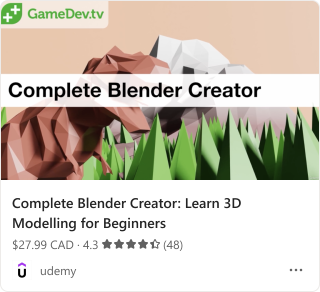
The following is a JSON code sample for the Restaurant template:
{
"type": "AdaptiveCard",
"$schema": "http://adaptivecards.io/schemas/adaptive-card.json",
"version": "1.4",
"body":
[
{
"type": "Container",
"items":
[
{
"type": "Container",
"$when": "${image != null}",
"backgroundImage":
{
"url": "${image}",
"horizontalAlignment": "Center",
"verticalAlignment": "Center"
},
"minHeight": "180px",
"bleed": true,
"items":
[]
},
{
"type": "TextBlock",
"$when": "${name != null}",
"text": "${name}",
"size": "Medium",
"weight": "Bolder",
"wrap": true,
"spacing": "Small",
"maxLines": 2
},
{
"type": "ColumnSet",
"columns":
[
{
"type": "Column",
"width": "auto",
"items":
[
{
"type": "TextBlock",
"text": "${if(priceRange != null, priceRange + ' ·', '')} ${aggregateRating.ratingValue} ★☆☆☆☆ ${if(aggregateRating.reviewCount != null, '(' + aggregateRating.reviewCount + ')', '')}${if(aggregateRating.reviewCount == null && aggregateRating.ratingCount != null, '(' + aggregateRating.ratingCount + ')', '')}",
"isSubtle": true,
"spacing": "None",
"$when": "${float(aggregateRating.ratingValue) >= 1 && float(aggregateRating.ratingValue) < 2}",
"size": "Small",
"wrap": true
},
{
"type": "TextBlock",
"text": "${if(priceRange != null, priceRange + ' ·', '')} ${aggregateRating.ratingValue} ★★☆☆☆ ${if(aggregateRating.reviewCount != null, '(' + aggregateRating.reviewCount + ')', '')}${if(aggregateRating.reviewCount == null && aggregateRating.ratingCount != null, '(' + aggregateRating.ratingCount + ')', '')}",
"isSubtle": true,
"spacing": "None",
"$when": "${float(aggregateRating.ratingValue) >= 2 && float(aggregateRating.ratingValue) < 3}",
"size": "Small",
"wrap": true
},
{
"type": "TextBlock",
"text": "${if(priceRange != null, priceRange + ' ·', '')} ${aggregateRating.ratingValue} ★★★☆☆ ${if(aggregateRating.reviewCount != null, '(' + aggregateRating.reviewCount + ')', '')}${if(aggregateRating.reviewCount == null && aggregateRating.ratingCount != null, '(' + aggregateRating.ratingCount + ')', '')}",
"isSubtle": true,
"spacing": "None",
"$when": "${float(aggregateRating.ratingValue) >= 3 && float(aggregateRating.ratingValue) < 4}",
"size": "Small",
"wrap": true
},
{
"type": "TextBlock",
"text": "${if(priceRange != null, priceRange + ' ·', '')} ${aggregateRating.ratingValue} ★★★★☆ ${if(aggregateRating.reviewCount != null, '(' + aggregateRating.reviewCount + ')', '')}${if(aggregateRating.reviewCount == null && aggregateRating.ratingCount != null, '(' + aggregateRating.ratingCount + ')', '')}",
"isSubtle": true,
"spacing": "None",
"$when": "${float(aggregateRating.ratingValue) >= 4 && float(aggregateRating.ratingValue) < 5}",
"size": "Small",
"wrap": true
},
{
"type": "TextBlock",
"text": "${if(priceRange != null, priceRange + ' ·', '')} ${aggregateRating.ratingValue} ★★★★★ ${if(aggregateRating.reviewCount != null, '(' + aggregateRating.reviewCount + ')', '')}${if(aggregateRating.reviewCount == null && aggregateRating.ratingCount != null, '(' + aggregateRating.ratingCount + ')', '')}",
"isSubtle": true,
"spacing": "None",
"$when": "${float(aggregateRating.ratingValue) >= 5}",
"size": "Small",
"wrap": true
},
{
"type": "TextBlock",
"text": "${priceRange}",
"isSubtle": true,
"spacing": "None",
"$when": "${aggregateRating == null && priceRange != null}",
"size": "Small",
"wrap": true
}
],
"spacing": "Small"
}
],
"spacing": "Small"
},
{
"type": "TextBlock",
"text": "${address}",
"$when": "${address != null}",
"isSubtle": true,
"spacing": "Small",
"size": "Small",
"wrap": true
}
],
"spacing": "None",
"selectAction":
{
"type": "Action.OpenUrl",
"url": "${url}"
}
},
{
"type": "ActionSet",
"actions":
[
{
"type": "Action.OpenUrl",
"title": "Menu",
"url": "${menu}"
},
{
"type": "Action.OpenUrl",
"title": "Reservations",
"url": "${url}"
}
],
"$when": "${menu != null && url != null}"
},
{
"type": "ActionSet",
"actions":
[
{
"type": "Action.OpenUrl",
"title": "Menu",
"url": "${menu}"
},
{
"type": "Action.OpenUrl",
"title": "Directions",
"url": "https://www.bing.com/maps/directions?rtp=adr.~pos.${geo.latitude}_${geo.longitude}"
}
],
"$when": "${menu != null && geo != null && url == null}"
},
{
"type": "ActionSet",
"actions":
[
{
"type": "Action.OpenUrl",
"title": "Reservations",
"url": "${url}"
},
{
"type": "Action.OpenUrl",
"title": "Directions",
"url": "https://www.bing.com/maps/directions?rtp=adr.~pos.${geo.latitude}_${geo.longitude}"
}
],
"$when": "${geo != null && url != null && menu == null}"
},
{
"type": "ActionSet",
"actions":
[
{
"type": "Action.OpenUrl",
"title": "Menu",
"url": "${menu}"
}
],
"$when": "${menu != null && url == null && geo == null}"
},
{
"type": "ActionSet",
"actions":
[
{
"type": "Action.OpenUrl",
"title": "Reservations",
"url": "${url}"
}
],
"$when": "${url != null && menu == null && geo == null}"
},
{
"type": "ActionSet",
"actions":
[
{
"type": "Action.OpenUrl",
"title": "Directions",
"url": "https://www.bing.com/maps/directions?rtp=adr.~pos.${geo.latitude}_${geo.longitude}"
}
],
"$when": "${geo != null && menu == null && url == null}"
},
{
"type": "TextBlock",
"text": "[See more on web](${bingSearchUrl})",
"wrap": true,
"spacing": "Small",
"$when": "${bingSearchUrl != null}"
}
]
}
| Property |
Description |
@type |
Restaurant |
| image |
URL of the image of for the restaurant. |
| name |
Name of the author. |
| priceRange |
Price range of the restaurant. |
| aggregateRating.ratingValue |
Average Rating of the restaurant. |
| address |
Physical address of the restaurant. |
| url |
Link to the restaurant's website. |
| aggregateRating.reviewCount |
Average number of reviews for the restaurant. |
| aggregateRating.ratingCount |
Average number of ratings for the restaurant. |
| streetAddress |
The street address of the restaurant |
Example of the unfurling experience for the restaurant type:

The following is an example of schema metadata mapped to the rich unfurling preview of an Adaptive Card: