在檔案附件內容中搜尋
注意
自 2022 年 10 月 12 日起,Power Apps 入口網站為 Power Pages。 其他資訊:Microsoft Power Pages 現在已推出 (部落格)
我們很快就會遷移並將 Power Apps 入口網站文件與 Power Pages 文件併合。
您可以使用附註附件,將可下載的檔案包含在知識庫文章中。 您也可以使用 Web 檔案,建立提供可下載內容的常見問題集頁面。
您可以將您的入口網站設定為允許入口網站使用者在知識庫文章的附件內容中搜尋。 這可協助使用者尋找他們想要的資訊。
在知識庫文章中,任何具有已定義之首碼的附註附件都已編製索引。 在 Web 檔案中,最新的附註附件已編製索引。
若要為附件編製索引,您必須建立下列網站設定,並將其值設定為 True:
| 網站設定 | 描述 |
|---|---|
| Search/IndexNotesAttachments | 表示是否應該為知識庫文章和 Web 檔案中的附註附件內容編製索引。 預設會設定為 False。 |
| KnowledgeManagement/DisplayNotes | 表示是否要為知識庫文章的附件編製索引。 預設會設定為 False。 |
注意
您只能搜尋已附加至知識文章的檔案。 附加至 Web 檔案的檔案無法搜尋。
當您搜尋字詞時,搜尋結果也會包含附件。 如果搜尋字詞符合附註附件,也會提供對應知識庫文章的連結。 若要查看可下載附件,請左窗格的記錄類型下方選取下載。 若要修改下載標籤,請編輯 Search/Facet/Downloads 內容片段。 預設會將此值設定為下載。
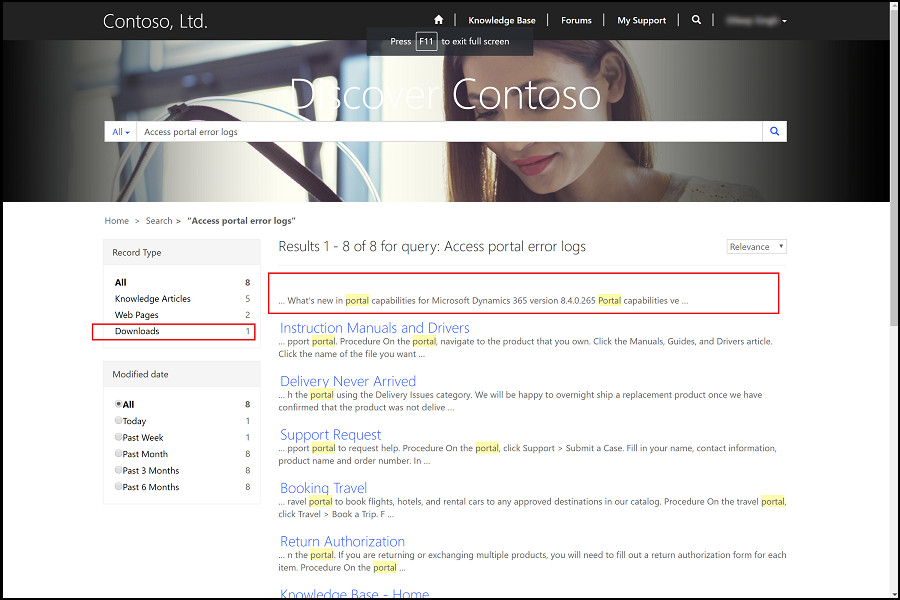
注意
若要使用此功能,Dataverse 搜尋必須在您的環境中啟用搜尋。
搜尋入口網站上的知識文章附件
如果您的網站使用 Lucene .NET 搜尋,則可以在 Dynamics 365 Customer Service 系統管理中心或客戶服務中心應用程式中,設定將知識文章附件同步至入口網站選項為是,使入口網站能夠搜尋知識文章附件。 如果網站使用的是 Dataverse 搜尋,則不需要設定此選項,根據預設,您原本就可以搜尋知識庫文章附件。
這會允許搜尋瀏覽知識文章附件,讓知識消費者可以輕鬆存取資訊。 有了這項附件功能後,您就不需要使用入口網站的附註附件。 知識文章附件會自動同步至附註附件。 其他資訊:更新入口網站的知識文章附件
更新入口網站設定
如果您在 2018 年 4 月之前已經有入口網站,並且已將入口網站升級為最新版本,則必須使用下列設定來提供與新入口網站安裝相同的使用者體驗。
內容片段
若要在註釋和 Web 下載檔案中修改搜尋結果所顯示的標籤,請建立 Search/Facet/Downloads 內容片段,然後視需要設定其值。 預設值為下載。
網頁檔案
與 Web 檔案相關聯的檔案附件內容現在可以編製索引。 您可以更新要從搜尋排除之 CSS 檔案和影像檔案 (例如,bootstrap.min.css, theme.css, and homehero.jpg) 的現有 Web 檔案。
- 開啟入口網站管理應用程式,然後移至入口網站 > 網頁檔案。
- 建立要從搜尋排除的檔案。
- 在雜項下,選取從搜尋排除欄位中的是。
網站範本
「多層面搜尋 - 結果範本」網站範本已修訂,為的是要將與知識庫文章相關聯的檔案顯示為包含相關文章連結的主要搜尋結果項目。 您必須將「多層面搜尋 - 結果範本」網站範本更新為下列來源:
{% assign openTag = '{{' %}
{% assign closingTag = '}}' %}
{%raw%}
<script id="search-view-results" type="text/x-handlebars-template">
{{#if items}}
<div class="page-header">
<h2>{%endraw%}{{openTag}} stringFormat "{{ resx.Search_Results_Format_String }}" firstResultNumber lastResultNumber itemCount {{closingTag}}{%raw%}
<em class="querytext">{{{query}}}</em>
{{#if isResetVisible}}
<a class="btn btn-default btn-sm facet-clear-all" role="button" title="{%endraw%}{{ snippets['Search/Facet/ClearConstraints'] | default: res['Search_Filter_Clear_All'] }}{%raw%}" tabIndex="0">{%endraw%}{{ snippets['Search/Facet/ClearConstraints'] | default: res['Search_Filter_Clear_All'] }}{%raw%}</a>
{{/if}}
</h2>
</div>
<ul>
{{#each items}}
<li>
<h3><a title="{{title}}" href="{{url}}">{{#if parent}}<span class="glyphicon glyphicon-file pull-left text-muted" aria-hidden="true"></span>{{/if}}{{title}}</a></h3>
<p class="fragment">{{{fragment}}}</p>
{{#if parent}}
<p class="small related-article">{%endraw%}{{ resx.Related_Article }}{%raw%}: <a title="{{parent.title}}" href="{{parent.absoluteUrl}}">{{parent.title}}</a></p>
{{/if}}
<ul class="note-group small list-unstyled">
{{#if relatedNotes}}
{{#each relatedNotes}}
<li class="note-item">
{{#if isImage}}
<a target="_blank" title="{{title}}" href="{{absoluteUrl}}"><span class="glyphicon glyphicon-file" aria-hidden="true"></span> {{title}}</a>
{{else}}
<a title="{{title}}" href="{{absoluteUrl}}"><span class="glyphicon glyphicon-file" aria-hidden="true"></span> {{title}}</a>
{{/if}}
<p class="fragment text-muted">{{{fragment}}}</p>
</li>
{{/each}}
{{/if}}
</ul>
</li>
{{/each}}
</ul>
{{else}}
<h2>{%endraw%}{{ resx.Search_No_Results_Found }}{%raw%}<em class="querytext">{{{query}}}</em>
{{#if isResetVisible}}
<a class="btn btn-default btn-sm facet-clear-all" role="button" title="{%endraw%}{{ snippets['Search/Facet/ClearConstraints'] | default: res['Search_Filter_Clear_All'] }}{%raw%}" tabIndex="0">{%endraw%}{{ snippets['Search/Facet/ClearConstraints'] | default: res['Search_Filter_Clear_All'] }}{%raw%}</a>
{{/if}}
</h2>
{{/if}}
</script>
{%endraw%}
網站設定
您必須將 \_logicalname:annotation~0.9^0.25 值新增至 Search/Query 網站設定。 新增之後,此值應該如下所示:
+(@Query) \_title:(@Query) \_logicalname:knowledgearticle~0.9^0.3 \_logicalname:annotation~0.9^0.25 \_logicalname:adx_webpage~0.9^0.2 -\_logicalname:adx_webfile~0.9 adx_partialurl:(@Query) \_logicalname:adx_blogpost~0.9^0.1 -\_logicalname:adx_communityforumthread~0.9
若要將層面設定為單一層面中與知識庫文章及 Web 檔案相關聯的群組註釋,請編輯 Search/RecordTypeFacetsEntities 網站設定名稱,並將 ;Downloads:annotation,adx_webfile 附加至其值。
若要允許與知識庫文章相關聯的附件出現在入口網站及搜尋結果中,請編輯 KnowledgeManagement/DisplayNotes 網站設定,並將其值設定為 True。 KnowledgeManagement/NotesFilter 網站設定包含必須在在附註上加在附註文字欄位前面的首碼值。只有包含指定之首碼值的附註才會在網站中出現。 此值預設為 *WEB*,但您可以透過網站設定進行變更。
若要啟用與附註相關聯檔案附件的索引編製,請建立 Search/IndexNotesAttachments 網站設定,並將其值設定為 True。