在 Power BI 問與答中詢問問題的祕訣
適用於: 適用於商務使用者的 Power BI 服務
適用於設計人員和開發人員的 Power BI 服務
Power BI Desktop
需要 Pro 或 Premium 授權
問與答可辨識的單字和詞彙
此頁面上列出的關鍵字不是全部的關鍵字。 想知道 Power BI 能否辨識關鍵字的最佳方法,就是在問題方塊中輸入關鍵字。 如果單字或字詞呈灰色,則 Power BI 無法辨識它。 即使 Power BI 無法辨識單字,它也會做出最佳猜測。
下列清單使用現在式,但所有時態在大部分情況下皆可辨識。 例如,"is" 包括:are、was、were、will be、have、has、had、will have、has got、do、does 和 did。 而 "sort" 包括:sorted 與 sorting。 Power BI 也可辨識且包含單字的單複數形態。
| 類別 | 關鍵字 |
|---|---|
| 彙總 | total、sum、amount、number、quantity、count、average、most、least、fewest、largest、smallest、highest、biggest、maximum、max、greatest、lowest、littlest、minimum、min |
| 文章 | a、an、the |
| 空白和布林值 | blank、empty、null、前綴 "non" 或 "non-"、empty string、empty text、true、t、false、f |
| 比較 | vs、versus、compared to、compared with |
| 連接詞 | and、or、each of、with、versus、&、and、but、nor、along with、in addition to |
| 縮寫 | Q&A 可辨識幾乎所有的縮寫。 試試看。以下是一些範例:didn't、haven't、he'd、he's、isn't、it's、she'll、they'd、weren't、who's、won't、wouldn't |
| 日期 | Power BI 可辨識大部分的日期字詞 (day、week、month、year、quarter、decade、...) 和許多不同的日期格式 (請參閱相對日期)。 Power BI 也能辨識下列關鍵字:MonthName、Days 1-31、decade。 範例:January 3rd of 1995、January 3rd 1995、Jan 03 1995、3 Jan 1995、the 3rd of January、January 1995、1995 January、1995-01、01/1995、月份名稱 |
| 相對日期 | today、right now、current time、yesterday、tomorrow、the current、next、the coming、last、previous、ago、before now、sooner than、after、later than、from、at、on、from now、after now、in the future、past、last、previous、within、in、over、N days ago、N days from now、next、once、twice。 範例:count of orders in the past six days。 |
| 相等 (範圍) | in、equal to、=、after、is more than、in、between、before |
| 範例︰Order year is before 2012? (2012 以前的訂單年份?) Price equals between 10 and 20? (大於等於 10、小於等於 20 的價格?) Is the age of John greater than 40? (John 超過 40 歲了嗎?) Total sales in 200-300? (介於 200-300 之間的銷售總額?) | |
| 相等 (值) | is、equal、equal to、in、of、for、within、is in、is on |
| 範例:Which products are green? (哪些產品是綠色的?) Order date equals 2012. (訂單日期為 2012 年。) Is the age of John 40? (John 40 歲嗎?) Total sales that aren't equal to 200? (不等於 200 的總銷售額?) Order date of 1/1/2016. (訂單日期是 2016 年 1 月 1 日。) 10 in price? (價格為 10?) Green for color? (顏色是綠色嗎?) | |
| 名稱 | 如果語意模型中的資料行包含片語 "name" (例如 EmployeeName),則問與答了解該資料行中的值是名稱。 您可以問像 "which employees are named Robert" 這樣的問題。 |
| 代名詞 | he、him、himself、his、she、herself、her、hers、it、itself、its、they、their、them、themselves、theirs、this、these、that、those |
| 查詢命令 | sorted、sort by、direction、group、group by、by、show、list、display、give me、name、just、only、arrange、rank、compare、to、with、against、alphabetically、ascending、descending、order |
| 範圍 | greater, more, larger, above, over, >, less, smaller, fewer, below, under, <, at least, no less than, >=, at most, no more than, <=, in, between, in the range of, from, later, earlier, sooner, after, on, at, later than, after, since, starting with, starting from, ending with |
| 時間 | am、pm、o'clock、noon、midnight、hour、minute、second、hh:mm:ss |
| 範例:10 pm、10:35 pm、10:35:15 pm、10 o clock、noon、midnight、hour、minute、second。 | |
| 前 N 個 | (順序、排名):top、bottom、highest、lowest、first、last、next、earliest、newest、oldest、latest、most recent、next |
| 視覺效果類型 | 所有視覺效果類型對於 Power BI 都是原生的。 如果是 [視覺效果] 窗格中的選項,就可以包含在問題中。 此規則例外狀況是您已手動新增至 [視覺效果] 窗格的 Power BI 自訂視覺效果。 |
| 範例︰以橫條圖依月份和銷售總額顯示區域資料 | |
| Wh (關係詞、限定詞) | when、where、which、who、whom、how many、how much、how many times、how often、how frequently、amount、number、quantity、how long、what |
問與答可協助您將問題分段
問與答會盡全力了解並回答所提出的問題。 它會嘗試以數種方式去了解。 針對所有片語,您都可以完整、部分或完全不接受該動作。 當您輸入問題時,問與答會:
- 自動完成單字和問題。 它會使用各種策略,包括自動完成辨識單字、儲存的問題,以及傳回有效回應之先前使用的問題。 如果有一個以上的自動完成選項可使用,則選項會出現在下拉式清單中。
- 更正拼字。
- 以視覺效果形式提供答案的預覽。 視覺效果會在您鍵入並編輯問題時更新 (它不會等待您按 Enter 鍵)。
- 當您將游標移回問題方塊中時,建議從一個或多個基礎語意模型中取代字詞。
- 根據基礎語意模型中的資料重述問題。 Q&A 會將您使用的單字取代為基礎語意模型中的同義字。 閱讀重述之後,您知道問與答是否了解您的問題。
- 為它嘗試了解的單字加上一個雙底線。
- 為它確實了解的單字加上一個單底線。
- 為它不了解的單字加上一個虛線底線。 這些單字可能位於您預期 Q&A 能夠了解的辨識單字清單中。 但是,您可能以非預期的方式使用了該單字。
- 在找不到字詞或問題沒有得到結果時,可讓您連絡報表或儀表板擁有者。
告訴 Q&A 要使用的視覺效果
使用 Power BI 問與答輸入自然語言查詢時,您可以在查詢中指定視覺效果類型。 例如:
"依州以矩形式樹狀結構圖顯示銷售量"
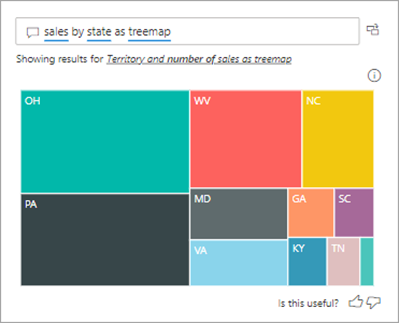
不立即停止
Q&A 顯示您的結果之後,繼續對話。 使用視覺效果的互動功能與問答集,發掘更多深入資訊。
相關內容
- 移至 Power BI 商務使用者的 Q&A
- 請參閱 Power BI 服務商務使用者的基本概念
- 更多問題嗎? 詢問 Power BI 社群