Azure Artifacts overview
TFS 2018
Azure Artifacts enables developers to efficiently manage all their dependencies from one place. With Azure Artifacts, developers can publish packages to their feeds and share them within their team, across organizations, and even publicly across the internet. Azure Artifacts also allows developers to consume packages from different feeds and public registries such as NuGet.org or npmjs.com. Azure Artifacts supports the following package types: NuGet, npm, Python, Maven, Cargo, and Universal Packages.
Prerequisites
An Azure DevOps organization and a project. Create an organization or a project if you haven't already.
Allow domain URLs and IP addresses if your organization is using a firewall or a proxy server.
Note
If you expect to exceed the allocated 2-GiB storage, it is recommended to set up billing for your organization.
Install Azure Artifacts
Azure Artifacts is pre-installed in TFS 2018. If the extension is removed, you can reinstall it from the Visual Studio Marketplace.
Assign licenses
Navigate to your collection
http://ServerName:8080/tfs/DefaultCollection.Hover over the Settings icon, and then select Users.
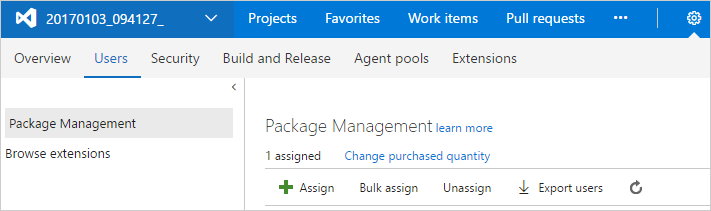
Select Assign, enter the user to assign licenses, and then select Ok.
- Users with Visual Studio Enterprise subscriptions get Azure Artifacts automatically.
- Ensure that your Visual Studio Enterprise subscribers are assigned VS Enterprise Access level.
Get started with Azure Artifacts
With Azure Artifacts, you can publish and consume different types of packages. Select your package type to get started:
Feature availability
| Package type | Azure DevOps Services | Azure DevOps Server | TFS-2018 |
|---|---|---|---|
| NuGet packages | |||
| npm packages | |||
| Maven packages | |||
| Gradle packages | |||
| Python packages | |||
| Cargo packages | |||
| Universal Packages |
FAQs
Q: How can I manage the retention duration for Artifacts?
A: You can set up the retention policies to automatically delete packages. For more information, see How to use retention policies to delete old packages.
Q: How do I delete specific packages?
A: See Delete and recover packages for more details.