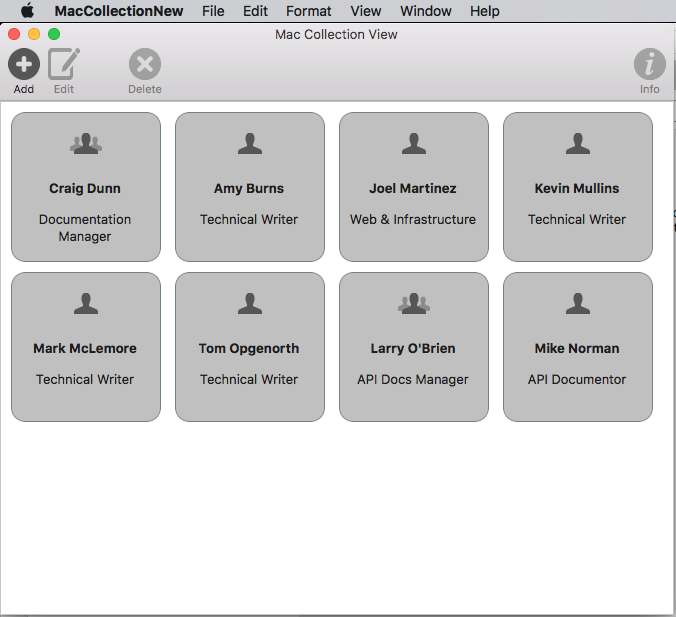本文說明在 Xamarin.Mac 應用程式中使用集合檢視。 它涵蓋在 Xcode 和 Interface Builder 中建立和維護集合檢視,並以程式設計方式使用這些檢視。
在 Xamarin.Mac 應用程式中使用 C# 和 .NET 時,開發人員可以存取開發人員在 和 Xcode 中Objective-C運作的相同 AppKit 集合檢視控件。 由於 Xamarin.Mac 直接與 Xcode 整合,因此開發人員會使用 Xcode 的 介面產生器 來建立及維護集合檢視。
會顯示 NSCollectionView 使用 NSCollectionViewLayout組織之子檢視的方格。 方格中的每個子檢視都會以 NSCollectionViewItem ,管理從 .xib 檔案載入檢視的內容。
本文涵蓋在 Xamarin.Mac 應用程式中使用集合檢視的基本概念。 強烈建議您先完成 Hello,Mac 文章,特別是 Xcode 和 Interface Builder 和 Outlets 和 Actions 簡介小節,因為它涵蓋本文中所使用的重要概念和技術。
您可能也想要查看 Xamarin.Mac Internals 檔的公開 C# 類別/方法Objective-C一節,它也會說明 Register 用來將 C# 類別連接至Objective-C物件和 UI 元素的 和 Export 命令。
關於集合檢視
集合檢視 (NSCollectionView) 的主要目標是使用集合檢視版面配置 ,以有條理的方式排列一組物件,而每個個別物件 (NSCollectionViewLayoutNSCollectionViewItem) 都會在較大的集合中取得自己的 View。 集合檢視可透過數據系結和索引鍵/值編碼技術運作,因此,您應該先閱讀 數據系結和索引鍵/值編碼 檔,再繼續進行本文。
集合檢視沒有標準、內建的集合檢視專案(例如大綱或表格檢視),因此開發人員會負責使用影像欄位、文字字段、卷標等其他 AppKit 控件來設計和實 作原型檢視 。此原型檢視將用來顯示及處理集合檢視所管理的每個專案,並儲存在檔案中 .xib 。
由於開發人員負責集合檢視專案的外觀和風格,因此集合檢視沒有內建支援,無法反白顯示方格中選取的專案。 本文將涵蓋實作這項功能。
定義數據模型
在介面產生器中的數據系結集合檢視之前,必須在 Xamarin.Mac 應用程式中定義索引鍵/值編碼 (KVC)/Key-Value Observing (KVO) 相容類別,才能做為 系結的數據模型 。 數據模型會提供集合中顯示的所有數據,並在執行應用程式時接收使用者對UI中所做的任何修改。
以管理一組員工的應用程式為例,可以使用下列類別來定義數據模型:
using System;
using Foundation;
using AppKit;
namespace MacDatabinding
{
[Register("PersonModel")]
public class PersonModel : NSObject
{
#region Private Variables
private string _name = "";
private string _occupation = "";
private bool _isManager = false;
private NSMutableArray _people = new NSMutableArray();
#endregion
#region Computed Properties
[Export("Name")]
public string Name {
get { return _name; }
set {
WillChangeValue ("Name");
_name = value;
DidChangeValue ("Name");
}
}
[Export("Occupation")]
public string Occupation {
get { return _occupation; }
set {
WillChangeValue ("Occupation");
_occupation = value;
DidChangeValue ("Occupation");
}
}
[Export("isManager")]
public bool isManager {
get { return _isManager; }
set {
WillChangeValue ("isManager");
WillChangeValue ("Icon");
_isManager = value;
DidChangeValue ("isManager");
DidChangeValue ("Icon");
}
}
[Export("isEmployee")]
public bool isEmployee {
get { return (NumberOfEmployees == 0); }
}
[Export("Icon")]
public NSImage Icon
{
get
{
if (isManager)
{
return NSImage.ImageNamed("IconGroup");
}
else
{
return NSImage.ImageNamed("IconUser");
}
}
}
[Export("personModelArray")]
public NSArray People {
get { return _people; }
}
[Export("NumberOfEmployees")]
public nint NumberOfEmployees {
get { return (nint)_people.Count; }
}
#endregion
#region Constructors
public PersonModel ()
{
}
public PersonModel (string name, string occupation)
{
// Initialize
this.Name = name;
this.Occupation = occupation;
}
public PersonModel (string name, string occupation, bool manager)
{
// Initialize
this.Name = name;
this.Occupation = occupation;
this.isManager = manager;
}
#endregion
#region Array Controller Methods
[Export("addObject:")]
public void AddPerson(PersonModel person) {
WillChangeValue ("personModelArray");
isManager = true;
_people.Add (person);
DidChangeValue ("personModelArray");
}
[Export("insertObject:inPersonModelArrayAtIndex:")]
public void InsertPerson(PersonModel person, nint index) {
WillChangeValue ("personModelArray");
_people.Insert (person, index);
DidChangeValue ("personModelArray");
}
[Export("removeObjectFromPersonModelArrayAtIndex:")]
public void RemovePerson(nint index) {
WillChangeValue ("personModelArray");
_people.RemoveObject (index);
DidChangeValue ("personModelArray");
}
[Export("setPersonModelArray:")]
public void SetPeople(NSMutableArray array) {
WillChangeValue ("personModelArray");
_people = array;
DidChangeValue ("personModelArray");
}
#endregion
}
}
本文 PersonModel 其餘部分都會使用數據模型。
使用集合檢視
具有集合檢視的數據系結與數據表檢視非常類似,如同 NSCollectionViewDataSource 用來提供集合數據一樣。 由於集合檢視沒有預設的顯示格式,因此需要更多工作才能提供使用者互動意見反應,以及追蹤用戶選取專案。
建立儲存格原型
由於集合檢視不包含預設儲存格原型,開發人員必須將一或多個 .xib 檔案新增至 Xamarin.Mac 應用程式,以定義個別儲存格的配置和內容。
執行下列操作:
在 方案總管 中,以滑鼠右鍵按下專案名稱,然後選取 [新增>檔案...
選取 [Mac>檢視控制器],為其指定名稱(例如
EmployeeItem在此範例中),然後按兩下 [新增] 按鈕以建立: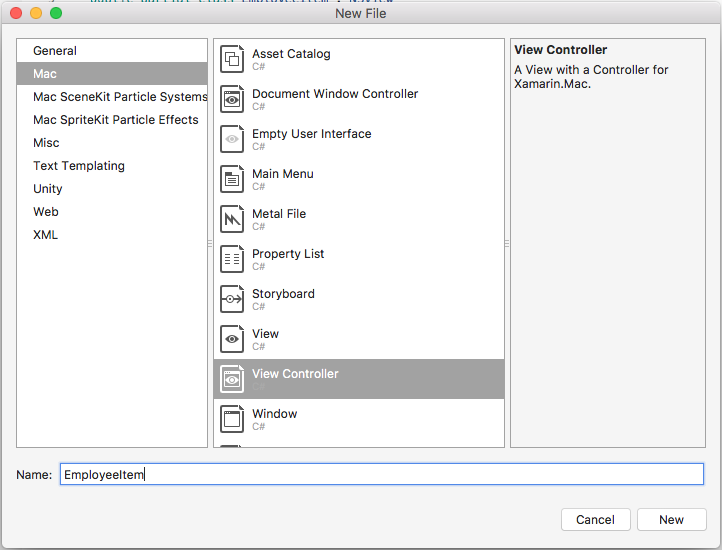
這會將、
EmployeeItemController.cs和EmployeeItemController.xib檔案新增EmployeeItem.cs至專案的方案。按兩下
EmployeeItemController.xib檔案以開啟檔案,以在 Xcode 的 Interface Builder 中編輯。將、
NSImageView和 兩NSLabel個NSBox控件新增至檢視,並如下所示加以配置: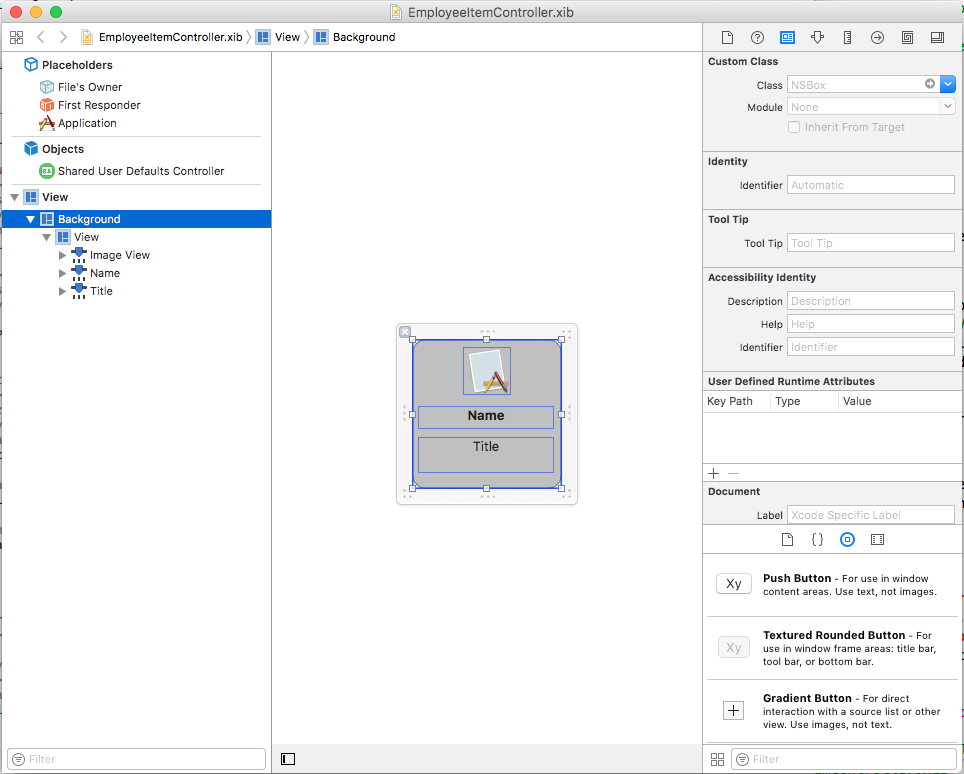
開啟 [小幫手編輯器] 並建立 的 [輸出
NSBox],以便用來指出單元格的選取狀態: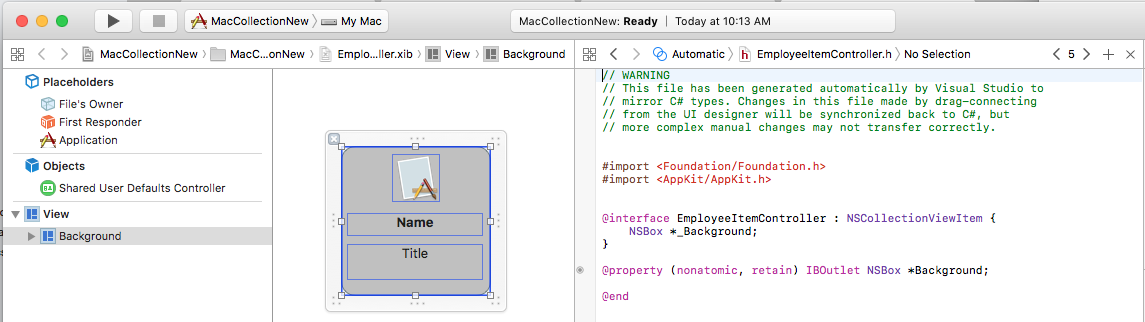
返回 標準編輯器 ,然後選取 [影像檢視]。
在系結偵測器中,選取 [系結至>檔案的擁有者],然後輸入 的模型密鑰路徑:
self.Person.Icon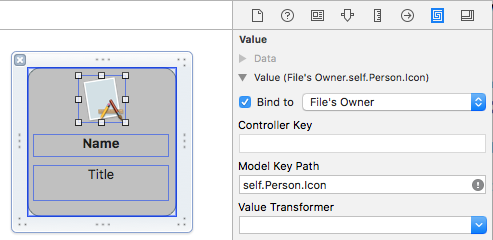
選取第一個標籤,然後在繫結偵測器中,選取 [系結至>檔案的擁有者],然後輸入 的模型密鑰路徑:
self.Person.Name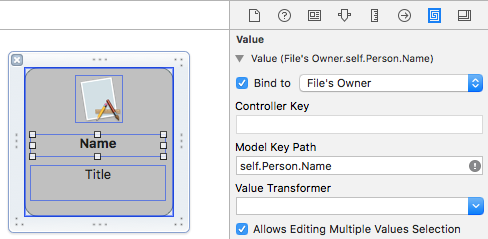
選取第二個標籤,然後在 [系結檢查] 中,選取 [系結至>檔案的擁有者],然後輸入 的模型密鑰路徑:
self.Person.Occupation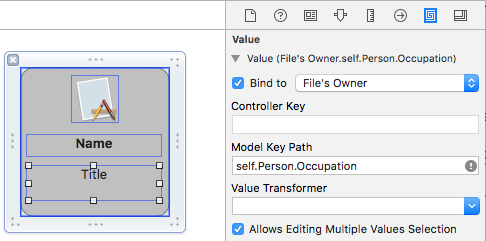
將變更儲存至
.xib檔案,並返回 Visual Studio 以同步處理變更。
EmployeeItemController.cs編輯檔案,使其看起來如下:
using System;
using System.Collections.Generic;
using System.Linq;
using Foundation;
using AppKit;
namespace MacCollectionNew
{
/// <summary>
/// The Employee item controller handles the display of the individual items that will
/// be displayed in the collection view as defined in the associated .XIB file.
/// </summary>
public partial class EmployeeItemController : NSCollectionViewItem
{
#region Private Variables
/// <summary>
/// The person that will be displayed.
/// </summary>
private PersonModel _person;
#endregion
#region Computed Properties
// strongly typed view accessor
public new EmployeeItem View
{
get
{
return (EmployeeItem)base.View;
}
}
/// <summary>
/// Gets or sets the person.
/// </summary>
/// <value>The person that this item belongs to.</value>
[Export("Person")]
public PersonModel Person
{
get { return _person; }
set
{
WillChangeValue("Person");
_person = value;
DidChangeValue("Person");
}
}
/// <summary>
/// Gets or sets the color of the background for the item.
/// </summary>
/// <value>The color of the background.</value>
public NSColor BackgroundColor {
get { return Background.FillColor; }
set { Background.FillColor = value; }
}
/// <summary>
/// Gets or sets a value indicating whether this <see cref="T:MacCollectionNew.EmployeeItemController"/> is selected.
/// </summary>
/// <value><c>true</c> if selected; otherwise, <c>false</c>.</value>
/// <remarks>This also changes the background color based on the selected state
/// of the item.</remarks>
public override bool Selected
{
get
{
return base.Selected;
}
set
{
base.Selected = value;
// Set background color based on the selection state
if (value) {
BackgroundColor = NSColor.DarkGray;
} else {
BackgroundColor = NSColor.LightGray;
}
}
}
#endregion
#region Constructors
// Called when created from unmanaged code
public EmployeeItemController(IntPtr handle) : base(handle)
{
Initialize();
}
// Called when created directly from a XIB file
[Export("initWithCoder:")]
public EmployeeItemController(NSCoder coder) : base(coder)
{
Initialize();
}
// Call to load from the XIB/NIB file
public EmployeeItemController() : base("EmployeeItem", NSBundle.MainBundle)
{
Initialize();
}
// Added to support loading from XIB/NIB
public EmployeeItemController(string nibName, NSBundle nibBundle) : base(nibName, nibBundle) {
Initialize();
}
// Shared initialization code
void Initialize()
{
}
#endregion
}
}
詳細查看此程式代碼,類別繼承自 NSCollectionViewItem ,因此它可以做為集合檢視儲存格的原型。 屬性 Person 會公開用來將數據系結至 Xcode 中影像檢視和標籤的類別。 這是上述所建立的 PersonModel 實例。
屬性BackgroundColor是控制件的FillColor快捷方式NSBox,將用來顯示儲存格的選取狀態。 藉由覆寫 Selected 的 NSCollectionViewItem屬性,下列程式代碼會設定或清除此選取狀態:
public override bool Selected
{
get
{
return base.Selected;
}
set
{
base.Selected = value;
// Set background color based on the selection state
if (value) {
BackgroundColor = NSColor.DarkGray;
} else {
BackgroundColor = NSColor.LightGray;
}
}
}
建立集合檢視數據源
集合檢視數據源 (NSCollectionViewDataSource) 會提供集合檢視的所有數據,並建立並填入集合檢視數據格(使用 .xib 原型),作為集合中每個專案的必要專案。
新增項目類別、呼叫它 CollectionViewDataSource 並使其看起來如下:
using System;
using System.Collections.Generic;
using AppKit;
using Foundation;
namespace MacCollectionNew
{
/// <summary>
/// Collection view data source provides the data for the collection view.
/// </summary>
public class CollectionViewDataSource : NSCollectionViewDataSource
{
#region Computed Properties
/// <summary>
/// Gets or sets the parent collection view.
/// </summary>
/// <value>The parent collection view.</value>
public NSCollectionView ParentCollectionView { get; set; }
/// <summary>
/// Gets or sets the data that will be displayed in the collection.
/// </summary>
/// <value>A collection of PersonModel objects.</value>
public List<PersonModel> Data { get; set; } = new List<PersonModel>();
#endregion
#region Constructors
/// <summary>
/// Initializes a new instance of the <see cref="T:MacCollectionNew.CollectionViewDataSource"/> class.
/// </summary>
/// <param name="parent">The parent collection that this datasource will provide data for.</param>
public CollectionViewDataSource(NSCollectionView parent)
{
// Initialize
ParentCollectionView = parent;
// Attach to collection view
parent.DataSource = this;
}
#endregion
#region Override Methods
/// <summary>
/// Gets the number of sections.
/// </summary>
/// <returns>The number of sections.</returns>
/// <param name="collectionView">The parent Collection view.</param>
public override nint GetNumberOfSections(NSCollectionView collectionView)
{
// There is only one section in this view
return 1;
}
/// <summary>
/// Gets the number of items in the given section.
/// </summary>
/// <returns>The number of items.</returns>
/// <param name="collectionView">The parent Collection view.</param>
/// <param name="section">The Section number to count items for.</param>
public override nint GetNumberofItems(NSCollectionView collectionView, nint section)
{
// Return the number of items
return Data.Count;
}
/// <summary>
/// Gets the item for the give section and item index.
/// </summary>
/// <returns>The item.</returns>
/// <param name="collectionView">The parent Collection view.</param>
/// <param name="indexPath">Index path specifying the section and index.</param>
public override NSCollectionViewItem GetItem(NSCollectionView collectionView, NSIndexPath indexPath)
{
var item = collectionView.MakeItem("EmployeeCell", indexPath) as EmployeeItemController;
item.Person = Data[(int)indexPath.Item];
return item;
}
#endregion
}
}
詳細查看此程式代碼,類別會繼承自 NSCollectionViewDataSource ,並透過其 Data 屬性公開實例清單PersonModel。
由於這個集合只有一個區段,因此程式代碼會 GetNumberOfSections 覆寫 方法,而且一律會傳 1回 。 此外, GetNumberofItems 方法會在其上覆寫,以傳回屬性清單中的項目 Data 數目。
GetItem每當需要新的儲存格時,就會呼叫 方法,如下所示:
public override NSCollectionViewItem GetItem(NSCollectionView collectionView, NSIndexPath indexPath)
{
var item = collectionView.MakeItem("EmployeeCell", indexPath) as EmployeeItemController;
item.Person = Data[(int)indexPath.Item];
return item;
}
呼叫 MakeItem 集合檢視的 方法來建立或傳回 可重複使用的 EmployeeItemController 實例,而且其 Person 屬性會設定為在要求單元格中顯示的專案。
EmployeeItemController必須使用下列程式代碼事先向集合檢視控制器註冊 :
EmployeeCollection.RegisterClassForItem(typeof(EmployeeItemController), "EmployeeCell");
呼叫中使用的MakeItem識別碼 (EmployeeCell) 必須符合已向集合檢視註冊的檢視控制器名稱。 下列步驟將詳細說明。
處理項目選取
若要處理集合中項目的選取和取消選取,將需要 。NSCollectionViewDelegate 由於此範例將使用內 NSCollectionViewFlowLayout 建的版面配置類型, NSCollectionViewDelegateFlowLayout 因此需要此委派的特定版本。
將新類別新增至專案、呼叫它 CollectionViewDelegate ,並使其看起來如下:
using System;
using Foundation;
using AppKit;
namespace MacCollectionNew
{
/// <summary>
/// Collection view delegate handles user interaction with the elements of the
/// collection view for the Flow-Based layout type.
/// </summary>
public class CollectionViewDelegate : NSCollectionViewDelegateFlowLayout
{
#region Computed Properties
/// <summary>
/// Gets or sets the parent view controller.
/// </summary>
/// <value>The parent view controller.</value>
public ViewController ParentViewController { get; set; }
#endregion
#region Constructors
/// <summary>
/// Initializes a new instance of the <see cref="T:MacCollectionNew.CollectionViewDelegate"/> class.
/// </summary>
/// <param name="parentViewController">Parent view controller.</param>
public CollectionViewDelegate(ViewController parentViewController)
{
// Initialize
ParentViewController = parentViewController;
}
#endregion
#region Override Methods
/// <summary>
/// Handles one or more items being selected.
/// </summary>
/// <param name="collectionView">The parent Collection view.</param>
/// <param name="indexPaths">The Index paths of the items being selected.</param>
public override void ItemsSelected(NSCollectionView collectionView, NSSet indexPaths)
{
// Dereference path
var paths = indexPaths.ToArray<NSIndexPath>();
var index = (int)paths[0].Item;
// Save the selected item
ParentViewController.PersonSelected = ParentViewController.Datasource.Data[index];
}
/// <summary>
/// Handles one or more items being deselected.
/// </summary>
/// <param name="collectionView">The parent Collection view.</param>
/// <param name="indexPaths">The Index paths of the items being deselected.</param>
public override void ItemsDeselected(NSCollectionView collectionView, NSSet indexPaths)
{
// Dereference path
var paths = indexPaths.ToArray<NSIndexPath>();
var index = paths[0].Item;
// Clear selection
ParentViewController.PersonSelected = null;
}
#endregion
}
}
ItemsSelected和 ItemsDeselected 方法會覆寫,並用來設定或清除PersonSelected當用戶選取或取消選取專案時,正在處理集合檢視的檢視控制器屬性。 以下將詳細說明這一點。
在介面產生器中建立集合檢視
有了所有必要的支持專案,即可編輯主分鏡腳本,並新增集合檢視。
執行下列操作:
按兩下
Main.Storyboard方案總管 中的檔案,以開啟它,以在 Xcode 的 Interface Builder 中編輯。將集合檢視拖曳至主要檢視,並重設大小以填滿檢視:
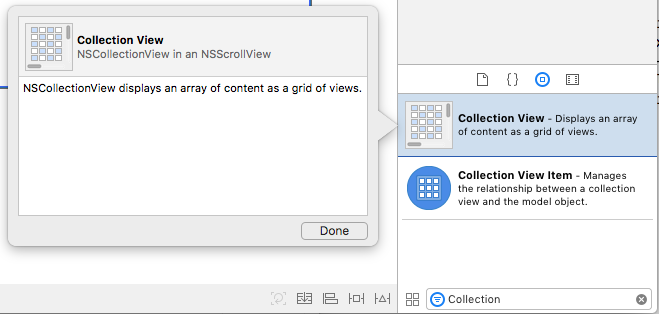
選取 [集合檢視] 之後,請使用 [條件約束編輯器] 在調整大小時將它釘選到 [檢視]:
![顯示 [新增條件約束] 的螢幕快照。](collection-view-images/collection02.png)
確定已選取 [設計介面] 中的 [集合檢視] (而非包含它的框線卷動檢視或剪輯檢視),切換至 [助理編輯器],並建立集合檢視的 [輸出]:
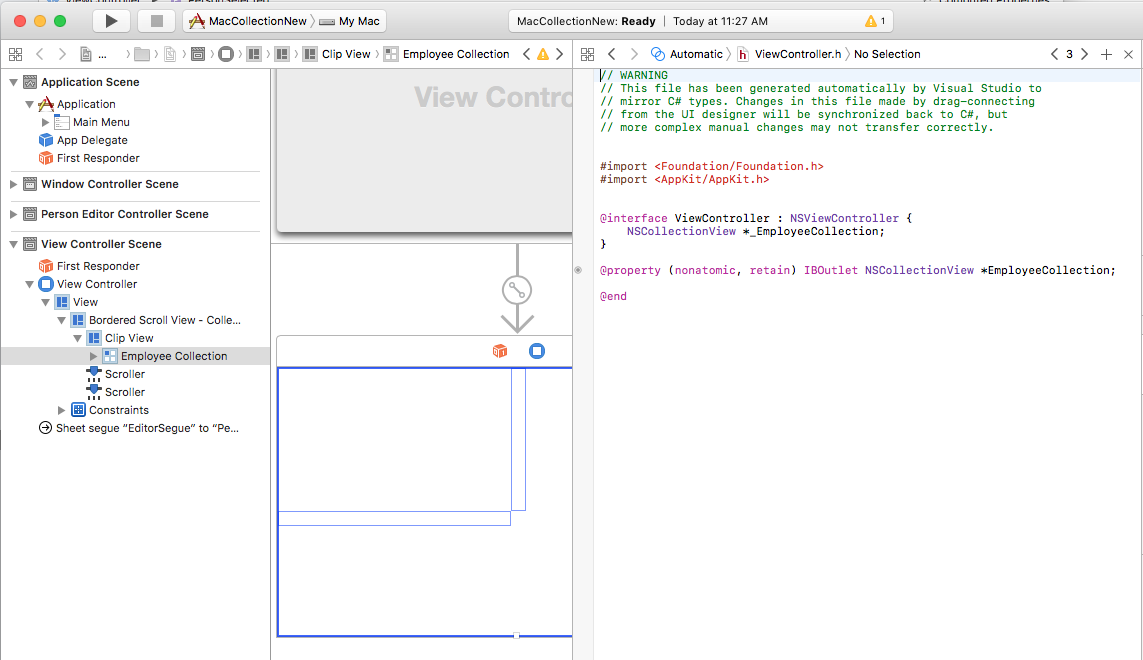
儲存變更並返回Visual Studio進行同步處理。
將其全部整合在一起
現在,所有支持專案都已到位,類別可用來作為數據模型(PersonModel)、 NSCollectionViewDataSource 已新增 來提供數據、 NSCollectionViewDelegateFlowLayout 建立來處理專案選取專案,並將 NSCollectionView 新增至 Main Storyboard,並公開為出口(EmployeeCollection)。
最後一個步驟是編輯包含集合檢視的檢視控制器,並將所有片段結合在一起,以填入集合並處理專案選取專案。
ViewController.cs編輯檔案,使其看起來如下:
using System;
using AppKit;
using Foundation;
using CoreGraphics;
namespace MacCollectionNew
{
/// <summary>
/// The View controller controls the main view that houses the Collection View.
/// </summary>
public partial class ViewController : NSViewController
{
#region Private Variables
private PersonModel _personSelected;
private bool shouldEdit = true;
#endregion
#region Computed Properties
/// <summary>
/// Gets or sets the datasource that provides the data to display in the
/// Collection View.
/// </summary>
/// <value>The datasource.</value>
public CollectionViewDataSource Datasource { get; set; }
/// <summary>
/// Gets or sets the person currently selected in the collection view.
/// </summary>
/// <value>The person selected or <c>null</c> if no person is selected.</value>
[Export("PersonSelected")]
public PersonModel PersonSelected
{
get { return _personSelected; }
set
{
WillChangeValue("PersonSelected");
_personSelected = value;
DidChangeValue("PersonSelected");
RaiseSelectionChanged();
}
}
#endregion
#region Constructors
/// <summary>
/// Initializes a new instance of the <see cref="T:MacCollectionNew.ViewController"/> class.
/// </summary>
/// <param name="handle">Handle.</param>
public ViewController(IntPtr handle) : base(handle)
{
}
#endregion
#region Override Methods
/// <summary>
/// Called after the view has finished loading from the Storyboard to allow it to
/// be configured before displaying to the user.
/// </summary>
public override void ViewDidLoad()
{
base.ViewDidLoad();
// Initialize Collection View
ConfigureCollectionView();
PopulateWithData();
}
#endregion
#region Private Methods
/// <summary>
/// Configures the collection view.
/// </summary>
private void ConfigureCollectionView()
{
EmployeeCollection.RegisterClassForItem(typeof(EmployeeItemController), "EmployeeCell");
// Create a flow layout
var flowLayout = new NSCollectionViewFlowLayout()
{
ItemSize = new CGSize(150, 150),
SectionInset = new NSEdgeInsets(10, 10, 10, 20),
MinimumInteritemSpacing = 10,
MinimumLineSpacing = 10
};
EmployeeCollection.WantsLayer = true;
// Setup collection view
EmployeeCollection.CollectionViewLayout = flowLayout;
EmployeeCollection.Delegate = new CollectionViewDelegate(this);
}
/// <summary>
/// Populates the Datasource with data and attaches it to the collection view.
/// </summary>
private void PopulateWithData()
{
// Make datasource
Datasource = new CollectionViewDataSource(EmployeeCollection);
// Build list of employees
Datasource.Data.Add(new PersonModel("Craig Dunn", "Documentation Manager", true));
Datasource.Data.Add(new PersonModel("Amy Burns", "Technical Writer"));
Datasource.Data.Add(new PersonModel("Joel Martinez", "Web & Infrastructure"));
Datasource.Data.Add(new PersonModel("Kevin Mullins", "Technical Writer"));
Datasource.Data.Add(new PersonModel("Mark McLemore", "Technical Writer"));
Datasource.Data.Add(new PersonModel("Tom Opgenorth", "Technical Writer"));
Datasource.Data.Add(new PersonModel("Larry O'Brien", "API Docs Manager", true));
Datasource.Data.Add(new PersonModel("Mike Norman", "API Documentor"));
// Populate collection view
EmployeeCollection.ReloadData();
}
#endregion
#region Events
/// <summary>
/// Selection changed delegate.
/// </summary>
public delegate void SelectionChangedDelegate();
/// <summary>
/// Occurs when selection changed.
/// </summary>
public event SelectionChangedDelegate SelectionChanged;
/// <summary>
/// Raises the selection changed event.
/// </summary>
internal void RaiseSelectionChanged() {
// Inform caller
if (this.SelectionChanged != null) SelectionChanged();
}
#endregion
}
}
詳細查看此程式代碼時, Datasource 會定義 屬性來保存 CollectionViewDataSource 實例,以提供集合檢視的數據。 PersonSelected屬性的定義是保留PersonModel代表集合檢視中目前選取項目的 。 當選取範圍變更時, SelectionChanged 這個屬性也會引發 事件。
類別 ConfigureCollectionView 是用來使用下列這一行,向集合檢視註冊做為單元格原型的檢視控制器:
EmployeeCollection.RegisterClassForItem(typeof(EmployeeItemController), "EmployeeCell");
請注意,用來註冊原型的識別碼 (EmployeeCell) 符合上述所定義 方法中GetItem呼叫的CollectionViewDataSource識別碼:
var item = collectionView.MakeItem("EmployeeCell", indexPath) as EmployeeItemController;
...
此外,檢視控制器的類型必須完全符合.xib定義原型的檔名。 在這裡範例和 的案例中。 EmployeeItemControllerEmployeeItemController.xib
集合檢視中項目的實際配置是由集合檢視版面配置類別所控制,而且可以在運行時間動態變更,方法是將新的實例指派給 CollectionViewLayout 屬性。 變更此屬性會更新集合檢視外觀,而不會以動畫顯示變更。
Apple 隨附兩種內建版面配置類型,其中包含將處理最典型用途的集合檢視: NSCollectionViewFlowLayout 和 NSCollectionViewGridLayout。 如果開發人員需要自定義格式,例如將專案配置在圓形中,他們可以建立的自定義實例 NSCollectionViewLayout ,並覆寫必要的方法,以達到所需的效果。
此範例會使用預設流程配置,因此它會建立 類別的 NSCollectionViewFlowLayout 實例,並將它設定如下:
var flowLayout = new NSCollectionViewFlowLayout()
{
ItemSize = new CGSize(150, 150),
SectionInset = new NSEdgeInsets(10, 10, 10, 20),
MinimumInteritemSpacing = 10,
MinimumLineSpacing = 10
};
屬性 ItemSize 會定義集合中每個個別儲存格的大小。 屬性 SectionInset 會從集合邊緣定義要配置儲存格的內嵌。 MinimumInteritemSpacing 定義專案之間的最小間距,並 MinimumLineSpacing 定義集合中行之間的最小間距。
配置會指派給集合檢視,而的 CollectionViewDelegate 實例會附加以處理專案選取專案:
// Setup collection view
EmployeeCollection.CollectionViewLayout = flowLayout;
EmployeeCollection.Delegate = new CollectionViewDelegate(this);
PopulateWithData方法會建立 的新實例CollectionViewDataSource,並填入數據、將它附加至集合檢視,並呼叫 ReloadData 方法來顯示專案:
private void PopulateWithData()
{
// Make datasource
Datasource = new CollectionViewDataSource(EmployeeCollection);
// Build list of employees
Datasource.Data.Add(new PersonModel("Craig Dunn", "Documentation Manager", true));
...
// Populate collection view
EmployeeCollection.ReloadData();
}
方法 ViewDidLoad 會覆寫並呼叫 ConfigureCollectionView 和 PopulateWithData 方法,向用戶顯示最終的集合檢視:
public override void ViewDidLoad()
{
base.ViewDidLoad();
// Initialize Collection View
ConfigureCollectionView();
PopulateWithData();
}
摘要
本文已詳細探討在 Xamarin.Mac 應用程式中使用集合檢視。 首先,它會使用索引鍵/值編碼 (KVC) 和 Key-Value Observing (KVO) 將 C# 類別公開至 Objective-C 。 接下來,它示範如何使用 KVO 相容類別,並將它系結至 Xcode 介面產生器中的集合檢視。 最後,它示範如何在 C# 程式代碼中與集合檢視互動。