Azure Data Studio - Azure 連線能力
Azure Data Studio 預設會使用 Microsoft 驗證連結庫 (MSAL) 從 Microsoft Entra ID 取得存取令牌。 會討論適用於 Microsoft Entra 驗證的設定,以及常見的問題及其解決方案。
注意
雖然 Microsoft Entra ID 是 Azure Active Directory (Azure AD) 的新名稱,但為了防止中斷現有的環境,Azure AD 仍會保留在某些硬式編碼元素中,例如 UI 字段、連線提供者、錯誤碼和 Cmdlet。 在本文中,這兩個名稱是可互換的。
Azure:驗證程式庫
此設定僅適用於 Azure Data Studio 1.41 到 1.45。 Azure Data Studio 1.46 和更新版本已不再提供。
此設定可控制 Azure Data Studio 新增 Microsoft Entra 帳戶時所使用的驗證連結庫。 Microsoft 驗證程式庫 (MSAL) 會使用 OAuth 2.0 和 OpenID Connect (OIDC) 1.0 的符合標準實作,來提供驗證和授權服務。 閱讀更多 Microsoft 驗證程式庫 (MSAL)。 在 Azure Data Studio 1.46 和更新版本中,MSAL 是唯一使用中的連結庫,因為 ADAL (Active Directory 驗證連結庫) 已被取代。
Azure 驗證方法
Azure Data Studio 支援使用下列模式的 Microsoft Entra 多重要素驗證 (MFA:
- 使用代碼授與驗證 (依預設啟用)
- 使用裝置代碼驗證
帳戶 > Azure > 驗證:代碼授與
Settings.json
"accounts.azure.auth.codeGrant": true
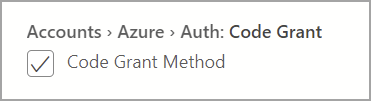
核取 [代碼授與方法] 時,系統會提示使用者使用瀏覽器型驗證進行驗證。 這個選項預設為啟用。
帳戶 > Azure > 驗證:裝置代碼
Settings.json
"accounts.azure.auth.deviceCode": true
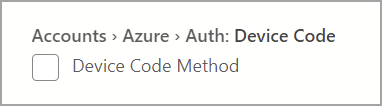
啟用 [裝置代碼方法] 時,系統會提供使用者用來輸入的代碼和 URL,然後可用來登入。
檢查這兩個選項時,系統會提示使用者在新增 Microsoft Entra 帳戶時選取這兩種驗證模式的其中一種。
Azure 雲端設定
Azure Data Studio 支援使用國家雲端進行 Microsoft Entra 驗證。 依預設會啟用 [Azure 公用雲端],但使用者可以視需要啟用其他國家雲端:
Settings.json
"accounts.azure.cloud.enableChinaCloud": false,
"accounts.azure.cloud.enablePublicCloud": true,
"accounts.azure.cloud.enableUsGovCloud": false
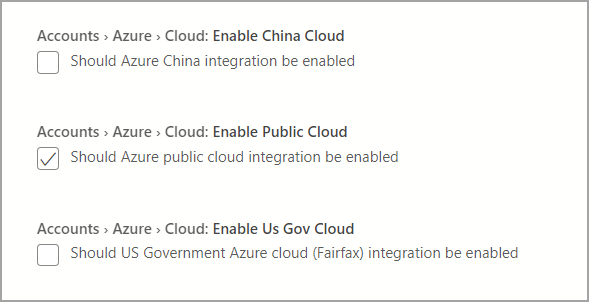
您也可以定義自訂雲端端點。 請參閱 設定自定義雲端端點。
Azure 資源組態
這些設定會在 Azure 資源和租用戶上套用篩選。
- 資源設定篩選:將包含篩選套用至應該顯示的資源。
- 租用戶設定篩選:將排除篩選套用至應該忽略的租用戶。
Settings.json
"azure.resource.config.filter": [],
"azure.tenant.config.filter": [
"313b5f9e-9b92-414c-8d87-a317e42d0222"
]
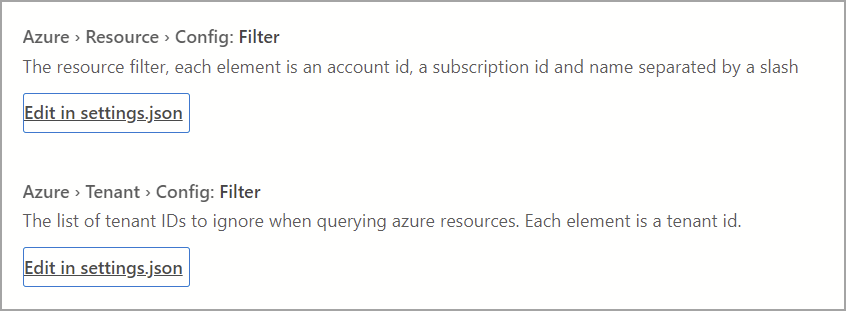
Microsoft Entra 驗證的 Proxy 設定
如果使用 Proxy 後方的 Azure Data Studio,使用者就必須指定 Azure Data Studio 的 Proxy 設定,才能與外部端點通訊。 有兩種方式可用來提供 Azure Data Studio 的 Proxy 設定:
- 在 Azure Data Studio 中設定 Proxy 組態(設定 > Http:Proxy 設定)
- 設定 Proxy 組態的環境變數
Azure Data Studio 設定的優先順序高於環境變數。
Azure Data Studio Proxy 設定
下列設定可在 Azure Data Studio 中使用:
Settings.json
"http.proxy": "https://userName@fqdn:yourPassword@yourProxyURL.com:8080",
"http.proxyStrictSSL": true,
"http.proxyAuthorization": "",
"http.proxySupport" : "override"
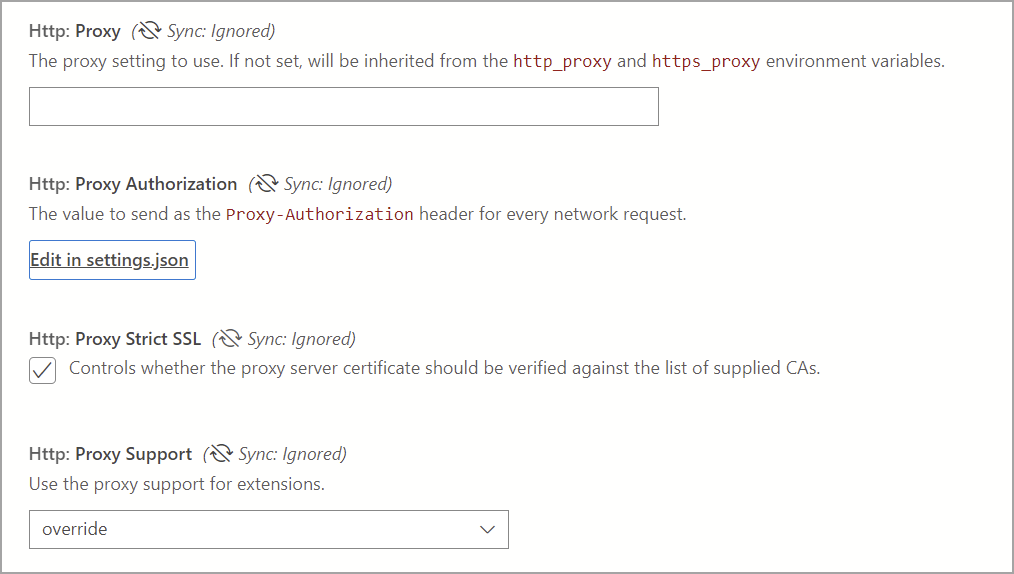
Proxy 支援的環境變數
'HTTP_PROXY': 'http://userName@fqdn:yourPassword@yourProxyURL.com:8080''HTTPS_PROXY': 'https://userName@fqdn:yourPassword@yourProxyURL.com:8080'
允許清單 URL
在 Proxy 環境中,使用者應用程式可能需要允許 Azure Data Studio 所使用的特定網域。 您可能需要或想要允許通訊的主機名稱如下:
Azure 公用
https://management.azure.comhttps://login.microsoftonline.com/
Azure (美國政府)
https://management.core.usgovcloudapi.net/https://login.microsoftonline.us/
由 21Vianet 營運的 Azure
https://management.core.chinacloudapi.cn/https://login.partner.microsoftonline.cn/
允許的 URL 有時會依大小寫而有所不同。 若要確認您未封鎖任何 URL,請移至 [說明 > 切換開發人員工具],然後選取 [網路] 索引標籤。系統會列出已封鎖的任何 URL,您可能需要允許這些 URL 才能成功新增您的帳戶。
設定自定義雲端端點
Azure Data Studio 1.46 引進了針對非公用雲端新增自定義端點的支援。
新增自定義雲端端點
在 Azure Data Studio 中開啟 設定 [Ctrl/Cmd + Shift + P],然後輸入 Azure:自定義提供者 設定,然後選取 [在 settings.json 中編輯],以自動開啟settings.json檔案並新增 :azure.customProviderSettings

端點需要下列專案才能運作:
hostclientIdscopessqlResourcemicrosoftResourcearmResourcegraphResourceazureStorageResource
一個提供者的範例 JSON 專案會以指南的形式呈現:
"azure.customProviderSettings": [
{
"name": "Azure Custom",
"settings": {
"metadata": {
"displayName": "Azure Custom Cloud",
"id": "azure_customCloud",
"endpoints": {
"host": "https://hostendpoint.com/",
"clientId": "test",
"microsoftResource": "https://microsoftresource.com/",
"graphResource": "https://graphresource.com/",
"msGraphResource": "https://msgraphresource.com/",
"armResource": "https://armresource.com/",
"sqlResource": "https://sqlresource.net/",
"azureKeyVaultResource": "https://azurekeyvault.net/",
"azureLogAnalyticsResource": "https://azure.loganalytic.io/",
"azureStorageResource": {
"endpoint": "",
"endpointSuffix": ".azurestorage.net/"
},
"azureKustoResource": "https://kusto.net/",
"powerBiResource": "https://powerbi.net/",
"scopes": "https://management.net/scopes",
"portalEndpoint": "https://portal.azure.com"
}
}
}
}
]
新增端點之後,請儲存 settings.json 盤案。 Azure Data Studio 會通知您重載應用程式。 重載之後,您會收到已載入自定義端點的通知:

如果此訊息未出現,請檢查端點的所有專案是否存在,並已填入。
新增自定義雲端之後,開啟 [ Azure 鏈接帳戶 ] 窗格,並顯示自定義雲端檢視程式。 選取 [ 新增帳戶 ],並在出現提示時選擇驗證模式。 系統會將您帶到主機端點進行驗證。
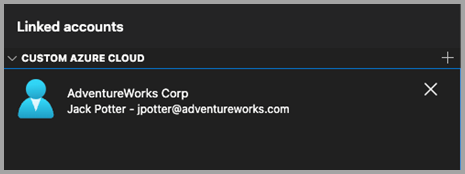
多個自定義雲端提供者
您可以使用相同的格式,將其他雲端提供者新增至 settings.json 檔案。
"azure.customProviderSettings": [
{
"name": "Azure Custom",
"settings": {
"metadata": {
"displayName": "Azure Custom Cloud",
"id": "azure_customCloud",
"endpoints": {
"host": "https://hostendpoint.com/",
"clientId": "test",
"microsoftResource": "https://microsoftresource.com/",
"graphResource": "https://graphresource.com/",
"msGraphResource": "https://msgraphresource.com/",
"armResource": "https://armresource.com/",
"sqlResource": "https://sqlresource.net/",
"azureKeyVaultResource": "https://azurekeyvault.net/",
"azureLogAnalyticsResource": "https://azure.loganalytic.io/",
"azureStorageResource": {
"endpoint": "",
"endpointSuffix": ".azurestorage.net/"
},
"azureKustoResource": "https://kusto.net/",
"powerBiResource": "https://powerbi.net/",
"scopes": "https://management.net/scopes",
"portalEndpoint": "https://portal.azure.com"
}
}
}
},
{
"name": "Azure Custom 2",
"settings": {
"metadata": {
"displayName": "Azure Custom Cloud 2",
"id": "azure_customCloud2",
"endpoints": {
"host": "https://hostendpoint.com/",
"clientId": "test",
"microsoftResource": "https://microsoftresource.com/",
"graphResource": "https://graphresource.com/",
"msGraphResource": "https://msgraphresource.com/",
"armResource": "https://armresource.com/",
"sqlResource": "https://sqlresource.net/",
"azureKeyVaultResource": "https://azurekeyvault.net/",
"azureLogAnalyticsResource": "https://azure.loganalytic.io/",
"azureStorageResource": {
"endpoint": "",
"endpointSuffix": ".azurestorage.net/"
},
"azureKustoResource": "https://kusto.net/",
"powerBiResource": "https://powerbi.net/",
"scopes": "https://management.net/scopes",
"portalEndpoint": "https://portal.azure.com"
}
}
}
}
]
一般驗證問題
討論新增 Azure 帳戶時的可能問題和解決方案。
問題:localhost 頁面上的 SSL 錯誤 (ERR_SSL_PROTOCOL_ERROR)
使用者登入其帳戶時,可能會看到 SSL 錯誤。 此流程會將外部網頁開啟至 localhost,通常會提示使用者透過標準 Microsoft 驗證提示進行登入。 此頁面的 URL 看起來類似於 http://localhost:50055/signin?nonce=...
某些瀏覽器可能會設定為自動將所有 http 連結重新導向 https,這會中斷此程序,因為提供網頁的本機伺服器不支援 HTTPS。 如果網址列中的連結開頭為 https,您會收到 SSL 錯誤,且頁面無法載入。 在此情況下,此處列出的因應措施或許可以解決此問題。
將 URL 變更為 HTTP
首先,手動將 URL 從 https:// 變更為 http://。 瀏覽器可能會將其變更回 HTTPS,在此情況下,必須嘗試另一個選項。
停用 HSTS (HTTP Strict Transport Security)
針對 Edge/Chrome 瀏覽器,您可以停用 localhost 的 HSTS。
- 開啟 Edge/Chrome,然後在網址列中鍵入
edge://net-internals/#hsts(或針對 Chrome 鍵入chrome://net-internals/#hsts)。 - 捲動至頁面底部,然後在
Delete domain security policies區段中輸入localhost並按Delete。
完成後,您應該能夠登入,且瀏覽器不會自動將 localhost 連結重新導向至 https。
問題:無法在 Proxy 後方新增帳戶
如果使用者應用程式是在 Proxy 後方的環境中執行,則使用者驗證可能無法完成,而這些步驟可用來解決問題。
在 Azure Data Studio 中重新檢查環境變數和 HTTP.proxy 設定。 如果 Proxy 需要使用者驗證,請在 HTTP.proxy URL 中提供使用者名稱/密碼可以解決驗證問題;否則,Azure Data Studio 無法讀取登入的用戶認證。 或者,您可以嘗試以不同的使用者身分執行 Azure Data Studio,因為它有助於解決 Proxy 的驗證問題。 不過,後者僅適用於某些案例。
允許的 URL 可能依大小寫而有所不同。 若要確認您未封鎖任何 URL,請移至 [說明 > 切換開發人員工具],然後選取 [網路] 索引標籤。您在此處可以看到已封鎖的任何 URL,您可能需要允許才能成功新增您的帳戶。
取消核取 [Http:Proxy Strict SSL]。 Proxy 憑證可能無法根據受信任的 CA 清單進行驗證。 停用 Strict SSL 可以排除 Proxy 憑證的問題。
若要結束:
作為跨平臺應用程式,Azure Data Studio Proxy 解析會從應用程式內的設定或透過環境變數擷取 Proxy。 目標是避免與系統設定互動,這在不同作業系統上可能會有顯著差異。
問題:已停用 Azure Core 擴充功能
Azure Core 擴充功能是 Azure Data Studio 中的內建擴充功能。 請確定它不會意外停用或卸載。 需要此延伸模組才能驗證 Microsoft Entra 帳戶,並使用 MFA 連線到資源。
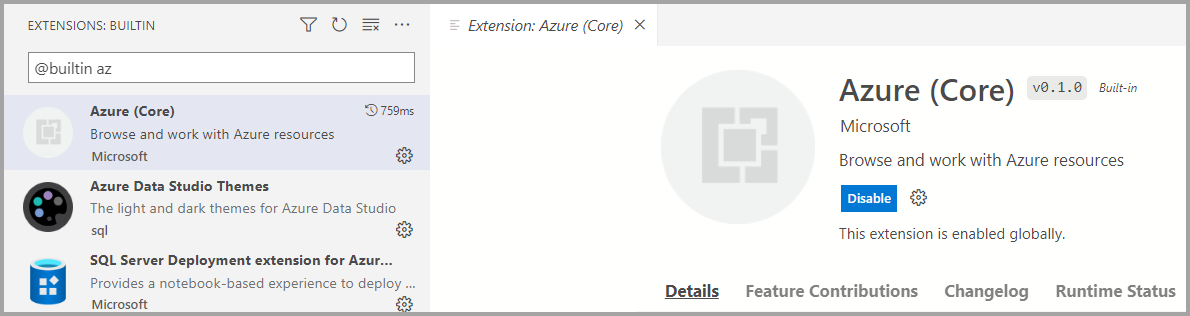
問題:系統 CA 憑證已過期
Azure Data Studio 的預設行為包括使用 HTTPS 通訊協議進行 REST API 呼叫時驗證系統的根 CA 憑證。 驗證會使用 http:systemCertificates 預設啟用的設定來控制:

"http.systemCertificates": true
如果系統的根 CA 憑證已過期,對 Microsoft Entra ID 的驗證要求會失敗,且 Azure 帳戶記錄中擷取錯誤:
error: certificate is expired
若要減輕此錯誤,您應該移除任何過期的根 CA 憑證,或停用設定來不驗證系統憑證。
擷取 Azure 驗證的記錄
根據預設,Azure Data Studio 會擷取 Microsoft Entra 帳戶活動的錯誤事件。 若要啟用更詳細的追蹤,使用者可以修改這些設定:
Azure:記錄層級
此設定會針對可從 Azure Data Studio 中擷取的 Azure 核心資訊設定記錄層級。 將其變更為「詳細資訊」或「全部」,以擷取可用於診斷驗證失敗的詳細記錄。 如需詳細資訊,請參閱 Azure Data Studio 記錄和位置 ,以瞭解如何擷取記錄資訊。
Settings.json
"azure.loggingLevel": "Verbose"
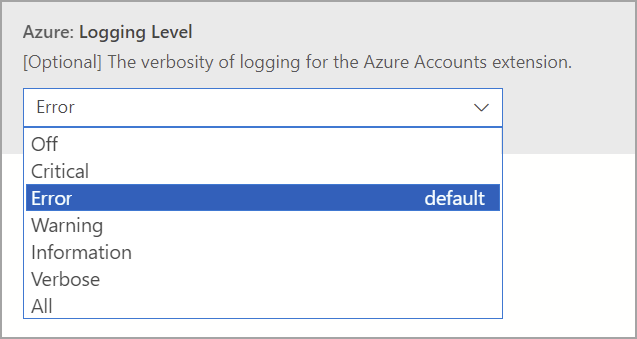
Azure:PII 記錄
使用者可以針對本機測試和偵錯目的啟用 PII (個人識別資訊) 記錄。 此設定可讓您更徹底地記錄驗證程式,但可能會在使用 Microsoft Entra ID 進行驗證時包含敏感性資訊,例如存取令牌或使用者標識碼。 由於此記錄會擷取敏感性資訊,因此建議您:
- 不要與其他人共用這些記錄,特別是在將記錄新增至 GitHub 問題時
- 收集必要資訊之後,請停用設定
- 停用設定之後,請刪除記錄檔
Settings.json
"azure.piiLogging": true

Azure:沒有系統金鑰鏈
此設定會停用系統金鑰鏈整合,以防止 macOS 上的重複金鑰鏈存取提示。 使用者認證也可以儲存在使用者主目錄的一般檔案中。
Settings.json
"azure.noSystemKeychain": true

清除 Microsoft Entra 帳戶令牌快取
Azure Data Studio 會維護存取令牌的快取,以防止對 Microsoft Entra 標識符的令牌要求進行節流。 Azure Data Studio 的權杖快取可能已過期,這需要清除應用程式快取的過期存取權杖。
從 命令選擇區 (Ctrl/CMD + Shift + P) 執行此命令,以清除連結 Microsoft Entra 帳戶的存取令牌:
Azure Accounts: Clear Azure Account Token Cache (accounts.clearTokenCache)
清除所有已儲存的 Microsoft Entra 帳戶
從 命令選擇區執行此命令 (Ctrl/CMD + Shift + P) 以從 Azure Data Studio 移除所有連結的 Microsoft Entra 帳戶:
清除所有已儲存的帳戶 (clearSavedAccounts)
意見反應
即將登場:在 2024 年,我們將逐步淘汰 GitHub 問題作為內容的意見反應機制,並將它取代為新的意見反應系統。 如需詳細資訊,請參閱:https://aka.ms/ContentUserFeedback。
提交並檢視相關的意見反應