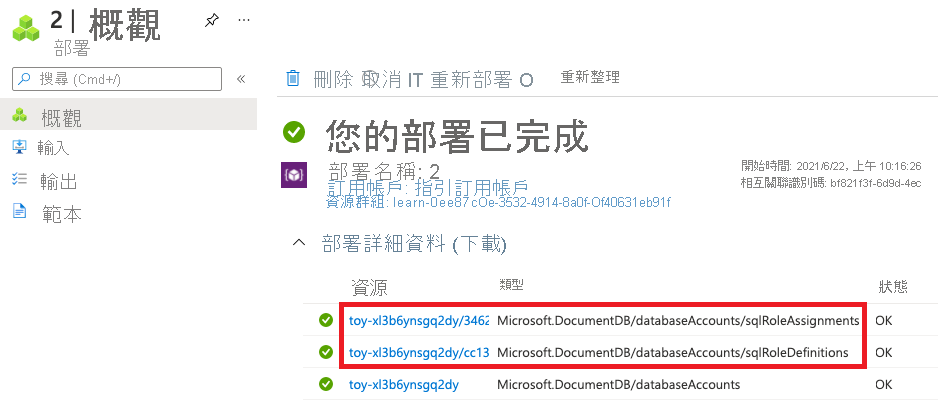練習 - 更新範本規格並進行版本設定
貴組織現在都使用您的 Azure Cosmos DB 範本規格來佈建許多新的 Azure Cosmos DB 帳戶。 因此,所有這些帳戶會設定為使用連續備份。
您的安全性小組最近已檢閱過 Azure Cosmos DB 安全性功能。 其決定新帳戶應使用 Microsoft Entra 驗證與 Azure Cosmos DB 角色型存取控制。
在此練習中,您會使用新版本 (包含更新的驗證設定) 來更新範本規格。
在此過程中,您將會:
- 更新範本以重新設定備份原則。
- 發佈新版本的範本規格。
- 驗證範本規格已更新。
- 透過部署另一個 Azure Cosmos DB 帳戶來測試新版本的範本規格。
更新範本
在 Visual Studio Code 中,開啟 azuredeploy.js 檔案。
更新 azuredeploy.js 檔案以包含下列變更:
{ "$schema": "https://schema.management.azure.com/schemas/2019-04-01/deploymentTemplate.json#", "contentVersion": "1.0.0.0", "parameters": { "location": { "type": "string", "defaultValue": "[resourceGroup().location]", "metadata": { "description": "The Azure region into which the Cosmos DB resources should be deployed." } }, "cosmosDBAccountName": { "type": "string", "defaultValue": "[concat('toy-', uniqueString(resourceGroup().id))]", "maxLength": 44, "minLength": 3, "metadata": { "description": "The name of the Cosmos DB account. This name must be globally unique, and it must only include lowercase letters, numbers, and hyphens." } }, "roleDefinitionFriendlyName": { "type": "string", "defaultValue": "Read and Write", "metadata": { "description": "A descriptive name for the role definition." } }, "roleDefinitionDataActions": { "type": "array", "defaultValue": [ "Microsoft.DocumentDB/databaseAccounts/readMetadata", "Microsoft.DocumentDB/databaseAccounts/sqlDatabases/containers/items/*" ], "metadata": { "description": "The list of actions that the role definition permits." } }, "roleAssignmentPrincipalId": { "type": "string", "metadata": { "description": "The object ID of the Azure AD principal that should be granted access using the role definition." } } }, "variables": { "roleDefinitionName": "[guid('sql-role-definition', resourceId('Microsoft.DocumentDB/databaseAccounts', parameters('cosmosDBAccountName')))]", "roleAssignmentName": "[guid('sql-role-assignment', resourceId('Microsoft.DocumentDB/databaseAccounts', parameters('cosmosDBAccountName')))]" }, "resources": [ { "type": "Microsoft.DocumentDB/databaseAccounts", "apiVersion": "2021-04-15", "name": "[parameters('cosmosDBAccountName')]", "kind": "GlobalDocumentDB", "location": "[parameters('location')]", "properties": { "consistencyPolicy": { "defaultConsistencyLevel": "Session" }, "locations": [ { "locationName": "[parameters('location')]", "failoverPriority": 0, "isZoneRedundant": false } ], "databaseAccountOfferType": "Standard", "enableAutomaticFailover": false, "enableMultipleWriteLocations": false, "backupPolicy": { "type": "Continuous" } } }, { "type": "Microsoft.DocumentDB/databaseAccounts/sqlRoleDefinitions", "apiVersion": "2021-04-15", "name": "[format('{0}/{1}', parameters('cosmosDBAccountName'), variables('roleDefinitionName'))]", "properties": { "roleName": "[parameters('roleDefinitionFriendlyName')]", "type": "CustomRole", "assignableScopes": [ "[resourceId('Microsoft.DocumentDB/databaseAccounts', parameters('cosmosDBAccountName'))]" ], "permissions": [ { "dataActions": "[parameters('roleDefinitionDataActions')]" } ] }, "dependsOn": [ "[resourceId('Microsoft.DocumentDB/databaseAccounts', parameters('cosmosDBAccountName'))]" ] }, { "type": "Microsoft.DocumentDB/databaseAccounts/sqlRoleAssignments", "apiVersion": "2021-04-15", "name": "[format('{0}/{1}', parameters('cosmosDBAccountName'), variables('roleAssignmentName'))]", "properties": { "roleDefinitionId": "[resourceId('Microsoft.DocumentDB/databaseAccounts/sqlRoleDefinitions', parameters('cosmosDBAccountName'), variables('roleDefinitionName'))]", "principalId": "[parameters('roleAssignmentPrincipalId')]", "scope": "[resourceId('Microsoft.DocumentDB/databaseAccounts', parameters('cosmosDBAccountName'))]" }, "dependsOn": [ "[resourceId('Microsoft.DocumentDB/databaseAccounts', parameters('cosmosDBAccountName'))]", "[resourceId('Microsoft.DocumentDB/databaseAccounts/sqlRoleDefinitions', parameters('cosmosDBAccountName'), variables('roleDefinitionName'))]" ] } ] }儲存檔案。
在 Visual Studio Code 中,開啟 main.bicep 檔案。
更新 main.bicep 檔案以包含下列變更:
@description('The Azure region into which the Cosmos DB resources should be deployed.') param location string = resourceGroup().location @description('The name of the Cosmos DB account. This name must be globally unique, and it must only include lowercase letters, numbers, and hyphens.') @minLength(3) @maxLength(44) param cosmosDBAccountName string = 'toy-${uniqueString(resourceGroup().id)}' @description('A descriptive name for the role definition.') param roleDefinitionFriendlyName string = 'Read and Write' @description('The list of actions that the role definition permits.') param roleDefinitionDataActions array = [ 'Microsoft.DocumentDB/databaseAccounts/readMetadata' 'Microsoft.DocumentDB/databaseAccounts/sqlDatabases/containers/items/*' ] @description('The object ID of the Azure AD principal that should be granted access using the role definition.') param roleAssignmentPrincipalId string var roleDefinitionName = guid('sql-role-definition', cosmosDBAccount.id) var roleAssignmentName = guid('sql-role-assignment', cosmosDBAccount.id) resource cosmosDBAccount 'Microsoft.DocumentDB/databaseAccounts@2021-04-15' = { name: cosmosDBAccountName kind: 'GlobalDocumentDB' location: location properties: { consistencyPolicy: { defaultConsistencyLevel: 'Session' } locations: [ { locationName: location failoverPriority: 0 isZoneRedundant: false } ] databaseAccountOfferType: 'Standard' enableAutomaticFailover: false enableMultipleWriteLocations: false } } resource roleDefinition 'Microsoft.DocumentDB/databaseAccounts/sqlRoleDefinitions@2021-04-15' = { parent: cosmosDBAccount name: roleDefinitionName properties: { roleName: roleDefinitionFriendlyName type: 'CustomRole' assignableScopes: [ cosmosDBAccount.id ] permissions: [ { dataActions: roleDefinitionDataActions } ] } } resource roleAssignment 'Microsoft.DocumentDB/databaseAccounts/sqlRoleAssignments@2021-04-15' = { parent: cosmosDBAccount name: roleAssignmentName properties: { roleDefinitionId: roleDefinition.id principalId: roleAssignmentPrincipalId scope: cosmosDBAccount.id } }儲存檔案。
發佈新版本的範本規格
在 Visual Studio Code 終端中,使用這個 Azure PowerShell Cmdlet 來發佈範本規格:
New-AzTemplateSpec `
-ResourceGroupName <rgn>[sandbox resource group name]</rgn> `
-Name ToyCosmosDBAccount `
-Version '2.0' `
-VersionDescription 'Adds Cosmos DB role-based access control.' `
-TemplateFile main.bicep
New-AzTemplateSpec `
-ResourceGroupName <rgn>[sandbox resource group name]</rgn> `
-Name ToyCosmosDBAccount `
-Version '2.0' `
-VersionDescription 'Adds Cosmos DB role-based access control.' `
-TemplateFile azuredeploy.json
在 Visual Studio Code 終端機中,使用這個 Azure CLI 命令來發佈範本規格:
az ts create \
--name ToyCosmosDBAccount \
--version 2.0 \
--version-description "Adds Cosmos DB role-based access control." \
--template-file main.bicep
az ts create \
--name ToyCosmosDBAccount \
--version 2.0 \
--version-description "Adds Cosmos DB role-based access control." \
--template-file azuredeploy.json
驗證範本規格
在瀏覽器中,返回 Azure 入口網站。 移至您的資源群組。
選取範本規格。請注意,最新版本現在會列為 2.0。
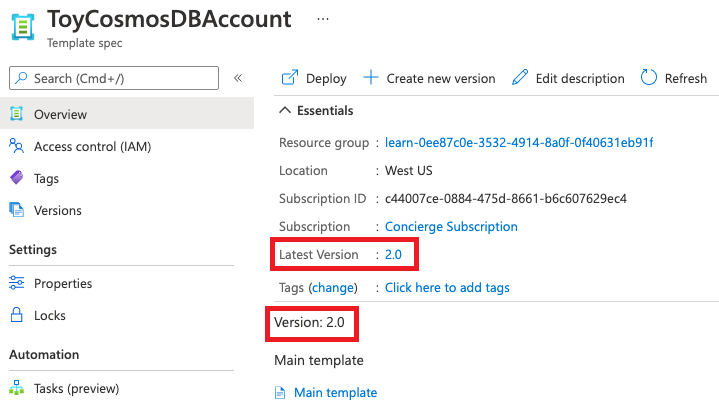
選取 [版本] 功能表項目。 請注意,這兩個版本現在都會列出。
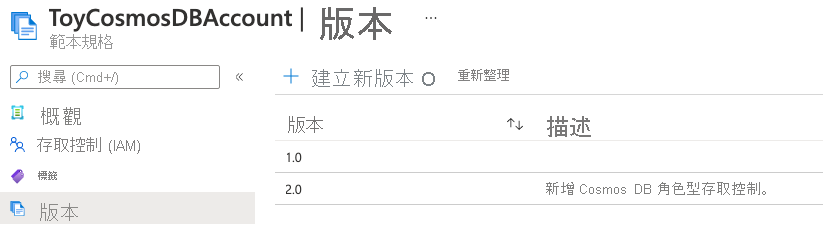
範本規格版本可讓您視需要返回先前版本的範本規格。
部署新的範本規格版本
透過執行下列 Azure PowerShell 命令來取得新範本規格版本的資源識別碼:
$templateSpecVersionResourceId = ( ` Get-AzTemplateSpec ` -ResourceGroupName <rgn>[sandbox resource group name]</rgn> ` -Name ToyCosmosDBAccount ` -Version 2.0 ` ).Versions[0].Id請注意,您可以使用
Versions屬性來取得範本規格版本的資源識別碼。新的範本規格版本具有使用者主體識別碼的參數。 使用下列命令來取得您自己的使用者帳戶主體識別碼:
$token = (Get-AzAccessToken -ResourceUrl "https://graph.windows.net/").Token $userObjectId = (Invoke-RestMethod -Uri 'https://graph.windows.net/me?api-version=1.6' -Headers @{ 'Authorization' = "Bearer $token"}).objectID這些命令會使用 Microsoft Graph API 來查詢您自己的使用者設定檔。
在 Visual Studio Code 終端中,使用這個 Azure PowerShell 命令來部署範本規格:
New-AzResourceGroupDeployment ` -TemplateSpecId $templateSpecVersionResourceId ` -roleAssignmentPrincipalId $userObjectId
透過執行下列 Azure CLI 命令來取得範本規格版本的資源識別碼:
id=$(az ts show \ --name ToyCosmosDBAccount \ --resource-group "<rgn>[sandbox resource group name]</rgn>" \ --version "2.0" \ --query "id")在 Visual Studio Code 終端機中,使用這個 Azure CLI 命令來部署範本規格:
az deployment group create \ --template-spec $id \ --parameters roleAssignmentPrincipalId="d68d19b3-d7ef-4ae9-9ee4-90695a4e417d"
部署可能需要一或兩分鐘才能完成。
檢查部署
在瀏覽器中,返回 Azure 入口網站。 移至您的資源群組。
在 [部署] 旁,選取 [2 個成功]。
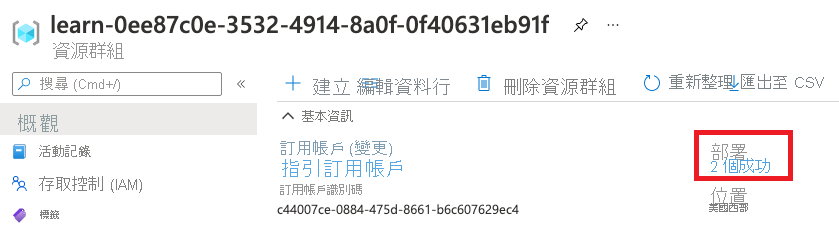
選取最新部署。
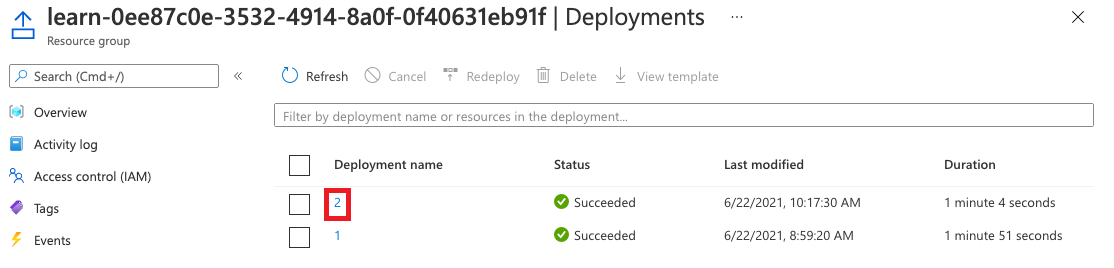
選取 [部署詳細資料] 以將其展開。 確認部署了 Azure Cosmos DB 角色型存取控制的資源。