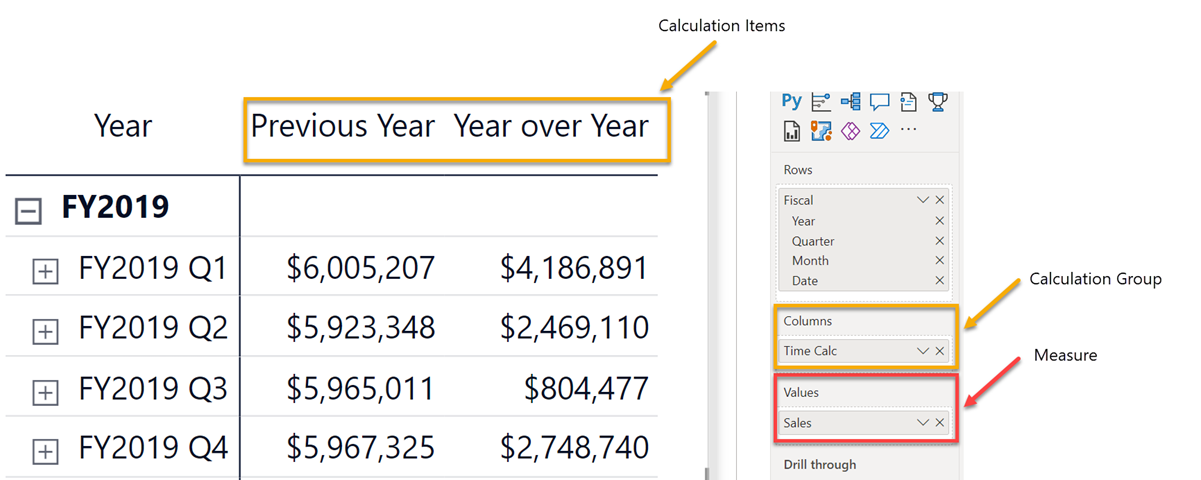在模型中建立計算群組
使用計算群組必須具備 DAX 和篩選內容的基準知識。 本單元描述使用 Tabular Editor,在 Power BI 資料模型中套用計算群組。
安裝 Tabular Editor
無法在 Power BI Desktop 套用計算群組。 下載開放原始碼的 Tabular Editor 2.x 工具,以套用計算群組。
安裝表格式編輯器後,您可從 Power BI 功能區的外部工具索引標籤來存取。
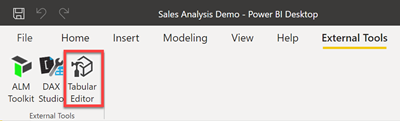
從功能區的 [外部工具] 索引標籤啟動 Tabular Editor,將會開啟 Tabular Editor 介面,並連線至 Power BI 資料模型。
在以下螢幕擷取畫面中,是從 Adventure Works DW 2020 Power BI 報表來啟動表格式編輯器。
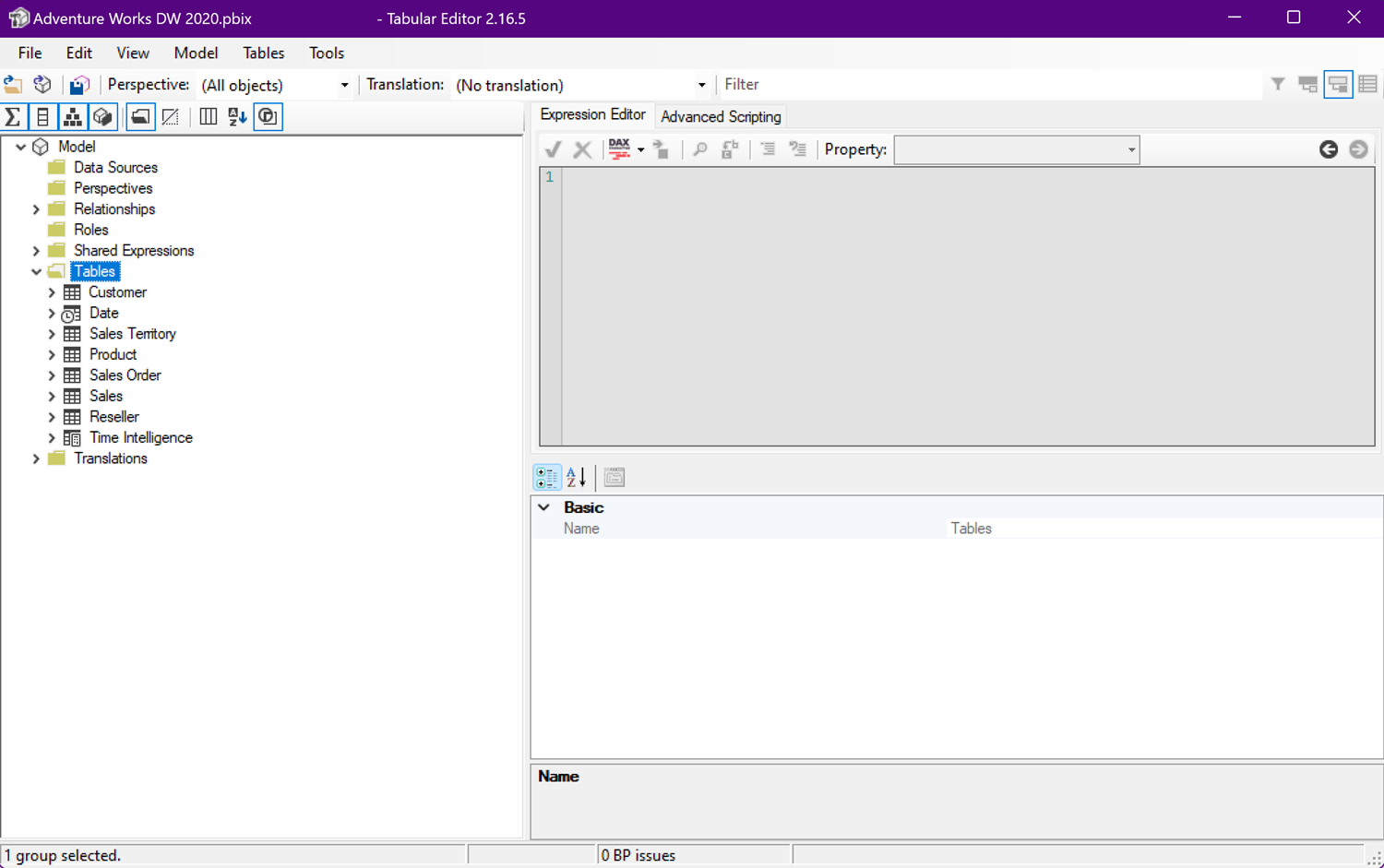
注意
深入瞭解 Power BI Desktop 中的外部工具。
建立計算群組和項目
使用 Tabular Editor 介面,在這些群組內建立計算群組和計算項目。
套用計算群組
在 Tabular Editor 中儲存計算群組,會將變更儲存至已連線的資料模型。 如要套用這些變更,您必須重新整理 Power BI Desktop 中的計算群組查詢。
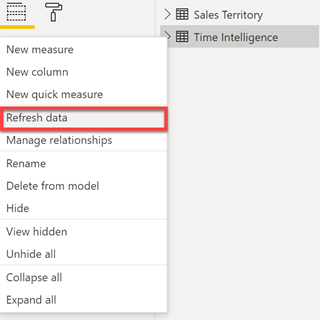
注意
計算群組不適用於隱含量值。 必須明確定義計算群組所要評估的量值。
在視覺效果中使用計算群組
您現在可以將計算群組新增至視覺效果。 視覺化計算群組的簡單方式,是將計算群組置放於矩陣視覺效果的資料列欄位中。 這將會將計算群組套用至您在值欄位中放入的量值。