自訂語音辨識
如果我們想要比預設 Windows 語音辨識做得更好,就需要撰寫專為處理整句輸入而設計的應用程式特定語音辨識系統。
這需要撰寫相當多的程式碼,因此改為花點時間改進應用程式的 AutomationProperties.Name 屬性,並針對 Windows 語音辨識器重新測試式此屬性,可能較為值得。 的確,我們已經有一個此輸入法可存取的系統,儘管有些笨拙。 但為了在特製化的內容中進行真正流暢的語音輸入,我們將必須將此系統變成自訂系統。
參考資料
如需完整的命令清單,請參考 Windows 語音辨識命令。
取得從麥克風接受輸入並對該輸入執行語音辨識的權限
我們必須先設定數個權限和功能,才能開始使用自訂語音辨識。
- 在 Visual Studio 中,於載入計算機專案之後,開啟 Package.appxmainifest 檔案,然後選取 [功能]。 開啟 [麥克風] 功能。
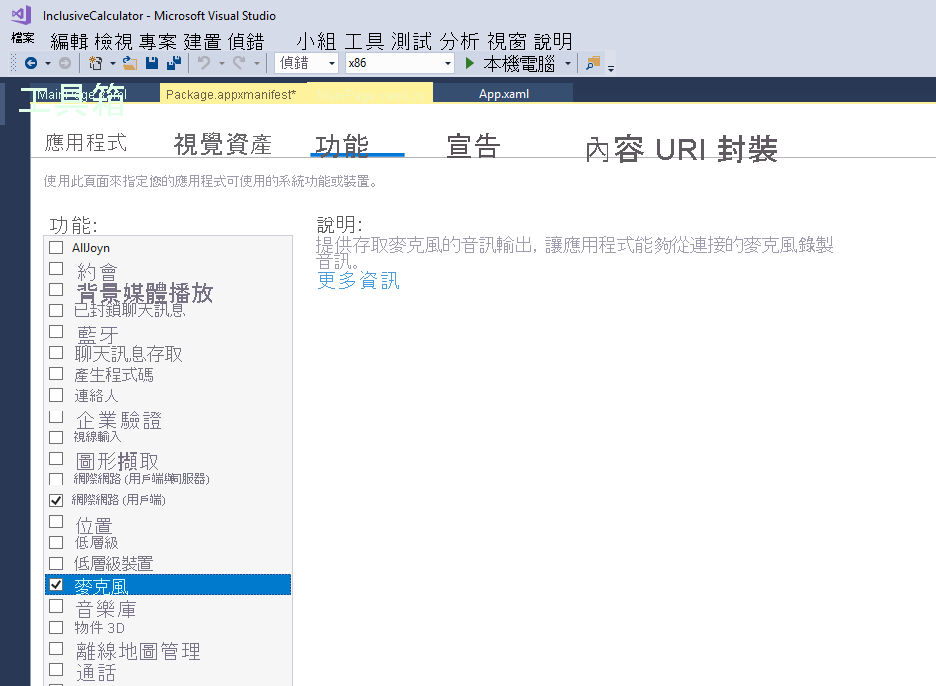
設定此功能可提供對麥克風音訊摘要的存取。 儲存並關閉資訊清單檔。
這是應用程式的所有必要步驟,但並非讓語音辨識能夠運作所需的所有步驟。 使用者必須為應用程式啟用麥克風和語音辨識,而後者預設為停用。 開發人員在測試時同時也是使用者,因此請在 Windows 搜尋列中輸入「隱私權設定」。
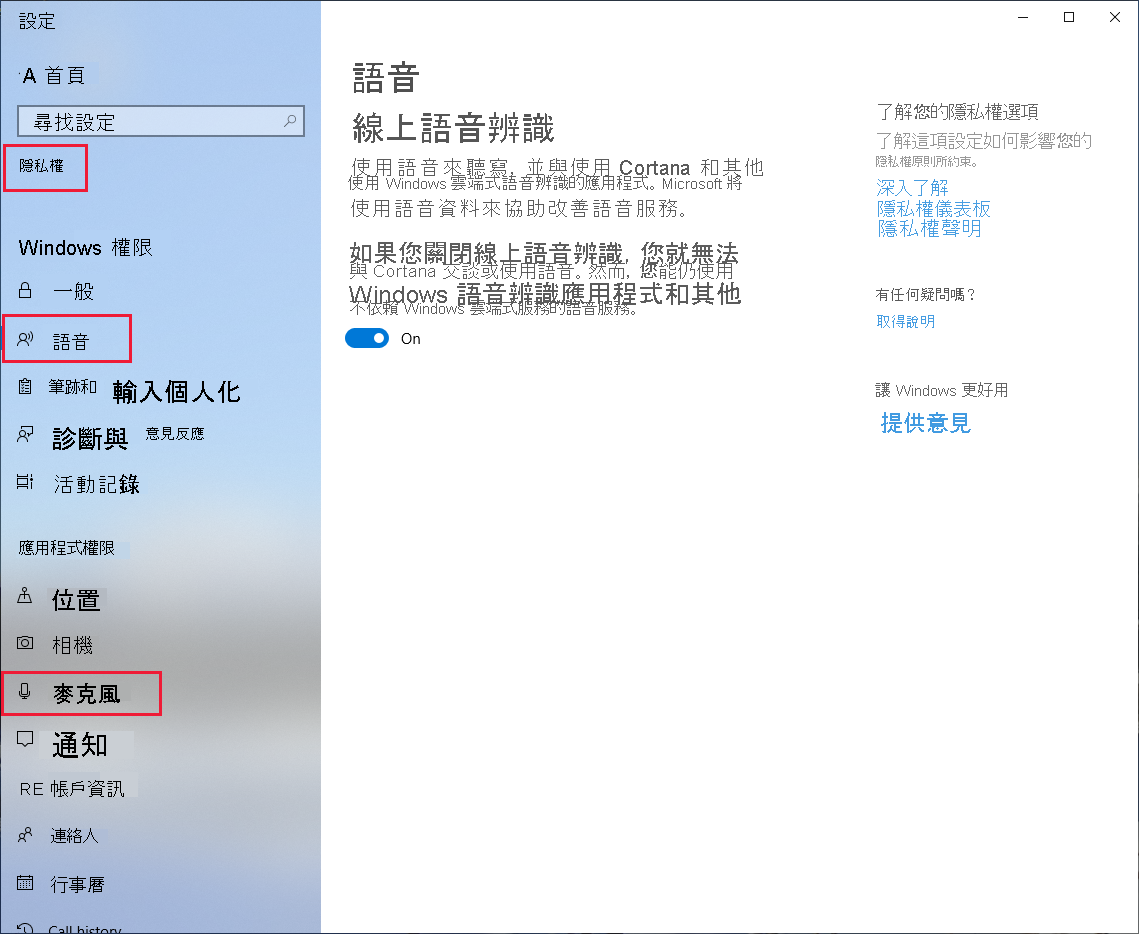
- 選取 [語音] 並確定 [線上語音辨識] 已開啟。 選取 [麥克風] 並確定 [允許應用程式存取您的麥克風] 已開啟。 將設定視窗關閉或最小化。
我們稍後將嘗試關閉這些設定,這只是為了測試我們已經在應用程式中正確地處理這些情況。
新增程式碼以將單字和片語與 UI 元素做比對
必須新增相當多程式碼,才能支援自訂語音辨識器,但讓我們從使用陳述式和全域變數開始著手。
- 將下列 using 陳述式新增至您程式碼的最上方。
using Windows.Media.SpeechRecognition;
using Windows.Media.Capture;
- 新增下列全域變數和一個新的列舉。
enum eElements
{
Button,
ToggleSwitch,
Unknown
}
bool isRecognitionAvailable;
SpeechRecognizer speechRecognizer;
- 若要處理上述權限問題,請將下列類別新增至您的程式碼。 一個對 RequestMicrophonePermission 的呼叫將會檢查所有必要權限。 這是泛型程式碼,可用於您為 Windows 10 開發的任何應用程式,用以支援透過麥克風進行語音辨識的權限,但此程式碼並不處理 Cortana/聽寫隱私權。
public class AudioCapturePermissions
{
// If no microphone is present, an exception is thrown with the following HResult value.
private static readonly int NoCaptureDevicesHResult = -1072845856;
/// <summary>
/// Note that this method only checks the Settings->Privacy->Microphone setting, it does not handle
/// the Cortana/Dictation privacy check.
/// </summary>
/// <returns>True, if the microphone is available.</returns>
public async static Task<bool> RequestMicrophonePermission()
{
try
{
// Request access to the audio capture device.
var settings = new MediaCaptureInitializationSettings
{
StreamingCaptureMode = StreamingCaptureMode.Audio,
MediaCategory = MediaCategory.Speech,
};
var capture = new MediaCapture();
await capture.InitializeAsync(settings);
}
catch (TypeLoadException)
{
// Thrown when a media player is not available.
var messageDialog = new Windows.UI.Popups.MessageDialog("Media player components are unavailable.");
await messageDialog.ShowAsync();
return false;
}
catch (UnauthorizedAccessException)
{
// Thrown when permission to use the audio capture device is denied.
var messageDialog = new Windows.UI.Popups.MessageDialog("Permission to use the audio capture device is denied.");
await messageDialog.ShowAsync();
return false;
}
catch (Exception exception)
{
// Thrown when an audio capture device is not present.
if (exception.HResult == NoCaptureDevicesHResult)
{
var messageDialog = new Windows.UI.Popups.MessageDialog("No Audio Capture devices are present on this system.");
await messageDialog.ShowAsync();
return false;
}
else
{
throw;
}
}
return true;
}
}
- 理想的做法是擁有一個開啟和關閉語音辨識功能的設定。 在
MainPage.xaml檔案中定義另一個切換開關。 請注意,我們要設定鍵盤快速鍵 L (代表「接聽程式」) 來觸發切換。 將此新增在緊接著 ListConstants 項目之前。
<ToggleSwitch x:Name="ToggleSpeechRecognition"
Margin="685,409,0,0"
HorizontalAlignment="Left"
VerticalAlignment="Top"
Header="Speech recognition"
IsOn="False"
Toggled="ToggleSpeechRecognition_Toggled">
<ToggleSwitch.KeyboardAccelerators>
<KeyboardAccelerator Key="L" Modifiers="None" />
</ToggleSwitch.KeyboardAccelerators>
</ToggleSwitch>
- 現在,再次於
MainPage.xaml.cs檔案中,定義 XAML 中指定的 ToggleSpeechRecognition_Toggled 事件,以及一些支援方法。
private async Task InitSpeechRecognition()
{
isRecognitionAvailable = await AudioCapturePermissions.RequestMicrophonePermission();
if (isRecognitionAvailable)
{
// Create an instance of SpeechRecognizer.
speechRecognizer = new SpeechRecognizer();
// Compile the dictation grammar by default.
await speechRecognizer.CompileConstraintsAsync();
speechRecognizer.UIOptions.ShowConfirmation = true;
}
else
{
ToggleSpeechRecognition.IsOn = false;
isRecognitionAvailable = false;
}
}
private async void ToggleSpeechRecognition_Toggled(object sender, RoutedEventArgs e)
{
if (ToggleSpeechRecognition.IsOn)
{
await InitSpeechRecognition();
await StartListening();
}
else
{
isRecognitionAvailable = false;
}
}
private async Task StartListening()
{
if (isRecognitionAvailable)
{
try
{
// Start recognition.
var speechRecognitionResult = await speechRecognizer.RecognizeWithUIAsync();
ParseSpokenCalculationAsync(speechRecognitionResult.Text);
// Turn off the Toggle each time.
ToggleSpeechRecognition.IsOn = false;
}
catch (Exception ex)
{
var messageDialog = new Windows.UI.Popups.MessageDialog(ex.Message);
await messageDialog.ShowAsync();
ToggleSpeechRecognition.IsOn = false;
isRecognitionAvailable = false;
}
}
}
- ParseSpokenCalculation 方法會獲得一個已經過語音辨識的字串作為輸入。 為了處理此字串,我們必須新增大量的應用程式特定程式碼。
此程式碼會接受使用者說出的句子,並嘗試將來自該句子的片語和單字與應用程式的按鈕、切換開關或常值做比對。 系統會忽略不相符的單字。 下列程式碼是此問題的暴力解決方法。
將下列程式碼貼到您的應用程式中。
private bool FindConstantFromSpeech(string spokenText, ref string value)
{
bool isLocated = false;
int n = 0;
string[] nameValue;
// Remove the word "constant" from the start of the spoken text.
spokenText = spokenText.Remove(0, spokenText.IndexOf(' ')).Trim();
while (n < ListConstants.Items.Count && !isLocated)
{
nameValue = ListConstants.Items[n].ToString().Split('=');
if (spokenText == nameValue[0].Trim().ToLower())
{
value = nameValue[1].Trim();
isLocated = true;
}
else
{
++n;
}
}
return isLocated;
}
private async void SayCurrentCalculationAsync()
{
if (TextDisplay.Text.Length == 0)
{
await SayAsync("The current calculation is empty.");
}
else
{
await SayAsync($"The current calculation is: {TextDisplay.Text}.");
}
}
private async void ParseSpokenCalculationAsync(string spokenText)
{
spokenText = spokenText.ToLower().Trim();
if (spokenText.Length == 0)
{
return;
}
// First check for specific control phrases.
if (spokenText == "say memory")
{
await SayAsync($"The current memory is: {TextMemory.Text}.");
}
else
if (spokenText == "say calculation")
{
SayCurrentCalculationAsync();
}
else
if (spokenText.StartsWith("const"))
{
string value = "";
if (FindConstantFromSpeech(spokenText, ref value))
{
MathEntry(value, "Number");
SayCurrentCalculationAsync();
}
else
{
await SayAsync("Sorry, I did not recognize that constant.");
}
}
else
{
// Ensure + is a word in its own right.
// Sometimes the speech recognizer will enter "+N" and we need "+ N".
spokenText = spokenText.Replace("+", "+ ");
spokenText = spokenText.Replace(" ", " ");
double d;
string[] words = spokenText.Split(' ');
int w = 0;
ToggleSwitch ts;
object obj;
var eType = eElements.Unknown;
while (w < words.Length)
{
try
{
// Is the word a number?
d = double.Parse(words[w]);
MathEntry(d.ToString(), "Number");
}
catch
{
try
{
// Is the word a ratio?
string[] ratio = words[w].Split('/');
d = double.Parse(ratio[0]) / double.Parse(ratio[1]);
MathEntry(d.ToString(), "Number");
}
catch
{
// Check if a word or phrase refers to a button, test phrases up to 4 words long.
// There are only buttons in gridButtons, so no need to test for anything else.
obj = FindElementFromString(GridButtons.Children, words, w, 4, ref w, ref eType);
if (obj != null)
{
Button_Click(obj, null);
}
else
{
// Controls can be up to three words in our app.
obj = FindElementFromString(GridCalculator.Children, words, w, 3, ref w, ref eType);
if (obj != null)
{
switch (eType)
{
case eElements.Button:
Button_Click(obj, null);
break;
case eElements.ToggleSwitch:
ts = (ToggleSwitch)obj;
ts.IsOn = !ts.IsOn;
break;
default:
break;
}
}
}
}
}
++w;
}
if (mode != Emode.CalculateDone)
{
SayCurrentCalculationAsync();
}
}
}
private bool IsMatchingElementText(eElements elementType, object obj, string textToMatch)
{
string name = "";
string accessibleName = "";
switch (elementType)
{
case eElements.Button:
var b = (Button)obj;
name = b.Content.ToString().ToLower();
accessibleName = b.GetValue(AutomationProperties.NameProperty).ToString().ToLower();
break;
case eElements.ToggleSwitch:
var ts = (ToggleSwitch)obj;
name = ts.Header.ToString().ToLower();
accessibleName = ts.GetValue(AutomationProperties.NameProperty).ToString().ToLower();
break;
}
// Return true if the name or accessibleName matches the spoken text.
if ((textToMatch == name && name.Length > 0) || (textToMatch == accessibleName && accessibleName.Length > 0))
{
return true;
}
return false;
}
private object FindElementFromString(UIElementCollection elements, string[] words, int startIndex, int maxConcatenatedWords, ref int updatedIndex, ref eElements elementType)
{
// Return true if the spoken text matches the text for a button.
int n;
Button b;
ToggleSwitch ts;
// Longer phrazes take precendence over shorter ones, so start with the longest allowed and work down.
for (int c = maxConcatenatedWords; c > 0; c--)
{
if (startIndex + c - 1 < words.Length)
{
// Build the phraze from the following words.
string txt = words[startIndex];
for (n = 1; n < c; n++)
{
txt += " " + words[startIndex + n];
}
// Test the word or phrase against the content/tag/name of each button.
for (int i = 0; i < elements.Count; i++)
{
// Is the UI element a button?
try
{
b = (Button)elements[i];
if (IsMatchingElementText(eElements.Button, (object)b, txt))
{
updatedIndex = startIndex + c - 1;
elementType = eElements.Button;
return (object)b;
}
}
catch
{
// UI element is not a button, is it a ToggleSwitch?
try
{
ts = (ToggleSwitch)elements[i];
if (IsMatchingElementText(eElements.ToggleSwitch, (object)ts, txt))
{
updatedIndex = startIndex + c - 1;
elementType = eElements.ToggleSwitch;
return (object)ts;
}
}
catch
{
// Ignore the UI element.
}
}
}
}
}
updatedIndex = startIndex;
return null;
}
注意
若要輸入常數,請說出「常數」,然後說出完整的常數名稱。 「說出記憶」會清楚說出記憶內容。 「說出計算」會清楚說出目前的計算內容。
建置並執行應用程式,然後開啟語音辨識切換開關。
備妥麥克風之後,說出「1.23456 乘以 2.789 是多少」。 您說出的話應該會顯示在標題為「正在聆聽」的對話方塊上,此對話方塊會在您停止說話後快速關閉。 接著,計算應該就會出現在顯示器中。
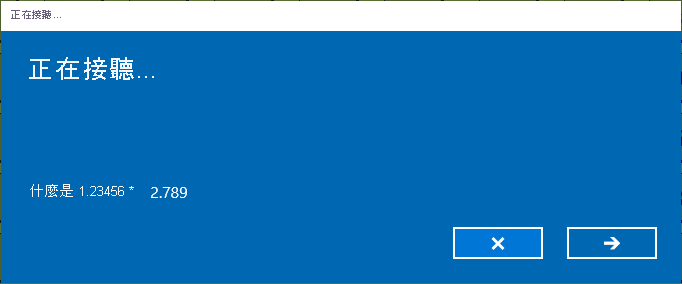
注意
如果 [正在聆聽] 對話方塊顯示「抱歉,沒聽清楚您說的話」,則請按空格鍵來重新顯示「接聽程式」。
- 嘗試使用您的聲音來輸入一些簡單的計算。
注意
直接按 L 鍵並說出「清除」,以抹除任意的計算。
您可以分段建構計算,因為只需稍微停頓,便足以關閉「接聽程式」並剖析輸入。 例如,說出「正弦 30 乘以」。 接著,選取 L 鍵,然後在「接聽程式」重新出現時說出「餘弦 30」。 接著,再次選取 L 並說出「等於多少」。 您應該會得到結果。
請注意,「是多少」、「的」、「該」等非搜尋字可以包含在句子中,但會被正確地忽略。
嘗試編造將測試「所有」按鈕和切換開關 (包括 Clr、Del 按鈕、記憶儲存按鈕、常數及所有其他項目) 的方程式 (即使沒有任何數學意義也沒關係!)。 這應該有助於確保程式碼會正確地處理它們全部。