無線網路連線能力的進階疑難解答
試用虛擬代理程式 - 它可協助您快速找出並修正常見的無線技術問題。
注意事項
家庭使用者:本文主要提供給支援專員與 IT 專業人員使用。 如果您要尋找有關 Windows 10 中 Wi-Fi 問題的一般資訊,請參閱此 Windows 10 Wi-Fi 修正文章。
適用於: Windows 10
概觀
本概觀說明從 Windows 用戶端建立 Wi-Fi 連線的一般疑難解答。 針對 Wi-Fi 連線進行疑難解答需要瞭解 Wi-Fi 自動連線狀態機器的基本流程。 瞭解此流程可讓您更輕鬆地判斷在找到不同行為的重現案例中的起點。
此工作流程牽涉到 TextAnalysisTool 的知識和使用,這是一種廣泛的文字篩選工具,適用於具有許多 ETW 提供者的複雜追蹤,例如wireless_dbg追蹤案例。
案例
本文適用於 Wi-Fi 連線無法建立的任何案例。 疑難解答員是以 Windows 10 客戶端為焦點來開發,但可能也適用於最遠回溯至 Windows 7 的追蹤。
注意事項
此疑難解答員會使用範例來示範巡覽和解譯 Windows (ETW) 無線元件 事件追蹤 的一般策略。 它並非代表每個無線問題案例。
無線 ETW 非常詳細, (標示的行為會發出許多無害的錯誤,這些行為與問題案例) 幾乎無關。 搜尋或篩選 「err」 、“ error” 和 「fail」 很少會導致發生問題 Wi-Fi 案例的根本原因。 相反地,它會以無意義的記錄來充斥畫面,而使實際問題的內容模糊化。
請務必瞭解涉及的不同 Wi-Fi 元件、其預期的行為,以及問題案例如何偏離這些預期的行為。 此疑難解答員的目的是要示範如何尋找wireless_dbg ETW 詳細資訊的起點,以及在造成連線問題的負責性元件上尋找首頁。
已知問題和修正
| 操作系統版本 | 已修正於 |
|---|---|
| Windows 10 1803 版 | KB4284848 |
| Windows 10,版本 1709 | KB4284822 |
| Windows 10 1703 版 | KB4338827 |
請確定您已安裝最新的 Windows 更新、累積更新和匯總更新。 若要確認更新狀態,請參閱您系統的適當更新歷程記錄網頁:
- Windows 10 版本 1809
- Windows 10 版本 1803
- Windows 10 版本 1709
- Windows 10 版本 1703
- Windows 10 1607 版和 Windows Server 2016
- Windows 10 1511 版
- Windows 8.1 and Windows Server 2012 R2
- Windows Server 2012
- Windows 7 SP1 和 Windows Server 2008 R2 SP1
資料收集
使用 ETW 的網路擷取。 在提升權限的指令提示字元中輸入下列命令:
netsh trace start wireless_dbg capture=yes overwrite=yes maxsize=4096 tracefile=c:\tmp\wireless.etl重現問題。
- 如果無法建立連線,請嘗試手動連線。
- 如果是間歇性但容易重現,請嘗試手動連線,直到失敗為止。 記錄每個連線嘗試的時間,以及它是成功還是失敗。
- 如果問題為間歇性但很少發生,則必須在 (自動觸發 netsh 追蹤停止命令,或至少對系統管理員發出警示,以快速) ,以確保追蹤不會覆寫重現數據。
- 如果間歇性連線卸除腳本上的觸發程式停止命令 (ping 或測試網路,直到失敗為止,則 netsh 追蹤會停止) 。
輸入下列命令以停止追蹤:
netsh trace stop若要將輸出檔案轉換成文字格式:
netsh trace convert c:\tmp\wireless.etl
如需命令輸出的範例,請參閱本文底部的 範例 ETW 擷取。 執行這些命令之後,您會有三個檔案:wireless.cab、wireless.etl 和 wireless.txt。
疑難排解
下列檢視是 Windows 中其中一個主要 wifi 元件的高階檢視。
| Wi-fi 元件 | 描述 |
|---|---|

|
Windows 連線管理員 (Wcmsvc) 與 UI 控件緊密相關聯, (任務欄圖示) 連線到各種網路,包括無線網路。 它會接受並處理使用者的輸入,並將其饋送至核心無線服務。 |

|
WLAN Autoconfig Service (WlanSvc) 在 Windows 中處理無線網路的下列核心功能: |

|
媒體特定模組 (MSM) 處理所建立連線的安全性層面。 |
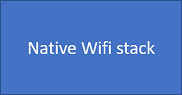
|
Native WiFi 堆疊包含驅動程式和無線 API,可與無線迷你埠和支援的使用者模式 Wlansvc 互動。 |

|
具有上層無線堆棧的第三方無線迷你埠驅動程式介面,可向Windows提供通知並接收來自Windows的命令。 |
wifi 連線狀態機器具有下列狀態:
- 重設
- Ihv_Configuring
- 配置
- 關聯
- 認證
- 漫遊
- Wait_For_Disconnected
- 中斷連接
標準 Wifi 連線通常會在狀態之間轉換,例如:
正在連接
重設 --> Ihv_Configuring --> 設定 -- 關聯 -->> 驗證 --> 已連線
斷開
已連線 --> 漫遊 --> Wait_For_Disconnected --> 已中斷連線 --> 重設
使用 TextAnalysisTool 篩選 ETW 追蹤 (的) 是判斷失敗連線設定中斷位置的簡單第一個步驟。 本文底部包含實用的 wifi篩選器檔案 。
使用 FSM 轉換 追蹤篩選來查看連線狀態機器。 您可以在此頁面底部的 [檢視] 中看到套用此篩選的範 例 。
良好的連線設定範例如下:
44676 [2]0F24.1020::2018-09-17 10:22:14.658 [Microsoft-Windows-WLAN-AutoConfig]FSM Transition from State: Disconnected to State: Reset
45473 [1]0F24.1020::2018-09-17 10:22:14.667 [Microsoft-Windows-WLAN-AutoConfig]FSM Transition from State: Reset to State: Ihv_Configuring
45597 [3]0F24.1020::2018-09-17 10:22:14.708 [Microsoft-Windows-WLAN-AutoConfig]FSM Transition from State: Ihv_Configuring to State: Configuring
46085 [2]0F24.17E0::2018-09-17 10:22:14.710 [Microsoft-Windows-WLAN-AutoConfig]FSM Transition from State: Configuring to State: Associating
47393 [1]0F24.1020::2018-09-17 10:22:14.879 [Microsoft-Windows-WLAN-AutoConfig]FSM Transition from State: Associating to State: Authenticating
49465 [2]0F24.17E0::2018-09-17 10:22:14.990 [Microsoft-Windows-WLAN-AutoConfig]FSM Transition from State: Authenticating to State: Connected
線上設定失敗的範例如下:
44676 [2]0F24.1020::2018-09-17 10:22:14.658 [Microsoft-Windows-WLAN-AutoConfig]FSM Transition from State: Disconnected to State: Reset
45473 [1]0F24.1020::2018-09-17 10:22:14.667 [Microsoft-Windows-WLAN-AutoConfig]FSM Transition from State: Reset to State: Ihv_Configuring
45597 [3]0F24.1020::2018-09-17 10:22:14.708 [Microsoft-Windows-WLAN-AutoConfig]FSM Transition from State: Ihv_Configuring to State: Configuring
46085 [2]0F24.17E0::2018-09-17 10:22:14.710 [Microsoft-Windows-WLAN-AutoConfig]FSM Transition from State: Configuring to State: Associating
47393 [1]0F24.1020::2018-09-17 10:22:14.879 [Microsoft-Windows-WLAN-AutoConfig]FSM Transition from State: Associating to State: Authenticating
49465 [2]0F24.17E0::2018-09-17 10:22:14.990 [Microsoft-Windows-WLAN-AutoConfig]FSM Transition from State: Authenticating to State: Roaming
藉由識別連線失敗的狀態,在上一個已知良好狀態之前,可以更明確地將焦點放在記錄上的追蹤中
檢查 [Microsoft-Windows-WLAN-AutoConfig] 錯誤狀態變更之前的記錄應該會顯示錯誤的辨識項。 不過,錯誤通常會透過其他無線元件傳播。 在許多情況下,下一個感興趣的元件將是位於 Wlansvc 正下方的 MSM。
MSM 的重要元件包括:
安全性管理員 (SecMgr) - 處理所有連線前和連線后的安全性作業。
驗證引擎 (AuthMgr) – 管理 802.1x 驗證要求

每一個元件都有自己的個別狀態機器,可遵循特定轉換。
FSM transition如需詳細資訊,請在 TextAnalysisTool 中啟用 、 SecMgr Transition和 AuthMgr Transition 篩選。
在上述範例中,合併的篩選條件看起來如下列命令範例所示:
[2] 0C34.2FF0::08/28/17-13:24:28.693 [Microsoft-Windows-WLAN-AutoConfig]FSM Transition from State:
Reset to State: Ihv_Configuring
[2] 0C34.2FF0::08/28/17-13:24:28.693 [Microsoft-Windows-WLAN-AutoConfig]FSM Transition from State:
Ihv_Configuring to State: Configuring
[1] 0C34.2FE8::08/28/17-13:24:28.711 [Microsoft-Windows-WLAN-AutoConfig]FSM Transition from State:
Configuring to State: Associating
[0] 0C34.275C::08/28/17-13:24:28.902 [Microsoft-Windows-WLAN-AutoConfig]Port[13] Peer 8A:15:14:B6:25:10 SecMgr Transition INACTIVE (1) --> ACTIVE (2)
[0] 0C34.275C::08/28/17-13:24:28.902 [Microsoft-Windows-WLAN-AutoConfig]Port[13] Peer 8A:15:14:B6:25:10 SecMgr Transition ACTIVE (2) --> START AUTH (3)
[4] 0EF8.0708::08/28/17-13:24:28.928 [Microsoft-Windows-WLAN-AutoConfig]Port (14) Peer 0x186472F64FD2 AuthMgr Transition ENABLED --> START_AUTH
[3] 0C34.2FE8::08/28/17-13:24:28.902 [Microsoft-Windows-WLAN-AutoConfig]FSM Transition from State:
Associating to State: Authenticating
[1] 0C34.275C::08/28/17-13:24:28.960 [Microsoft-Windows-WLAN-AutoConfig]Port[13] Peer 8A:15:14:B6:25:10 SecMgr Transition START AUTH (3) --> WAIT FOR AUTH SUCCESS (4)
[4] 0EF8.0708::08/28/17-13:24:28.962 [Microsoft-Windows-WLAN-AutoConfig]Port (14) Peer 0x186472F64FD2 AuthMgr Transition START_AUTH --> AUTHENTICATING
[2] 0C34.2FF0::08/28/17-13:24:29.751 [Microsoft-Windows-WLAN-AutoConfig]Port[13] Peer 8A:15:14:B6:25:10 SecMgr Transition WAIT FOR AUTH SUCCESS (7) --> DEACTIVATE (11)
[2] 0C34.2FF0::08/28/17-13:24:29.7512788 [Microsoft-Windows-WLAN-AutoConfig]Port[13] Peer 8A:15:14:B6:25:10 SecMgr Transition DEACTIVATE (11) --> INACTIVE (1)
[2] 0C34.2FF0::08/28/17-13:24:29.7513404 [Microsoft-Windows-WLAN-AutoConfig]FSM Transition from State:
Authenticating to State: Roaming
注意事項
在最後一行旁邊,SecMgr 轉換突然停用:
[2] 0C34.2FF0::08/28/17-13:24:29.7512788 [Microsoft-Windows-WLAN-AutoConfig]Port[13] Peer 8A:15:14:B6:25:10 SecMgr Transition DEACTIVATE (11) --> INACTIVE (1)
這項轉換最終會傳播到主要連線狀態機器,並導致驗證階段轉譯為漫遊狀態。 和之前一樣,請先專注於此 SecMgr 行為之前的追蹤,以判斷停用的原因。
開啟 Microsoft-Windows-WLAN-AutoConfig 篩選會顯示更詳細的數據,進而導致停用轉換:
[3] 0C34.2FE8::08/28/17-13:24:28.902 [Microsoft-Windows-WLAN-AutoConfig]FSM Transition from State:
Associating to State: Authenticating
[1] 0C34.275C::08/28/17-13:24:28.960 [Microsoft-Windows-WLAN-AutoConfig]Port[13] Peer 8A:15:14:B6:25:10 SecMgr Transition START AUTH (3) --> WAIT FOR AUTH SUCCESS (4)
[4] 0EF8.0708::08/28/17-13:24:28.962 [Microsoft-Windows-WLAN-AutoConfig]Port (14) Peer 0x186472F64FD2 AuthMgr Transition START_AUTH --> AUTHENTICATING
[0]0EF8.2EF4::08/28/17-13:24:29.549 [Microsoft-Windows-WLAN-AutoConfig]Received Security Packet: PHY_STATE_CHANGE
[0]0EF8.2EF4::08/28/17-13:24:29.549 [Microsoft-Windows-WLAN-AutoConfig]Change radio state for interface = Intel(R) Centrino(R) Ultimate-N 6300 AGN : PHY = 3, software state = on , hardware state = off )
[0] 0EF8.1174::08/28/17-13:24:29.705 [Microsoft-Windows-WLAN-AutoConfig]Received Security Packet: PORT_DOWN
[0] 0EF8.1174::08/28/17-13:24:29.705 [Microsoft-Windows-WLAN-AutoConfig]FSM Current state Authenticating , event Upcall_Port_Down
[0] 0EF8.1174:: 08/28/17-13:24:29.705 [Microsoft-Windows-WLAN-AutoConfig]Received IHV PORT DOWN, peer 0x186472F64FD2
[2] 0C34.2FF0::08/28/17-13:24:29.751 [Microsoft-Windows-WLAN-AutoConfig]Port[13] Peer 8A:15:14:B6:25:10 SecMgr Transition WAIT FOR AUTH SUCCESS (7) --> DEACTIVATE (11)
[2] 0C34.2FF0::08/28/17-13:24:29.7512788 [Microsoft-Windows-WLAN-AutoConfig]Port[13] Peer 8A:15:14:B6:25:10 SecMgr Transition DEACTIVATE (11) --> INACTIVE (1)
[2] 0C34.2FF0::08/28/17-13:24:29.7513404 [Microsoft-Windows-WLAN-AutoConfig]FSM Transition from State:
Authenticating to State: Roaming
向後顯示埠向下通知:
[0] 0EF8.1174:: 08/28/17-13:24:29.705 [Microsoft-Windows-WLAN-AutoConfig]Received IHV PORT DOWN, peer 0x186472F64FD2
埠事件表示變更更接近無線硬體。 追蹤之後可以繼續查看此指示的來源。
下方的 MSM 是原生 wifi 堆疊。 這些驅動程式是與 wifi 迷你埠驅動程式通訊的 Windows 原生 Wifi 驅動程式。 它負責將 Wi-Fi (802.11) 封包轉換為 802.3 (乙太網路) ,讓 TCPIP 和其他通訊協定可以使用它。
開啟的 [Microsoft-Windows-NWifi]追蹤篩選:
[3] 0C34.2FE8::08/28/17-13:24:28.902 [Microsoft-Windows-WLAN-AutoConfig]FSM Transition from State:
Associating to State: Authenticating
[1] 0C34.275C::08/28/17-13:24:28.960 [Microsoft-Windows-WLAN-AutoConfig]Port[13] Peer 8A:15:14:B6:25:10 SecMgr Transition START AUTH (3) --> WAIT FOR AUTH SUCCESS (4)
[4] 0EF8.0708::08/28/17-13:24:28.962 [Microsoft-Windows-WLAN-AutoConfig]Port (14) Peer 0x8A1514B62510 AuthMgr Transition START_AUTH --> AUTHENTICATING
[0]0000.0000::08/28/17-13:24:29.127 [Microsoft-Windows-NWiFi]DisAssoc: 0x8A1514B62510 Reason: 0x4
[0]0EF8.2EF4::08/28/17-13:24:29.549 [Microsoft-Windows-WLAN-AutoConfig]Received Security Packet: PHY_STATE_CHANGE
[0]0EF8.2EF4::08/28/17-13:24:29.549 [Microsoft-Windows-WLAN-AutoConfig]Change radio state for interface = Intel(R) Centrino(R) Ultimate-N 6300 AGN : PHY = 3, software state = on , hardware state = off )
[0] 0EF8.1174::08/28/17-13:24:29.705 [Microsoft-Windows-WLAN-AutoConfig]Received Security Packet: PORT_DOWN
[0] 0EF8.1174::08/28/17-13:24:29.705 [Microsoft-Windows-WLAN-AutoConfig]FSM Current state Authenticating , event Upcall_Port_Down
[0] 0EF8.1174:: 08/28/17-13:24:29.705 [Microsoft-Windows-WLAN-AutoConfig]Received IHV PORT DOWN, peer 0x186472F64FD2
[2] 0C34.2FF0::08/28/17-13:24:29.751 [Microsoft-Windows-WLAN-AutoConfig]Port[13] Peer 8A:15:14:B6:25:10 SecMgr Transition WAIT FOR AUTH SUCCESS (7) --> DEACTIVATE (11)
[2] 0C34.2FF0::08/28/17-13:24:29.7512788 [Microsoft-Windows-WLAN-AutoConfig]Port[13] Peer 8A:15:14:B6:25:10 SecMgr Transition DEACTIVATE (11) --> INACTIVE (1)
[2] 0C34.2FF0::08/28/17-13:24:29.7513404 [Microsoft-Windows-WLAN-AutoConfig]FSM Transition from State:
Authenticating to State: Roaming
在上述追蹤中,我們會看到這一行:
[0]0000.0000::08/28/17-13:24:29.127 [Microsoft-Windows-NWiFi]DisAssoc: 0x8A1514B62510 Reason: 0x4
這一行後面接著PHY_STATE_CHANGE和PORT_DOWN事件,因為來自存取點 (AP) 的解除關聯,表示拒絕連線。 此取消命名可能是因為認證無效、連線參數、遺失訊號/漫遊,以及中止連線的其他各種原因。 此處的動作是檢查從指定的AP MAC傳送解除關聯的原因, (8A:15:14:B6:25:10) 。 此動作是透過檢查來自 AP 的內部記錄/追蹤來完成。
其他相關資訊
範例 ETW 擷取
C:\tmp>netsh trace start wireless_dbg capture=yes overwrite=yes maxsize=4096 tracefile=c:\tmp\wireless.etl
Trace configuration:
-------------------------------------------------------------------
Status: Running
Trace File: C:\tmp\wireless.etl
Append: Off
Circular: On
Max Size: 4096 MB
Report: Off
C:\tmp>netsh trace stop
Correlating traces ... done
Merging traces ... done
Generating data collection ... done
The trace file and additional troubleshooting information have been compiled as "c:\tmp\wireless.cab".
File location = c:\tmp\wireless.etl
Tracing session was successfully stopped.
C:\tmp>netsh trace convert c:\tmp\wireless.etl
Input file: c:\tmp\wireless.etl
Dump file: c:\tmp\wireless.txt
Dump format: TXT
Report file: -
Generating dump ... done
C:\tmp>dir
Volume in drive C has no label.
Volume Serial Number is 58A8-7DE5
Directory of C:\tmp
01/09/2019 02:59 PM [DIR] .
01/09/2019 02:59 PM [DIR] ..
01/09/2019 02:59 PM 4,855,952 wireless.cab
01/09/2019 02:56 PM 2,752,512 wireless.etl
01/09/2019 02:59 PM 2,786,540 wireless.txt
3 File(s) 10,395,004 bytes
2 Dir(s) 46,648,332,288 bytes free
Wifi 篩選器檔案
複製並貼上下列所有行,並將其儲存到名為 wifi.對應的文字檔中。 選取 [ 檔案>載入篩選],將篩選檔案載入 TextAnalysisTool。
<?xml version="1.0" encoding="utf-8" standalone="yes"?>
<TextAnalysisTool.NET version="2018-01-03" showOnlyFilteredLines="False">
<filters>
<filter enabled="n" excluding="n" description="" foreColor="000000" backColor="d3d3d3" type="matches_text" case_sensitive="n" regex="n" text="[Microsoft-Windows-OneX]" />
<filter enabled="y" excluding="y" description="" foreColor="000000" backColor="ffffff" type="matches_text" case_sensitive="n" regex="n" text="[Unknown]" />
<filter enabled="y" excluding="y" description="" foreColor="000000" backColor="ffffff" type="matches_text" case_sensitive="n" regex="n" text="[Microsoft-Windows-EapHost]" />
<filter enabled="y" excluding="y" description="" foreColor="000000" backColor="ffffff" type="matches_text" case_sensitive="n" regex="n" text="[]***" />
<filter enabled="y" excluding="y" description="" foreColor="000000" backColor="ffffff" type="matches_text" case_sensitive="n" regex="n" text="[Microsoft-Windows-Winsock-AFD]" />
<filter enabled="y" excluding="y" description="" foreColor="000000" backColor="ffffff" type="matches_text" case_sensitive="n" regex="n" text="[Microsoft-Windows-WinHttp]" />
<filter enabled="y" excluding="y" description="" foreColor="000000" backColor="ffffff" type="matches_text" case_sensitive="n" regex="n" text="[Microsoft-Windows-WebIO]" />
<filter enabled="y" excluding="y" description="" foreColor="000000" backColor="ffffff" type="matches_text" case_sensitive="n" regex="n" text="[Microsoft-Windows-Winsock-NameResolution]" />
<filter enabled="y" excluding="y" description="" foreColor="000000" backColor="ffffff" type="matches_text" case_sensitive="n" regex="n" text="[Microsoft-Windows-TCPIP]" />
<filter enabled="y" excluding="y" description="" foreColor="000000" backColor="ffffff" type="matches_text" case_sensitive="n" regex="n" text="[Microsoft-Windows-DNS-Client]" />
<filter enabled="y" excluding="y" description="" foreColor="000000" backColor="ffffff" type="matches_text" case_sensitive="n" regex="n" text="[Microsoft-Windows-NlaSvc]" />
<filter enabled="y" excluding="y" description="" foreColor="000000" backColor="ffffff" type="matches_text" case_sensitive="n" regex="n" text="[Microsoft-Windows-Iphlpsvc-Trace]" />
<filter enabled="y" excluding="y" description="" foreColor="000000" backColor="ffffff" type="matches_text" case_sensitive="n" regex="n" text="[Microsoft-Windows-DHCPv6-Client]" />
<filter enabled="y" excluding="y" description="" foreColor="000000" backColor="ffffff" type="matches_text" case_sensitive="n" regex="n" text="[Microsoft-Windows-Dhcp-Client]" />
<filter enabled="y" excluding="y" description="" foreColor="000000" backColor="ffffff" type="matches_text" case_sensitive="n" regex="n" text="[Microsoft-Windows-NCSI]" />
<filter enabled="y" excluding="n" description="" backColor="90ee90" type="matches_text" case_sensitive="n" regex="n" text="AuthMgr Transition" />
<filter enabled="y" excluding="n" description="" foreColor="0000ff" backColor="add8e6" type="matches_text" case_sensitive="n" regex="n" text="FSM transition" />
<filter enabled="y" excluding="n" description="" foreColor="000000" backColor="dda0dd" type="matches_text" case_sensitive="n" regex="n" text="SecMgr transition" />
<filter enabled="y" excluding="n" description="" foreColor="000000" backColor="f08080" type="matches_text" case_sensitive="n" regex="n" text="[Microsoft-Windows-NWiFi]" />
<filter enabled="y" excluding="n" description="" foreColor="000000" backColor="ffb6c1" type="matches_text" case_sensitive="n" regex="n" text="[Microsoft-Windows-WiFiNetworkManager]" />
<filter enabled="y" excluding="n" description="" foreColor="000000" backColor="dda0dd" type="matches_text" case_sensitive="n" regex="n" text="[Microsoft-Windows-WLAN-AutoConfig]" />
<filter enabled="y" excluding="y" description="" foreColor="000000" backColor="ffffff" type="matches_text" case_sensitive="n" regex="n" text="[Microsoft-Windows-NetworkProfile]" />
<filter enabled="y" excluding="y" description="" foreColor="000000" backColor="ffffff" type="matches_text" case_sensitive="n" regex="n" text="[Microsoft-Windows-WFP]" />
<filter enabled="y" excluding="y" description="" foreColor="000000" backColor="ffffff" type="matches_text" case_sensitive="n" regex="n" text="[Microsoft-Windows-WinINet]" />
<filter enabled="y" excluding="y" description="" foreColor="000000" backColor="ffffff" type="matches_text" case_sensitive="n" regex="n" text="[MSNT_SystemTrace]" />
<filter enabled="y" excluding="y" description="" foreColor="000000" backColor="ffffff" type="matches_text" case_sensitive="n" regex="n" text="Security]Capability" />
</filters>
</TextAnalysisTool.NET>
TextAnalysisTool 範例
在下列範例中, [檢視 ] 設定會設定為 [僅顯示篩選的線條]。
意見反應
即將登場:在 2024 年,我們將逐步淘汰 GitHub 問題作為內容的意見反應機制,並將它取代為新的意見反應系統。 如需詳細資訊,請參閱:https://aka.ms/ContentUserFeedback。
提交並檢視相關的意見反應
![[檢索] 篩選範例的螢幕快照。](media/wireless-network-connectivity-issues-troubleshooting/text-analysis-tool.png)