自訂複製行為
在使用 Visualization and Modeling SDK 建立之特定領域語言 (DSL) 中,您可以變更使用者複製及貼上元素時所發生的情況。
標準複製和貼上行為
若要啟用複製,請設定 [DSL 總管] 中 [編輯器] 節點的 [啟用複製貼上] 屬性。
根據預設,當使用者將項目複製到 [剪貼簿] 時,也會複製下列項目:
所選項目的內嵌子系。 (也就是來源為複製項目之內嵌關聯性的目標項目)。
複製項目之間的關聯性連結。
此規則會以遞迴方式套用至複製的項目和連結。
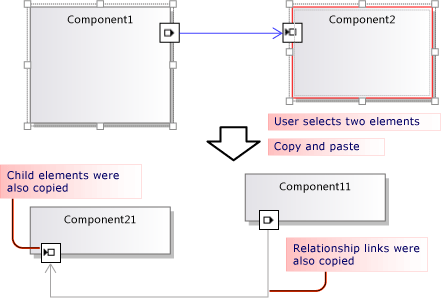
複製的項目和連結會經過序列化並儲存在 ElementGroupPrototype (EGP) 中,再置於 [剪貼簿] 上。
此外,也會將複製項目的影像置於 [剪貼簿] 上。 如此可讓使用者貼入 Word 等其他應用程式。
使用者可以將複製的項目貼到根據 DSL 定義可接受項目的目標上。 例如,在從元件方案範本產生的 DSL 中,使用者可以將通訊埠貼到元件上,但無法貼到圖表上;也可以將元件貼到圖表上,但無法貼到其他元件上。
自訂複製和貼上行為
如需使用程式碼自訂模型的詳細資訊,請參閱在程式碼中巡覽和更新模型。
啟用或停用複製、剪下和貼上。 在 [DSL 總管] 中,設定 [編輯器] 節點的 [啟用複製貼上] 屬性。
將連結複製到相同的目標。 例如,將複製的註解方塊連結至相同的主旨元素。 將角色的 [傳播複本] 屬性設定為 [只將複本傳播至連結]。 如需詳細資訊,請參閱自訂連結複製行為。
複製連結的項目。 例如,當您複製新項目時,也會建立任何連結之註解方塊的複本。 將角色的 [傳播複本] 屬性設定為 [將複本傳播至連結和相反角色扮演者]。 如需詳細資訊,請參閱自訂連結複製行為。
透過複製和貼上快速複製項目。 一般而言,您剛複製的項目仍處於已選取狀態,因此您無法貼上相同類型的項目。 將 Element Merge 指示詞加入至網域類別,並加以設定,以正向合併至父類別。 這對拖曳作業會造成相同的影響。 如需詳細資訊,請參閱自訂元素建立和移動。
- 或 -
選取圖表,再透過覆寫 ClipboardCommandSet.ProcessOnPasteCommand() 來貼上項目。 在 DslPackage 專案的自訂檔案中加入這個程式碼:
namespace Company.MyDsl {
using System.Linq;
using Microsoft.VisualStudio.Modeling.Diagrams;
using Microsoft.VisualStudio.Modeling.Shell;
partial class MyDslClipboardCommandSet
{
protected override void ProcessOnMenuPasteCommand()
{
// Deselect the current selection after copying:
Diagram diagram = (this.CurrentModelingDocView as SingleDiagramDocView).Diagram;
this.CurrentModelingDocView
.SelectObjects(1, new object[] { diagram }, 0);
}
} }
當使用者貼到選取的目標上時,會建立其他連結。 例如,將註解方塊貼到元素上時,會建立這兩者之間的連結。 將 Element Merge 指示詞加入至目標網域類別,並加以設定,以處理加入連結的合併作業。 這對拖曳作業會造成相同的影響。 如需詳細資訊,請參閱自訂元素建立和移動。
- 或 -
覆寫 ClipboardCommandSet.ProcessOnPasteCommand() 可在呼叫基底方法之後建立其他連結。
自訂可複製到外部應用程式的元素格式,例如,若要將框線加入至點陣圖格式。
覆寫 DslPackage 專案中的 MyDslClipboardCommandSet.ProcessOnMenuCopyCommand()。
自訂以複製命令 (而不是拖曳作業) 將元素複製到 [剪貼簿] 的方式。
覆寫 DslPackage 專案中的 MyDslClipboardCommandSet.CopyModelElementsIntoElementGroupPrototype()。
透過複製和貼上保留配置。 當使用者複製多個圖形時,您可以在貼上時保留圖形的相對位置。 VMSDK:電路圖範例中的範例會示範這個方法。
若要達成這個效果,請將圖形和連接線加入至複製的 ElementGroupPrototype。 最方便的覆寫方法是 ElementOperations.CreateElementGroupPrototype()。 若要執行這項操作,請將下列程式碼加入至 DSL 專案:
public class MyElementOperations : DesignSurfaceElementOperations
{
// Create an EGP to add to the clipboard.
// Called when the elements to be copied have been
// collected into an ElementGroup.
protected override ElementGroupPrototype CreateElementGroupPrototype(ElementGroup elementGroup, ICollection<ModelElement> elements, ClosureType closureType)
{
// Add the shapes and connectors:
// Get the elements already in the group:
ModelElement[] mels = elementGroup.ModelElements
.Concat(elementGroup.ElementLinks) // Omit if the paste target is not the diagram.
.ToArray();
// Get their shapes:
IEnumerable<PresentationElement> shapes =
mels.SelectMany(mel =>
PresentationViewsSubject.GetPresentation(mel));
elementGroup.AddRange(shapes);
return base.CreateElementGroupPrototype
(elementGroup, elements, closureType);
}
public MyElementOperations(IServiceProvider serviceProvider, ElementOps1Diagram diagram)
: base(serviceProvider, diagram)
{ }
}
// Replace the standard ElementOperations
// singleton with your own:
partial class MyDslDiagram // EDIT NAME
{
/// <summary>
/// Singleton ElementOperations attached to this diagram.
/// </summary>
public override DesignSurfaceElementOperations ElementOperations
{
get
{
if (singleton == null)
{
singleton = new MyElementOperations(this.Store as IServiceProvider, this);
}
return singleton;
}
}
private MyElementOperations singleton = null;
}
在選擇的位置貼上圖形,例如目前的游標位置。 當使用者複製多個圖形時,您可以在貼上時保留圖形的相對位置。 VMSDK:電路圖範例中的範例會示範這個方法。
若要達成這個效果,請覆寫 ClipboardCommandSet.ProcessOnMenuPasteCommand() 以使用特定位置版本的 ElementOperations.Merge()。 若要執行這項操作,請在 DslPackage 專案中加入下列程式碼:
partial class MyDslClipboardCommandSet // EDIT NAME
{
/// <summary>
/// This method assumes we only want to paste things onto the diagram
/// - not onto anything contained in the diagram.
/// The base method pastes in a free space on the diagram.
/// But if the menu was used to invoke paste, we want to paste in the cursor position.
/// </summary>
protected override void ProcessOnMenuPasteCommand()
{
NestedShapesSampleDocView docView = this.CurrentModelingDocView as NestedShapesSampleDocView;
// Retrieve data from clipboard:
System.Windows.Forms.IDataObject data = System.Windows.Forms.Clipboard.GetDataObject();
Diagram diagram = docView.CurrentDiagram;
if (diagram == null) return;
if (!docView.IsContextMenuShowing)
{
// User hit CTRL+V - just use base method.
// Deselect anything that's selected, otherwise
// pasted item will be incompatible:
if (!this.IsDiagramSelected())
{
docView.SelectObjects(1, new object[] { diagram }, 0);
}
// Paste into a convenient spare space on diagram:
base.ProcessOnMenuPasteCommand();
}
else
{
// User right-clicked - paste at mouse position.
// Utility class:
DesignSurfaceElementOperations op = diagram.ElementOperations;
ShapeElement pasteTarget = diagram;
// Check whether what's in the paste buffer is acceptable on the target.
if (pasteTarget != null && op.CanMerge(pasteTarget, data))
{
// Although op.Merge would be a no-op if CanMerge failed, we check CanMerge first
// so that we don't create an empty transaction (after which Undo would be no-op).
using (Transaction t = diagram.Store.TransactionManager.BeginTransaction("paste"))
{
PointD place = docView.ContextMenuMousePosition;
op.Merge(pasteTarget, data, PointD.ToPointF(place));
t.Commit();
}
}
}
}
}
讓使用者拖放元素。 請參閱作法:新增拖放處理常式。
自訂連結複製行為
當使用者複製項目時,標準行為是所有內嵌項目也會一併複製。 您可以修改標準複製行為。 在 DSL 定義中,選取關聯性一端的角色,並在屬性視窗中設定 [傳播複本] 值。
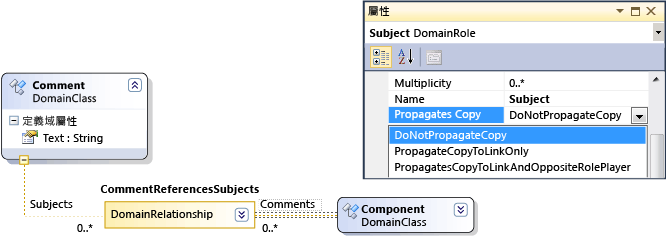
共有三個值:
不要傳播複本
只將複本傳播至連結 - 貼上群組時,這個連結的新複本會參考連結另一端的現有項目。
將複本傳播至連結和相反角色扮演者 - 複製的群組包含連結另一端的項目複本。
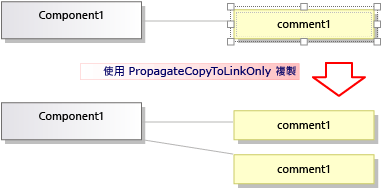
您所做的變更會影響複製的項目和影像。
程式設計複製和貼上行為
DSL 行為在許多方面與複製、貼上、建立及刪除物件相關,這些物件是由合併至圖表的 ElementOperations 執行個體所管理。 您可以從 ElementOperations 衍生自己的類別,並覆寫圖表類別的 ElementOperations 屬性,藉此修改 DSL 的行為。
提示
如需使用程式碼自訂模型的詳細資訊,請參閱在程式碼中巡覽和更新模型。
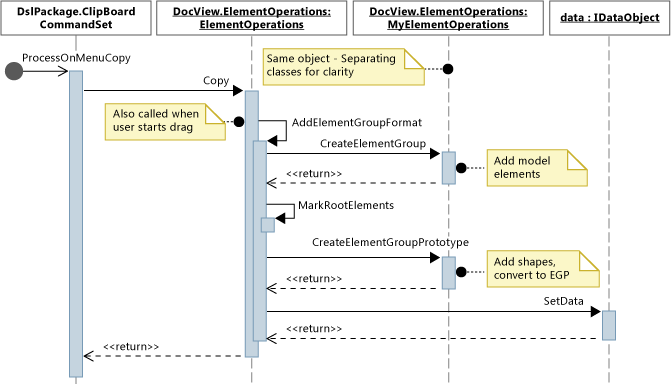
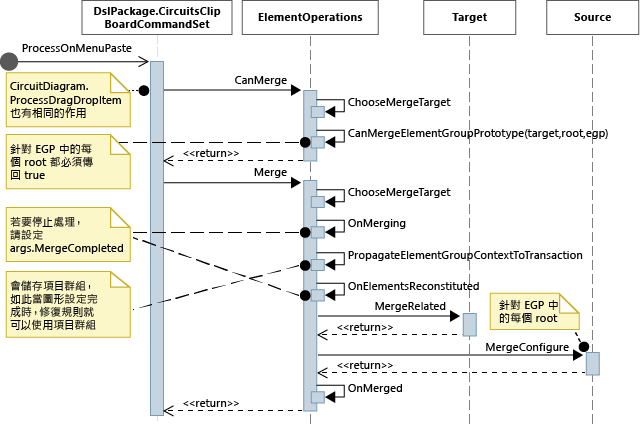
定義自己的 ElementOperations
在 DSL 專案的新檔案中,建立衍生自 DesignSurfaceElementOperations 的類別。
加入圖表類別的部分類別定義。 您可以在 Dsl\GeneratedCode\Diagrams.cs 中找到這個類別的名稱。
在圖表類別中,覆寫 ElementOperations 以傳回 ElementOperations 子類別的執行個體。 每次呼叫都應該傳回相同的執行個體。
在 DslPackage 專案的自訂程式碼檔案中加入這個程式碼:
using Microsoft.VisualStudio.Modeling;
using Microsoft.VisualStudio.Modeling.Diagrams;
using Microsoft.VisualStudio.Modeling.Diagrams.ExtensionEnablement;
public partial class MyDslDiagram
{
public override DesignSurfaceElementOperations ElementOperations
{
get
{
if (this.elementOperations == null)
{
this.elementOperations = new MyElementOperations(this.Store as IServiceProvider, this);
}
return this.elementOperations;
}
}
private MyElementOperations elementOperations = null;
}
public class MyElementOperations : DesignSurfaceElementOperations
{
public MyElementOperations(IServiceProvider serviceProvider, MyDslDiagram diagram)
: base(serviceProvider, diagram)
{ }
// Overridden methods follow
}
接受從其他模型拖曳的項目
ElementOperations 也可用於定義複製、移動、刪除和拖放行為。 此處提供的範例定義自訂拖放行為,示範如何使用 ElementOperations。 不過,基於該目的,您可以考慮作法:新增拖放處理常式中所述的替代方法,此方法的擴充性更高。
在您的 ElementOperations 類別中定義兩個方法:
CanMerge(ModelElement targetElement, System.Windows.Forms.IDataObject data),決定是否可以將來源元素拖曳至目標圖形、連接線或圖表上。MergeElementGroupPrototype(ModelElement targetElement, ElementGroupPrototype sourcePrototype),將來源元素結合成目標。
CanMerge()
呼叫 CanMerge() 可決定當滑鼠移過圖表時,應提供給使用者的意見。 此方法的參數包括滑鼠停留的項目,以及有關執行拖曳作業之來源的資料。 使用者可以從畫面上的任何位置拖曳。 因此,來源物件可以是許多不同類型,並可以不同的格式進行序列化。 如果來源為 DSL 或 UML 模型,資料參數是 ElementGroupPrototype 的序列化。 拖曳、複製和工具箱作業使用 ElementGroupPrototypes 代表模型片段。
一個項目群組原型可以包含任意數目的項目和連結。 項目類型可由其 GUID 識別。 此 GUID 是拖曳圖形的 GUID,而不是基礎模型項目的 GUID。 在下列範例中,如果將 UML 圖表中的圖形類別拖曳至這個圖表上,則 CanMerge() 傳回 true。
public override bool CanMerge(ModelElement targetShape, System.Windows.Forms.IDataObject data)
{
// Extract the element prototype from the data.
ElementGroupPrototype prototype = ElementOperations.GetElementGroupPrototype(this.ServiceProvider, data);
if (targetShape is MyTargetShape && prototype != null &&
prototype.RootProtoElements.Any(rootElement =>
rootElement.DomainClassId.ToString()
== "3866d10c-cc4e-438b-b46f-bb24380e1678")) // Guid of UML Class shapes
// or SourceClass.DomainClassId
return true;
return base.CanMerge(targetShape, data);
}
MergeElementGroupPrototype()
當使用者將項目放到圖表、圖形或連接線上時,會呼叫這個方法。 此方法應該會將拖曳的內容合併成目標項目。 在這個範例中,程式碼會判斷是否可以辨識目標和原型類型的組合;如果可以,此方法會將拖曳的項目轉換成應加入至模型的項目原型。 呼叫基底方法可對已轉換或未轉換的項目進行合併。
public override void MergeElementGroupPrototype(ModelElement targetShape, ElementGroupPrototype sourcePrototype)
{
ElementGroupPrototype prototypeToMerge = sourcePrototype;
MyTargetShape pel = targetShape as MyTargetShape;
if (pel != null)
{
prototypeToMerge = ConvertDraggedTypeToLocal(pel, sourcePrototype);
}
if (prototypeToMerge != null)
base.MergeElementGroupPrototype(targetShape, prototypeToMerge);
}
這個範例處理從 UML 類別圖表拖曳的 UML 類別項目。 DSL 的設計不會直接儲存 UML 類別;相反地,我們會為每個拖曳的 UML 類別建立 DSL 項目。 這在 DSL 是執行個體圖表時,會很有用。 使用者可以將類別拖曳至圖表上,以建立這些類別的執行個體。
private ElementGroupPrototype ConvertDraggedTypeToLocal (MyTargetShape snapshot, ElementGroupPrototype prototype)
{
// Find the UML project:
EnvDTE.DTE dte = snapshot.Store.GetService(typeof(EnvDTE.DTE)) as EnvDTE.DTE;
foreach (EnvDTE.Project project in dte.Solution.Projects)
{
IModelingProject modelingProject = project as IModelingProject;
if (modelingProject == null) continue; // not a modeling project
IModelStore store = modelingProject.Store;
if (store == null) continue;
// Look for the shape that was dragged:
foreach (IDiagram umlDiagram in store.Diagrams())
{
// Get modeling diagram that implements UML diagram:
Diagram diagram = umlDiagram.GetObject<Diagram>();
Guid elementId = prototype.SourceRootElementIds.FirstOrDefault();
ShapeElement shape = diagram.Partition.ElementDirectory.FindElement(elementId) as ShapeElement;
if (shape == null) continue;
IClass classElement = shape.ModelElement as IClass;
if (classElement == null) continue;
// Create a prototype of elements in my DSL, based on the UML element:
Instance instance = new Instance(snapshot.Store);
instance.Type = classElement.Name;
// Pack them into a prototype:
ElementGroup group = new ElementGroup(instance);
return group.CreatePrototype();
}
}
return null;
}
標準複製行為
本節的程式碼顯示您可以覆寫以變更複製行為的方法。 為了協助您了解如何達成您自己的自訂,本節顯示的程式碼會覆寫與複製相關的方法,但不會變更標準行為。
當使用者按下 CTRL+C 或使用 [複製] 功能表命令時,會呼叫 ProcessOnMenuCopyCommand 方法。 您可以在 DslPackage\Generated Code\CommandSet.cs 中查看此設定方式。 如需如何設定命令的詳細資訊,請參閱 作法:將命令新增至捷徑功能表。
您可以在 DslPackage 專案中新增 MyDslClipboardCommandSet 的部分類別定義,來覆寫 ProcessOnMenuCopyCommand。
using System.Collections.Generic;
using System.Drawing;
using System.Windows.Forms;
using Microsoft.VisualStudio.Modeling;
using Microsoft.VisualStudio.Modeling.Diagrams;
partial class MyDslClipboardCommandSet
{
/// <summary>
/// Override ProcessOnMenuCopyCommand() to copy elements to the
/// clipboard in different formats, or to perform additional tasks
/// before or after copying - for example deselect the copied elements.
/// </summary>
protected override void ProcessOnMenuCopyCommand()
{
IList<ModelElement> selectedModelElements = this.SelectedElements;
if (selectedModelElements.Count == 0) return;
// System container for clipboard data.
// The IDataObject can contain data in several formats.
IDataObject dataObject = new DataObject();
Bitmap bitmap = null; // For export to other programs.
try
{
#region Create EGP for copying to a DSL.
this.CopyModelElementsIntoElementGroupPrototype
(dataObject, selectedModelElements);
#endregion
#region Create bitmap for copying to another application.
// Find all the shapes associated with this selection:
List<ShapeElement> shapes = new List<ShapeElement>(
this.ResolveExportedShapesForClipboardImages
(dataObject, selectedModelElements));
bitmap = this.CreateBitmapForClipboard(shapes);
if (bitmap != null)
{
dataObject.SetData(DataFormats.Bitmap, bitmap);
}
#endregion
// Add the data to the clipboard:
Clipboard.SetDataObject(dataObject, true, 5, 100);
}
finally
{
// Dispose bitmap after SetDataObject:
if (bitmap != null) bitmap.Dispose();
}
}
/// <summary>
/// Override this to customize the element group that is copied to the clipboard.
/// </summary>
protected override void CopyModelElementsIntoElementGroupPrototype(IDataObject dataObject, IList<ModelElement> selectedModelElements)
{
return this.ElementOperations.Copy(dataObject, selectedModelElements);
}
}
每個圖表都有一個 ElementOperations 執行個體。 您可以提供自己的衍生項目。 這個檔案可置於 DSL 專案中,其運作方式與所覆寫的程式碼相同:
using System;
using System.Collections.Generic;
using System.Linq;
using Microsoft.VisualStudio.Modeling;
using Microsoft.VisualStudio.Modeling.Diagrams;
namespace Company.MyDsl
{
partial class MyDslDiagram
{
/// <summary>
/// Singleton ElementOperations attached to this diagram.
/// </summary>
public override DesignSurfaceElementOperations ElementOperations
{
get
{
if (this.elementOperations == null)
{
this.elementOperations = new MyElementOperations(this.Store as IServiceProvider, this);
}
return this.elementOperations;
}
}
private MyElementOperations elementOperations = null;
}
// Our own version of ElementOperations so that we can override:
public class MyElementOperations : DesignSurfaceElementOperations
{
public MyElementOperations(IServiceProvider serviceProvider, ElementOps1Diagram diagram)
: base(serviceProvider, diagram)
{ }
/// <summary>
/// Copy elements to the clipboard data.
/// Provides a hook for adding custom data.
/// </summary>
public override void Copy(System.Windows.Forms.IDataObject data,
ICollection<ModelElement> elements,
ClosureType closureType,
System.Drawing.PointF sourcePosition)
{
if (CanAddElementGroupFormat(elements, closureType))
{
AddElementGroupFormat(data, elements, closureType);
}
// Override these to store additional data:
if (CanAddCustomFormat(elements, closureType))
{
AddCustomFormat(data, elements, closureType, sourcePosition);
}
}
protected override void AddElementGroupFormat(System.Windows.Forms.IDataObject data, ICollection<ModelElement> elements, ClosureType closureType)
{
// Add the selected elements and those implied by the propagate copy rules:
ElementGroup elementGroup = this.CreateElementGroup(elements, closureType);
// Mark all the elements that are not embedded under other elements:
this.MarkRootElements(elementGroup, elements, closureType);
// Store in the clipboard data:
ElementGroupPrototype elementGroupPrototype = this.CreateElementGroupPrototype(elementGroup, elements, closureType);
data.SetData(ElementGroupPrototype.DefaultDataFormatName, elementGroupPrototype);
}
/// <summary>
/// Override this to store additional elements in the element group:
/// </summary>
protected override ElementGroupPrototype CreateElementGroupPrototype(ElementGroup elementGroup, ICollection<ModelElement> elements, ClosureType closureType)
{
ElementGroupPrototype prototype = new ElementGroupPrototype(this.Partition, elementGroup.RootElements, elementGroup);
return prototype;
}
/// <summary>
/// Create an element group from the given starting elements, using the
/// copy propagation rules specified in the DSL Definition.
/// By default, this includes all the embedded descendants of the starting elements,
/// and also includes reference links where both ends are already included.
/// </summary>
/// <param name="startElements">model elements to copy</param>
/// <param name="closureType"></param>
/// <returns></returns>
protected override ElementGroup CreateElementGroup(ICollection<ModelElement> startElements, ClosureType closureType)
{
// ElementClosureWalker finds all the connected elements,
// according to the propagate copy rules specified in the DSL Definition:
ElementClosureWalker walker = new ElementClosureWalker(this.Partition,
closureType, // Normally ClosureType.CopyClosure
startElements,
true, // Do not load other models.
null, // Optional list of domain roles not to traverse.
true); // Include relationship links where both ends are already included.
walker.Traverse(startElements);
IList<ModelElement> closureList = walker.ClosureList;
Dictionary<object, object> closureContext = walker.Context;
// create a group for this closure
ElementGroup group = new ElementGroup(this.Partition);
group.AddRange(closureList, false);
// create the element group prototype for the group
foreach (object key in closureContext.Keys)
{
group.SourceContext.ContextInfo[key] = closureContext[key];
}
return group;
}
}
}
相關內容
注意
文字範本轉換元件會作為 Visual Studio 延伸模組開發工作負載的一部分自動安裝。 您也可以從 Visual Studio 安裝程式的 [個別元件] 索引標籤加以安裝,其位於 [SDK、程式庫和架構] 底下。 從 [個別元件] 索引標籤安裝 [模型化 SDK] 元件。