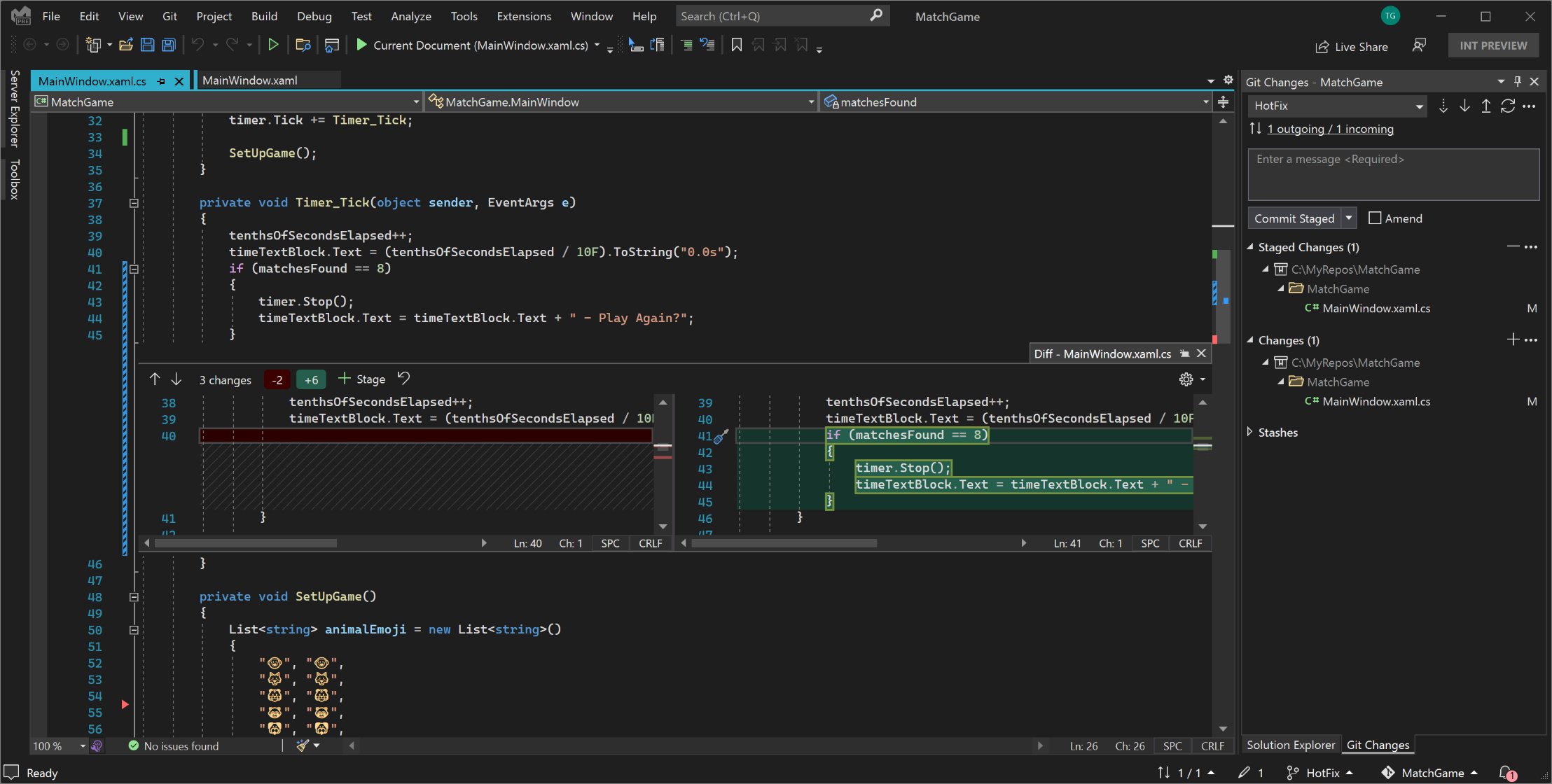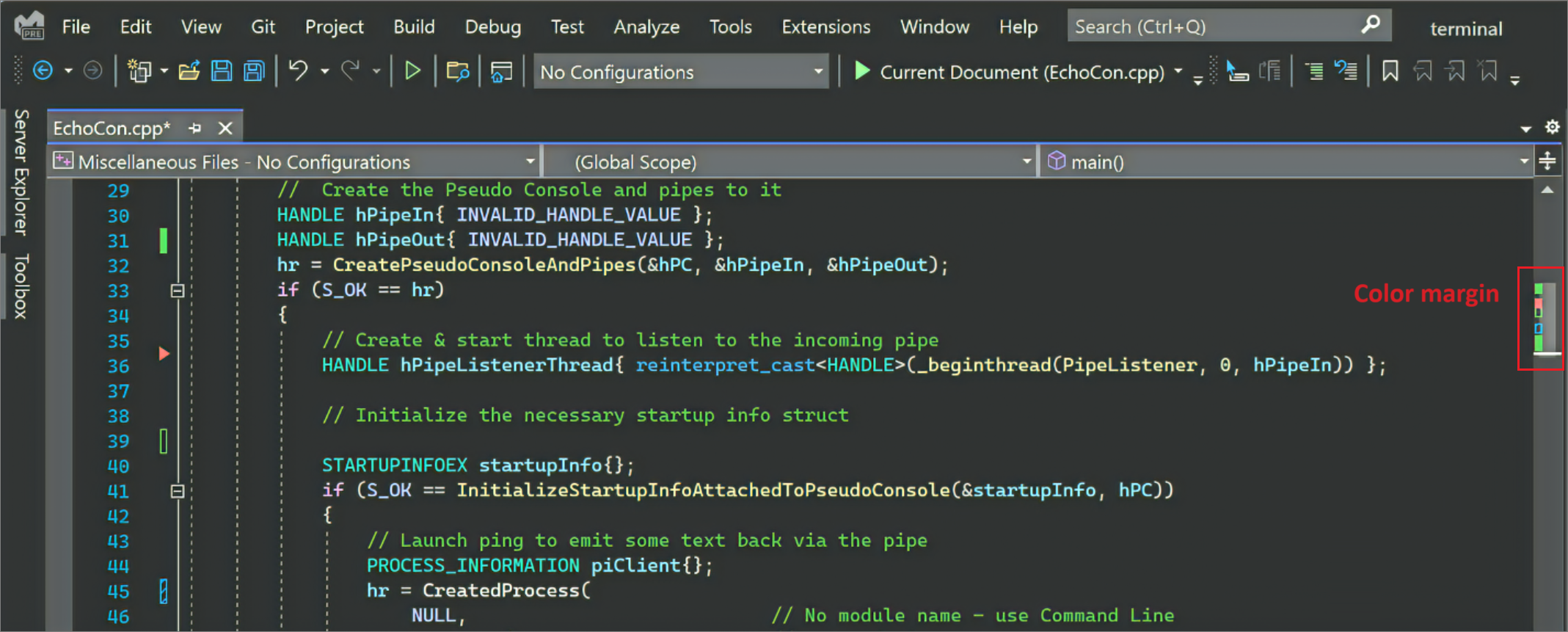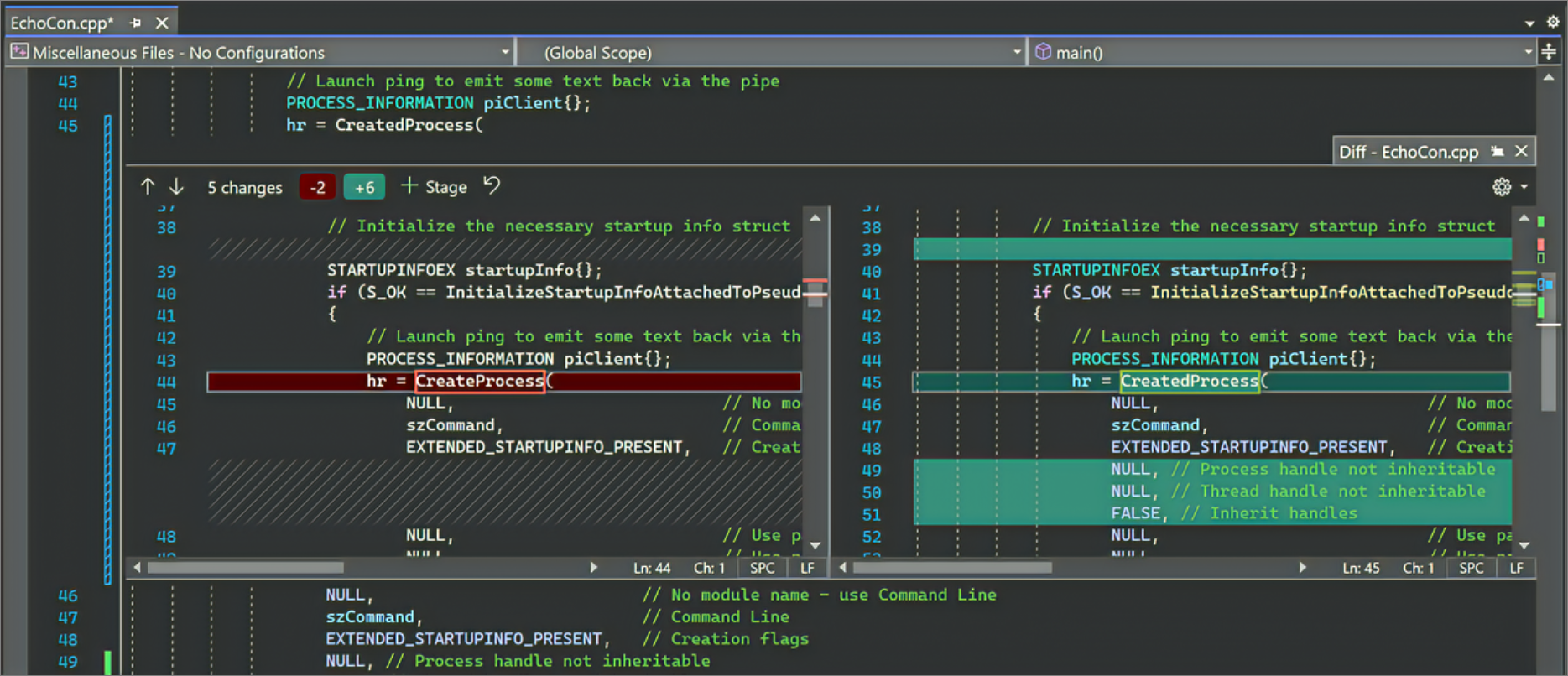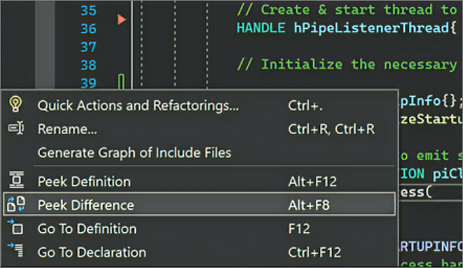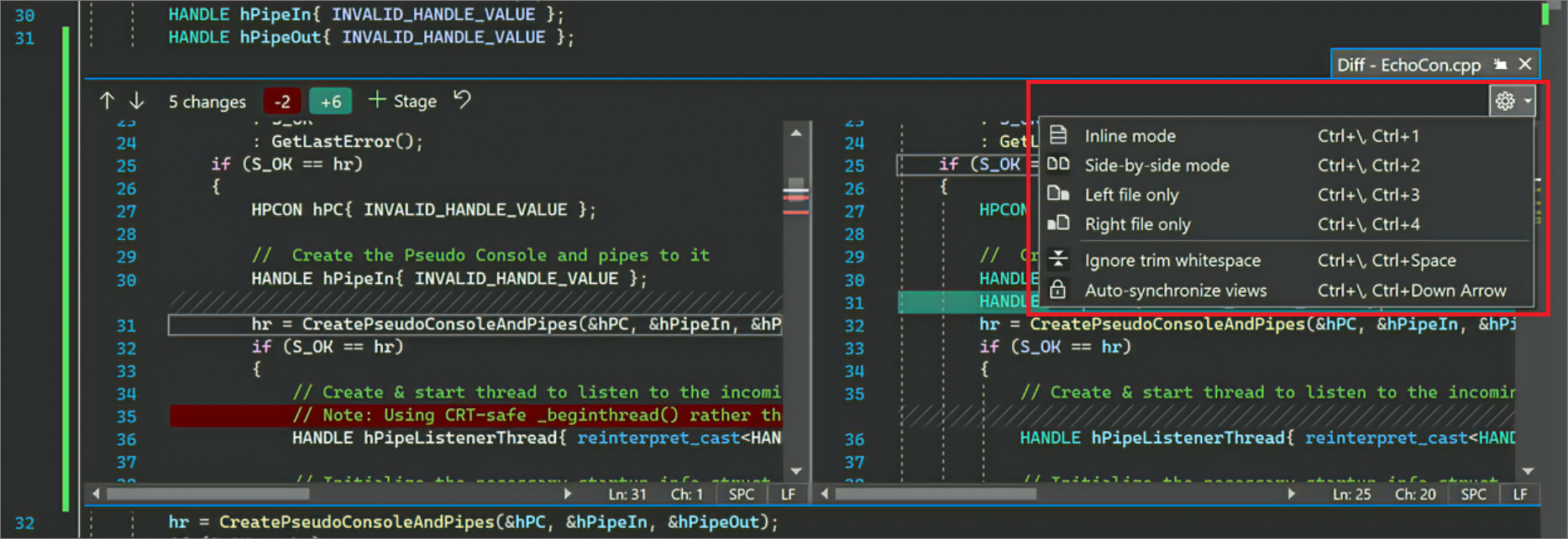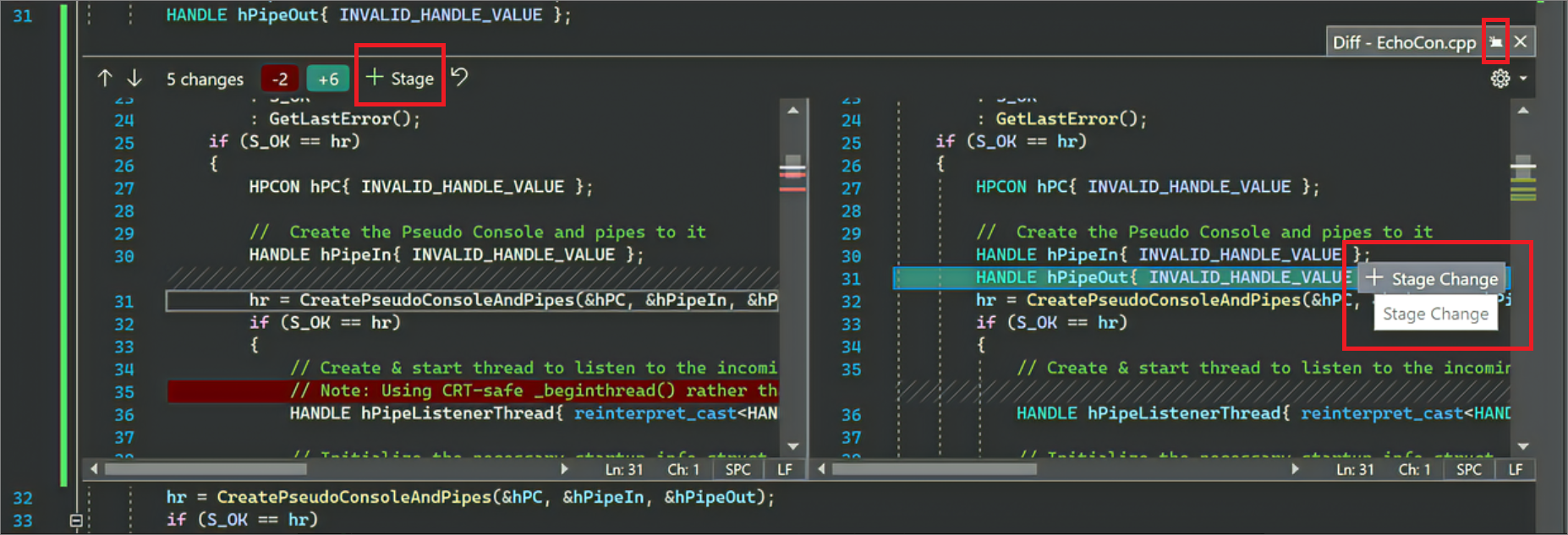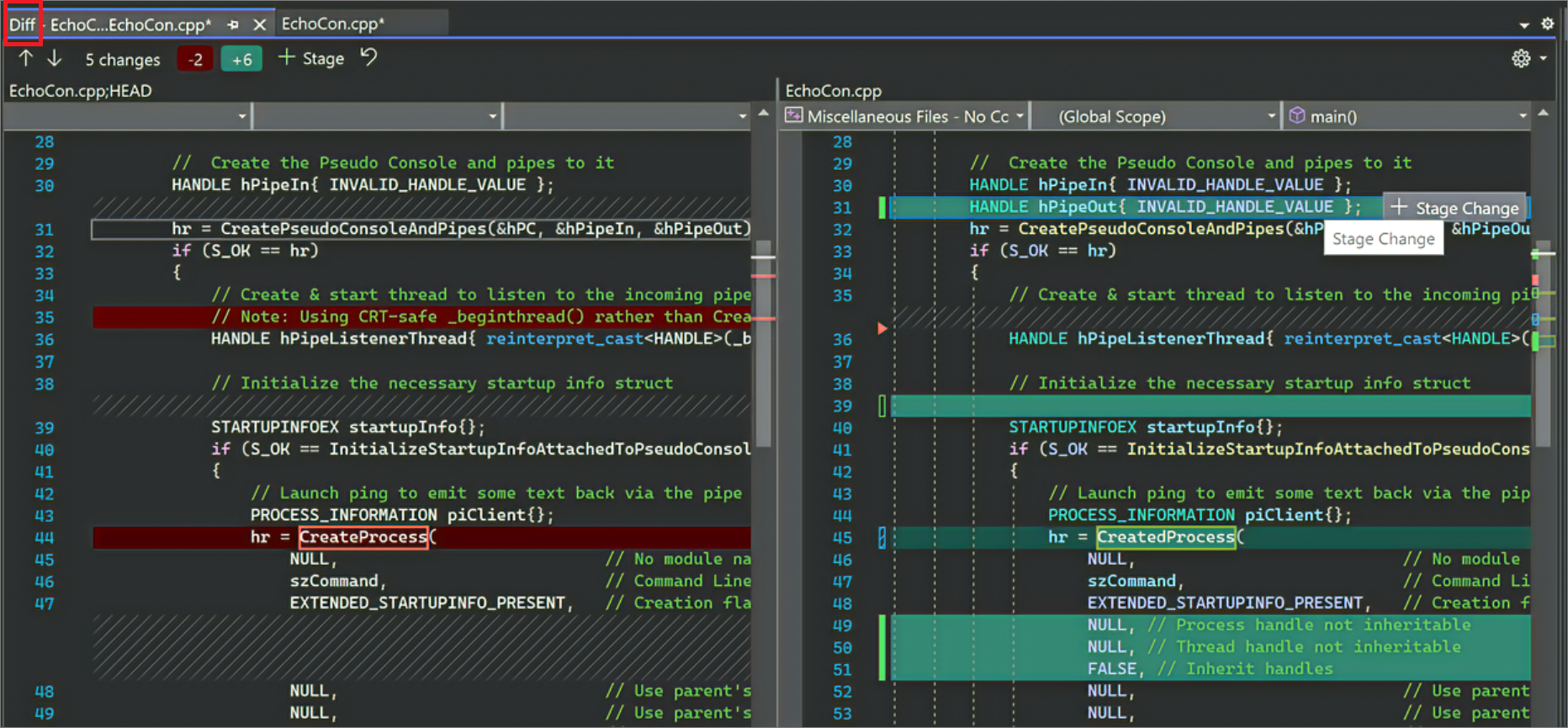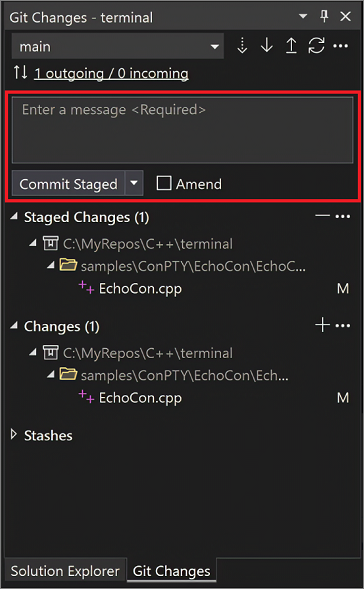在 Visual Studio 中暫存程式碼行
暫存行支援 (也稱為互動式暫存) 適用於 Visual Studio 2022 17.3 版和更新版本。 暫存行可讓您直接從程式碼編輯器暫存檔案中的變更區塊。 當您想要將變更分割到不同的認可時,暫存行也很有用。
從 Visual Studio 2022 17.6 版開始,您使用暫留選項也可逐行「取消暫存」變更。
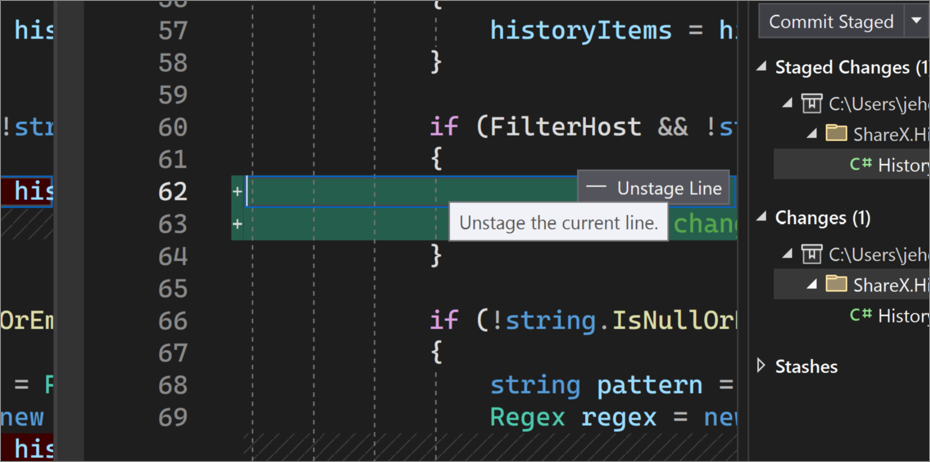
色彩邊界支援
您可能會注意到行預備支援的第一件事,就是編輯器如何視覺化捲軸和邊界上的 Git 變更。
色彩和註釋可讓您輕鬆地區分您已新增、刪除或修改的已儲存和未儲存變更。
提示
您可以變更 Visual Studio 顯示的色彩,協助您管理變更。 移至 [工具]>[選項]>[環境]>[字型和色彩],然後從下列選項中選擇:
- 在原始檔控制下追蹤文件新增
- 在原始檔控制下追蹤文件刪除
- 在原始檔控制下追蹤文件修改
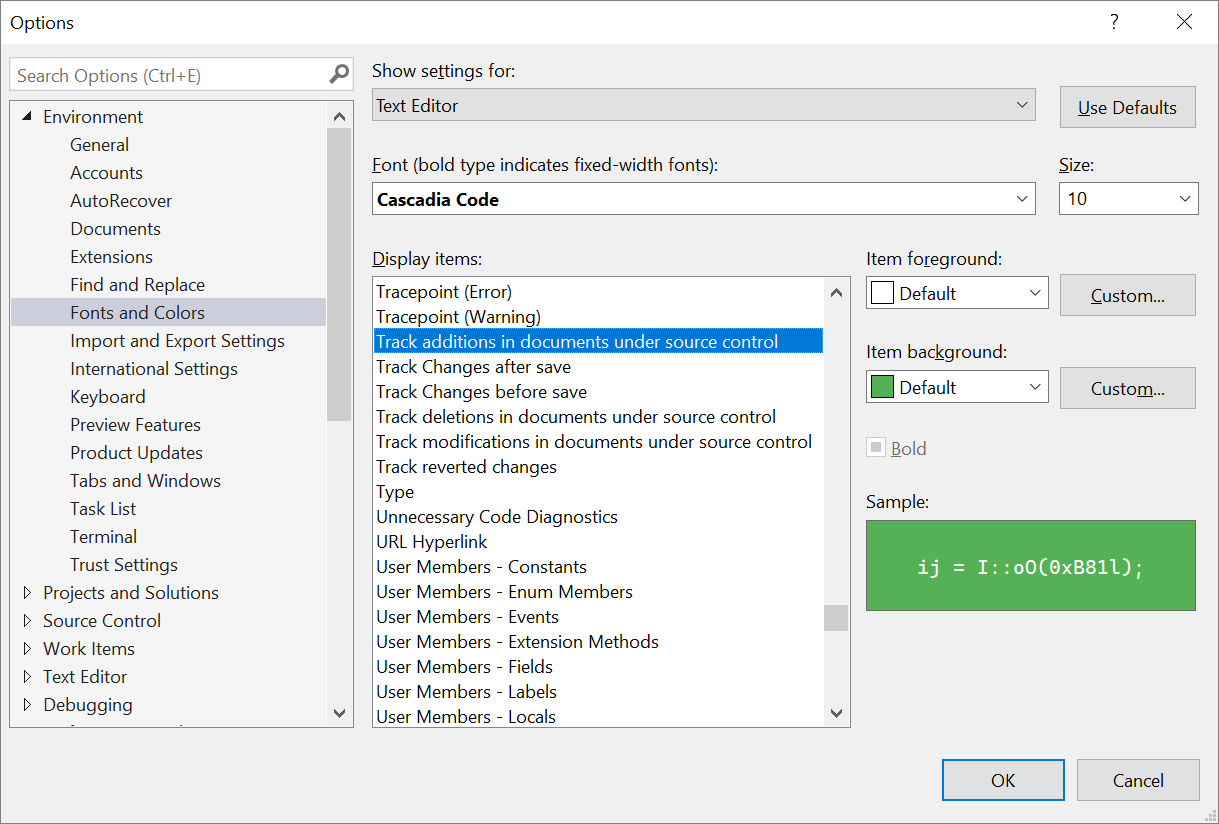
瞄核差異支援
色彩邊界為互動式。 當您選取色彩邊界時,Visual Studio 會開啟 [瞄核差異] 使用者介面 (UI),供您在編輯器中檢視變更,而不切換內容。 [瞄核差異 UI] 摘要說明已新增和移除的行數,並可讓您使用向上和向下箭號輕鬆地在變更間巡覽。
當您以滑鼠右鍵按一下包含變更的行時,您也可以存取 [瞄核差異]。 捷徑功能表隨即出現,您可以從中選取 [瞄核差異]。 或者,您可以使用 Alt+F8 鍵盤快速鍵。
提示
您可以從 [工具]>[選項]>[文字編輯器]>[進階],使用 [按一下以在邊界瞄核] 選項,在 [瞄核差異] UI 中修改 Visual Studio 與程式碼變更互動的方式。
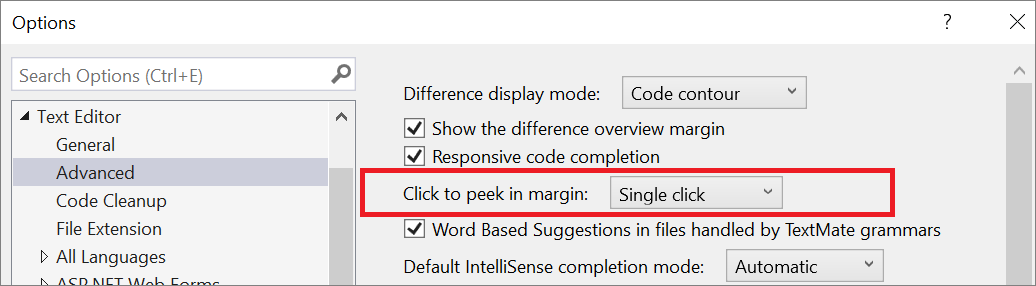 例如,您可以將預設的 [按一下] 設定變更為 [按兩下],也可以選取 [無] 來關閉 [瞄核差異 UI]。
例如,您可以將預設的 [按一下] 設定變更為 [按兩下],也可以選取 [無] 來關閉 [瞄核差異 UI]。
暫存程式碼區塊
您可以使用瞄核差異使用者介面 (UI) 來暫存任何程式碼區塊。 若要這麼做,請將滑鼠暫留在您要暫存的變更上,然後選取 [暫存變更]。 或者,如果想要暫存您對文件進行的「所有」變更,請使用全域 [暫存] 按鈕。
如果您偏好全螢幕差異檢視,可以切換至 [差異] 編輯器。 以下說明如何:選取瞄核差異 UI 右上角的 [升階為文件] 按鈕  。 或者,您可以使用 Ctrl+Alt+Home 鍵盤快速鍵。 [瞄核差異] UI 提供的所有功能也可在 [差異] 編輯器中使用。
。 或者,您可以使用 Ctrl+Alt+Home 鍵盤快速鍵。 [瞄核差異] UI 提供的所有功能也可在 [差異] 編輯器中使用。
認可暫存變更
藉由檢閱並暫存您要包含的變更來準備認可之後,即可使用 [Git 變更] 視窗來建立認可。 接下來,輸入認可訊息,然後選取 [認可暫存]。
相關內容
意見反應
即將登場:在 2024 年,我們將逐步淘汰 GitHub 問題作為內容的意見反應機制,並將它取代為新的意見反應系統。 如需詳細資訊,請參閱:https://aka.ms/ContentUserFeedback。
提交並檢視相關的意見反應