重要
裝置元數據已被取代,將在未來的 Windows 版本中移除。 如需這項功能取代的相關信息,請參閱 驅動程式套件容器元數據。
本文提供印表機 OEM 和 IHV 的指引和範例,以開發列印支援應用程式 (PSA),以數種方式增強 Windows 使用者的印表體驗。
從 Windows 11 SDK (22000.1) 版本開始,列印支援應用程式 (PSA) 是針對印表機開發 UWP 應用程式的建議方法。 若要開發列印裝置的列印支援應用程式,請下載並安裝您目標 Windows 版本的 Windows 11 SDK。
本文包含章節,說明從 Windows 11 版本 22H2 開始可用的 PSA 功能。 這些區段包含指出其適用於該版本的附註。
如需詳細資訊,請參閱下列文章:
| 主題 | 描述 |
|---|---|
| 列印支援應用程式 v3 API 設計指南 | 提供指引和範例,協助印表機 OEM 和 IHV 為其設備開發 v3 列印支援應用程式 (PSA)。 |
| 列印支援應用程式 v4 API 設計指南 | 提供印表機 OEM 和 IHV 在其裝置上實作 v4 印表支援應用程式(PSA)的指引和範例。 |
| MSIX 指令清單規格用於虛擬印表機的印表支援 | 提供 MSIX 指令清單指引和範例,適用於實作印表支援虛擬印表機的印表機 OEM 和 IHV。 |
| 列印支持應用程式相關連結 | 提供將列印支援應用程式 (PSA) 與印表機產生關聯的指引和範例。 |
某些印表機功能不會顯示在 Windows 所顯示的列印對話框中,因為它們是需要製造商應用程式協助才能正確設定的特殊功能。 它們也可能是印表機預設功能中未提供的功能。
印表機特定功能可以分組,讓使用者輕鬆挑選選項,並信任該案例中涉及的所有功能會自動設定為正確的值。 其中一個範例可能是在筆墨節約器、省紙器和最高品質模式之間選擇,根據使用者的一個選取項目自動操作各種列印功能。 Windows 無法自動將它們分組,因為需要瞭解每個印表機型號的所有自定義功能。
此 API 會使用選用的 UWP 延伸模組合約來解決顯示自定義列印喜好設定的需求,該合約可由使用者從所有 Windows 列印對話框和使用 Windows 提供的 API 的自定義列印對話框啟用。 製造商能夠量身打造其UI,為用戶擁有的特定印表機提供最佳印表體驗。
印表機製造商可以改善和區分的另一個區域是列印品質。 製造商可以藉由優化特定印表機的內容,改善轉譯后的列印品質。 它們也可以呈現高逼真度預覽,更能代表最終輸出,因為它可以將印表機特定功能納入考慮。
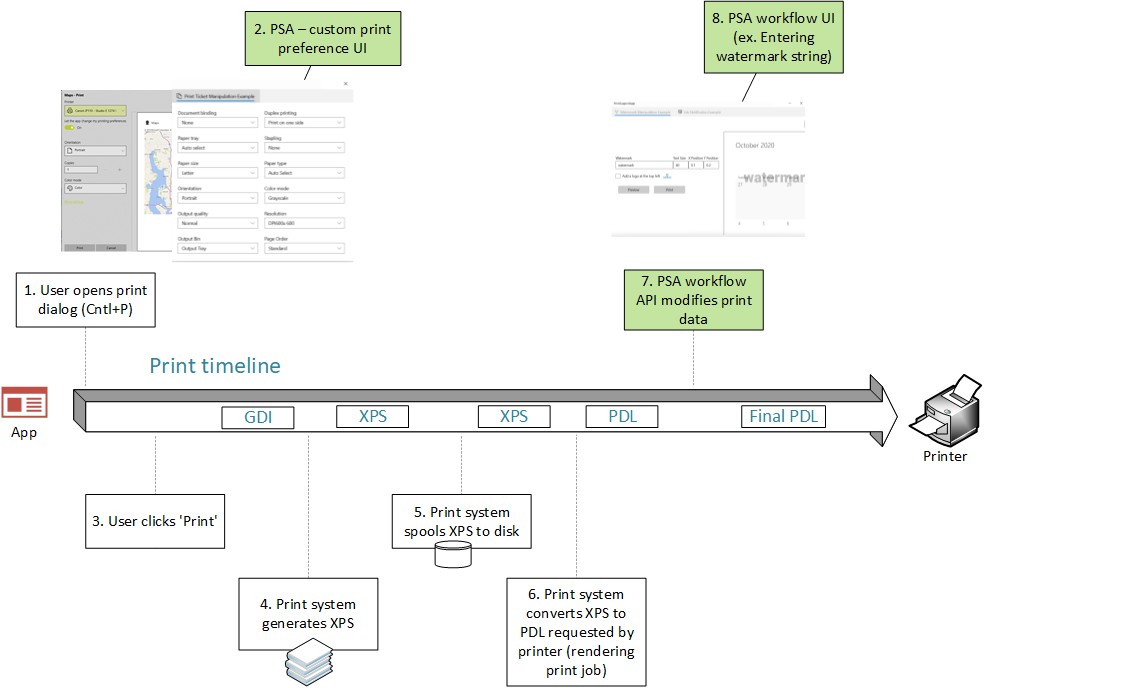
術語
| 術語 | 定義 |
|---|---|
| PSA | 列印支援應用程式。 使用本文所述 API 的 UWP 應用程式。 |
| MPD | 新式列印對話框。 當應用程式使用 Windows.Graphics.Printing API 列印時,此訊息會顯示給使用者。 |
| 持續專業發展 (CPD) | 一般列印對話框。 當應用程式使用 Win32 API 列印時,這會向用戶顯示。 需要顯示列印預覽的應用程式不會觸發此對話方塊,而是自行實作其版本。 Office 應用程式是其中的主要範例。 |
| IPP | 因特網列印通訊協定。 從用戶端裝置用來與印表機互動,以擷取和設定印表喜好設定,以及傳送要列印的檔。 |
| 與列印支援相關的印表機 | 連結到PSA的印表機。 |
| IPP 印表機 | 支援 IPP 通訊協定的印表機。 |
| 其他設定 | 在 MPD 中開啟合作夥伴提供的應用程式界面的連結。 預設會在未安裝 PSA 時開啟內建的列印喜好設定 UI。 |
| 印表機偏好設定用戶介面 | 用來設定預設印表機選項的對話框,這些選項會在列印時套用。 例如:方向、紙張大小、色彩、兩側列印等等。 |
| PDL | 頁面描述語言。 將檔案傳送至印表機的格式。 |
| 相關聯的PSA印表機 | 與 PSA 應用程式相關聯的實體 IPP 印表機。 |
| 列印設備功能 | 用於定義印表機功能的 XML 檔案格式。 如需詳細資訊,請參閱 列印票證和列印功能技術。 |
| 列印票證 | 各種列印相關功能及其值集合,用來擷取用戶對於指定列印作業的意圖。 |
| PrintSupportExtension | 負責為印表機提供條件約束擴充功能的 PSA 背景工作。 |
列印支援命名空間
這些範例參考 printsupport 命名空間,其定義為:
xmlns:printsupport="http://schemas.microsoft.com/appx/manifest/printsupport/windows10"
列印支援設定使用者介面
當用戶即將列印文件時,他們通常想要設定一些列印偏好。 例如,他們可以選擇以橫向列印文件。 他們也可以利用印表機支援的自定義功能。 Windows 提供預設 UI 來顯示自定義喜好設定,但使用者可能無法瞭解它們,因為沒有適當的圖示或描述。 Windows 也可能使用錯誤的 UI 控制件來呈現它。 這類自定義功能最適合由完全瞭解此功能的應用程式呈現。 這是提供 API 的動機,可讓印表機製造商建立專為他們製作的各種印表機型號量身打造的應用程式。
系統會使用名為 windows.printSupportSettingsUI 的新類別來建立新的 UAP 延伸模組合約。 使用此合約啟動的應用程式會收到名為 PrintSupportSettingsUI 的新 ActivationKind。 此合約不需要任何新功能。
<Extensions>
<printsupport:Extension Category="windows.printSupportSettingsUI"
EntryPoint="PsaSample.PsaSettingsUISample"/>
</Extensions>
當使用者在 MPD 中選取 [更多設定],或在 CPD 中選取 [喜好設定] 時,就會叫用此合約。 您也可以從 [設定] 應用程式中的 列印喜好設定 啟用此合約。 當合約啟動時,應用程式會收到 PrintSupportSettingsUISession 物件,可用來取得目前 PrintTicket 和 PrintDevice 物件。 PrintDevice 物件可用來與印表機通訊,以接收印表機和作業屬性。 然後,應用程式可以向用戶顯示具有適當印表機選項的UI。 當使用者做出選擇並選取 [確定]時,應用程式接著可以修改列印票證,驗證後,再使用 PrintSupportPrintTicketTarget 物件送回。 如果使用者選擇取消喜好設定視窗,應該捨棄變更,且應用程式應透過完成從 PrintSupportSettingsUISession 物件取得的延遲來退出。
列印支援應用程式應該處理不同列印作業的多個同時啟用,因此這類應用程式必須使用 package.appxmanifest 檔案中的 SupportsMultipleInstances 元素來支援多個實例。 如果不這麼做,可能會導致確認某個列印作業的喜好設定時,關閉已開啟的其他喜好設定視窗。 用戶必須再次開啟這些喜好設定視窗。
下列序列圖代表使用者介面列印票設定操作的概念:
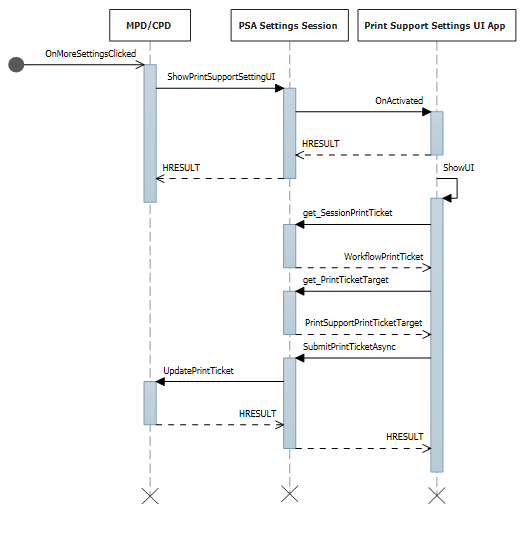
變更設定UI中的 PrintTicket
從任何列印對話框(MPD/CPD 或自定義列印對話框)啟動時或從系統設定啟動時啟用設定UI的C#範例程式代碼:
namespace PsaSampleApp
{
sealed partial class App : Application
{
Deferral settingsDeferral;
protected override void OnActivated(IActivatedEventArgs args)
{
if (args.Kind == ActivationKind.PrintSupportSettingsUI)
{
// Get the activation arguments
var settingsEventArgs = args as PrintSupportSettingsActivatedEventArgs;
PrintSupportSettingsUISession settingsSession = settingsEventArgs.Session;
// Take deferral
this.settingsDeferral = settingsEventArgs.GetDeferral();
// Create root frame
var rootFrame = new Frame();
// Choose the page to be shown based upon where the application is being launched from
switch (settingsSession.LaunchKind)
{
case SettingsLaunchKind.UserDefaultPrintTicket:
{
// Show settings page when launched for default printer settings
rootFrame.Navigate(typeof(DefaultSettingsView), settingsSession);
}
break;
case SettingsLaunchKind.JobPrintTicket:
{
// Show settings page when launched from printing app
rootFrame.Navigate(typeof(JobSettingsView), settingsSession);
}
break;
}
Window.Current.Content = rootFrame;
}
}
internal void ExitSettings()
{
settingsDeferral.Complete();
}
}
}
DefaultSettingsView 類別的 XAML:
<Page
x:Class="PsaSampleApp.DefaultSettingsView"
xmlns="http://schemas.microsoft.com/winfx/2006/xaml/presentation"
xmlns:x="http://schemas.microsoft.com/winfx/2006/xaml"
xmlns:local="using:PsaSampleApp"
Background="{ThemeResource ApplicationPageBackgroundThemeBrush}">
<Grid>
<Grid.RowDefinitions>
<RowDefinition Height="*" />
<RowDefinition Height="Auto" />
</Grid.RowDefinitions>
<StackPanel Grid.Row="0" Orientation="Vertical" Margin="30,50,0,0">
<ComboBox x:Name="OrientationOptions" ItemsSource="{x:Bind OrientationFeatureOptions}" SelectedItem="{x:Bind SelectedOrientationOption, Mode=TwoWay}" DisplayMemberPath="DisplayName" HorizontalAlignment="Left" Height="Auto" Width="Auto" VerticalAlignment="Top"/>
</StackPanel>
<StackPanel Grid.Row="1" Orientation="Horizontal">
<Button x:Name="Ok" Content="Ok" HorizontalAlignment="Left" Margin="50,0,0,0" VerticalAlignment="Top" Click="OkClicked"/>
<Button x:Name="Cancel" Content="Cancel" HorizontalAlignment="Left" Margin="20,0,0,0" VerticalAlignment="Top" Click="CancelClicked"/>
</StackPanel>
</Grid>
</Page>
顯示 UI 和變更 PrintTicket 的 C# 範例程式代碼:
namespace PsaSampleApp
{
/// <summary>
/// Class for showing print settings to the user and allow user to modify it
/// </summary>
public sealed partial class DefaultSettingsView: Page
{
private IppPrintDevice printer;
private PrintSupportSettingsUISession uiSession;
private WorkflowPrintTicket printTicket;
private App application;
// Bound to XAML combo box
public ObservableCollection<PrintTicketOption> OrientationFeatureOptions { get; } = new ObservableCollection<PrintTicketOption>();
public PrintTicketOption SelectedOrientationOption { get; set; }
public SettingsView()
{
this.InitializeComponent();
this.application = Application.Current as App;
this.orientationFeatureOptions = new ObservableCollection<PrintTicketOption>();
}
internal void OnNavigatedTo(NavigationEventArgs e)
{
this.uiSession = = e.Parameter as PrintSupportSettingsUISession;
this.printer = session.SessionInfo.Printer;
this.printTicket = session.SessionPrintTicket;
PrintTicketCapabilities printTicketCapabilities = this.printTicket.GetCapabilities();
// Read orientation feature from PrintTicket capabilities
PrintTicketFeature feature = printTicketCapabilities.PageOrientationFeature;
// Populate XAML combo box with orientation feature options
this.PopulateOrientationOptionComboBox(feature.Options);
PrintTicketOption printTicketOrientationOption = printTicket.PageOrientationFeature.GetSelectedOption();
// Update orientation option in XAML combo box
this.SelectedOrientationOption = this.orientationFeatureOptions.Single((option)=> (option.Name == printTicketOrientationOption.Name && option.XmlNamespace == printTicketOrientationOption.XmlNamespace));
}
private async void OkClicked(object sender, RoutedEventArgs e)
{
// Disable Ok button while the print ticket is being submitted
this.Ok.IsEnabled = false;
// Set selected orientation option in the PrintTicket and submit it
PrintTicketFeature orientationFeature = this.printTicket.PageOrientationFeature;
orientationFeature.SetSelectedOption(this.SelectedOrientationOption);
// Validate and submit PrintTicket
WorkflowPrintTicketValidationResult result = await printTicket.ValidateAsync();
if (result.Validated)
{
// PrintTicket validated successfully – submit and exit
this.uiSession.UpdatePrintTicket(printTicket);
this.application.ExitSettings();
}
else
{
this.Ok.IsEnabled = true;
// PrintTicket is not valid – show error
this.ShowInvalidPrintTicketError(result.ExtendedError);
}
}
private void CancelClicked(object sender, RoutedEventArgs e)
{
this.application.ExitSettings();
}
}
}
從印表機裝置取得印表機屬性
IPP 印表機對 get-printer-attributes 查詢的 WireShark 回應:
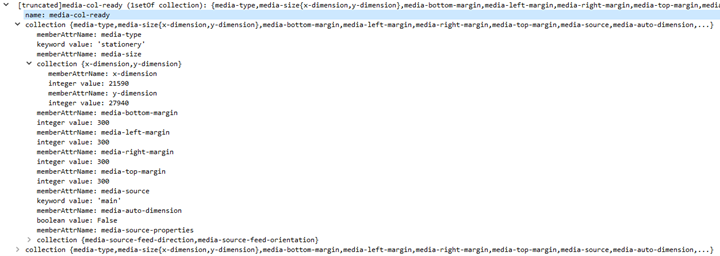
從印表機取得筆跡名稱和筆跡層級的 C# 範例程式代碼:
namespace PsaSampleApp
{
/// <summary>
/// Class for showing print settings to the user
/// </summary>
public sealed partial class SettingsView : Page
{
IList<string> inkNames;
IList<int> inkLevels;
private async void GetPrinterAttributes()
{
// Read ink names and levels, along with loaded media-sizes
var attributes = new List<string>();
attributes.Add("marker-names");
attributes.Add("marker-levels");
attributes.Add("media-col-ready");
IDictionary<string, IppAttributeValue> printerAttributes = this.printer.GetPrinterAttributes(attributes);
IppAttributeValue inkNamesValue = printerAttributes["marker-names"];
CheckValueType(inkNamesValue, IppAttributeValueKind.Keyword);
this.inkNames = inkNamesValue.GetKeywordArray();
IppAttributeValue inkLevelsValue = printerAttributes["marker-levels"];
CheckValueType(inkLevelsValue, IppAttributeValueKind.Integer);
this.inkLevels = inkLevelsValue.GetIntegerArray();
// Read loaded print media sizes
IppAttributeValue mediaReadyCollectionsValue = printerAttributes["media-col-ready"];
foreach (var mediaReadyCollection in mediaReadyCollectionsValue.GetCollectionArray())
{
IppAttributeValue mediaSizeCollection;
if (mediaReadyCollection.TryGetValue("media-size", out mediaSizeCollection))
{
var xDimensionValue = mediaSizeCollection.GetCollectionArray().First()["x-dimension"];
var yDimensionValue = mediaSizeCollection.GetCollectionArray().First()["y-dimension"];
CheckValueType(xDimensionValue, IppAttributeValueKind.Integer);
CheckValueType(yDimensionValue, IppAttributeValueKind.Integer);
int xDimension = xDimensionValue.GetIntegerArray().First();
int yDimension = yDimensionValue.GetIntegerArray().First();
this.AddMediaSize(xDimension, yDimension);
}
}
}
private void CheckValueType(IppAttributeValue value, IppAttributeValueKind expectedKind)
{
if (value.Kind != expectedKind)
{
throw new Exception(string.Format("Non conformant type found: {0}, expected: {1}", value.Kind, expectedKind));
}
}
}
}
在印表機上設定印表機屬性
設定印表機屬性的 C# 範例程式代碼:
int defaultResolutionX = 1200;
int defaultResolutionY = 1200;
string pdlFormat = "image/pwg-raster";
private async void SetPrinterAttributes()
{
var attributes = new Dictionary<string, IppAttributeValue>();
attributes.Add("document-format-default", IppAttributeValue.CreateKeyword(this.pdlFormat));
var resolution = new IppResolution(this.defaultResolutionX, this.defaultResolutionY, IppResolutionUnit.DotsPerInch);
attributes.Add("printer-resolution-default", IppAttributeValue.CreateResolution(resolution));
var result = this.printer.SetPrinterAttributes(attributes);
if (!result.Succeeded)
{
foreach (var attributeError in result.AttributeErrors)
{
var attributeName = attributeError.Key;
switch (attributeError.Value.Reason)
{
case IppAttributeErrorReason.AttributeValuesNotSupported:
var values = attributeError.Value.GetUnsupportedValues().First();
this.LogUnSupportedValues(attributeName, values);
break;
case IppAttributeErrorReason.AttributeNotSettable:
this.LogAttributeNotSettable(attributeName);
break;
case IppAttributeErrorReason.AttributeNotSupported:
this.LogAttributeNotSupported(attributeName);
break;
case IppAttributeErrorReason.RequestEntityTooLarge:
this.LogAttributeNotEntityTooLarge(attributeName);
break;
case IppAttributeErrorReason. ConflictingAttributes:
this.LogConflictingAttributes(attributeName);
break;
}
}
}
}
印表機限制的擴展
列印支援應用程式支援自訂 PrintTicket 驗證,並定義預設的 PrintTicket。 本節說明我們如何支持這些功能。
為了支援印表機擴充功能的限制,已實作一種新的背景工作類型,名為 PrintSupportExtension。 Package.appxmanifest 具有列印支援延伸模組的擴充性條目,如下所示:
<Extensions>
<printsupport:Extension Category="windows.printSupportExtension"
EntryPoint="PsaBackgroundTasks.PrintSupportExtension"/>
</Extensions>
此服務可以在相關聯 IPP 印表機的印表作業中的任何時間點執行。 當列印支援延伸模組透過函式 IBackgroundTaskInstance啟動時,IBackgroundTaskInstance 的實例會交給 PrintSupportExtension,以使其能夠存取 PrintSupportExtensionTriggerDetails 執行時間類別。該類別在內部提供 PrintSupportExtensionSession 作為屬性。 PrintSupportExtension 背景類別接著可以使用會話對象來註冊想要提供自定義功能的事件。
event Windows.Foundation.TypedEventHandler<PrintSupportExtensionSession, PrintSupportPrintTicketValidationRequestedEventArgs>; PrintTicketValidationRequested;如果列印支援延伸模組提供其自己的 PrintTicket 驗證機制,則可以註冊此事件。 每當需要驗證 PrintTicket 時,列印系統就會觸發此事件。 PrintSupportExtension 接著會取得需要在 EventArgs 內被驗證的目前 PrintTicket。 PrintSupportExtension 背景類別接著可以檢查 PrintTicket 的有效性,並做出修改以解決任何衝突。 PrintSupportExtension 背景類別應該設定使用函式 SetPrintTicketResult 進行驗證的結果,以指出 PrintTicket 是否已解決衝突、仍存在衝突或無效。 此事件可以在列印作業的生命周期期間隨時引發。 如果 PrintSupportExtension 類別未註冊此事件,則列印系統會執行自己的 PrintTicket 驗證。
event Windows.Foundation.TypedEventHandler<PrintSupportExtensionSession, PrintSupportPrintDeviceCapabilitiesChangedEventArgs>; PrintDeviceCapabilitiesChanged;在列印系統更新相關聯的 IPP 印表機之快取 PrintDeviceCapabilities 之後,就會引發此事件。 引發此事件時,PrintSupportExtension 背景類別可以檢查已變更 的 PrintDeviceCapabilities 並加以修改。
列印票證的自定義驗證
提供 printTicket 驗證服務的 C# 範例程式代碼範例:
public void Run(IBackgroundTaskInstance taskInstance)
{
// Take task deferral
this.taskDeferral = taskInstance.GetDeferral();
// Associate a cancellation handler with the background task
taskInstance.Canceled += OnTaskCanceled;
var psaTriggerDetails = taskInstance.TriggerDetails as PrintSupportExtensionTriggerDetails;
var serviceSession = psaTriggerDetails.Session as PrintSupportExtensionSession;
this.ippPrintDevice = serviceSession.Printer;
serviceSession.PrintTicketValidationRequested += this.OnPrintTicketValidationRequested;
serviceSession.PrinterDeviceCapabilitiesChanged += this.OnPdcChanged;
serviceSession.Start();
}
private void OnTaskCanceled(IBackgroundTaskInstance sender, BackgroundTaskCancellationReason reason)
{
// Complete the deferral
this.taskDeferral.Complete();
}
private void OnPrintTicketValidationRequested(PrintSupportExtensionSession session, PrintSupportPrintTicketValidationRequestedEventArgs args)
{
using (args.GetDeferral())
{
// Get PrintTicket that needs needs to be validated and resolved
var printTicket = args.PrintTicket;
// Validate and resolve PrintTicket
WorkflowPrintTicketValidationStatus validationStatus = this.ValidateAndResolvePrintTicket(printTicket);
args.SetPrintTicketValidationStatus(validationStatus);
}
}
更新 PrintDeviceCapabilities
private void OnPdcChanged(PrintSupportExtensionSession session, PrintSupportPrintDeviceCapabilitiesChangedEventArgs args)
{
using (args.GetDeferral())
{
var pdc = args.GetCurrentPrintDeviceCapabilities();
// Check current PDC and make changes according to printer device capabilities
XmlDocument newPdc = this.CheckAndUpdatePrintDeviceCapabilities(pdc);
args.UpdatePrintDeviceCapabilities(newPdc);
}
}
增強列印品質
一旦使用者透過按下列印對話方塊上的列印按鈕來認可列印之後,要列印的檔就會從正在列印的應用程式傳送至列印堆疊。 接著,本檔會進行轉換(轉譯為 PDL),使其適合目標印表機。 Windows 會根據從印表機查詢的屬性來決定要選擇的轉換。 轉換的文件接著會傳送至印表機。 雖然這適用於大多數印表機,但在某些情況下,允許合作夥伴應用程式參與轉換,可以改善列印品質。 為了方便進行這項作業,會擴充目前的列印工作流程 API,以在列印堆棧的其他點包含對應用程式的呼叫。 此 API 支援兩個新事件,PSA 應用程式可以註冊此事件。 這些是PSA API 介面中唯一的進入點:
工作開始
- 當任何應用程式啟動列印作業時,就會引發此事件。 當事件被觸發時,列印支援應用程式可以選擇透過在 PrintWorkflowJobStartingEventArgs上呼叫 SetSkipSystemRendering,來略過系統轉譯。 如果選擇略過系統轉譯,列印系統將不會將 XPS 檔轉換成印表機所需的 PDL 格式。 相反地,列印應用程式所產生的 XPS 會直接提供給負責將 XPS 轉換為 PDL 格式的PSA。
Pdl修改請求
- 當 Windows 開始將 XPS 資料流轉換成印表機所指示的 PDL 格式時,就會引發此事件。 Runtime 類別 PrintWorkflowPdlModificationRequestedEventArgs 會作為此事件的自變數提供。 這個事件類別提供 PDL 來源和目標物件,以便讀取和寫入列印作業內容。 如果 App 判斷它需要使用者輸入,則可以從 EventArgs 使用 PrintWorkflowUILauncher 啟動 UI。 此 API 使用 Tester-Doer 模式。 如果函式 IsUILaunchEnabled 傳回 false,PrintWorkflowUILaunchLauncher 將無法叫用 UI。 如果PSA會話是以無訊息模式(無頭或 kiosk 模式)運行,則此函式會返回 false。 如果函式傳回 false,列印支援應用程式不應該嘗試啟動 UI。
OutputStream 是 PrintWorkflowPdlTargetStream 的一部分,該物件是由 GetStreamTargetAsync 函式所傳回的。 寫入目標 OutputStream 的內容會隨著文件內容一起傳遞至印表機。
PDL 修改事件的順序圖:
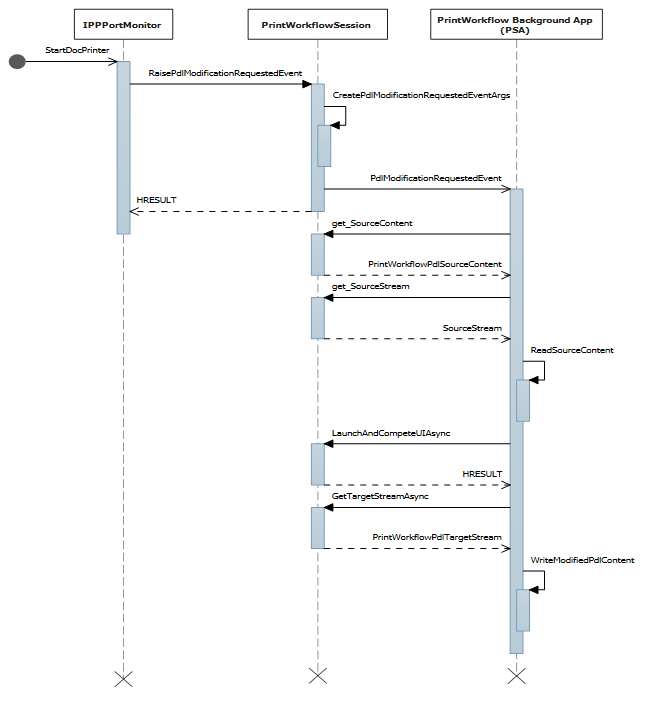
當 PSA 背景工作請求啟動 UI 時,PSA 前景應用程式就會被啟動。 PSA 可以使用前景契約來取得使用者輸入和/或向使用者顯示列印預覽。
列印支援工作流程背景任務
已定義新的 printSupportWorkflow 背景工作類型。 Package.appxmanifest 包含下列屬於 PrintSupportWorkflow 合約的擴充項目:
<Extensions>
<printsupport:Extension Category="windows.printSupportWorkflow"
EntryPoint="PsaBackgroundTasks.PrintSupportWorkflowSample"/>
</Extensions>
在合約啟用時,PrintWorkflowJobTriggerDetails 被指定為 IBackgroundTaskInstance->TriggerDetails。 PrintWorkflowJobTriggerDetails 內部提供 PrintWorkflowJobBackgroundSession 作為其屬性的一部分。 應用程式可以使用 PrintWorkflowJobBackgroundSession 來註冊與列印工作流程中各種注入點相關的事件。 完成事件註冊之後,應用程式必須呼叫 PrintWorkflowJobBackgroundSession::Start,列印系統才能開始引發與各種插入點相關的事件。
列印工作流程 UI
定義了一個名為 PrintSupportJobUI 的新 ActivationKind。 這不需要新功能。
<Extensions>
<printsupport:Extension Category="windows.printSupportJobUI"
EntryPoint="PsaSample.PrintSupportJobUISample"/>
</Extensions>
這個使用者介面合約可以從列印支援工作流程的背景合約啟動,也可以在用戶選取列印作業錯誤快顯通知時啟動。 啟用時,會提供 PrintWorkflowJobActivatedEventArgs,其包含一個 PrintWorkflowJobUISession 物件。 使用 PrintWorkflowJobUISession,如果前景應用程式想要存取 PDL 數據,則前景應用程式應該註冊 PdlDataAvailable 事件。 如果前景應用程式想要針對作業期間可能發生的任何錯誤顯示自定義錯誤訊息,它應該註冊 JobNotification 事件。 註冊事件之後,應用程式應該呼叫 PrintWorkflowJobUISession::Start 函式,以便列印系統開始觸發事件。
略過系統轉譯
namespace PsaBackground
{
class PrintSupportWorkflowBackgroundTask : IBackgroundTask
{
BackgroundTaskDeferral taskDeferral;
public void Run(IBackgroundTaskInstance taskInstance)
{
// Take Task Deferral
taskDeferral = taskInstance.GetDeferral();
var jobTriggerDetails = taskInstance.TriggerDetails as PrintWorkflowJobTriggerDetails;
var workflowBackgroundSession = jobTriggerDetails.PrintWorkflowJobSession as PrintWorkflowJobBackgroundSession;
// Register for events
workflowBackgroundSession.JobStarting += this.OnJobStarting;
workflowBackgroundSession.PdlModificationRequested += this.OnPdlModificationRequested;
// Start Firing events
workflowBackgroundSession.Start();
}
private void OnJobStarting(PrintWorkflowJobBackgroundSession session, PrintWorkflowJobStartingEventArgs args)
{
using (args.GetDeferral())
{
// Call SetSkipSystemRendering to skip conversion for XPS to PDL, so that PSA can directly manipulate the XPS file.
args.SetSkipSystemRendering();
}
}
}
}
PDL 修改事件
PDL 修改事件的順序圖:
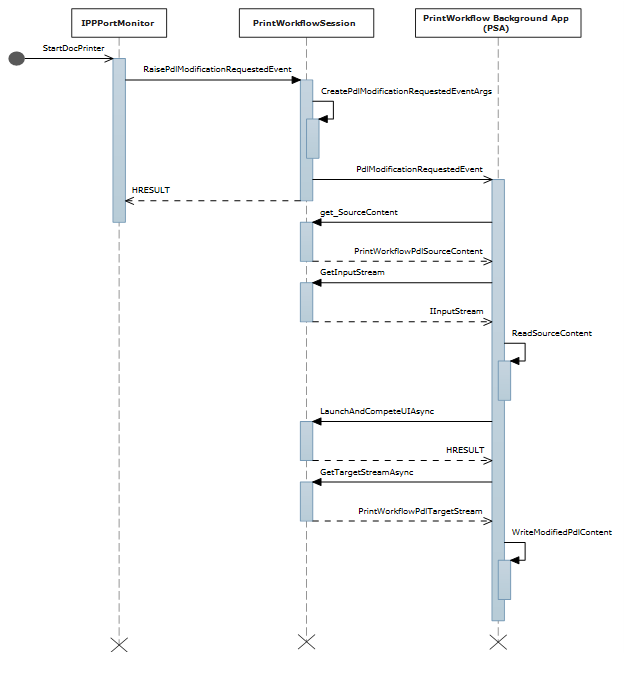
列印支援作業監視器讀取和寫入列印作業內容的 C# 範例程式代碼:
private void OnPdlModificationRequested(PrintWorkflowJobBackgroundSession session, PrintWorkflowPdlModificationRequestedEventArgs args)
{
using (args.GetDeferral())
{
IInputStream pdlContent = args.SourceContent.GetInputStream();
// Specify the Content type of stream that will be written to target that is passed to printer accordingly.
PrintWorkflowPdlTargetStream streamTarget = args.CreateJobOnPrinter(args.SourceStream.ContentType);
IOutputStream outputStream = streamTarget.GetOutputStream();
using (var inputReader = new Windows.Storage.Streams.DataReader(pdlContent))
{
inputReader.InputStreamOptions = InputStreamOptions.Partial;
using (var outputWriter = new Windows.Storage.Streams.DataWriter(outputStream))
{
// Write the updated Print stream from input stream to the output stream
uint chunkSizeInBytes = 256 * 1024; // 256K chunks
uint lastAllocSize = 0;
byte[] contentData = new byte[chunkSize];
while(this.ReadChunk(inputReader, ref contentData))
{
// Make any changes required to the input data
// ...
// Write out the modified content
outputWriter.WriteBytes(contentData);
await outputWriter.StoreAsync();
}
}
}
streamTarget.CompleteStreamSubmission(PrintWorkflowSubmittedStatus.Succeeded);
this.taskDeferral.Complete();
}
}
}
從工作流程背景啟動UI
C# 範例程式碼:用於從 PSA PDL 修改請求事件契約啟動印刷支援作業介面的程式。
private async void OnPdlModificationRequested(PrintWorkflowJobBackgroundSession session, PrintWorkflowPdlModificationRequestedEventArgs args)
{
IInputStream pdlContent = args.SourceContent.GetInputStream();
WorkflowPrintTicket printTicket = args.PrinterJob.GetJobPrintTicket();
bool uiRequired = this.IsUIRequired(pdlContent, printTicket);
if (!uiRequired)
{
// Specify the Content type of content that will be written to target that is passed to printer accordingly.
PrintWorkflowPdlTargetStream streamTarget = args.CreateJobOnPrinter (args.SourceStream.ContentType);
// Process content directly if UI is not required
this.ProcessContent(pdlContent, streamTarget);
}
else if (args.UILauncher.IsUILaunchEnabled())
{
// LaunchAndCompleteUIAsync will launch the UI and wait for it to complete before returning
PrintWorkflowUICompletionStatus status = await args.UILauncher.LaunchAndCompleteUIAsync();
if (status == PrintWorkflowUICompletionStatus.Completed)
{
PrintWorkflowPdlTargetStream streamTarget = args.CreateJobOnPrinter(args.SourceStream.ContentType);
this.ProcessContent(pdlContent, streamTarget);
}
else
{
if (status == PrintWorkflowUICompletionStatus.UserCanceled)
{
// Log user cancellation and cleanup here.
this.taskDeferral.Complete();
}
else
{
// UI launch failed, abort print job.
args.Configuration.AbortPrintFlow(PrintWorkflowAbortReason.JobFailed);
this.taskDeferral.Complete();
}
}
}
else
{
// PSA requires to show UI, but launching UI is not supported at this point because of user selection.
args.Configuration.AbortPrintFlow(PrintWorkflowAbortReason.JobFailed);
this.taskDeferral.Complete();
}
}
PDLDataAvailable 事件的工作流程作業 UI 啟用
PdlDataAvailable 事件的列印作業 UI 啟用順序圖:
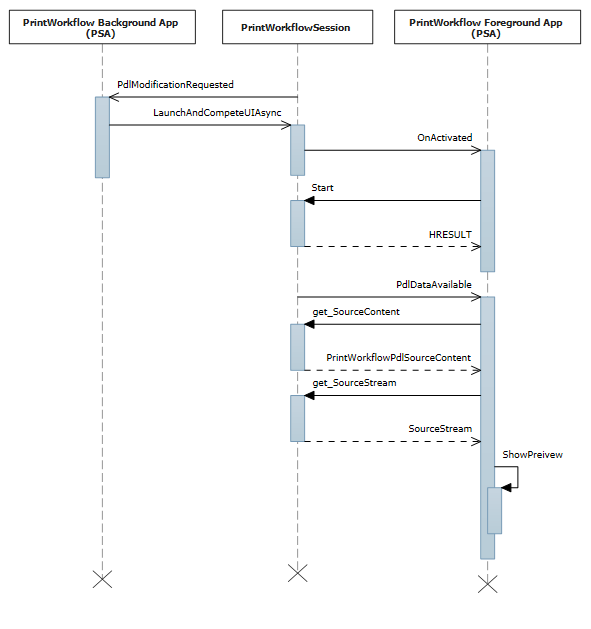
PSA 作業 UI 啟用合約的 C# 範例程式代碼:
namespace PsaSampleApp
{
sealed partial class App : Application
{
protected override void OnActivated(IActivatedEventArgs args)
{
if (args.Kind == ActivationKind.PrintSupportJobUI)
{
var rootFrame = new Frame();
rootFrame.Navigate(typeof(JobUIPage));
Window.Current.Content = rootFrame;
var jobUI = rootFrame.Content as JobUIPage;
// Get the activation arguments
var workflowJobUIEventArgs = args as PrintWorkflowJobActivatedEventArgs;
PrintWorkflowJobUISession session = workflowJobUIEventArgs.Session;
session.PdlDataAvailable += jobUI.OnPdlDataAvailable;
session.JobNotification += jobUI.OnJobNotification;
// Start firing events
session.Start();
}
}
}
}
namespace PsaSampleApp
{
public sealed partial class JobUIPage : Page
{
public JobUIPage()
{
this.InitializeComponent();
}
public string WorkflowHeadingLabel;
public void OnPdlDataAvailable(PrintWorkflowJobUISession session, PrintWorkflowPdlDataAvailableEventArgs args)
{
using (args.GetDeferral())
{
string jobTitle = args.Configuration.JobTitle;
string sourceApplicationName = args.Configuration.SourceAppDisplayName;
string printerName = args.Printer.PrinterName;
this.WorkflowHeadingLabel = string.Format(this.formatHeading, jobTitle, sourceApplicationName, printerName);
// Get pdl stream and content type
IInputStream pdlContent = args.SourceContent.GetInputStream();
string contentType = args.SourceContent.ContentType;
this.ShowPrintPreview(pdlContent, contentType);
}
}
}
}
取得印表機作業屬性
取得列印作業之作業屬性的 C# 範例程式代碼:
namespace PsaBackground
{
class PrintSupportWorkflowBackgroundTask : IBackgroundTask
{
private async void OnPdlModificationRequested(PrintWorkflowJobBackgroundSession session,
PrintWorkflowPdlModificationRequestedEventArgs args)
{
using (args.GetDeferral())
{
string colorMode = this.GetJobColorMode(args.PrinterJob);
if (colorMode != "monochrome")
{
this.SetJobColorModeToMonochrome(args.PrinterJob);
}
}
}
private string GetJobColorMode(PrintWorkflowPrinterJob printerJob)
{
var attributes = new List<string>();
attributes.Add("print-color-mode");
// Gets the IPP attributes from the current print job
IDictionary<string, IppAttributeValue> printerAttributes = printerJob.GetJobAttributes(attributes);
var colorModeValue = printerAttributes["print-color-mode"];
this.CheckValueType(colorModeValue, IppAttributeValueKind.Keyword);
return colorModeValue.GetKeywordArray().First();
}
}
}
設定印表機作業屬性
C# 範例程式代碼,從上述 取得印表機作業屬性 區段繼續進行,示範如何設定作業屬性:
private async void SetJobColorModeToMonochrome(PrintWorkflowPrinterJob printerJob)
{
var attributes = new Dictionary<string, IppAttributeValue>();
attributes.Add("print-color-mode", IppAttributeValue.CreateKeyword("monochrome"));
var result = PrinterJob.SetJobAttributes(attributes);
if (!result.Succeeded)
{
this.LogSetAttributeError(result.AttributeErrors);
}
}
某些 IPP 印表機不支援在建立作業之後取得/設定作業屬性。 針對這些印表機,PrintJob的 JobId 屬性已設定為 “0”,GetJobAttributes/SetJobAttributes 將會立即失敗,並產生例外狀況。
提供 PDL 內容的存儲檔案存取權限
某些 PDL 格式,例如 PDF 需要完整的資料流才能開始處理。 因此,會在 PrintWorkflowPdlSourceContent 類別上提供名為 GetContentFileAsync 的新方法,用於傳回來源內容的 StorageFile。
public sealed partial class JobUIPage : Page
{
public async void OnPdlDataAvailable(PrintWorkflowJobUISession session, PrintWorkflowPdlDataAvailableEventArgs args)
{
using (args.GetDeferral())
{
if (String.Equals(args.SourceContent.ContentType, "application/pdf", StringComparison.OrdinalIgnoreCase))
{
// Wait for all PDL data to be available
StorageFile sourceFile == await args.SourceContent.GetContentFileAsync();
IRandomAccessStream sourceStream = await sourceFile.OpenReadAsync();
PdfDocument pdfDocument = await PdfDocument.LoadFromStreamAsync(sourceStream);
for (uint i = 0; i < pdfDocument.PageCount; i++)
{
PdfPage page = pdfDocument.GetPage(i);
var pageImage = new InMemoryRandomAccessStream();
await page.RenderToStreamAsync(pageImage);
this.AddImageToPreviewImageList(pageImage);
}
}
}
}
}
XPS 到 PDF 的 PDL 轉換
C# 程式代碼範例顯示 PDL 轉換的 XPS 到 PDF:
private async void OnPdlModificationRequested(PrintWorkflowJobBackgroundSession session, PrintWorkflowPdlModificationRequestedEventArgs args)
{
using (args.GetDeferral())
{
if (String.Equals(args.SourceContent.ContentType, "application/oxps", StringComparison.OrdinalIgnoreCase))
{
var xpsContent = args.SourceContent.GetInputStream();
var printTicket = args.PrinterJob.GetJobPrintTicket();
PrintWorkflowPdlTargetStream streamTarget = args.CreateJobOnPrinter("application/pdf");
// Modify XPS stream here to make the needed changes
// for example adding a watermark
PrintWorkflowPdlConverter pdlConverter = args.GetPdlConverter(PrintWorkflowPdlConversionType.XpsToPdf);
await pdlConverter.ConvertPdlAsync(printTicket, xpsContent, streamTarget.GetOutputStream());
streamTarget.CompleteStreamSubmission(PrintWorkflowSubmittedStatus.Succeeded);
}
else
{
// We except source content to be XPS in this case, abort the session if it is not XPS.
args.Configuration.AbortPrintFlow(PrintWorkflowAbortReason.JobFailed);
}
}
this.taskDeferral.Complete();
}
作業通知事件
工作通知事件的順序圖表:
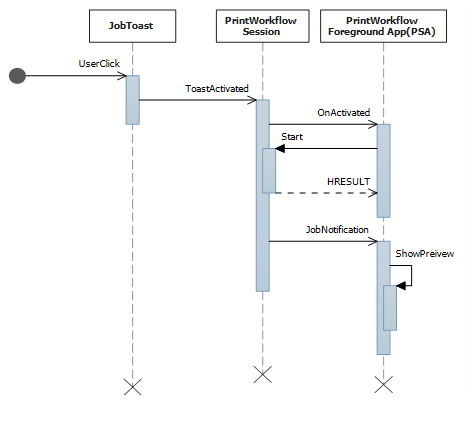
C# 範例程式代碼,從上述 PDLDataAvailable 事件區段的工作流程作業 UI 啟用繼續進行,以顯示作業通知上的錯誤:
public sealed partial class JobUIPage : Page
{
public void OnJobNotification(PrintWorkflowJobUISession session, PrintWorkflowJobNotificationEventArgs args)
{
using (args.GetDeferral())
{
PrintWorkflowPrinterJobStatus jobStatus = args.PrintJob.GetJobStatus();
switch (jobStatus)
{
case PrintWorkflowPrinterJobStatus::Error:
// Show print job error to the user
Frame->Navigate(JobErrorPage::typeid, this);
break;
case PrintWorkflowPrinterJobStatus::Abort:
// Show message that print job has been aborted.
Frame->Navigate(JobAbortPage::typeid, this);
break;
case PrintWorkflowPrinterJobStatus::Completed:
// Show job successfully completed message to the user.
Frame->Navigate(JobCompletedPage::typeid, this);
break;
}
}
}
}
使用初始作業屬性建立作業
目前,某些 IPP 印表機不支援 set-attribute 操作。 CreateJobOnPrinterWithAttributes 函式和 CreateJobOnPrinterWithAttributesBuffer 函式在 PrintWorkflowPdlDataAvailableEventArgs 上提供,以減輕此問題。 使用這些 API,PSA 開發人員可以提供作業屬性,這些屬性會在作業於印表機上建立時傳遞至印表機。
public sealed partial class JobUIPage : Page
{
public async void OnPdlDataAvailable(PrintWorkflowJobUISession session, PrintWorkflowPdlDataAvailableEventArgs args)
{
var attributes = new Dictionary<string, IppAttributeValue>();
attributes.Add("print-color-mode", IppAttributeValue.CreateKeyword("monochrome"));
// Create job on printer with initial job attributes
PrintWorkflowPdlTargetStream streamTarget = args.CreateJobOnPrinterWithAttributes(attributes, "application/pdf");
// Write data to target stream
}
}
循序 XPS 處理
C++/Winrt 範例代碼,用於在完成緩衝列印之前依序處理 XPS。
namespace winrt
{
struct WorkflowReceiver : public winrt::implements<WorkflowReceiver, IPrintWorkflowXpsReceiver2>
{
STDMETHODIMP SetDocumentSequencePrintTicket(_In_ IStream* documentSequencePrintTicket) noexcept override
{
// process document sequence print ticket
return S_OK;
}
STDMETHODIMP SetDocumentSequenceUri(PCWSTR documentSequenceUri) noexcept override
{
// process document sequence URI
}
STDMETHODIMP AddDocumentData(UINT32 documentId, _In_ IStream* documentPrintTicket,
PCWSTR documentUri) noexcept override
{
// process document URI and print ticket
return S_OK;
}
STDMETHODIMP AddPage(UINT32 documentId, UINT32 pageId,
_In_ IXpsOMPageReference* pageReference, PCWSTR pageUri) noexcept override
{
// process XPS page
return S_OK;
}
STDMETHODIMP Close() noexcept override
{
// XPS processing finished
return S_OK;
}
STDMETHODIMP Failed(HRESULT XpsError) noexcept override
{
// XPS processing failed, log error and exit
return S_OK;
}
};
void PsaBackgroundTask::OnPdlModificationRequested(PrintWorkflowJobBackgroundSession session,
PrintWorkflowPdlModificationRequestedEventArgs args)
{
auto contentType = args.SourceContent().ContentType();
if (contentType == L"application/oxps")
{
auto xpsContent = args.SourceContent().GetInputStream();
PrintWorkflowObjectModelSourceFileContent xpsContentObjectModel(xpsContent);
com_ptr<IPrintWorkflowObjectModelSourceFileContentNative> xpsContentObjectModelNative;
check_hresult(winrt::get_unknown(xpsContentObjectModel)->QueryInterface(
IID_PPV_ARGS(xpsContentObjectModelNative.put())));
auto xpsreceiver = make_self<WorkflowReceiver>();
check_hresult(xpsContentObjectModelNative->StartXpsOMGeneration(xpsreceiver.get()));
}
}
}
顯示名稱的在地語系化和 PDL 傳遞 API 整合
重要
本節說明從 Windows 11 版本 22H2 開始可用的 PSA 功能。
在此案例中,PSA 會自定義列印裝置功能 (PDC),並提供列印裝置資源 (PDR) 進行字串當地語系化。
PSA 也會設定支援的 PDL 傳遞 API 內容類型 (PDL 格式)。 如果 PSA 未訂閱事件,或未明確呼叫 SetSupportedPdlPassthroughContentTypes,則會針對與此 PSA 應用程式相關聯的印表機停用 PDL Passthrough 功能。
// Event handler called every time PrintSystem updates PDC or BindPrinter is called
private void OnPdcChanged(PrintSupportExtensionSession session, PrintSupportPrintDeviceCapabilitiesChangedEventArgs args)
{
using (args.GetDeferral())
{
XmlDocument pdc = args.GetCurrentPrintDeviceCapabilities();
XmlDocument pdr = args.GetCurrentPrintDeviceResources();
// Check current PDC and make changes according to printer device capabilities
XmlDocument newPdc = this.CheckAndUpdatePrintDeviceCapabilities(pdc);
// Get updated printer devices resources, corresponding to the new PDC
XmlDocument newPdr = this.GetPrintDeviceResourcesInfo(newPdc, pdr, args.ResourceLanguage);
// Update supported PDL formats
args.SetSupportedPdlPassthroughContentTypes(GetSupportedPdlContentTypes());
args.UpdatePrintDeviceCapabilities(newPdc);
args.UpdatePrintDeviceResources(newPdr);
}
}
頁面層級功能支援和作業屬性
重要
本節說明從 Windows 11 版本 22H2 開始可用的 PSA 功能。
頁面層級功能支援和操作屬性情境被歸類在一起,因為它們都可以透過在範例程序代碼中的相同位置進行更改來解決。
頁面層級功能支援: 在此情境中,PSA 應用程式會指定頁面層級屬性,不應該被從 PrintTicket 剖析出的 IPP 屬性覆蓋。
分離收集作業屬性支援(PIN 列印): 在這種情境下,PSA 應用程式會指定客製的 IPP 作業屬性(例如 PIN)。
下列 C# 範例程式代碼展示 頁面層級功能支持所需的變更 和 作業屬性場景的個別集合。
private void OnPdlModificationRequested(PrintWorkflowJobBackgroundSession session, PrintWorkflowPdlModificationRequestedEventArgs args)
{
using (args.GetDeferral())
{
IInputStream pdlContent = args.SourceContent.GetInputStream();
// Custom job attributes to add to the printJob
IDictionary<string, IppAttributeValue> jobAttributes = LocalStorageUtil.GetCustomIppJobAttributes();
// Custom operation attributes to add to printJob
IDictionary<string, IppAttributeValue> operationAttributes = LocalStorageUtil.GetCustomIppOperationAttributes();
// PSA has an option to select preferred PDL format
string documentFormat = GetDocumentFormat(args.PrinterJob.Printer);
// Create PrintJob with specified PDL and custom attributes
PrintWorkflowPdlTargetStream targetStream = args.CreateJobOnPrinterWithAttributes(jobAttributes, documentFormat , operationAttributes,
PrintWorkflowAttributesMergePolicy .DoNotMergeWithPrintTicket /*jobAttributesMergePolicy*/, PrintWorkflowAttributesMergePolicy.MergePreferPsaOnConflict /*operationAttributesMergePolicy*/);
// Adding a watermark to the output(targetStream) if source payload type is XPS
this.ModifyPayloadIfNeeded(targetStream, args, documentFormat, deferral);
// Marking the stream submission as Succeeded.
targetStream.CompleteStreamSubmission(PrintWorkflowSubmittedStatus.Succeeded);
this.taskDeferral.Complete();
}
}
使用 PSA 增強列印對話框
重要
本節說明從 Windows 11 版本 22H2 開始可用的 PSA 功能。
在此案例中,使用列印對話框與 PSA 整合可啟用下列動作:
當 MPD 中的選取範圍變更為與 PSA 相關聯的印表機時,取得回呼
顯示一個包含 openUrl 動作且由
支援的 AdaptiveCard 在列印對話框中顯示自定義功能和參數
修改 PrintTicket,因此變更列印對話框中所顯示之功能選項的選取範圍
取得列印應用程式的 Windows.ApplicationModel.AppInfo,開啟列印對話方塊
下列 C# 範例說明這些列印對話框增強功能:
public BackgroundTaskDeferral TaskInstanceDeferral { get; set; }
public void Run(IBackgroundTaskInstance taskInstance)
{
// Take task deferral
TaskInstanceDeferral = taskInstance.GetDeferral();
// Associate a cancellation handler with the background task
taskInstance.Canceled += OnTaskCanceled;
if (taskInstance.TriggerDetails is PrintSupportExtensionTriggerDetails extensionDetails)
{
PrintSupportExtensionSession session = extensionDetails.Session;
session.PrintTicketValidationRequested += OnSessionPrintTicketValidationRequested;
session.PrintDeviceCapabilitiesChanged += OnSessionPrintDeviceCapabilitiesChanged;
session.PrinterSelected += this.OnPrinterSelected;
}
}
private void OnTaskInstanceCanceled(IBackgroundTaskInstance sender, BackgroundTaskCancellationReason reason)
{
TaskInstanceDeferral.Complete();
}
// Event handler called when the PSA Associated printer is selected in Print Dialog
private void OnPrinterSelected(PrintSupportExtensionSession session, PrintSupportPrinterSelectedEventArgs args)
{
using (args.GetDeferral())
{
// Show adaptive card in the Print Dialog (generated based on Printer and Printing App)
args.SetAdaptiveCard (GetCustomAdaptiveCard(session.Printer, args.SourceAppInfo));
// Request to show Features and Parameters in the Print Dialog if not shown already
const string xmlNamespace = "\"http://schemas.microsoft.com/windows/2003/08/printing/printschemakeywords\"";
var additionalFeatures= new List<PrintSupportPrintTicketElement> { new PrintSupportPrintTicketElement { LocalName = "PageMediaType", NamespaceUri = xmlNamespace } };
var additionalParameters = new List<PrintSupportPrintTicketElement> { new PrintSupportPrintTicketElement { LocalName = "JobCopiesAllDocuments", NamespaceUri = xmlNamespace } };
if ((featuresToShow.Count + parametersToShow.Count) <= args.AllowedCustomFeaturesAndParametersCount)
{
args.SetAdditionalFeatures(additionalFeatures);
args.SetAdditionalParameter(additionalParameters);
}
else
{
// Cannot show that many additional features and parameters, consider reducing the number
// of additional features and parameters by selecting only the most important ones
}
}
}
// Create simple AdaptiveCard to show in MPD
public IAdaptiveCard GetCustomAdaptiveCard(IppPrintDevice ippPrinter, AppInfo appInfo)
{
return AdaptiveCardBuilder.CreateAdaptiveCardFromJson($@"
{{""body"": [
{{
""type"": ""TextBlock"",
""text"": ""Hello {appInfo.DisplayInfo.DisplayName} from {ippPrinter.PrinterName}!""
}}
],
""$schema"": ""http://adaptivecards.io/schemas/adaptive-card.json"",
""type"": ""AdaptiveCard"",
""version"": ""1.0""
}}");
}
使用主機型處理標記進行 PDL 轉換
重要
本節說明從 Windows 11 版本 22H2 開始可用的 PSA 功能。
目前的 PDL 轉換 API PrintWorkflowPdlConverter.ConvertPdlAsync預設會執行主機型處理。 這表示主計算機/列印計算機會執行旋轉、分頁順序等等,因此印表機不需要執行這些作業。 不過,印表機的獨立硬體廠商可能會想要 PDL 轉換,而不依賴主機的處理,因為他們的印表機可以更有效地執行這項功能。 ConvertPdlAsync 函數會接受主機型處理旗標,以滿足這項需求。 PSA 可以使用這個旗標略過所有主機型處理或特定主機型處理作業。
class HostBaseProcessingRequirements
{
public bool CopiesNeedsHostBasedProcessing = false;
public bool PageOrderingNeedsHostBasedProcessing = false;
public bool PageRotationNeedsHostBasedProcessing = false;
public bool BlankPageInsertionNeedsHostBasedProcessing = false;
}
private async void OnPdlModificationRequested(PrintWorkflowJobBackgroundSession sender, PrintWorkflowPdlModificationRequestedEventArgs args)
{
using (args.GetDeferral())
{
var targetStream = args.CreateJobOnPrinter("application/pdf");
var pdlConverter = args.GetPdlConverter(PrintWorkflowPdlConversionType.XpsToPdf);
var hostBasedRequirements = this.ReadHostBasedProcessingRequirements(args.PrinterJob.Printer);
PdlConversionHostBasedProcessingOperations hostBasedProcessing = PdlConversionHostBasedProcessingOperations.None;
if (hostBasedRequirements.CopiesNeedsHostBasedProcessing)
{
hostBasedProcessing |= PdlConversionHostBasedProcessingOperations.Copies;
}
if (hostBasedRequirements.PageOrderingNeedsHostBasedProcessing)
{
hostBasedProcessing |= PdlConversionHostBasedProcessingOperations.PageOrdering;
}
if (hostBasedRequirements.PageRotationNeedsHostBasedProcessing)
{
hostBasedProcessing |= PdlConversionHostBasedProcessingOperations.PageRotation;
}
if (hostBasedRequirements.BlankPageInsertionNeedsHostBasedProcessing)
{
hostBasedProcessing |= PdlConversionHostBasedProcessingOperations.BlankPageInsertion;
}
await pdlConverter.ConvertPdlAsync(args.PrinterJob.GetJobPrintTicket(), args.SourceContent.GetInputStream(), targetStream.GetOutputStream(), hostBasedProcessing);
}
}
private HostBaseProcessingRequirements ReadHostBasedProcessingRequirements(IppPrintDevice printDevice)
{
// Read Host based processing requirements for the printer
}
設定列印裝置能力(PDC)更新原則
重要
本節說明從 Windows 11 版本 22H2 開始可用的 PSA 功能。
印表機獨立硬體供應商(IHV)可能對於何時需要更新印表裝置功能(PDC)有不同的要求。 若要滿足這些需求,PrintSupportPrintDeviceCapabilitiesUpdatePolicy 可以設定 PDC 的更新原則。 PSA 可以根據使用此 API 的時間或列印作業數目來設定 PDC 更新原則。
根據作業數目設定 PDC 更新策略
// Event handler called every time PrintSystem updates PDC
private void OnPdcChanged(PrintSupportExtensionSession session, PrintSupportPrintDeviceCapabilitiesChangedEventArgs args)
{
using (args.GetDeferral())
{
// Set update policy to update the PDC on bind printer of every print job.
var updatePolicy = PrintSupportPrintDeviceCapabilitiesUpdatePolicy.CreatePrintJobRefresh(1);
args.SetPrintDeviceCapabilitiesUpdatePolicy(updatePolicy);
}
}
根據 TimeOut 設定 PDC 更新策略
// Event handler called every time PrintSystem updates PDC
private void OnPdcChanged(PrintSupportExtensionSession session, PrintSupportPrintDeviceCapabilitiesChangedEventArgs args)
{
using (args.GetDeferral())
{
// Set update policy to update the PDC on bind printer of every print job.
var updatePolicy = PrintSupportPrintDeviceCapabilitiesUpdatePolicy.CreatePrintJobRefresh(1);
args.SetPrintDeviceCapabilitiesUpdatePolicy(updatePolicy);
}
}
一般列印支援應用程式 (PSA) 設計指引
設計列印支援應用程式時,請務必在設計中包含下列層面:
前景和背景合約都應該標示為支援多個實例,例如,SupportsMultipleInstance 應該出現在套件指令清單中。 這是為了確保合約的有效期間可以可靠地管理多個同時進行的作業。
將啟動UI以進行 PDL 修改視為選擇性步驟。 即使不允許啟動UI,也盡最大努力完成列印作業。 如果在 PDL 修改期間無法在不需使用者輸入的情況下順利完成列印作業,才應中止列印作業。 請考慮在這類情況下傳送未修改的 PDL。
在啟動 PDL 修改的 UI 時,請先呼叫 IsUILaunchEnabled,再呼叫 LaunchAndCompleteUIAsync。 這是為了確保目前無法顯示使用者介面的情境會繼續正確列印。 這些情境可能發生在無頭裝置中,或是目前處於 Kiosk 模式或勿擾模式的裝置上。
相關文章
Windows 上第三方印表機驅動程式的停止服務計劃