旋轉色彩
四維色彩空間中的旋轉很難視覺化。 我們可以藉由同意讓其中一個色彩元件保持固定,讓旋轉更容易視覺化。 假設我們同意將 Alpha 元件固定在 1 (完全不透明) 。 然後,我們可以視覺化具有紅色、綠色和藍色座標軸的三維色彩空間,如下圖所示。
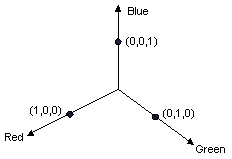
色彩可以視為立體空間中的點。 例如,空間中的點 (1、0、0) 代表紅色,而空間中的點 (0、1、0) 代表綠色。
下圖顯示 (1、0、0) 旋轉Red-Green平面中 60 度角度的色彩的意義。 平行于Red-Green平面的旋轉可以視為藍色軸的旋轉。
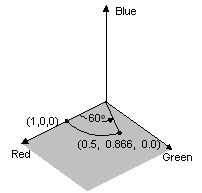
下圖顯示如何初始化色彩矩陣,以執行三個座標軸的旋轉 (紅色、綠色、藍色) 。
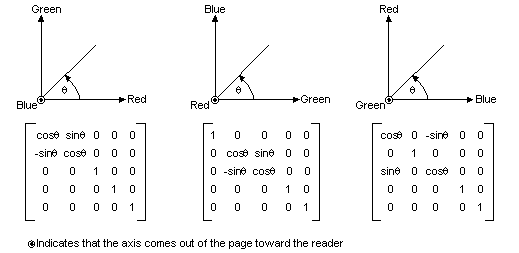
下列範例會採用一個影像,該影像全都是一個色彩 (1、0、0.6) ,並套用 60 度旋轉的藍色軸。 旋轉的角度會在與Red-Green平面平行的平面中清除。
Image image(L"RotationInput.bmp");
ImageAttributes imageAttributes;
UINT width = image.GetWidth();
UINT height = image.GetHeight();
REAL degrees = 60;
REAL pi = acos(-1); // the angle whose cosine is -1.
REAL r = degrees * pi / 180; // degrees to radians
ColorMatrix colorMatrix = {
cos(r), sin(r), 0.0f, 0.0f, 0.0f,
-sin(r), cos(r), 0.0f, 0.0f, 0.0f,
0.0f, 0.0f, 1.0f, 0.0f, 0.0f,
0.0f, 0.0f, 0.0f, 1.0f, 0.0f,
0.0f, 0.0f, 0.0f, 0.0f, 1.0f};
imageAttributes.SetColorMatrix(
&colorMatrix,
ColorMatrixFlagsDefault,
ColorAdjustTypeBitmap);
graphics.DrawImage(&image, 10, 10, width, height);
graphics.DrawImage(
&image,
Rect(130, 10, width, height), // destination rectangle
0, 0, // upper-left corner of source rectangle
width, // width of source rectangle
height, // height of source rectangle
UnitPixel,
&imageAttributes);
下圖顯示左側的原始影像,以及右邊的色彩旋轉影像。
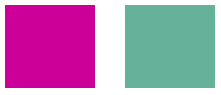
上述程式碼範例中執行的色彩旋轉可以視覺化,如下所示。
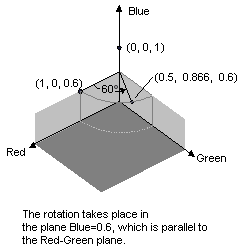
意見反應
即將登場:在 2024 年,我們將逐步淘汰 GitHub 問題作為內容的意見反應機制,並將它取代為新的意見反應系統。 如需詳細資訊,請參閱:https://aka.ms/ContentUserFeedback。
提交並檢視相關的意見反應