透過輸入插入模擬使用者輸入
在 Windows 應用程式中模擬和自動完成來自鍵盤、滑鼠、觸控、手寫筆和遊戲台等裝置的使用者輸入。
概觀
輸入插入可讓 Windows 應用程式模擬來自各種輸入裝置的輸入,並將輸入導向任何位置,包括應用程式工作區外部 (甚至是使用管理員權限執行的應用程式,例如:登錄編輯程式)。
對於需要提供包括協助工具、測試 (臨時、自動)、遠端存取和支援功能等功能的 Windows 應用程式和工具,輸入插入非常有用。
設定
若要在 Windows 應用程式中使用輸入插入 API,必須為應用程式清單新增以下內容:
- 以滑鼠右鍵按一下 Package.appxmanifest 檔案,然後選取 [檢視程式碼]。
- 將下列內容插入
Package節點:xmlns:rescap="http://schemas.microsoft.com/appx/manifest/foundation/windows10/restrictedcapabilities"IgnorableNamespaces="rescap"
- 將下列內容插入
Capabilities節點:<rescap:Capability Name="inputInjectionBrokered" />
複製使用者輸入
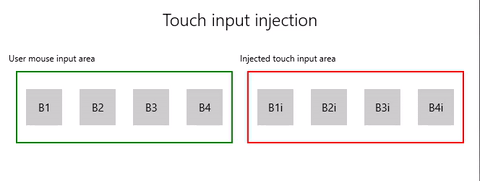 |
|---|
| 觸控輸入插入範例 |
在此範例中,我們示範如何使用輸入插入 API (Windows.UI.Input.Preview.Injection) 在應用程式的一個區域中接聽滑鼠輸入事件,並模擬其他區域中對應的觸控輸入事件。
從 輸入插入範例下載此範例 (滑鼠到觸控) 下載此範例
首先,我們設定 UI (MainPage.xaml)。
我們有兩個網格區域 (一個用於滑鼠輸入,另一個用於插入觸控輸入),每個區域都有四個按鈕。
注意
必須為網格背景指派值 (在這種情況下為
Transparent),否則不會偵測到指標事件。在輸入區域偵測到任何滑鼠點選時,對應的觸控事件將插入到輸入插入區域。 來自插入輸入的按鈕點選會在標題區域中報告。
<Grid Background="{ThemeResource ApplicationPageBackgroundThemeBrush}"> <Grid.RowDefinitions> <RowDefinition Height="Auto"/> <RowDefinition Height="Auto"/> <RowDefinition Height="*"/> </Grid.RowDefinitions> <StackPanel Grid.Row="0" Margin="10"> <TextBlock Style="{ThemeResource TitleTextBlockStyle}" Name="titleText" Text="Touch input injection" HorizontalTextAlignment="Center" /> <TextBlock Style="{ThemeResource BodyTextBlockStyle}" Name="statusText" HorizontalTextAlignment="Center" /> </StackPanel> <Grid HorizontalAlignment="Center" Grid.Row="1"> <Grid.RowDefinitions> <RowDefinition Height="Auto"/> <RowDefinition Height="*"/> </Grid.RowDefinitions> <Grid.ColumnDefinitions> <ColumnDefinition/> <ColumnDefinition/> </Grid.ColumnDefinitions> <TextBlock Grid.Column="0" Grid.Row="0" Style="{ThemeResource CaptionTextBlockStyle}" Text="User mouse input area"/> <!-- Background must be set to something, otherwise pointer events are not detected. --> <Grid Name="ContainerInput" Grid.Column="0" Grid.Row="1" HorizontalAlignment="Stretch" Background="Transparent" BorderBrush="Green" BorderThickness="2" MinHeight="100" MinWidth="300" Margin="10"> <Grid.ColumnDefinitions> <ColumnDefinition/> <ColumnDefinition/> <ColumnDefinition/> <ColumnDefinition/> </Grid.ColumnDefinitions> <Button Name="B1" Grid.Column="0" HorizontalAlignment="Center" Width="50" Height="50" Content="B1" /> <Button Name="B2" Grid.Column="1" HorizontalAlignment="Center" Width="50" Height="50" Content="B2" /> <Button Name="B3" Grid.Column="2" HorizontalAlignment="Center" Width="50" Height="50" Content="B3" /> <Button Name="B4" Grid.Column="3" HorizontalAlignment="Center" Width="50" Height="50" Content="B4" /> </Grid> <TextBlock Grid.Column="1" Grid.Row="0" Style="{ThemeResource CaptionTextBlockStyle}" Text="Injected touch input area"/> <Grid Name="ContainerInject" Grid.Column="1" Grid.Row="1" HorizontalAlignment="Stretch" BorderBrush="Red" BorderThickness="2" MinHeight="100" MinWidth="300" Margin="10"> <Grid.ColumnDefinitions> <ColumnDefinition/> <ColumnDefinition/> <ColumnDefinition/> <ColumnDefinition/> </Grid.ColumnDefinitions> <Button Name="B1i" Click="Button_Click_Injected" Content="B1i" Grid.Column="0" HorizontalAlignment="Center" Width="50" Height="50" /> <Button Name="B2i" Click="Button_Click_Injected" Content="B2i" Grid.Column="1" HorizontalAlignment="Center" Width="50" Height="50" /> <Button Name="B3i" Click="Button_Click_Injected" Content="B3i" Grid.Column="2" HorizontalAlignment="Center" Width="50" Height="50" /> <Button Name="B4i" Click="Button_Click_Injected" Content="B4i" Grid.Column="3" HorizontalAlignment="Center" Width="50" Height="50" /> </Grid> </Grid> </Grid>接下來,我們將初始化應用程式。
在此程式碼片段中,我們宣告全域物件並宣告滑鼠輸入區域內指標事件 (AddHandler) 的接聽程式,其在按鈕點選事件中可能已標記為已處理。
InputInjector 物件表示用於傳送輸入資料的虛擬輸入裝置。
在
ContainerInput_PointerPressed處理常式中,我們呼叫觸控插入函式。在
ContainerInput_PointerReleased處理常式中,我們會呼叫 UninitializeTouchInjection 來關閉 InputInjector 物件。public sealed partial class MainPage : Page { /// <summary> /// The virtual input device. /// </summary> InputInjector _inputInjector; /// <summary> /// Initialize the app, set the window size, /// and add pointer input handlers for the container. /// </summary> public MainPage() { this.InitializeComponent(); ApplicationView.PreferredLaunchViewSize = new Size(600, 200); ApplicationView.PreferredLaunchWindowingMode = ApplicationViewWindowingMode.PreferredLaunchViewSize; // Button handles PointerPressed/PointerReleased in // the Tapped routed event, but we need the container Grid // to handle them also. Add a handler for both // PointerPressedEvent and PointerReleasedEvent on the input Grid // and set handledEventsToo to true. ContainerInput.AddHandler(PointerPressedEvent, new PointerEventHandler(ContainerInput_PointerPressed), true); ContainerInput.AddHandler(PointerReleasedEvent, new PointerEventHandler(ContainerInput_PointerReleased), true); } /// <summary> /// PointerReleased handler for all pointer conclusion events. /// PointerPressed and PointerReleased events do not always occur /// in pairs, so your app should listen for and handle any event that /// might conclude a pointer down (such as PointerExited, PointerCanceled, /// and PointerCaptureLost). /// </summary> /// <param name="sender">Source of the click event</param> /// <param name="e">Event args for the button click routed event</param> private void ContainerInput_PointerReleased( object sender, PointerRoutedEventArgs e) { // Prevent most handlers along the event route from handling event again. e.Handled = true; // Shut down the virtual input device. _inputInjector.UninitializeTouchInjection(); } /// <summary> /// PointerPressed handler. /// PointerPressed and PointerReleased events do not always occur /// in pairs. Your app should listen for and handle any event that /// might conclude a pointer down (such as PointerExited, /// PointerCanceled, and PointerCaptureLost). /// </summary> /// <param name="sender">Source of the click event</param> /// <param name="e">Event args for the button click routed event</param> private void ContainerInput_PointerPressed( object sender, PointerRoutedEventArgs e) { // Prevent most handlers along the event route from // handling the same event again. e.Handled = true; InjectTouchForMouse(e.GetCurrentPoint(ContainerInput)); } ... }以下是觸控輸入插入函式。
首先,我們會呼叫 TryCreate 來具現化 InputInjector 物件。
然後,我們會使用
Default的 InjectedInputVisualizationMode 呼叫 InitializeTouchInjection。計算插入點之後,我們呼叫 InjectedInputTouchInfo 來初始化要插入的觸控點清單 (在本範例中,我們建立一個與滑鼠輸入指標對應的觸控點)。
最後,我們會呼叫 InjectTouchInput 兩次,第一次用於指標向下,第二個用於指標向上。
/// <summary> /// Inject touch input on injection target corresponding /// to mouse click on input target. /// </summary> /// <param name="pointerPoint">The mouse click pointer.</param> private void InjectTouchForMouse(PointerPoint pointerPoint) { // Create the touch injection object. _inputInjector = InputInjector.TryCreate(); if (_inputInjector != null) { _inputInjector.InitializeTouchInjection( InjectedInputVisualizationMode.Default); // Create a unique pointer ID for the injected touch pointer. // Multiple input pointers would require more robust handling. uint pointerId = pointerPoint.PointerId + 1; // Get the bounding rectangle of the app window. Rect appBounds = Windows.UI.ViewManagement.ApplicationView.GetForCurrentView().VisibleBounds; // Get the top left screen coordinates of the app window rect. Point appBoundsTopLeft = new Point(appBounds.Left, appBounds.Top); // Get a reference to the input injection area. GeneralTransform injectArea = ContainerInject.TransformToVisual(Window.Current.Content); // Get the top left screen coordinates of the input injection area. Point injectAreaTopLeft = injectArea.TransformPoint(new Point(0, 0)); // Get the screen coordinates (relative to the input area) // of the input pointer. int pointerPointX = (int)pointerPoint.Position.X; int pointerPointY = (int)pointerPoint.Position.Y; // Create the point for input injection and calculate its screen location. Point injectionPoint = new Point( appBoundsTopLeft.X + injectAreaTopLeft.X + pointerPointX, appBoundsTopLeft.Y + injectAreaTopLeft.Y + pointerPointY); // Create a touch data point for pointer down. // Each element in the touch data list represents a single touch contact. // For this example, we're mirroring a single mouse pointer. List<InjectedInputTouchInfo> touchData = new List<InjectedInputTouchInfo> { new InjectedInputTouchInfo { Contact = new InjectedInputRectangle { Left = 30, Top = 30, Bottom = 30, Right = 30 }, PointerInfo = new InjectedInputPointerInfo { PointerId = pointerId, PointerOptions = InjectedInputPointerOptions.PointerDown | InjectedInputPointerOptions.InContact | InjectedInputPointerOptions.New, TimeOffsetInMilliseconds = 0, PixelLocation = new InjectedInputPoint { PositionX = (int)injectionPoint.X , PositionY = (int)injectionPoint.Y } }, Pressure = 1.0, TouchParameters = InjectedInputTouchParameters.Pressure | InjectedInputTouchParameters.Contact } }; // Inject the touch input. _inputInjector.InjectTouchInput(touchData); // Create a touch data point for pointer up. touchData = new List<InjectedInputTouchInfo> { new InjectedInputTouchInfo { PointerInfo = new InjectedInputPointerInfo { PointerId = pointerId, PointerOptions = InjectedInputPointerOptions.PointerUp } } }; // Inject the touch input. _inputInjector.InjectTouchInput(touchData); } }最後,我們處理輸入插入區域中的所有 Click 按鈕路由事件,並使用所點選按鈕的名稱更新 UI。
