如何裁剪點陣圖來源
本主題示範如何使用IWICBitmapClipper元件取得IWICBitmapSource的矩形部分。
裁剪點陣圖來源
建立 IWICImagingFactory 物件,以在 WIC) 物件 (建立 Windows 映像元件。
// Create WIC factory hr = CoCreateInstance( CLSID_WICImagingFactory, NULL, CLSCTX_INPROC_SERVER, IID_PPV_ARGS(&m_pIWICFactory) );使用 CreateDecoderFromFilename 方法,從影像檔建立 IWICBitmapDecoder 。
HRESULT hr = S_OK; IWICBitmapDecoder *pIDecoder = NULL; IWICBitmapFrameDecode *pIDecoderFrame = NULL; hr = m_pIWICFactory->CreateDecoderFromFilename( L"turtle.jpg", // Image to be decoded NULL, // Do not prefer a particular vendor GENERIC_READ, // Desired read access to the file WICDecodeMetadataCacheOnDemand, // Cache metadata when needed &pIDecoder // Pointer to the decoder );取得影像的第一個 IWICBitmapFrameDecode 。
// Retrieve the first bitmap frame. if (SUCCEEDED(hr)) { hr = pIDecoder->GetFrame(0, &pIDecoderFrame); }JPEG 檔案格式僅支援單一框架。 因為此範例中的檔案是 JPEG 檔案,所以會使用第一個框架 (
0) 。 如需具有多個畫面的影像格式,請參閱如何擷取 影像的畫面格 ,以存取影像的每個畫面格。建立要用於影像裁剪的 IWICBitmapClipper 。
IWICBitmapClipper *pIClipper = NULL; if (SUCCEEDED(hr)) { hr = m_pIWICFactory->CreateBitmapClipper(&pIClipper); }使用點陣圖框架指定矩形內的影像資料,初始化 clipper 物件。
// Create the clipping rectangle. WICRect rcClip = { 0, 0, uiWidth/2, uiHeight/2 }; // Initialize the clipper with the given rectangle of the frame's image data. if (SUCCEEDED(hr)) { hr = pIClipper->Initialize(pIDecoderFrame, &rcClip); }繪製或處理裁剪的影像。
下圖示范影像裁剪。 左側的原始影像為 200 x 130 圖元。 右邊的影像是裁剪成定義為
{20,20,100,100}的矩形的原始影像。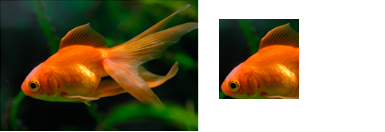
另請參閱
意見反應
即將登場:在 2024 年,我們將逐步淘汰 GitHub 問題作為內容的意見反應機制,並將它取代為新的意見反應系統。 如需詳細資訊,請參閱:https://aka.ms/ContentUserFeedback。
提交並檢視相關的意見反應