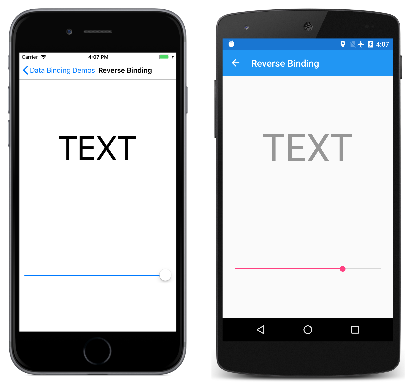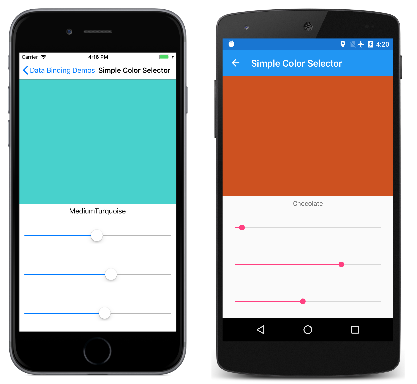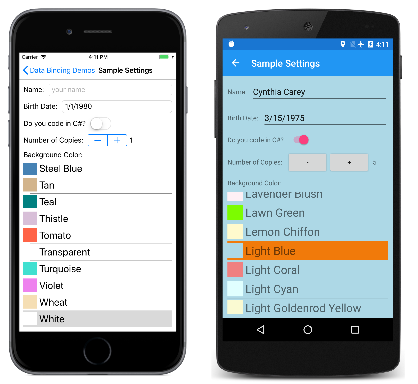Xamarin.Forms 系結模式
在前一篇文章中,[替代程式碼繫結] 和 [替代 XAML 繫結] 頁面顯示的 Label,其 Scale 屬性繫結至 Slider 的 Value 屬性。 因為 Slider 初始值為 0,這導致 Label 的 Scale 屬性設為 0,而不是 1,並讓 Label 消失。
[反向系結] 頁面與上一篇文章中的程序類似,不同之處在於數據系結是在 上定義,而不是在 上SliderLabel定義:
<ContentPage xmlns="http://xamarin.com/schemas/2014/forms"
xmlns:x="http://schemas.microsoft.com/winfx/2009/xaml"
x:Class="DataBindingDemos.ReverseBindingPage"
Title="Reverse Binding">
<StackLayout Padding="10, 0">
<Label x:Name="label"
Text="TEXT"
FontSize="80"
HorizontalOptions="Center"
VerticalOptions="CenterAndExpand" />
<Slider x:Name="slider"
VerticalOptions="CenterAndExpand"
Value="{Binding Source={x:Reference label},
Path=Opacity}" />
</StackLayout>
</ContentPage>
這乍看之下似乎是反向:現在,Label 是資料繫結來源,而 Slider 則是目標。 繫結參考 Label 的 Opacity 屬性,其預設值為 1。
如您所料,Slider 會從 Label 的初始 Opacity 值初始化為值 1。 如左側的 iOS 螢幕擷取畫面所示:
但對於為何 Slider 仍繼續運作,您可能會感到驚訝,如 Android 螢幕擷取畫面所示。 這似乎表示由於初始化如我們預期般運作,因此當繫結目標是 Slider 而非 Label 時,資料繫結運作效果較佳。
反向繫結範例和稍早範例之間的差異與「繫結模式」有關。
預設繫結模式
繫結模式會以 BindingMode 列舉的成員來指定:
DefaultTwoWay– 數據在來源和目標之間雙向OneWay– 資料會從來源移至目標OneWayToSource– 數據會從目標到來源OneTime– 資料會從來源流向目標,但只有在變更時BindingContext(3.0 的 Xamarin.Forms 新功能)
每個可繫結屬性都會在可繫結屬性建立時設定預設繫結模式,並可透過 BindableProperty 物件的 DefaultBindingMode 屬性取得。 這個預設繫結模式表示當該屬性是資料繫結目標時,模式即已生效。
針對 Rotation、Scale 和 Opacity 等大部分屬性,預設繫結模式是 OneWay。 當這些屬性是資料繫結目標時,即會從來源設定目標屬性。
不過,Slider 的 Value 屬性預設繫結模式是 TwoWay。 這表示當 Value 屬性是資料繫結目標時,即會從來源設定目標 (如往常般),但也會從目標設定來源。 這樣才可以從初始 Opacity 值設定 Slider。
這個雙向繫結看似會建立無限迴圈,但其實不會發生這種情況。 除非屬性實際變更,否則可繫結的屬性就不會通知屬性變更。 這可防止無限迴圈。
雙向繫結
大多數可繫結屬性的預設繫結模式都是 OneWay,但下列屬性的預設繫結模式為 TwoWay:
DatePicker的Date屬性Editor、Entry、SearchBar及EntryCell的Text屬性ListView的IsRefreshing屬性MultiPage的SelectedItem屬性Picker的SelectedIndex和SelectedItem屬性Slider和Stepper的Value屬性Switch的IsToggled屬性SwitchCell的On屬性TimePicker的Time屬性
基於一項非常重要的理由,我們將這些特定屬性定義為 TwoWay:
當您搭配使用資料繫結與 Model-View-ViewModel (MVVM) 應用程式架構時,ViewModel 類別是資料繫結來源,而檢視 (其中包含 Slider 這類檢視) 是資料繫結的目標。 比起先前範例中的繫結,MVVM 繫結更類似於反向繫結範例。 您很可能想要使用 ViewModel 中的對應屬性值來初始化頁面上的每個檢視,但在檢視中的變更也會影響 ViewModel 屬性。
預設繫結模式為 TwoWay 的屬性,是最有可能在 MVVM 案例中使用的屬性。
單向至來源的繫結
唯讀可繫結屬性的預設繫結模式為 OneWayToSource。 只有一個讀取/寫入可繫結屬性的預設繫結模式為 OneWayToSource:
ListView的SelectedItem屬性
其原理是 SelectedItem 屬性的繫結應該會導致設定繫結來源。 本文稍後的範例會覆寫該行為。
一次性繫結
有數個屬性的預設繫結模式為 OneTime,包含 Entry 的 IsTextPredictionEnabled 屬性。
繫結模式為 OneTime 的目標屬性只有在繫結內容變更時才會更新。 針對這些目標屬性的繫結,這麼做可以簡化繫結基礎結構,因為不需要監視來源屬性中的變更。
ViewModel 和屬性變更通知
[Simple Color Selector] \(簡易色彩選取器\) 頁面會示範如何使用簡易的 ViewModel。 資料繫結可讓使用者透過色調、飽和度和亮度三個 Slider 項目來選取色彩。
ViewModel 是資料繫結來源。 ViewModel「不會」定義可繫結的屬性,但它會實作通知機制,以在屬性值變更時通知繫結基礎結構。 此通知機制是 INotifyPropertyChanged 介面,其會定義名為 PropertyChanged 的單一事件。 實作這個介面的類別通常會在其中一個公用屬性變更值時引發事件。 如果屬性從不變更,就不需要引發事件 (BindableObject 也會實作 INotifyPropertyChanged 介面,並在可繫結的屬性值變更時引發 PropertyChanged 事件)。
HslColorViewModel 類別會定義五個屬性:Hue、Saturation、Luminosity 和 Color 則相互關聯。 當這三個色彩元件其中之一變更值時,即會重新計算 Color 屬性,並引發所有四個屬性的 PropertyChanged 事件:
public class HslColorViewModel : INotifyPropertyChanged
{
Color color;
string name;
public event PropertyChangedEventHandler PropertyChanged;
public double Hue
{
set
{
if (color.Hue != value)
{
Color = Color.FromHsla(value, color.Saturation, color.Luminosity);
}
}
get
{
return color.Hue;
}
}
public double Saturation
{
set
{
if (color.Saturation != value)
{
Color = Color.FromHsla(color.Hue, value, color.Luminosity);
}
}
get
{
return color.Saturation;
}
}
public double Luminosity
{
set
{
if (color.Luminosity != value)
{
Color = Color.FromHsla(color.Hue, color.Saturation, value);
}
}
get
{
return color.Luminosity;
}
}
public Color Color
{
set
{
if (color != value)
{
color = value;
PropertyChanged?.Invoke(this, new PropertyChangedEventArgs("Hue"));
PropertyChanged?.Invoke(this, new PropertyChangedEventArgs("Saturation"));
PropertyChanged?.Invoke(this, new PropertyChangedEventArgs("Luminosity"));
PropertyChanged?.Invoke(this, new PropertyChangedEventArgs("Color"));
Name = NamedColor.GetNearestColorName(color);
}
}
get
{
return color;
}
}
public string Name
{
private set
{
if (name != value)
{
name = value;
PropertyChanged?.Invoke(this, new PropertyChangedEventArgs("Name"));
}
}
get
{
return name;
}
}
}
當 Color 屬性變更時,NamedColor 類別中的靜態 GetNearestColorName 方法 (也包含在 DataBindingDemos 方案中) 會取得最接近的具名色彩,並設定 Name 屬性。 這個 Name 屬性具有私用 set 存取子,因此無法從類別外部設定。
當 ViewModel 設定為繫結來源時,繫結基礎結構會將處理常式附加至 PropertyChanged 事件。 如此一來,繫結就可以收到屬性變更的通知,然後從變更的值來設定目標屬性。
不過,當目標屬性 (或目標屬性上的 Binding 定義) 具有 OneTime 的 BindingMode 時,繫結基礎結構就不需要將處理常式附加到 PropertyChanged 事件。 只有在 BindingContext 變更時 (而非來源屬性本身變更時),才會更新目標屬性。
[Simple Color Selector] \(簡易色彩選取器\) XAML 檔案會具現化頁面資源字典中的 HslColorViewModel,並初始化 Color 屬性。 Grid 的 BindingContext 屬性會設為 StaticResource 繫結延伸模組以參考該資源:
<ContentPage xmlns="http://xamarin.com/schemas/2014/forms"
xmlns:x="http://schemas.microsoft.com/winfx/2009/xaml"
xmlns:local="clr-namespace:DataBindingDemos"
x:Class="DataBindingDemos.SimpleColorSelectorPage">
<ContentPage.Resources>
<ResourceDictionary>
<local:HslColorViewModel x:Key="viewModel"
Color="MediumTurquoise" />
<Style TargetType="Slider">
<Setter Property="VerticalOptions" Value="CenterAndExpand" />
</Style>
</ResourceDictionary>
</ContentPage.Resources>
<Grid BindingContext="{StaticResource viewModel}">
<Grid.RowDefinitions>
<RowDefinition Height="*" />
<RowDefinition Height="*" />
</Grid.RowDefinitions>
<BoxView Color="{Binding Color}"
Grid.Row="0" />
<StackLayout Grid.Row="1"
Margin="10, 0">
<Label Text="{Binding Name}"
HorizontalTextAlignment="Center" />
<Slider Value="{Binding Hue}" />
<Slider Value="{Binding Saturation}" />
<Slider Value="{Binding Luminosity}" />
</StackLayout>
</Grid>
</ContentPage>
BoxView、Label 和三個 Slider 檢視會繼承 Grid 的繫結內容。 這些檢視都是參考 ViewModel 中來源屬性的繫結目標。 若是 BoxView 的 Color 屬性和 Label 的 Text 屬性,資料繫結為 OneWay:檢視中的屬性會從 ViewModel 屬性來設定。
不過,Slider 的 Value 屬性則為 TwoWay。 這可讓每個 Slider 從 ViewModel 設定,而 ViewModel 則從每個 Slider 來設定。
第一次執行程式時,BoxView、Label 和三個 Slider 項目都會從 ViewModel 來設定,並以 ViewModel 具現化時設定的初始 Color 屬性為依據。 如左側的 iOS 螢幕擷取畫面所示:
當您操作滑桿時,BoxView 與 Label 會隨之更新,如 Android 螢幕擷取畫面所示。
具現化資源字典中的 ViewModel 是一個常見的方法。 您也可以針對 BindingContext 屬性,具現化屬性項目標記內的 ViewModel。 在 [Simple Color Selector] \(簡易色彩選取器\) XAML 檔案中,嘗試從資源字典中移除 HslColorViewModel,並將它設定為 Grid 的 BindingContext 屬性,如下所示:
<Grid>
<Grid.BindingContext>
<local:HslColorViewModel Color="MediumTurquoise" />
</Grid.BindingContext>
···
</Grid>
您可以藉由各種不同的方式來設定繫結內容。 有時候,程式碼後置檔案會具現化 ViewModel,並將它設定為頁面的 BindingContext 屬性。 這些是所有有效的方法。
覆寫繫結模式
如果目標屬性的預設繫結模式不適用於特定資料繫結,您可以將 Binding 的 Mode 屬性 (或 Binding 標記延伸的 Mode 屬性) 設為其中一個 BindingMode 列舉成員,以將其覆寫。
不過,將 Mode 屬性設為 TwoWay 不一定一律如預期般有效。 例如,嘗試修改 [替代 XAML 繫結] XAML 檔案,以在繫結定義中包含 TwoWay:
<Label Text="TEXT"
FontSize="40"
HorizontalOptions="Center"
VerticalOptions="CenterAndExpand"
Scale="{Binding Source={x:Reference slider},
Path=Value,
Mode=TwoWay}" />
您可能預期 Slider 會初始化為 Scale 屬性的初始值,也就是 1,但實際並不會發生。 當 TwoWay 繫結初始化時,會先從來源設定目標,這表示 Scale 屬性會設為 Slider 預設值 0。 當 Slider 設定了 TwoWay 繫結時,一開始會從來源設定 Slider。
您可以將 [替代 XAML 繫結] 範例中的繫結模式設定為 OneWayToSource:
<Label Text="TEXT"
FontSize="40"
HorizontalOptions="Center"
VerticalOptions="CenterAndExpand"
Scale="{Binding Source={x:Reference slider},
Path=Value,
Mode=OneWayToSource}" />
現在,Slider 即會初始化為 1 (Scale 的預設值) 但操作 Slider 時不會影響 Scale 屬性,因此並不太實用。
注意
VisualElement 類別也會定義 ScaleX 和 ScaleY 屬性,它們可以在水平和垂直方向以不同的方式調整 VisualElement。
若要使用 TwoWay 覆寫預設繫結模式,其中一個實用的應用程式牽涉到 ListView 的 SelectedItem 屬性。 預設繫結模式為 OneWayToSource。 當 SelectedItem 屬性設定了資料繫結以參考 ViewModel 中的來源屬性時,則會從 ListView 選取項目設定該來源屬性。 不過,在某些情況下,您可能也希望從 ViewModel 初始化 ListView。
[範例設定] 頁面會示範這項技術。 此頁面表示簡易的應用程式設定實作,其通常定義於 ViewModel 中,例如這個 SampleSettingsViewModel 檔案:
public class SampleSettingsViewModel : INotifyPropertyChanged
{
string name;
DateTime birthDate;
bool codesInCSharp;
double numberOfCopies;
NamedColor backgroundNamedColor;
public event PropertyChangedEventHandler PropertyChanged;
public SampleSettingsViewModel(IDictionary<string, object> dictionary)
{
Name = GetDictionaryEntry<string>(dictionary, "Name");
BirthDate = GetDictionaryEntry(dictionary, "BirthDate", new DateTime(1980, 1, 1));
CodesInCSharp = GetDictionaryEntry<bool>(dictionary, "CodesInCSharp");
NumberOfCopies = GetDictionaryEntry(dictionary, "NumberOfCopies", 1.0);
BackgroundNamedColor = NamedColor.Find(GetDictionaryEntry(dictionary, "BackgroundNamedColor", "White"));
}
public string Name
{
set { SetProperty(ref name, value); }
get { return name; }
}
public DateTime BirthDate
{
set { SetProperty(ref birthDate, value); }
get { return birthDate; }
}
public bool CodesInCSharp
{
set { SetProperty(ref codesInCSharp, value); }
get { return codesInCSharp; }
}
public double NumberOfCopies
{
set { SetProperty(ref numberOfCopies, value); }
get { return numberOfCopies; }
}
public NamedColor BackgroundNamedColor
{
set
{
if (SetProperty(ref backgroundNamedColor, value))
{
OnPropertyChanged("BackgroundColor");
}
}
get { return backgroundNamedColor; }
}
public Color BackgroundColor
{
get { return BackgroundNamedColor?.Color ?? Color.White; }
}
public void SaveState(IDictionary<string, object> dictionary)
{
dictionary["Name"] = Name;
dictionary["BirthDate"] = BirthDate;
dictionary["CodesInCSharp"] = CodesInCSharp;
dictionary["NumberOfCopies"] = NumberOfCopies;
dictionary["BackgroundNamedColor"] = BackgroundNamedColor.Name;
}
T GetDictionaryEntry<T>(IDictionary<string, object> dictionary, string key, T defaultValue = default(T))
{
return dictionary.ContainsKey(key) ? (T)dictionary[key] : defaultValue;
}
bool SetProperty<T>(ref T storage, T value, [CallerMemberName] string propertyName = null)
{
if (object.Equals(storage, value))
return false;
storage = value;
OnPropertyChanged(propertyName);
return true;
}
protected void OnPropertyChanged([CallerMemberName] string propertyName = null)
{
PropertyChanged?.Invoke(this, new PropertyChangedEventArgs(propertyName));
}
}
每個應用程式設定都是儲存至屬性字典的屬性,該屬性會以 Xamarin.Forms 名為 SaveState 的方法儲存,並從建構函式中的該字典載入。 此類別底端的兩個方法可協助簡化 ViewModel,並使其較不容易發生錯誤。 OnPropertyChanged 方法底部有設為呼叫屬性的選擇性參數。 將屬性名稱指定為字串時,這可避免拼字錯誤。
類別中的 SetProperty 方法可執行更多作業:它會比較設為屬性以及儲存為欄位的值,並只會在兩個值不相等時呼叫 OnPropertyChanged。
SampleSettingsViewModel 類別定義背景色彩的兩個屬性:BackgroundNamedColor 屬性屬於 NamedColor 類型,其也是隨附於 DataBindingDemos 解決方案的類別。 BackgroundColor 屬性屬於 Color 類型,並取自 NamedColor 物件的 Color 屬性。
類別 NamedColor 會使用 .NET 反映來列舉 結構中的所有 Xamarin.FormsColor 靜態公用字段,並將其名稱儲存在可從靜態 All 屬性存取的集合中:
public class NamedColor : IEquatable<NamedColor>, IComparable<NamedColor>
{
// Instance members
private NamedColor()
{
}
public string Name { private set; get; }
public string FriendlyName { private set; get; }
public Color Color { private set; get; }
public string RgbDisplay { private set; get; }
public bool Equals(NamedColor other)
{
return Name.Equals(other.Name);
}
public int CompareTo(NamedColor other)
{
return Name.CompareTo(other.Name);
}
// Static members
static NamedColor()
{
List<NamedColor> all = new List<NamedColor>();
StringBuilder stringBuilder = new StringBuilder();
// Loop through the public static fields of the Color structure.
foreach (FieldInfo fieldInfo in typeof(Color).GetRuntimeFields())
{
if (fieldInfo.IsPublic &&
fieldInfo.IsStatic &&
fieldInfo.FieldType == typeof(Color))
{
// Convert the name to a friendly name.
string name = fieldInfo.Name;
stringBuilder.Clear();
int index = 0;
foreach (char ch in name)
{
if (index != 0 && Char.IsUpper(ch))
{
stringBuilder.Append(' ');
}
stringBuilder.Append(ch);
index++;
}
// Instantiate a NamedColor object.
Color color = (Color)fieldInfo.GetValue(null);
NamedColor namedColor = new NamedColor
{
Name = name,
FriendlyName = stringBuilder.ToString(),
Color = color,
RgbDisplay = String.Format("{0:X2}-{1:X2}-{2:X2}",
(int)(255 * color.R),
(int)(255 * color.G),
(int)(255 * color.B))
};
// Add it to the collection.
all.Add(namedColor);
}
}
all.TrimExcess();
all.Sort();
All = all;
}
public static IList<NamedColor> All { private set; get; }
public static NamedColor Find(string name)
{
return ((List<NamedColor>)All).Find(nc => nc.Name == name);
}
public static string GetNearestColorName(Color color)
{
double shortestDistance = 1000;
NamedColor closestColor = null;
foreach (NamedColor namedColor in NamedColor.All)
{
double distance = Math.Sqrt(Math.Pow(color.R - namedColor.Color.R, 2) +
Math.Pow(color.G - namedColor.Color.G, 2) +
Math.Pow(color.B - namedColor.Color.B, 2));
if (distance < shortestDistance)
{
shortestDistance = distance;
closestColor = namedColor;
}
}
return closestColor.Name;
}
}
DataBindingDemos 專案中的 App 類別會定義一個名為 Settings 的屬性,其類型為 SampleSettingsViewModel。 當具現化 App 類別時會初始化這個屬性,而在呼叫 OnSleep 方法時會呼叫 SaveState 方法:
public partial class App : Application
{
public App()
{
InitializeComponent();
Settings = new SampleSettingsViewModel(Current.Properties);
MainPage = new NavigationPage(new MainPage());
}
public SampleSettingsViewModel Settings { private set; get; }
protected override void OnStart()
{
// Handle when your app starts
}
protected override void OnSleep()
{
// Handle when your app sleeps
Settings.SaveState(Current.Properties);
}
protected override void OnResume()
{
// Handle when your app resumes
}
}
如需應用程式生命週期方法的詳細資訊,請參閱應用程式生命週期一文。
幾乎所有其他項目都是在 SampleSettingsPage.xaml 檔案中處理。 您可使用 Binding 標記延伸來設定頁面的 BindingContext:繫結來源是靜態 Application.Current 屬性,這是專案中 App 類別的執行個體,而 Path 設為 Settings 屬性,其為 SampleSettingsViewModel 物件:
<ContentPage xmlns="http://xamarin.com/schemas/2014/forms"
xmlns:x="http://schemas.microsoft.com/winfx/2009/xaml"
xmlns:local="clr-namespace:DataBindingDemos"
x:Class="DataBindingDemos.SampleSettingsPage"
Title="Sample Settings"
BindingContext="{Binding Source={x:Static Application.Current},
Path=Settings}">
<StackLayout BackgroundColor="{Binding BackgroundColor}"
Padding="10"
Spacing="10">
<StackLayout Orientation="Horizontal">
<Label Text="Name: "
VerticalOptions="Center" />
<Entry Text="{Binding Name}"
Placeholder="your name"
HorizontalOptions="FillAndExpand"
VerticalOptions="Center" />
</StackLayout>
<StackLayout Orientation="Horizontal">
<Label Text="Birth Date: "
VerticalOptions="Center" />
<DatePicker Date="{Binding BirthDate}"
HorizontalOptions="FillAndExpand"
VerticalOptions="Center" />
</StackLayout>
<StackLayout Orientation="Horizontal">
<Label Text="Do you code in C#? "
VerticalOptions="Center" />
<Switch IsToggled="{Binding CodesInCSharp}"
VerticalOptions="Center" />
</StackLayout>
<StackLayout Orientation="Horizontal">
<Label Text="Number of Copies: "
VerticalOptions="Center" />
<Stepper Value="{Binding NumberOfCopies}"
VerticalOptions="Center" />
<Label Text="{Binding NumberOfCopies}"
VerticalOptions="Center" />
</StackLayout>
<Label Text="Background Color:" />
<ListView x:Name="colorListView"
ItemsSource="{x:Static local:NamedColor.All}"
SelectedItem="{Binding BackgroundNamedColor, Mode=TwoWay}"
VerticalOptions="FillAndExpand"
RowHeight="40">
<ListView.ItemTemplate>
<DataTemplate>
<ViewCell>
<StackLayout Orientation="Horizontal">
<BoxView Color="{Binding Color}"
HeightRequest="32"
WidthRequest="32"
VerticalOptions="Center" />
<Label Text="{Binding FriendlyName}"
FontSize="24"
VerticalOptions="Center" />
</StackLayout>
</ViewCell>
</DataTemplate>
</ListView.ItemTemplate>
</ListView>
</StackLayout>
</ContentPage>
頁面的所有子系會繼承繫結內容。 此頁面上的其他繫結大部分都是 SampleSettingsViewModel 中的屬性。 BackgroundColor 屬性用來設定 StackLayout 的 BackgroundColor 屬性,而 Entry、DatePicker、Switch 和 Stepper 屬性會全部繫結到 ViewModel 中的其他屬性。
ListView 的 ItemsSource 屬性設定為靜態 NamedColor.All 屬性。 這會將 ListView 填滿所有 NamedColor 執行個體。 針對 ListView 中的每個項目,項目的繫結內容會設定為 NamedColor 物件。 ViewCell 中的 BoxView 和 Label 會繫結至 NamedColor 中的屬性。
ListView 的 SelectedItem 屬性屬於 NamedColor 類型,並繫結至 SampleSettingsViewModel 的 BackgroundNamedColor 屬性:
SelectedItem="{Binding BackgroundNamedColor, Mode=TwoWay}"
SelectedItem 的預設繫結模式是 OneWayToSource,其可從選取的項目來設定 ViewModel 屬性。 TwoWay 模式可讓 SelectedItem 從 ViewModel 初始化。
不過,以此方式設定 SelectedItem 時,ListView 不會自動捲動以顯示所選的項目。 在程式碼後置檔案中有些程式碼是必要項目:
public partial class SampleSettingsPage : ContentPage
{
public SampleSettingsPage()
{
InitializeComponent();
if (colorListView.SelectedItem != null)
{
colorListView.ScrollTo(colorListView.SelectedItem,
ScrollToPosition.MakeVisible,
false);
}
}
}
第一次執行程式時,iOS 螢幕擷取畫面左側會顯示程式。 SampleSettingsViewModel 中的建構函式會將背景色彩初始化為白色,而這就是 ListView 中選取的項目:
另一個螢幕擷取畫面顯示已更改的設定。 當試驗此頁面時,請記得讓程式進入睡眠狀態,或終止裝置或模擬器正在執行的程式。 終止 Visual Studio 偵錯工具中的程式,並不會導致呼叫 App 類別中的 OnSleep 覆寫。
在下一篇文章中,您將了解如何指定資料繫結的字串格式化,而該資料繫結是在 Label 的 Text 屬性上設定。