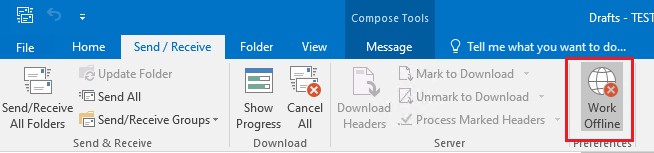Hi,
A Windows 10 user I inherited self-installed Office 2013 in some previous year. For whatever unknown reason, the two common PST files (ie. UserMicrosoftLoginName.com.pst and Archive.pst) were created in their "%USERPROFILE%\OneDrive\Documents\Outlook Files" folder. Most IT Pros know that PST files should never be installed on network shares, and that includes replication to OneDrive cloud stores. If interested in the OneDrive/PST taboo, Eduardo Scricco, Support Engineer at Microsoft, has a good article on the subject at:
https://www.linkedin.com/pulse/onedrive-dos-donts-eduardo-scricco/
Moving on . . .
Microsoft has a doc that describes this situation and how to move PST out of the local OneDrive folder and into a local non-OneDrive folder. The doc is titled "How to remove an Outlook .pst data file from OneDrive", available at:
https://support.microsoft.com/en-us/office/how-to-remove-an-outlook-pst-data-file-from-onedrive-b6b9e522-59bd-40f7-949f-168d0aa9b38e#:~:text=pst%20file.&text=Browse%20to%20the%20location%20of,Yes%20to%20disconnect%20the%20file.
The problem: Normally the procedure described on that doc would work, but in my situation, it won't. The reason it doesn't work is that the UserMicrosoftLoginName.com.pst is 7.4GB and Archive.pst is 16.7GB. The user has good internet speed with ~100Mb/sec down and ~25Mb/sec up. That large size means with OneDrive enabled, and the user using Outlook heavily eight hours a day, the OneDrive applet opened from the system tray will always show "OneDrive needs your attention", and show that those two files are always in a state of either "Processing Changes", or "This file is in use. This file is open by another program and can't be synced. Once the file is closed, we can sync it."
To try to work around that, I had the user put Outlook into Off-line mode, close all open Outlook emails, disable the OS's Sleep function, let the machine run all night and hopefully that would get the files sync'd and I could relocate the PSTs per the Microsoft doc referenced above. Unfortunately, by 7am this morning the sync is still "Processing changes".
At this point, my thinking is the only way I can relocate the PSTs on the local machine to a non-OneDrive controlled folder is to
1) Completely ignore the doc's requirement to wait until those files show a status of synced,
2) exit OneDrive,
3) close all open Outlook windows,
4) copy the PSTs to the new and traditional non-OneDrive local folder (ie. %LocalAppData%\Microsoft\Outlook )
5) Config the user's Outlook Profiile to use the PSTs in new data file location,
6) Config the user's Outlook Profiile to remove the PSTs from the OneDrive folder location,
7) Open outlook and verify propper operation,
8) delete the now orphaned PSTs from the local OneDrive folder,
9) re-enable OneDrive.
Sorry for the elongated post, but I wanted to present the entire situation. I'll appreciate any comments suggestions provided.
Regards . . .
P.S. An academic side note: \AppData is a non-Indexed location. However, the Indexing Options service does clearly include "Outlook", so Outlook does get indexed.