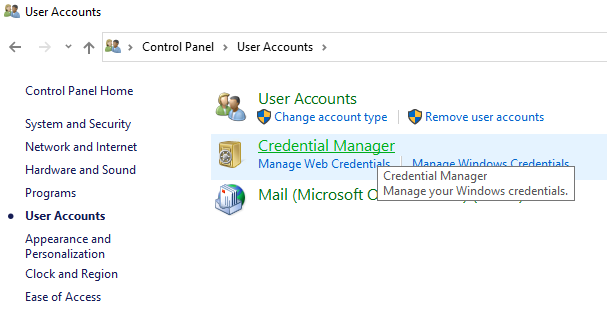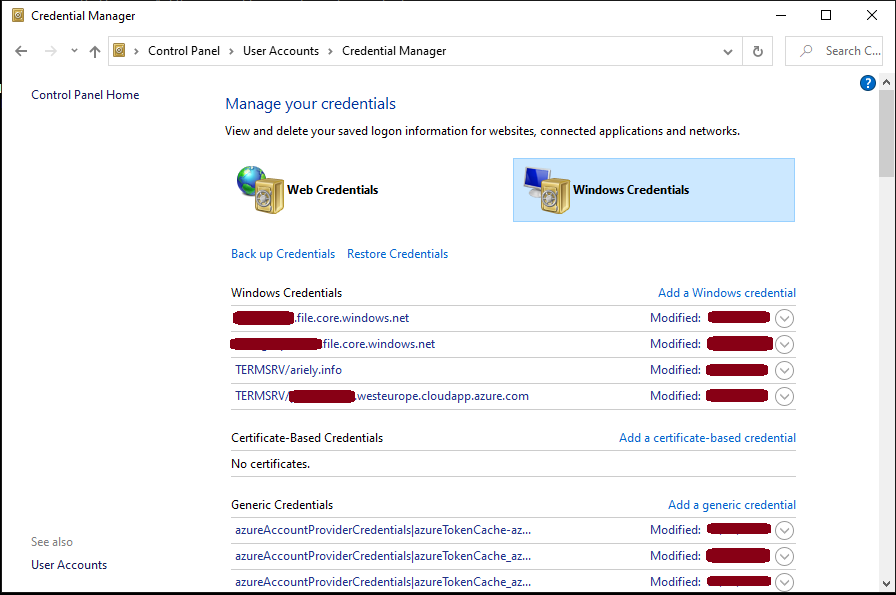Good day all :-)
Here is my 2 cants on the topic:
----------
galletto: I don't see anything resembling a Credential Manager in my W10 PC?
There are multiple options to open the "Credential Manager" or the "Stored User Names and Password" GUI.
Both provide the same information and the options to add, edit, and remove credentials. The "Stored User Names and Password" GUI also provide option to backup and restore information. The information can be also managed using command shell and PowerShell
option 1: To open Credential Manager in windows 10, type "credential manager" (without the quotation marks) in the search box on the taskbar and select "Credential Manager Control panel" or "Credential Manager".
Option 2: Open "Control Panel" -> Select "User accounts" -> select "Credential Manager"
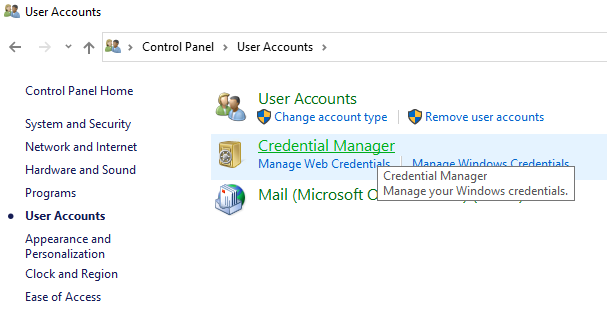
Option 3: To manage Credential using PowerShell and Command Shell you can use the utility "cmdkey.exe" using the command "cmdkey"
# Get more information
cmdkey
# Show all Credentials
cmdkey /list
# Add Credential
cmdkey /add:<target> /user:<user_name> /pass:<password>
option 4: Open the "Stored User Names and Password" GUI
Start > Run > rundll32.exe keymgr.dll,KRShowKeyMgr
Option 5: open the Credential Manager (Do not ask me why "Userpasswords2" but this works)
Start > Run > Control Userpasswords2 > Click the "Advanced" tab and then click "Manage Passwords".
Option 6: Using Control Panel
Open "Control Panel" > "User Accounts" > "Credentional manager"
----------
Erland: It seems to work for me, but I don't have that many SQL logins.
Not sure if this considered as many, but on my laptop I have about 50 and I did not noticed any issue.
----------
So what does it mean that SSMS switched to Windows Credential Manager?
SQL Server Management Studio version 18 stores the passwords under the windows application saved password which can be managed using the "Credential Manager". Therefore, we can use the options above in order to open the "Credential Manager" and you will see the SSMS stored password by default.
If there is an issue and the passwords where not stored then we should not see them there. If the passwords were stored then you should see one entry for each case (for each user in each app).
(1) Open Credential Manager and move to the tab "Windows Credential" (usually in opened on "Web Credential")
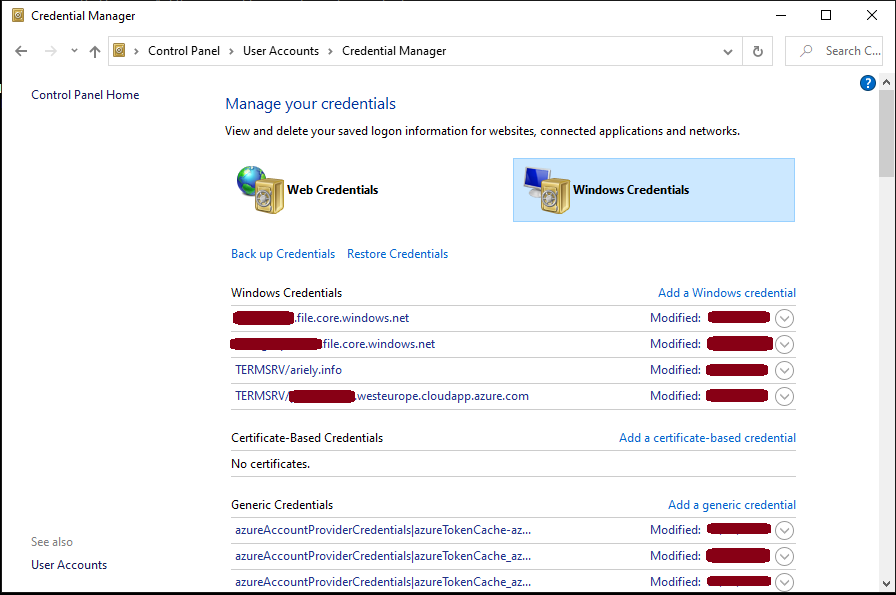
(2) Scroll down to the list of "generic Credential", where you should find the SSMS Credentials
check if you see Credentials which look like: Microsoft:SSMS:18:<here comes the specific information for this Credential>
If you have these then SSMS probably stored your information.
Moreover, we can add password to the SSMS directly in the "Credential Manager" without even open the SSMS.
Do I need to do anything about that in SSMS?
Usually not and it should work, but in case it does not works well then you can check the information using the Credential Manager