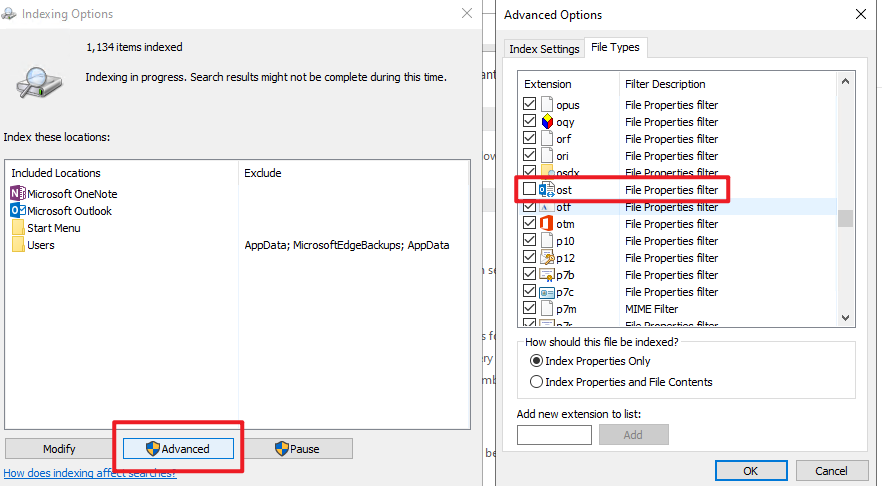Well, it looks like the "workaround" with uncheck cached exchange mode works... However, outlook is now more slow, therefore, that is not a solution.
@JeffYang-MSFT Do you have any updates regarding this issue.
It may be that we are a small procentage with this issue, nevertheless it should be fixed.
Outlook 365 Windows search exited without properly closing outlook datafile (OST)
Hi everyone, randomly for about a month now more than 15 of our users are getting a message like this in Outlook while they try to open a folder or an email.
70715-75e3ab97-bbde-451e-8ea3-7f967c20786e.png
Closing Outlook works but only for a few minutes. The message comes back everytime.
Here is everything I tried :
- Install Windows 10 20H2 (2004 to 20H2)
- Updating Office to 2101 (latest version)
- Recreating the OST file
- Creating a new profile
- Reinstalling Office completely
- Rebuilding the index!
Same problem after all this.
Putting Outlook in Online mode works since the OST file is not used but we do not want to put this settings to all the users.
Are we the only one having this issue ?
Thanks
14 answers
Sort by: Most helpful
-
Jonas Haudrup Aamann Jessen 16 Reputation points
2021-05-01T16:15:23.673+00:00 -
jonof8 11 Reputation points
2021-05-10T23:38:30.153+00:00 I also have a customer experiencing these errors.
- Windows 10 1909, latest version of Outlook 365 x64 downloaded from portal.
- Deleted and re-built the profile including OST file a couple times now.
- ALL com add-ins currently disabled
- Turned off download shared folders for this account
- Removed all shared calendars from their profile
- Have uninstalled the entire office suite and re-installed from office.com portal both x32 and x64 - currently on x64.
- Ran update now from outlook -> file -> account -> update options; am on the most current release for the customer.
- Found multiple of the following "Warning" level events from source "Outlook" in windows application events
+++"Search cannot complete the indexing of your Outlook data. Indexing cannot continue for C:\Users\XX\AppData\Local\Microsoft\Outlook\XX@XX.com.ost (error=0x8034081f). If this error continues, contact Microsoft Support." - ran windows troubleshooter on search and indexing and it came back with no errors.
Our organization has "use cached exchange mode" activated and configured through Global Policy, this was a suggested configuration for m365 customers to enhance user experience. Unable to remove this option without creating a new policy and moving this customer into it. Would rather avoid doing that if there is ANYTHING else we might be able to try.
-
 JeffYang-MSFT 6,241 Reputation points Microsoft Vendor
JeffYang-MSFT 6,241 Reputation points Microsoft Vendor2021-02-23T02:39:42.567+00:00 Hi @Kevin Dupont ,
Are you using Outlook desktop client along with some other programs such as Lync? If yes, please try to exit your Lync completely and restart Outlook to see if the issue has any difference.
I found a similar thread about the same issue, the Process Explorer method seems could help many users about this issue, please check if it could be helpful to you:
- Run Process Explorer and choose "Find Handle or DLL" from the Find menu.
- Search for '.ost'. This will display all open handles to your Outlook data file.
- Choose to close all handles to your .ost file
- Start Outlook again
For more information, please check: Outlook fails to open with error: 'Microsoft Outlook' exited without properly closing your Outlook data file. (Note: Since the web site is not hosted by Microsoft, the link may change without notice. Microsoft does not guarantee the accuracy of this information.)
By the way, based on my experience, Disabling hardware acceleration in options/advanced might influence this issue as well, you could try to check this option and restart your Outlook client to see if the issue could be resolved. Outlook 2016: Search locking mail folders.
Hope this can be helpful.
If an Answer is helpful, please click "Accept Answer" and upvote it.
Note: Please follow the steps in our documentation to enable e-mail notifications if you want to receive the related email notification for this thread. -
Jan Vincent 6 Reputation points
2021-04-03T03:11:19.783+00:00 I'm experiencing this problem too. I've actually experienced it for a long time now and on multiple computers. Outlooks seems to behave itself for awhile and then all of a sudden Windows Search starts to crap out. Building a new profile buys me more time but eventually I'll have to do it again.
Excluding OST Files in Windows Search does not work.
Sometimes it happens WHILE i'm loading up a fresh new profile. -
 JeffYang-MSFT 6,241 Reputation points Microsoft Vendor
JeffYang-MSFT 6,241 Reputation points Microsoft Vendor2021-03-12T08:34:49.623+00:00 Hi @Kevin Dupont ,
Thanks for your update.
As I know, Outlook safe mode also disables other related registry values except for add-ins. So, to confirm if your issue is related to those related registry values, please try the steps below to remove your Outlook completely and see if there is any difference:
- Exit Outlook and open the Registry Editor
- Navigate to: HKEY_CURRENT_USER\Software\Microsoft\Office\16.0
- Right-click the Outlook folder
- Rename it as Outlook1
- Restart your Outlook and add your email account to test
(Note: Serious problems can occur if you modify the registry incorrectly. Before making changes, back up the registry to restore it in case something goes wrong.)
If an Answer is helpful, please click "Accept Answer" and upvote it.
Note: Please follow the steps in our documentation to enable e-mail notifications if you want to receive the related email notification for this thread.