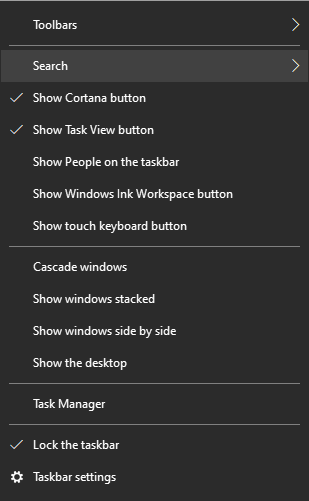All right folks have solved this problem. It's two fold in a sense.
First off I found a link that led me to a registry change at this link...https://superuser.com/questions/951306/right-click-on-taskbars-icon-and-slabs-in-start-will-not-open-context-menu-on-w?rq=1
There are two folders there that will fix the problem in most cases.
secondarily and maybe combined is a program called "StarIsBack" that I use and many of my clients use. In my case removing the two GUID folders didn't solve he problem until I updated StartIsBack. So there is a tie but I have no idea what.
so that's all I have for now and all of my clients are back to normal.
Thanks for you efforts.
Mike R