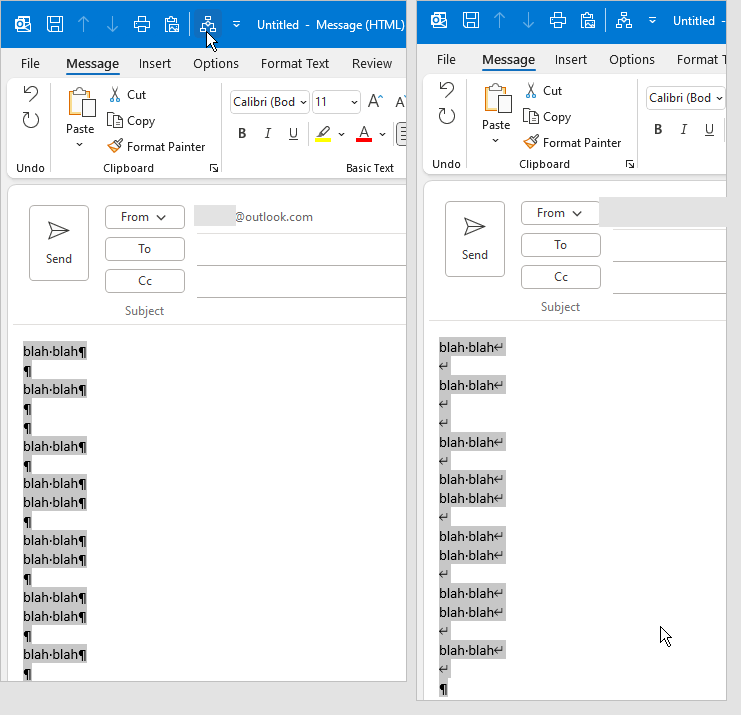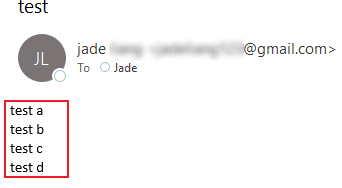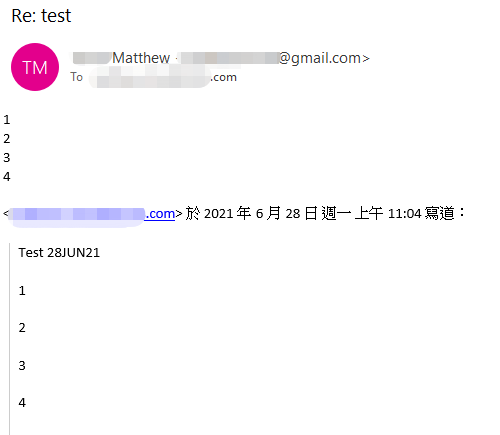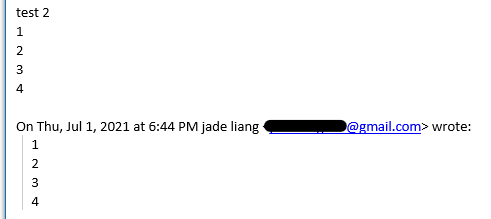I know this is an old thread. Maybe the below solution could still be of some help, otherwise others could use it.
This double line spacing occurs when sending emails back and forth between Outlook and Gmail, when using the [Enter] key for a new line, instead of [Shift-Enter] required by Gmail.
Have spent quite some time on trying to solve this. There probably is some old authotkey script but likely that works systemwide. Also within Powertoys one can remap the [Enter]-key to [Shift-Enter], but that is also systemwide, i.e. hitting enter in another application may result in unwanted action as it will do a shift-enter.
The only decent solution is to use macro and a button in the Quick Access Toolbar. I have been using it for quite a while and it works fine, no further tools required.
add a macro to Outlook replacing hard returns with soft ones on selected text and secondly add a button to the Quick Access Toolbar.
Macro
**
Sub ReplaceHardReturns()
'
'
Dim wdSelection As Word.Selection
Dim wdDoc As Word.Document
Set wdDoc = Application.ActiveInspector.WordEditor
Set wdSelection = wdDoc.Windows(1).Selection
wdSelection.Find.ClearFormatting
wdSelection.Find.Replacement.ClearFormatting
With wdSelection.Find
.Text = "^p"
.Replacement.Text = "^l"
.Forward = True
.Wrap = wdFindStop
.Format = False
.MatchCase = False
.MatchWholeWord = False
.MatchWildcards = False
.MatchSoundsLike = False
.MatchAllWordForms = False
End With
wdSelection.Find.Execute Replace:=wdReplaceAll
End Sub
**
Add a button to the QAT. Check out "Create a button on the Quick Access Toolbar" on Howto-Outlook.com