Hi @Meera Karthik ,
Welcome to Microsoft Q&A forum and thanks for reaching out here.
By looking at the error message it seems like the data preview call is failing to read the source data. Could you please confirm if your source file is too big? In ADF mapping data flow file sources only limit the rows that you see, not the rows being read. For very large datasets, it is recommended that you take a small portion of that file and use it for your testing. You can select a temporary file in Debug Settings for each source that is a file dataset type.
The data preview will only query the number of rows that you have set as your limit in your debug settings. Once you turn on debug mode, you can edit how a data flow previews data. Debug settings can be edited by clicking "Debug Settings" on the Data Flow canvas toolbar. You can select the row limit or file source to use for each of your Source transformations here. The row limits in this setting are only for the current debug session.
The default IR used for debug mode in data flows is a small 4-core single worker node with a 4-core single driver node. This works fine with smaller samples of data when testing your data flow logic. If you expand the row limits in your debug settings during data preview or set a higher number of sampled rows in your source during pipeline debug, then you may wish to consider setting a larger compute environment in a new Azure Integration Runtime. Then you can restart your debug session using the larger compute environment.
Please do try with a sample subset data from your original source data and see if you are able to preview data.
Here is the reference doc related to data preview: Mapping data flow data preview
Hope this info helps. Do let us know how it goes.
----------
- Please don't forget to click on
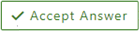 and upvote
and upvote  button whenever the information provided helps you. Original posters help the community find answers faster by identifying the correct answer. Here is how
button whenever the information provided helps you. Original posters help the community find answers faster by identifying the correct answer. Here is how - Want a reminder to come back and check responses? Here is how to subscribe to a notification
- If you are interested in joining the VM program and help shape the future of Q&A: Here is how you can be part of Q&A Volunteer Moderators