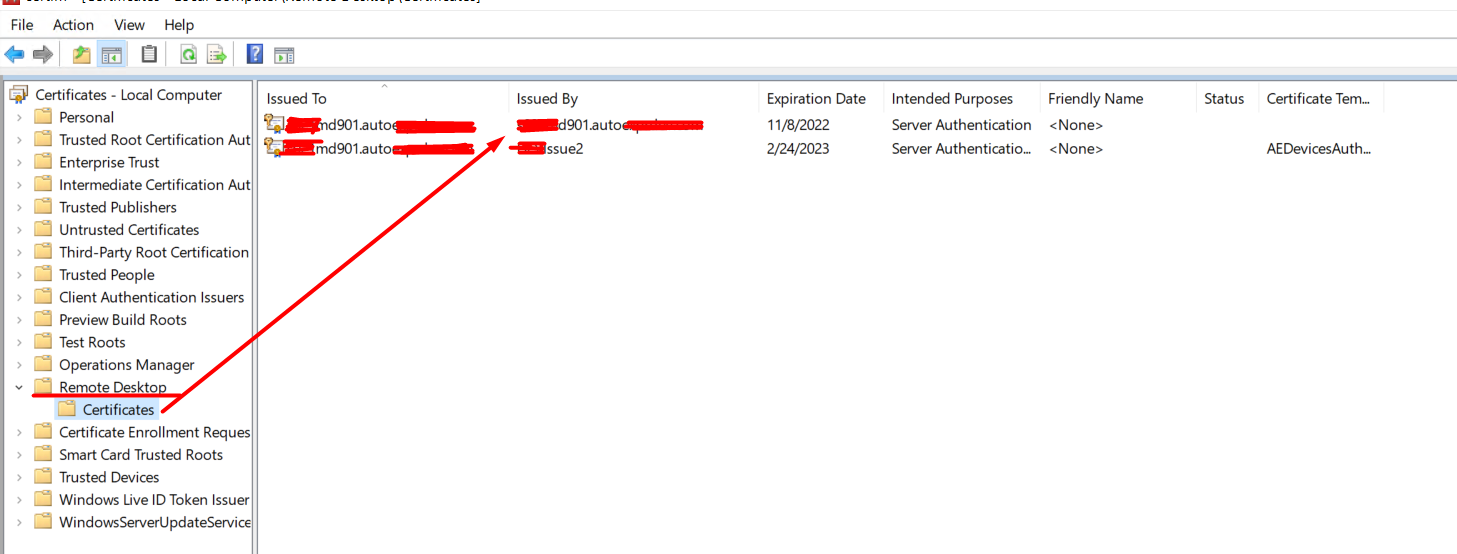Hi MohdArif-3014,
Please try the following procedure:
Start the Microsoft Management Console at the Metasys server or SCT computer by typing mmc in the Search bar and pressing Enter. The Microsoft Management Console screen appears.
Click > File > Add/Remove Snap-ins. The Add or Remove Snap-ins screen appears.
Under the Available snap-ins list, select Certificates and click Add. The Certificate Snap-in screen appears.
Select Computer account and click Next. The Select Computer screen appears.
Click Local computer and click Finish. The Add or Remove Snap-ins screen appears indicating the Certificates.
In the Add or Remove Snap-ins window, click Add again. The Certificate Snap-in screen appears again. This time, click My user account > Next > Finish. The Add or Remove Snap-ins screen appears showing the two snap-ins you just added.
Click OK. The Microsoft Management Console window appears with the Certificates snap-in.
Expand Trusted Root Certification Authorities. Look for a certificate that matches the old name of the computer. Several identical certificates may be listed. In this example, three certificates for the computer called ADS-WIN10 are listed.
Select trusted certificates with the old computer name and click the Delete button or select Action > Delete. The trusted certificates are removed. The next step is to remove personal certificates.
Expand Personal. Look for a certificate that matches the old name of the computer. Several identical certificates may be listed.
Select personal certificates with the old computer name and click the Delete button or select Action > Delete.
Close the Microsoft Management Console, optionally saving the Console settings.
--If the reply is helpful, please Upvote and Accept as answer--