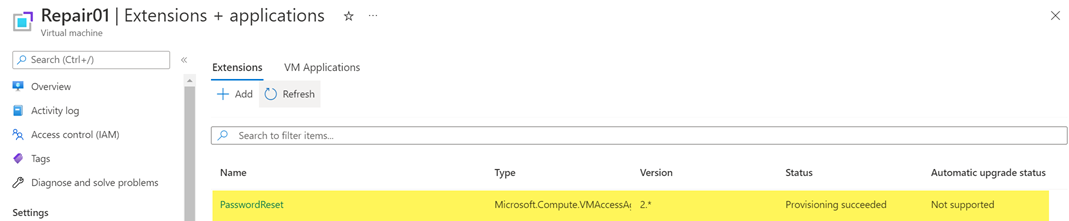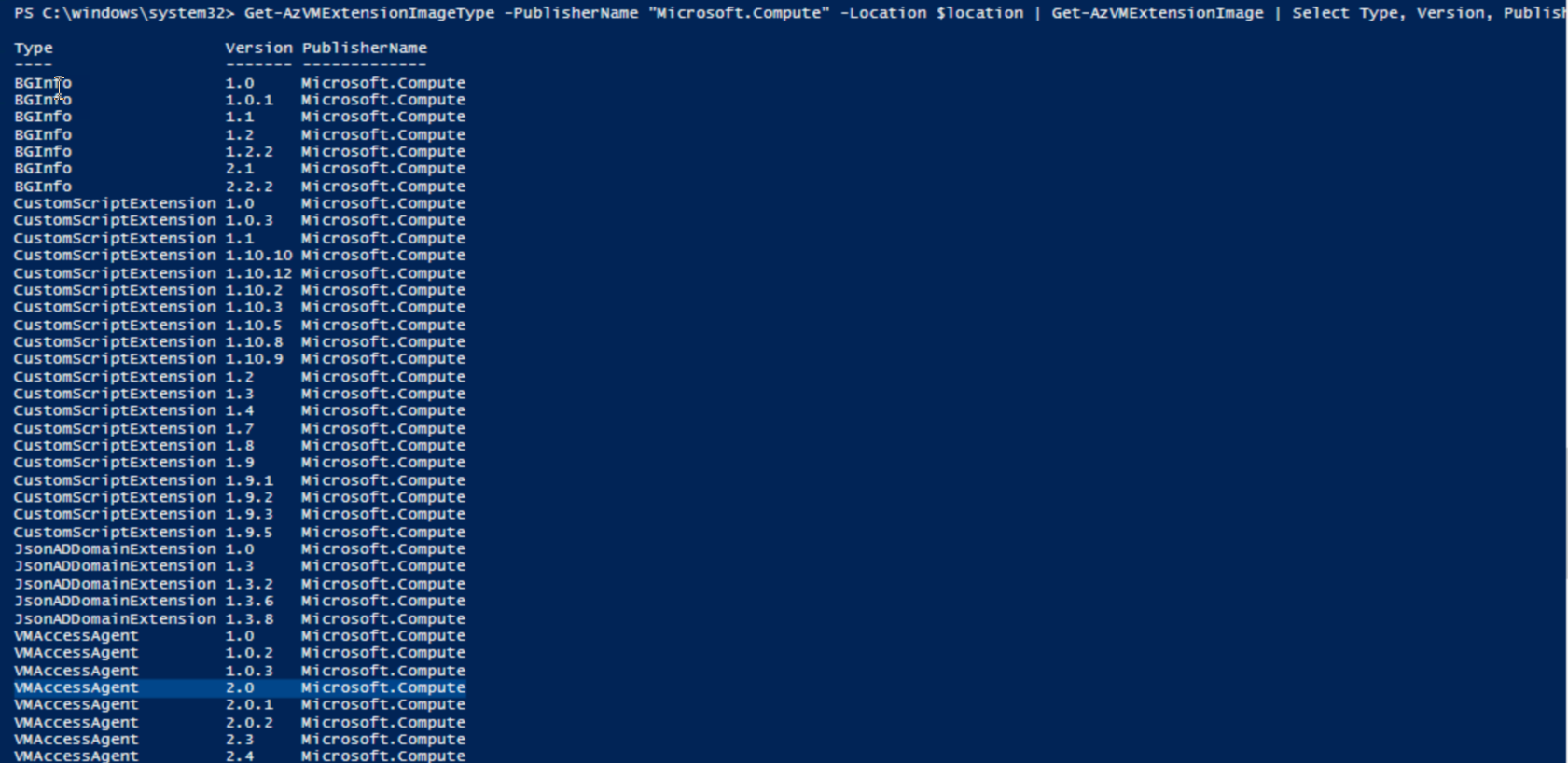Hi @Arif Usman ,
The Az is the newer module and the replacement for the older AzureRM module.
I would recommend to use the Az only.
https://learn.microsoft.com/en-us/powershell/azure/new-azureps-module-az?view=azps-8.2.0
To uninstall the AzureRM module you could try the Uninstall-AzureRM cmdlet (which is in the Az.Account module): https://learn.microsoft.com/en-us/powershell/module/az.accounts/uninstall-azurerm?view=azps-8.2.0
Some more useful information you will find here:
https://basvo.github.io/azure/azurerm/powershell/2021/03/05/remove-azurerm-before-installing-az-module.html
https://stackoverflow.com/questions/34204373/how-to-clean-up-bad-azure-powershell-uninstall
----------
(If the reply was helpful please don't forget to upvote and/or accept as answer, thank you)
Regards
Andreas Baumgarten