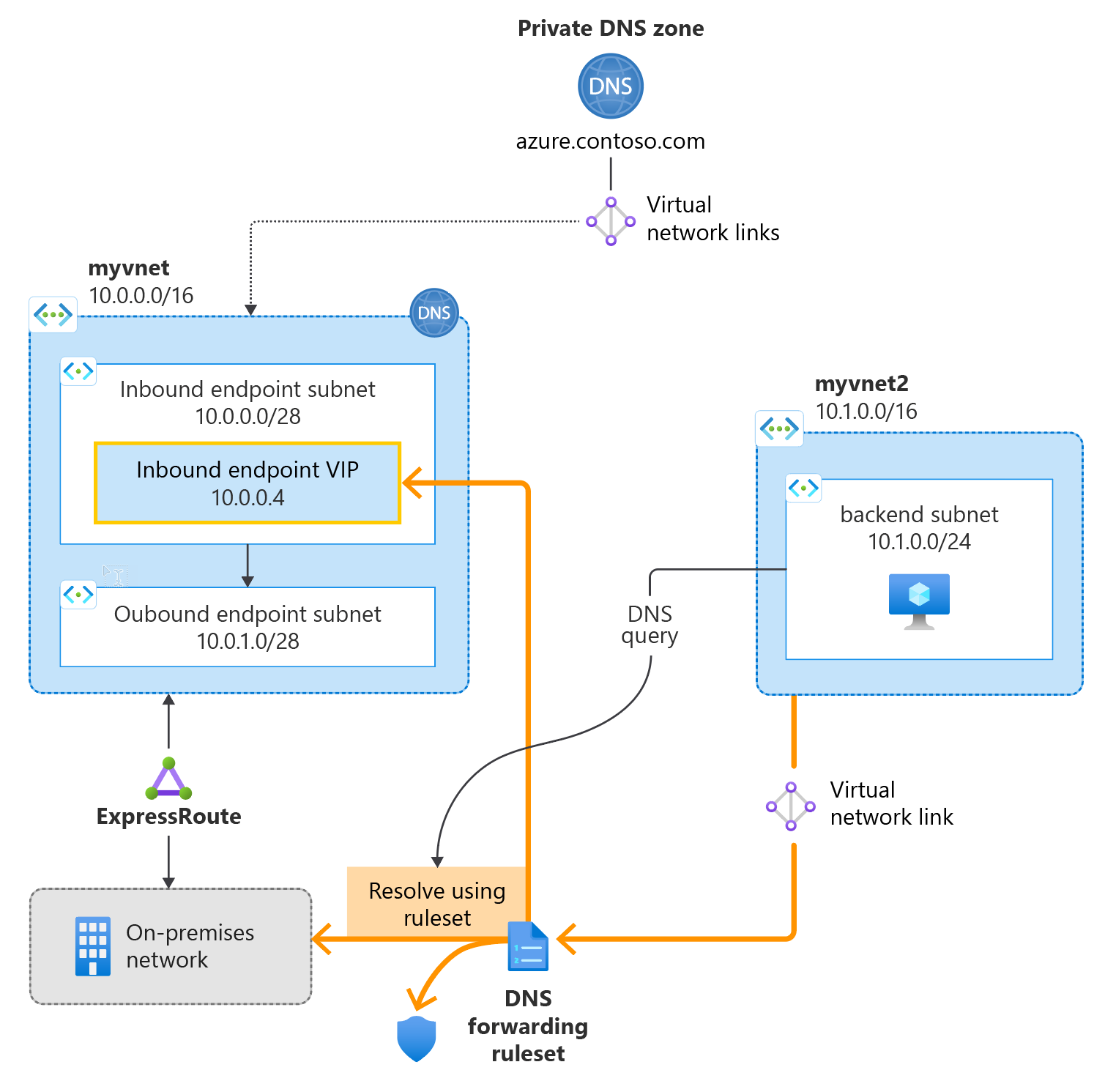Note
Access to this page requires authorization. You can try signing in or changing directories.
Access to this page requires authorization. You can try changing directories.
This article walks you through the steps to create your first private DNS zone and record using Azure PowerShell. If you prefer, you can complete this quickstart using Azure portal.
Note
We recommend that you use the Azure Az PowerShell module to interact with Azure. To get started, see Install Azure PowerShell. To learn how to migrate to the Az PowerShell module, see Migrate Azure PowerShell from AzureRM to Az.
Azure DNS Private Resolver is a new service that enables you to query Azure DNS private zones from an on-premises environment and vice versa without deploying VM based DNS servers. For more information, including benefits, capabilities, and regional availability, see What is Azure DNS Private Resolver.
The following figure summarizes the setup used in this article:
Prerequisites
If you don’t have an Azure subscription, create a free account before you begin.
This article assumes you've installed the Az Azure PowerShell module.
Install the Az.DnsResolver PowerShell module
Note
If you previously installed the Az.DnsResolver module for evaluation during private preview, you can unregister and delete the local PSRepository that was created. Then, install the latest version of the Az.DnsResolver module using the steps provided in this article.
Install the Az.DnsResolver module.
Install-Module Az.DnsResolver
Confirm that the Az.DnsResolver module was installed. The current version of this module is 0.2.1.
Get-InstalledModule -Name Az.DnsResolver
Set subscription context in Azure PowerShell
Connect PowerShell to Azure cloud.
Connect-AzAccount -Environment AzureCloud
If multiple subscriptions are present, the first subscription ID will be used. To specify a different subscription ID, use the following command.
Select-AzSubscription -SubscriptionObject (Get-AzSubscription -SubscriptionId <your-sub-id>)
Register the Microsoft.Network provider namespace for your account.
Before you can use Microsoft.Network services with your Azure subscription, you must register the Microsoft.Network namespace:
Use the following command to register the Microsoft.Network namespace.
Register-AzResourceProvider -ProviderNamespace Microsoft.Network
Create a DNS resolver instance
Important
Steps to verify or confirm that resources were successfully created are not optional. Do not skip these steps. The steps populate variables that can be used in later procedures.
Create a resource group to host the resources. The resource group must be in a supported region. In this example, the location is westcentralus.
New-AzResourceGroup -Name myresourcegroup -Location westcentralus
Create a virtual network in the resource group that you created.
New-AzVirtualNetwork -Name myvnet -ResourceGroupName myresourcegroup -Location westcentralus -AddressPrefix "10.0.0.0/8"
Create a DNS resolver in the virtual network that you created.
New-AzDnsResolver -Name mydnsresolver -ResourceGroupName myresourcegroup -Location westcentralus -VirtualNetworkId "/subscriptions/<your subs id>/resourceGroups/myresourcegroup/providers/Microsoft.Network/virtualNetworks/myvnet"
Verify that the DNS resolver was created successfully and the state is connected (optional). In output, the dnsResolverState is Connected.
$dnsResolver = Get-AzDnsResolver -Name mydnsresolver -ResourceGroupName myresourcegroup
$dnsResolver.ToJsonString()
Create a DNS resolver inbound endpoint
Create a subnet in the virtual network
Create a subnet in the virtual network (Microsoft.Network/virtualNetworks/subnets) from the IP address space that you previously assigned. The subnet needs to be at least /28 in size (16 IP addresses).
$virtualNetwork = Get-AzVirtualNetwork -Name myvnet -ResourceGroupName myresourcegroup
Add-AzVirtualNetworkSubnetConfig -Name snet-inbound -VirtualNetwork $virtualNetwork -AddressPrefix "10.0.0.0/28"
$virtualNetwork | Set-AzVirtualNetwork
Create the inbound endpoint
Create an inbound endpoint to enable name resolution from on-premises or another private location using an IP address that is part of your private virtual network address space.
Tip
Using PowerShell, you can specify the inbound endpoint IP address to be dynamic or static.
If the endpoint IP address is specified as dynamic, the address does not change unless the endpoint is deleted and reprovisioned. Typically the same IP address will be assigned again during reprovisioning.
If the endpoint IP address is static, it can be specified and reused if the endpoint is reprovisioned. The IP address that you choose can't be a reserved IP address in the subnet.
The following commands provision a dynamic IP address:
$ipconfig = New-AzDnsResolverIPConfigurationObject -PrivateIPAllocationMethod Dynamic -SubnetId /subscriptions/<your sub id>/resourceGroups/myresourcegroup/providers/Microsoft.Network/virtualNetworks/myvnet/subnets/snet-inbound
New-AzDnsResolverInboundEndpoint -DnsResolverName mydnsresolver -Name myinboundendpoint -ResourceGroupName myresourcegroup -Location westcentralus -IpConfiguration $ipconfig
Use the following commands to specify a static IP address. Do not use both the dynamic and static sets of commands.
You must specify an IP address in the subnet that was created previously. The IP address that you choose can't be a reserved IP address in the subnet.
The following commands provision a static IP address:
$ipconfig = New-AzDnsResolverIPConfigurationObject -PrivateIPAddress 10.0.0.4 -PrivateIPAllocationMethod Static -SubnetId /subscriptions/<your sub id>/resourceGroups/myresourcegroup/providers/Microsoft.Network/virtualNetworks/myvnet/subnets/snet-inbound
New-AzDnsResolverInboundEndpoint -DnsResolverName mydnsresolver -Name myinboundendpoint -ResourceGroupName myresourcegroup -Location westcentralus -IpConfiguration $ipconfig
Confirm your inbound endpoint
Confirm that the inbound endpoint was created and allocated an IP address within the assigned subnet.
$inboundEndpoint = Get-AzDnsResolverInboundEndpoint -Name myinboundendpoint -DnsResolverName mydnsresolver -ResourceGroupName myresourcegroup
$inboundEndpoint.ToJsonString()
Create a DNS resolver outbound endpoint
Create a subnet in the virtual network
Create a subnet in the virtual network (Microsoft.Network/virtualNetworks/subnets) from the IP address space that you previously assigned, different than your inbound subnet (snet-inbound). The outbound subnet also needs to be at least /28 in size (16 IP addresses).
$virtualNetwork = Get-AzVirtualNetwork -Name myvnet -ResourceGroupName myresourcegroup
Add-AzVirtualNetworkSubnetConfig -Name snet-outbound -VirtualNetwork $virtualNetwork -AddressPrefix "10.1.1.0/28"
$virtualNetwork | Set-AzVirtualNetwork
Create the outbound endpoint
An outbound endpoint enables conditional forwarding name resolution from Azure to external DNS servers.
New-AzDnsResolverOutboundEndpoint -DnsResolverName mydnsresolver -Name myoutboundendpoint -ResourceGroupName myresourcegroup -Location westcentralus -SubnetId /subscriptions/<your sub id>/resourceGroups/myresourcegroup/providers/Microsoft.Network/virtualNetworks/myvnet/subnets/snet-outbound
Confirm your outbound endpoint
Confirm that the outbound endpoint was created and allocated an IP address within the assigned subnet.
$outboundEndpoint = Get-AzDnsResolverOutboundEndpoint -Name myoutboundendpoint -DnsResolverName mydnsresolver -ResourceGroupName myresourcegroup
$outboundEndpoint.ToJsonString()
Create DNS resolver forwarding ruleset
Create a DNS forwarding ruleset for the outbound endpoint that you created.
New-AzDnsForwardingRuleset -Name myruleset -ResourceGroupName myresourcegroup -DnsResolverOutboundEndpoint $outboundendpoint -Location westcentralus
Confirm your DNS forwarding ruleset
Confirm the forwarding ruleset was created.
$dnsForwardingRuleset = Get-AzDnsForwardingRuleset -Name myruleset -ResourceGroupName myresourcegroup
$dnsForwardingRuleset.ToJsonString()
Create a virtual network link to a DNS forwarding ruleset
Virtual network links enable name resolution for virtual networks that are linked to an outbound endpoint with a DNS forwarding ruleset.
$vnet = Get-AzVirtualNetwork -Name myvnet -ResourceGroupName myresourcegroup
$vnetlink = New-AzDnsForwardingRulesetVirtualNetworkLink -DnsForwardingRulesetName $dnsForwardingRuleset.Name -ResourceGroupName myresourcegroup -VirtualNetworkLinkName "vnetlink" -VirtualNetworkId $vnet.Id -SubscriptionId <your sub id>
Confirm the virtual network link
Confirm the virtual network link was created.
$virtualNetworkLink = Get-AzDnsForwardingRulesetVirtualNetworkLink -DnsForwardingRulesetName $dnsForwardingRuleset.Name -ResourceGroupName myresourcegroup
$virtualNetworkLink.ToJsonString()
Create a second virtual network and link it to your DNS forwarding ruleset
Create a second virtual network to simulate an on-premises or other environment.
$vnet2 = New-AzVirtualNetwork -Name myvnet2 -ResourceGroupName myresourcegroup -Location westcentralus -AddressPrefix "12.0.0.0/8"
$vnetlink2 = New-AzDnsForwardingRulesetVirtualNetworkLink -DnsForwardingRulesetName $dnsForwardingRuleset.Name -ResourceGroupName myresourcegroup -VirtualNetworkLinkName "vnetlink2" -VirtualNetworkId $vnet2.Id -SubscriptionId <your sub id>
Confirm the second virtual network
Confirm the second virtual network was created.
$virtualNetworkLink2 = Get-AzDnsForwardingRulesetVirtualNetworkLink -DnsForwardingRulesetName $dnsForwardingRuleset.Name -ResourceGroupName myresourcegroup
$virtualNetworkLink2.ToJsonString()
Create forwarding rules
Create a forwarding rule for a ruleset to one or more target DNS servers. You must specify the fully qualified domain name (FQDN) with a trailing dot. The New-AzDnsResolverTargetDnsServerObject cmdlet sets the default port as 53, but you can also specify a unique port.
$targetDNS1 = New-AzDnsResolverTargetDnsServerObject -IPAddress 192.168.1.2 -Port 53
$targetDNS2 = New-AzDnsResolverTargetDnsServerObject -IPAddress 192.168.1.3 -Port 53
$targetDNS3 = New-AzDnsResolverTargetDnsServerObject -IPAddress 10.0.0.4 -Port 53
$targetDNS4 = New-AzDnsResolverTargetDnsServerObject -IPAddress 10.5.5.5 -Port 53
$forwardingrule = New-AzDnsForwardingRulesetForwardingRule -ResourceGroupName myresourcegroup -DnsForwardingRulesetName myruleset -Name "Internal" -DomainName "internal.contoso.com." -ForwardingRuleState "Enabled" -TargetDnsServer @($targetDNS1,$targetDNS2)
$forwardingrule = New-AzDnsForwardingRulesetForwardingRule -ResourceGroupName myresourcegroup -DnsForwardingRulesetName myruleset -Name "AzurePrivate" -DomainName "azure.contoso.com." -ForwardingRuleState "Enabled" -TargetDnsServer $targetDNS3
$forwardingrule = New-AzDnsForwardingRulesetForwardingRule -ResourceGroupName myresourcegroup -DnsForwardingRulesetName myruleset -Name "Wildcard" -DomainName "." -ForwardingRuleState "Enabled" -TargetDnsServer $targetDNS4
In this example:
- 10.0.0.4 is the resolver's inbound endpoint.
- 192.168.1.2 and 192.168.1.3 are on-premises DNS servers.
- 10.5.5.5 is a protective DNS service.
Important
The rules shown in this quickstart are examples of rules that can be used for specific scenarios. None of the forwarding rules described in this article are required. Be careful to test your forwarding rules and ensure that the rules don't cause DNS resolution issues.
If you include a wildcard rule in your ruleset, ensure that the target DNS service can resolve public DNS names. Some Azure services have dependencies on public name resolution.
Test the private resolver
You should now be able to send DNS traffic to your DNS resolver and resolve records based on your forwarding rulesets, including:
- Azure DNS private zones linked to the virtual network where the resolver is deployed.
- DNS zones in the public internet DNS namespace.
- Private DNS zones that are hosted on-premises.
Delete a DNS resolver
To delete the DNS resolver, the resource inbound endpoints created within the resolver must be deleted first. Once the inbound endpoints are removed, the parent DNS resolver can be deleted.
Delete the inbound endpoint
Remove-AzDnsResolverInboundEndpoint -Name myinboundendpoint -DnsResolverName mydnsresolver -ResourceGroupName myresourcegroup
Delete the virtual network link
Remove-AzDnsForwardingRulesetVirtualNetworkLink -DnsForwardingRulesetName $dnsForwardingRuleset.Name -Name vnetlink -ResourceGroupName myresourcegroup
Delete the DNS forwarding ruleset
Remove-AzDnsForwardingRuleset -Name $dnsForwardingRuleset.Name -ResourceGroupName myresourcegroup
Delete the outbound endpoint
Remove-AzDnsResolverOutboundEndpoint -DnsResolverName mydnsresolver -ResourceGroupName myresourcegroup -Name myoutboundendpoint
Delete the DNS resolver
Remove-AzDnsResolver -Name mydnsresolver -ResourceGroupName myresourcegroup