Configure network access and firewall rules for Azure AI Search
As soon as you install Azure AI Search, you can set up network access to limit access to an approved set of devices and cloud services. There are two mechanisms:
- Inbound rules listing the IP addresses, ranges, or subnets from which requests are admitted
- Exceptions to network rules, where requests are admitted with no checks, as long as the request originates from a trusted service
Network rules aren't required, but it's a security best practice to add them.
Network rules are scoped to data plane operations against the search service's public endpoint. Data plane operations include creating or querying indexes, and all other actions described by the Search REST APIs. Control plane operations target service administration. Those operations specify resource provider endpoints, which are subject to the network protections supported by Azure Resource Manager.
This article explains how to configure network access to a search service's public endpoint. To block all data plane access to the public endpoint, use private endpoints and an Azure virtual network.
This article assumes the Azure portal for network access configuration. You can also use the Management REST API, Azure PowerShell, or the Azure CLI.
Prerequisites
A search service, any region, at the Basic tier or higher
Owner or Contributor permissions
Configure network access in Azure portal
Sign in to Azure portal and find your search service.
Under Settings, select Networking on the leftmost pane. If you don't see this option, check your service tier. Networking options are available on the Basic tier and higher.
Choose Selected IP addresses. Avoid the Disabled option unless you're configuring a private endpoint.
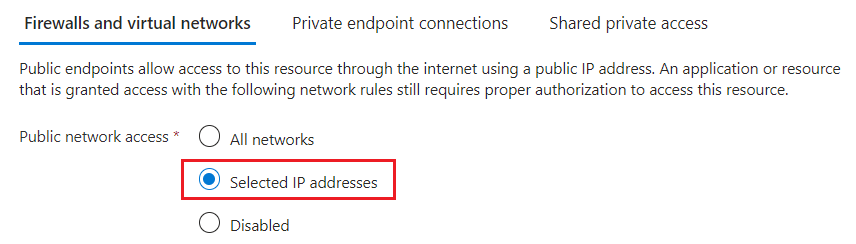
More settings become available when you choose this option.
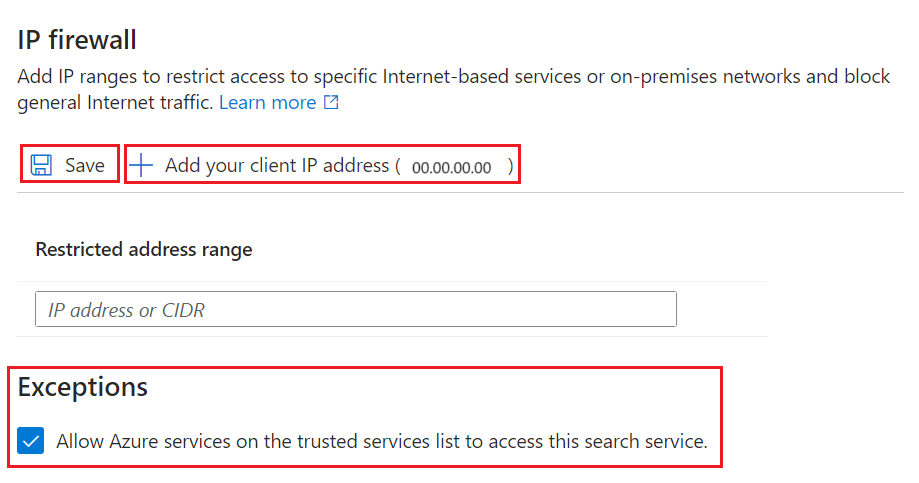
Under IP Firewall, select Add your client IP address to create an inbound rule for the public IP address of your system. See Allow access from the Azure portal IP address for details.
Add other client IP addresses for other devices and services that send requests to a search service.
IP addresses and ranges are in the CIDR format. An example of CIDR notation is 8.8.8.0/24, which represents the IPs that range from 8.8.8.0 to 8.8.8.255.
If your search client is a static web app on Azure, see Inbound and outbound IP addresses in Azure App Service. For Azure functions, see IP addresses in Azure Functions.
Under Exceptions, select Allow Azure services on the trusted services list to access this search service. The trusted service list includes:
Microsoft.CognitiveServicesfor Azure OpenAI and Azure AI servicesMicrosoft.MachineLearningServicesfor Azure Machine Learning
When you enable this exception, you take a dependency on Microsoft Entra ID authentication, managed identities, and role assignments. Any Azure AI service or AML feature that has a valid role assignment on your search service can bypass the firewall. See Grant access to trusted services for more details.
Save your changes.
After you enable the IP access control policy for your Azure AI Search service, all requests to the data plane from machines outside the allowed list of IP address ranges are rejected.
When requests originate from IP addresses that aren't in the allowed list, a generic 403 Forbidden response is returned with no other details.
Important
It can take several minutes for changes to take effect. Wait at least 15 minutes before troubleshooting any problems related to network configuration.
Allow access from the Azure portal IP address
When IP rules are configured, some features of the Azure portal are disabled. You can view and manage service level information, but portal access to the import wizards, indexes, indexers, and other top-level resources are restricted.
You can restore portal access to the full range of search service operations by adding the portal IP address.
To get the portal's IP address, perform nslookup (or ping) on stamp2.ext.search.windows.net, which is the domain of the traffic manager. For nslookup, the IP address is visible in the "Non-authoritative answer" portion of the response.
In the following example, the IP address that you should copy is 52.252.175.48.
$ nslookup stamp2.ext.search.windows.net
Server: ZenWiFi_ET8-0410
Address: 192.168.50.1
Non-authoritative answer:
Name: azsyrie.northcentralus.cloudapp.azure.com
Address: 52.252.175.48
Aliases: stamp2.ext.search.windows.net
azs-ux-prod.trafficmanager.net
azspncuux.management.search.windows.net
When services run in different regions, they connect to different traffic managers. Regardless of the domain name, the IP address returned from the ping is the correct one to use when defining an inbound firewall rule for the Azure portal in your region.
For ping, the request times out, but the IP address is visible in the response. For example, in the message "Pinging azsyrie.northcentralus.cloudapp.azure.com [52.252.175.48]", the IP address is 52.252.175.48.
A banner informs you that IP rules affect the portal experience. This banner remains visible even after you add the portal's IP address. Remember to wait several minutes for network rules to take effect before testing.

Grant access to trusted Azure services
Did you select the trusted services exception? If yes, your Azure resource must have a managed identity (either system or user-assigned, but usually system), and you must use role-based access controls.
The trusted service list for Azure AI Search includes:
Microsoft.CognitiveServicesfor Azure OpenAI and Azure AI servicesMicrosoft.MachineLearningServicesfor Azure Machine Learning
Workflows for this network exception are requests originating from Azure AI Studio, Azure OpenAI Studio, or other AML features to Azure AI Search, typically in Azure OpenAI On Your Data scenarios for retrieval augmented generation (RAG) and playground environments.
For managed identities on Azure OpenAI and Azure Machine Learning:
- How to configure Azure OpenAI Service with managed identities
- How to set up authentication between Azure Machine Learning and other services.
For managed identities on Azure AI services:
- Find your multiservice account.
- On the leftmost pane, under Resource management, select Identity.
- Set System-assigned to On.
Once your Azure resource has a managed identity, assign roles on Azure AI Search to grant permissions to data and operations. We recommend Search Index Data Reader.
Note
This article covers the trusted exception for admitting requests to your search service, but Azure AI Search is itself on the trusted services list of other Azure resources. Specifically, you can use the trusted service exception for connections from Azure AI Search to Azure Storage.
Next steps
Once a request is allowed through the firewall, it must be authenticated and authorized. You have two options:
Key-based authentication, where an admin or query API key is provided on the request. This is the default.
Role-based access control (RBAC) using Microsoft Entra ID, where the caller is a member of a security role on a search service. This is the most secure option. It uses Microsoft Entra ID for authentication and role assignments on Azure AI Search for permissions to data and operations.
Обратна връзка
Очаквайте скоро: През цялата 2024 г. постепенно ще отстраняваме проблемите в GitHub като механизъм за обратна връзка за съдържание и ще го заменим с нова система за обратна връзка. За повече информация вижте: https://aka.ms/ContentUserFeedback.
Подаване и преглед на обратна връзка за