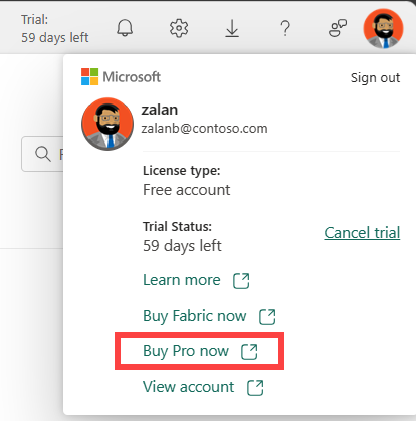Sign up or purchase Power BI and Fabric as an individual
This article explains how individuals can get a license for Microsoft Fabric.
There are two ways for individuals to get a license. You can sign up for or purchase a license for yourself. This self-service method includes getting a free or paid license that an admin makes available for users in an organization. The other method is for an admin to assign you a license. This article explains the first option, which is called self-service. If the term self-service is new to you, visit Self-service for Microsoft 365 products and services or What is self-service.
If you're unable to sign up or to purchase Fabric, your admin might've disabled self-service options. Contact your administrator and ask them to enable self-service sign-up and self-service-purchase.
Prerequisites
This quickstart expects that you know the following information:
- The difference between Microsoft Fabric and the Power BI service
- The licenses and capacities for Fabric and Power BI.
- The license and trials you already have.
- The definitions of self-service sign-up and self-service purchase.
- How self-service setting work with the Users can try Microsoft Fabric paid features setting.
- The type of email account that you have. It must be a work or school account.
Licenses and capacities
Both the Power BI service and Fabric require all users to have access to a Fabric or Power BI capacity and to have a per-user license. The license options are Fabric (Free), Power BI Pro, or Premium Per User (PPU).
Fabric licensing and capacities
A Fabric (Free) license is the minimum license that you need to work in all of the Fabric workloads. However, you do also need a capacity to save your Fabric items. Use self-service to get the licenses and capacities that you need. To learn about subscriptions, visit Buy subscriptions.
Activate a license for an organizational subscription
Your organization purchased a Fabric or Power BI subscription that includes capacities and licenses. Self-service is enabled. Open Fabric in a browser (app.fabric.microsoft.com) to activate a license for yourself. The license you're assigned depends on the organizational subscription and self-service settings.
If you haven't used Fabric, you can activate your license by selecting an email link. Colleagues share Fabric items in email, and selecting a Fabric link initiates signing up for a Fabric license.
Another way to activate your license is to select a Try free or Buy now button.
Sign up for a free Fabric license
Some organizations don't have Fabric (Free) licenses available for your use or have self-service disabled. Sign up for a free Fabric account on the Pricing site.
Start a trial
Microsoft offers trials of licenses, capacities, and subscriptions.
Start a trial of a Fabric capacity
Start a trial of a Fabric capacity. The trial includes a capacity and advanced permissions similar to a PPU license. The trial gives you access to all Fabric workloads and features and 1 TB of storage.
Sign up at (app.fabric.microsoft.com) The individual who starts the trial becomes the Capacity administrator. The Capacity administrator can share the trial by adding workspaces to the Trial capacity. Users with access to the workspaces are now part of the Fabric trial too.
Open your Account manager from the upper right corner. Select Start trial. You have access to your Account manager if you already have a Fabric license.
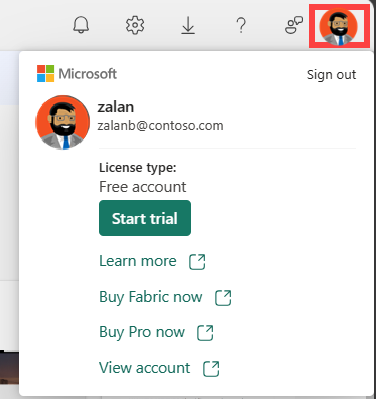
Start a Power BI individual user trial
If you already have a free license and try to use an advanced Power BI feature, Fabric displays upgrade prompts. Depending on your configuration, you might receive prompts to join a trial or to make an upgrade purchase, or both.
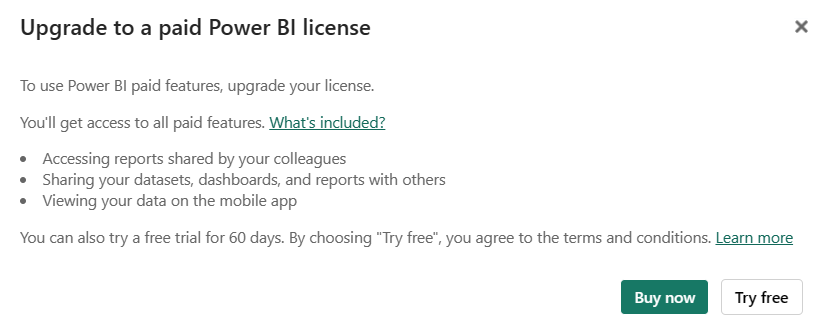
Start a Microsoft 365 trial of Pro
If you don't have a work or school email account, you can still start a trial of Power BI Pro. To start a trial, sign up for a trial of Microsoft 365 E5. This version of Microsoft 365 includes a Pro license. The Microsoft 365 trial includes up to 25 licenses. Your Microsoft 365 trial lasts for 30 days. After the trial ends, your credit card is charged. You become the admin for the new domain.
For more information about the Microsoft 365 trial, see sign up for Power BI with a Microsoft 365 trial.
Обратна връзка
Очаквайте скоро: През цялата 2024 г. постепенно ще отстраняваме проблемите в GitHub като механизъм за обратна връзка за съдържание и ще го заменим с нова система за обратна връзка. За повече информация вижте: https://aka.ms/ContentUserFeedback.
Подаване и преглед на обратна връзка за