Manage network access control
You can configure Azure Web PubSub to secure and control the level of access to your service endpoint based on the request type and subset of networks used. When network rules are configured, only applications that request data over the specified set of networks can access your Web PubSub resource.
Azure Web PubSub has a public endpoint that is accessible through the internet. You can also create a private endpoint for your Web PubSub resource. A private endpoint assigns a private IP address from your virtual network to the Web PubSub resource. It also secures all traffic between your virtual network and the Web PubSub resource over a private link. The Web PubSub network access control provides access control for both a public endpoint and for private endpoints.
Optionally, you can choose to allow or deny certain types of requests for a public endpoint and for each private endpoint.
An application that accesses a Web PubSub resource when network access control rules are in effect still requires proper authorization for the request.
The next sections describe your two options to control access to your Web PubSub resources:
- Deny all requests that originate in a public endpoint.
- Allow only client connections from a public network.
Deny all public traffic
To completely deny all public traffic, first configure the public network rule to allow no request type. Then, configure rules that grant access to traffic from specific virtual networks. This configuration enables you to build a secure network boundary for your applications.
Allow only client connections from a public network
In this scenario, you configure the public network rule to allow only client connections from a public network. You can then configure private network rules to allow other types of requests that originate from a specific virtual network. This configuration hides your app servers on a public network and establishes secure connections between your app servers and Azure Web PubSub.
Manage network access control in the Azure portal
You can manage network access control for Azure Web PubSub by using the Azure portal.
In the Azure portal, go to the Web PubSub service you want to secure.
On the left menu under Settings, select Network access control.
To edit the default action, select Default action.
Tip
The default action is the action that you take when no access control list (ACL) rules match. For example, if the default action is Deny, request types that are not explicitly approved are denied.
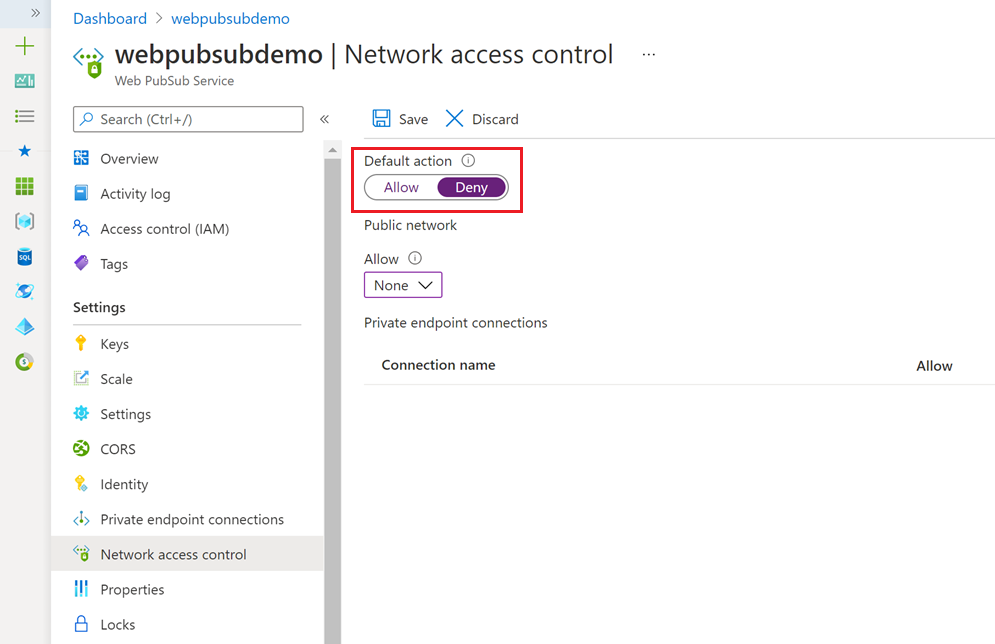
To edit a public network rule, under Public network, select the types of requests that you want to allow.
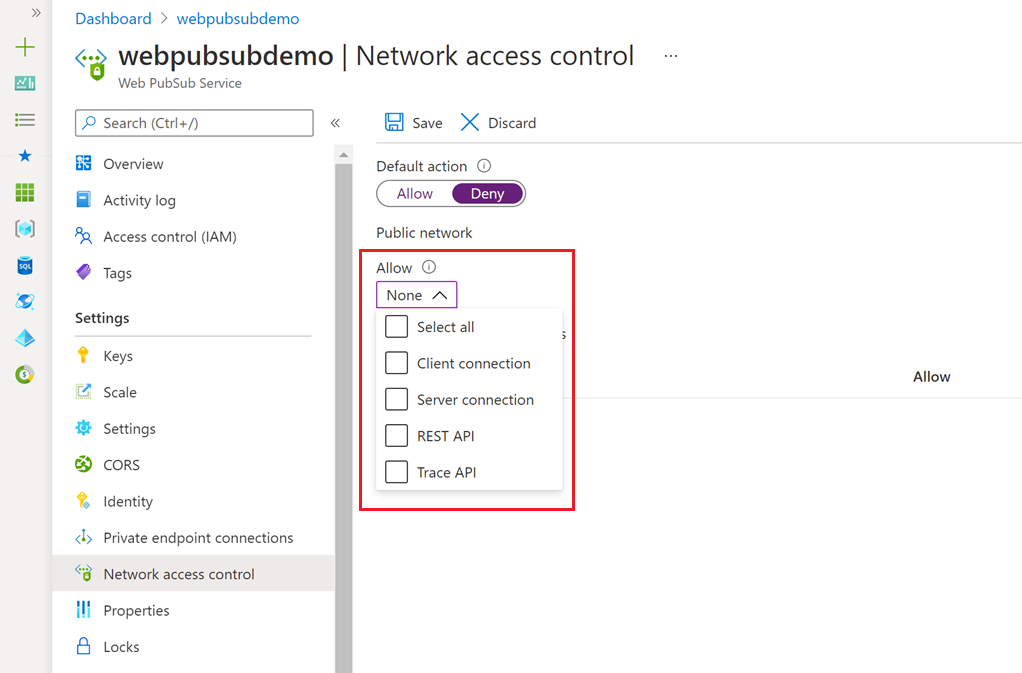
To edit private endpoint network rules, under Private endpoint connections, select the allowed types of requests in each row.
Select Save to apply your changes.