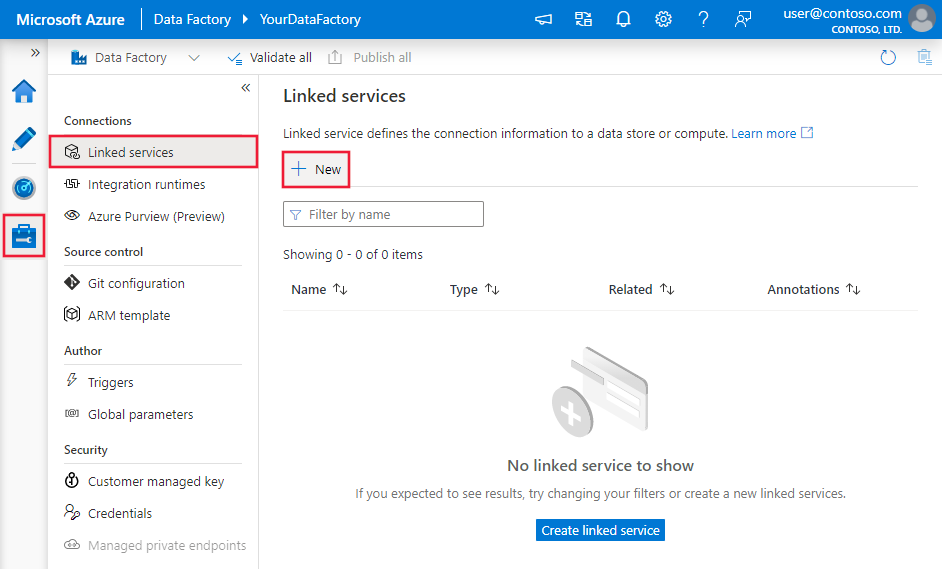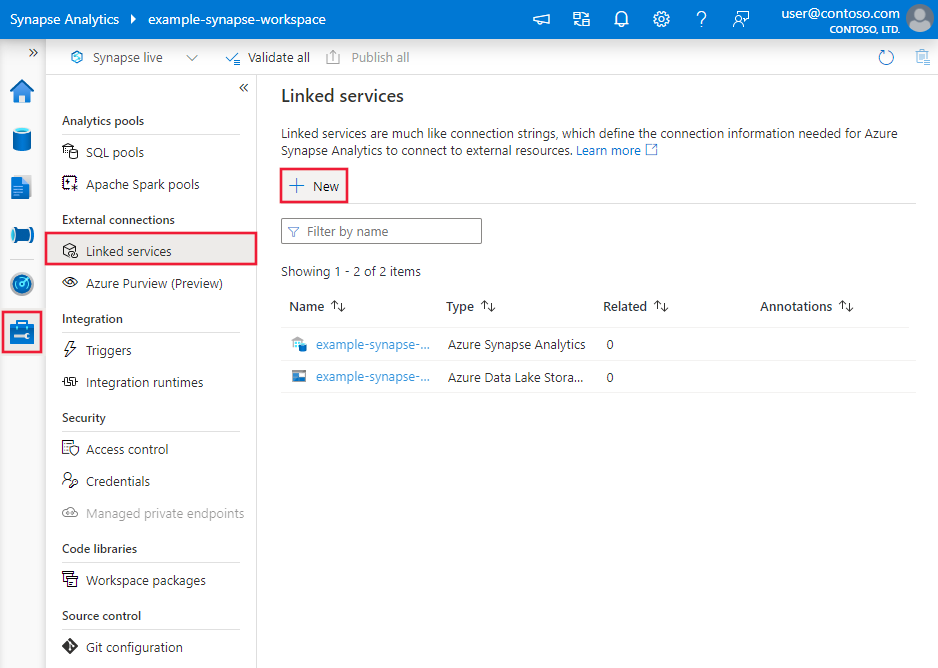Transform data in Google Sheets (Preview) using Azure Data Factory or Synapse Analytics
APPLIES TO:  Azure Data Factory
Azure Data Factory  Azure Synapse Analytics
Azure Synapse Analytics
Tip
Try out Data Factory in Microsoft Fabric, an all-in-one analytics solution for enterprises. Microsoft Fabric covers everything from data movement to data science, real-time analytics, business intelligence, and reporting. Learn how to start a new trial for free!
This article outlines how to use Data Flow to transform data in Google Sheets (Preview). To learn more, read the introductory article for Azure Data Factory or Azure Synapse Analytics.
Important
This connector is currently in preview. You can try it out and give us feedback. If you want to take a dependency on preview connectors in your solution, please contact Azure support.
Supported capabilities
This Google Sheets connector is supported for the following capabilities:
| Supported capabilities | IR |
|---|---|
| Mapping data flow (source/-) | ① |
① Azure integration runtime ② Self-hosted integration runtime
For a list of data stores that are supported as sources/sinks, see the Supported data stores table.
Create a Google Sheets linked service using UI
Use the following steps to create a Google Sheets linked service in the Azure portal UI.
Browse to the Manage tab in your Azure Data Factory or Synapse workspace and select Linked Services, then select New:
Search for Google Sheets (Preview) and select the Google Sheets (Preview) connector.

Configure the service details, test the connection, and create the new linked service.

Connector configuration details
The following sections provide information about properties that are used to define Data Factory and Synapse pipeline entities specific to Google Sheets.
Linked service properties
The following properties are supported for the Google Sheets linked service:
| Property | Description | Required |
|---|---|---|
| type | The type property must be set to GoogleSheets. | Yes |
| apiToken | Specify an API token for the Google Sheets. Mark this field as SecureString to store it securely. Or, you can reference a secret stored in Azure Key Vault. | Yes |
Example:
{
"name": "GoogleSheetsLinkedService",
"properties": {
"type": "GoogleSheets",
"typeProperties": {
"apiToken": {
"type": "SecureString",
"value": "<API token>"
}
}
}
}
Mapping data flow properties
When transforming data in mapping data flow, you can read resources from Google Sheets. For more information, see the source transformation in mapping data flows. You can only use an inline dataset as source type.
Source transformation
The below table lists the properties supported by Google Sheets source. You can edit these properties in the Source options tab.
| Name | Description | Required | Allowed values | Data flow script property |
|---|---|---|---|---|
| SpreadSheet ID | The spreadsheet ID in your Google Sheets. Make sure the general access of the spreadsheet is set as Anyone with the link. | Yes | String | spreadSheetId |
| Sheet name | The name of the sheet in the spreadsheet. | Yes | String | sheetName |
| Start cell | The start cell of the sheet from where the data is required, for example A2, B4. | Yes | String | startCell |
| End cell | The end cell of the sheet till where the data is required, for example F10, S600. | Yes | String | endCell |
Google Sheets source script example
When you use Google Sheets as source type, the associated data flow script is:
source(allowSchemaDrift: true,
validateSchema: false,
store: 'googlesheets',
format: 'rest',
spreadSheetId: $spreadSheetId,
startCell: 'A2',
endCell: 'F10',
sheetName: 'Sheet1') ~> GoogleSheetsSource
Related content
For a list of data stores supported as sources and sinks by the copy activity, see Supported data stores.