Turn a service on or off
Azure DevOps Services | Azure DevOps Server 2022 - Azure DevOps Server 2019
Manage the availability of Azure DevOps services through the web portal by enabling or disabling them as needed. Disabling a service hides it from all project members, helping to streamline the user interface and focus on the tools that are currently in use. This customization allows you to tailor the portal to your team's specific needs and workflows. If you choose to re-enable a service later, all existing data associated with that service remain intact and accessible.
Prerequisites
| Category | Requirements |
|---|---|
| Permissions | Member of the Project Administrators security group. |
Change the visibility for a service
Enable and disable services within your project overview settings.
Sign in to your organization (
https://dev.azure.com/{Your_Organization}) and select a project.Select Project settings.
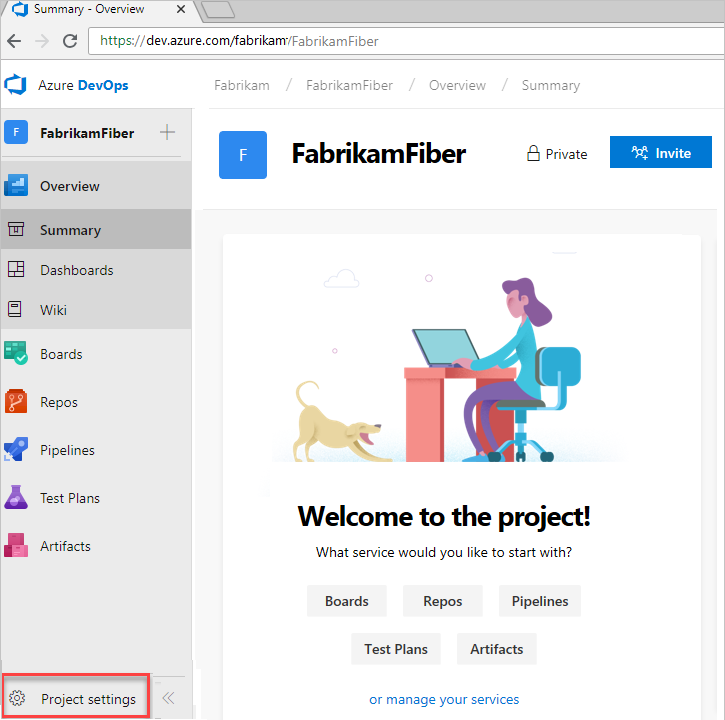
Select Overview, and then choose the slider for the service that you want to enable or disable.
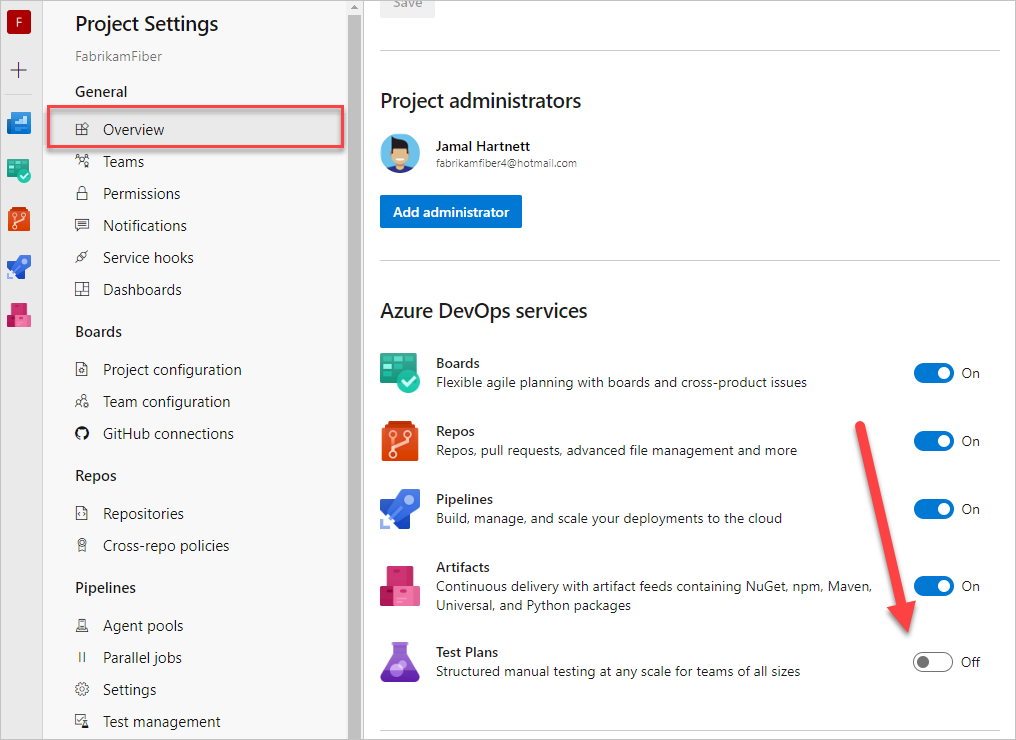
Confirm your action. In our example, we remove the Test Plans service.
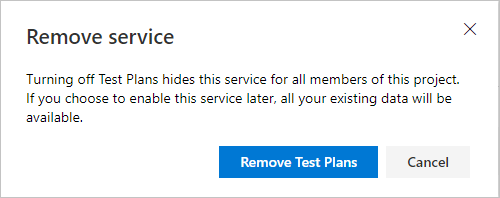
To view the updates, refresh your web browser.
The service you disabled is no longer present in the side bar of Azure DevOps.