Examples of simple topology for Azure DevOps Server
Azure DevOps Server 2022 | Azure DevOps Server 2020 | Azure DevOps Server 2019 | TFS 2018
You can install and configure Azure DevOps Server in several topology configurations. Generally speaking, the simpler the topology, the more easily you can maintain a deployment of Azure DevOps Server. You should deploy the simplest topology that meets your business needs. This article describes two fairly simple topologies, in which the server and clients are all contained within a single workgroup or domain.
Simplest topology
The simplest server topology uses the fewest number of physical servers to host the components that compose the logical tiers of Team Foundation. The following illustration shows the simplest topology:

In this example, all server components are deployed on a single physical server. You can access them from client computers in the same domain or workgroup. This example is designed for a small product development team that has fewer than 50 users.
In this configuration, you can install the computer that is running Team Foundation Build and the team's test components on either the single server, which is running Azure DevOps Server, or on one or more client computers. This configuration is best suited to small development organizations or pilot projects within larger organizations.
Simple topology
The simple server topology also uses the fewest number of physical servers to host the components that compose the logical tiers of Azure DevOps. However, this topology also recognizes the additional load that building and testing software places on processing power. The following illustration shows a simple topology for Azure DevOps Server:
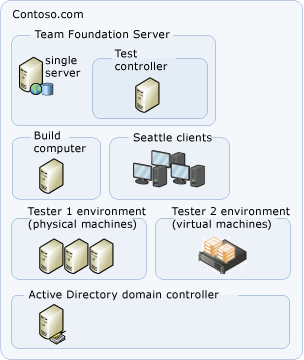
In this example, the Web services and databases for Azure DevOps are hosted on the same physical server, but the build services are installed on a separate computer. You can access Azure DevOps Server from client computers in the same domain or workgroup. This example is designed for a small product development team that has fewer than 100 users.
In this configuration, you install the computer that is running Team Foundation Build and the team's test components on a computer that is dedicated to that purpose. This configuration is best suited to smaller development projects where builds and testing demands are regular and performance is a greater concern.