Learn more about setting up your IMAP server connection in Exchange Online
To migrate your email by using Internet Message Access Protocol (IMAP) migration, Microsoft 365 or Office 365 needs to know the name and connection settings of your IMAP server.
Find your IMAP server name
Microsoft 365 or Office 365 needs the name of the source email server to migrate mailboxes from. In this task, we describe how to get the name of the email server by using Outlook on the web (formerly known as Outlook Web App). If you don't have access to Outlook on the web, or if your IMAP server name isn't listed there, either contact support or consult the help documentation for your source email system.
To get the name of your source email server by using Outlook on the web
Open your mailbox in Outlook on the web.
On the toolbar, choose Settings
 .
.In the Search all settings box, start typing "pop", and in the results, select POP and IMAP.
In POP and IMAP settings, your IMAP server name is listed in the IMAP setting section.
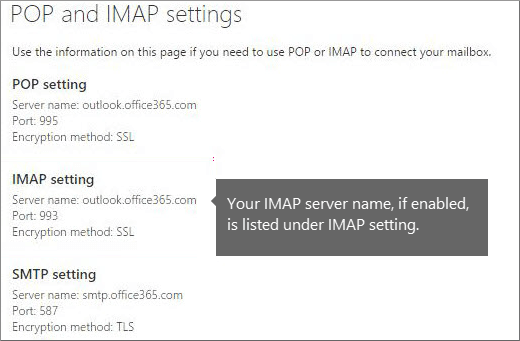
Note: The IMAP server for Gmail is: imap.gmail.com.
For more information about IMAP connections in Microsoft 365 or Office 365, see POP and IMAP email settings for Outlook.
Values for security and port
Microsoft 365 or Office 365 also needs the values for the encryption method and the Transmission Control Protocol (TCP) port number that's used by the source email IMAP server.
Security: This is the encryption method used by the IMAP server. The default value for secure sockets layer (SSL) is appropriate for most IMAP servers.
Port: This is the TCP port number that's used to connect to the IMAP server. In Microsoft 365 or Office 365, the only available value is 993 for SSL connections. Port 993 is appropriate for most IMAP servers.