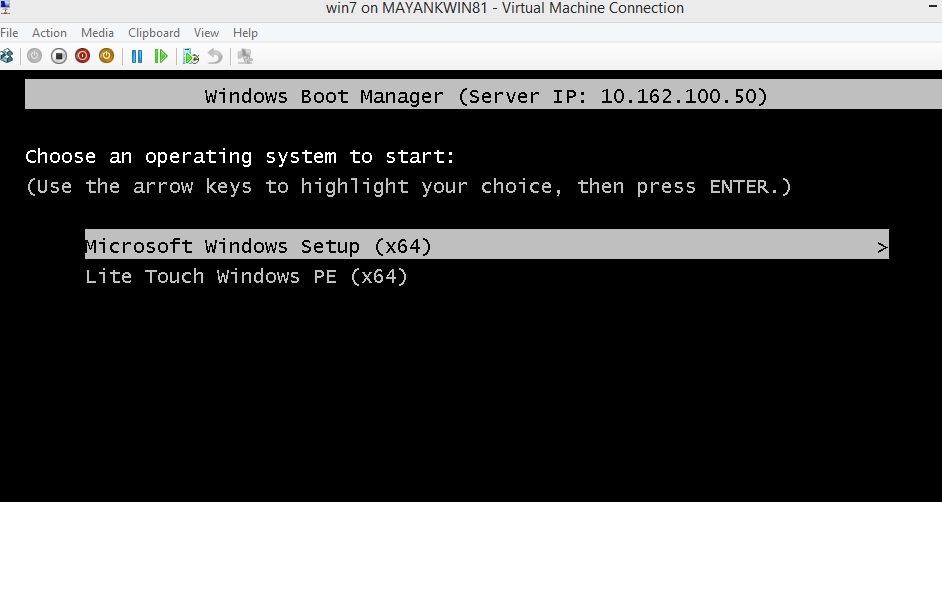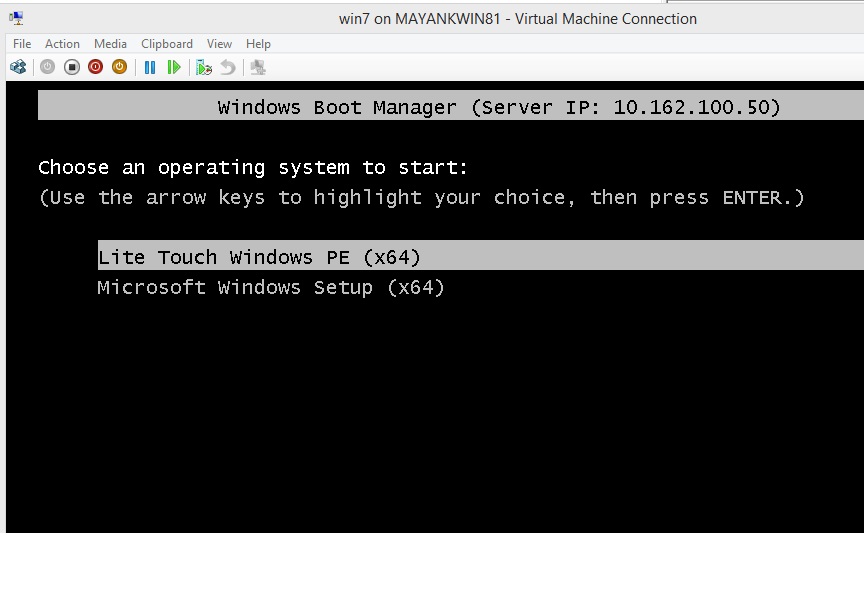How to change the the display order while doing PXE boot from WDS.
When you do a PXE boot from WDS with multiple boot.wims under boot images, it, in general put the last boot.wim as the default one by placing this GUID of this boot.wim at the top of the display order; If however you want to make some changes to it; like making a specific boot.wim the default one- i.e. when user does not make any choices; it will default to the specific boot.wim- below is the method how you can do that.
In the example below; when I do the PXE boot, the entry for lite touch windows PE (x64) is one at the top and Microsoft windows setup (x64) is at bottom.
1. In the WDS server, in remote install folder- there is a folder called as Tmp. If you see something like this, x86x64{B5821D0F-3D3E-4630-9137-5EBDCEAC827D}.bcd; if there are multiple entries starting x86x64 pick the one with the latest time stamp. it is regenerated each time you add a new boot image in WDS.
2. Now open an elevated command prompt and run the following commands:
3. C:\Users\administrator.DOMAIN>bcdedit /store E:\RemoteInstall\Tmp\x86x64{B5821D0F-3D3E-4630-9137-5EBDCEAC827D}.bcd replace the GUID with the one you see in your case.
Output of the command will be like this:
Windows Boot Manager
--------------------
identifier {bootmgr}
fontpath \boot\fonts
inherit {dbgsettings}
displayorder {6e2c599c-098a-4146-9ba9-74e5a8ed991a} – First entry in display order.
{50d71582-86c8-45d4-83f0-26fbb10c1edb} – Second entry in boot order.
timeout 30
Windows Boot Loader
-------------------
identifier {6e2c599c-098a-4146-9ba9-74e5a8ed991a}
device ramdisk=[boot]\Boot\x64\Images\boot.wim,{5ed7e94a-77d6-4
eb4-8b9d-183b8204fa69}
description Microsoft Windows Setup (x64) à this is the reason why Microsoft Windows Setup (x64) is first in the list, as it’s GUID is first in the list.
osdevice ramdisk=[boot]\Boot\x64\Images\boot.wim,{68d9e51c-a129-4
ee1-9725-2ab00a957daf}
systemroot \WINDOWS
detecthal Yes
winpe Yes
Windows Boot Loader
-------------------
identifier {50d71582-86c8-45d4-83f0-26fbb10c1edb}
device ramdisk=[boot]\Boot\x64\Images\LiteTouchPE_x64.wim,{4774
2e6e-620d-4028-a10d-2b31f116681d}
description Lite Touch Windows PE (x64) à this is second in the list as GUID and thus lite touch is second.
osdevice ramdisk=[boot]\Boot\x64\Images\LiteTouchPE_x64.wim,{68d9
e51c-a129-4ee1-9725-2ab00a957daf}
systemroot \WINDOWS
detecthal Yes
winpe Yes
Now to reverse the display order, we need to run the following command:
C:\Users\administrator.DOMAIN>bcdedit /store E:\RemoteInstall\Tmp\x86x64{B5821D0
F-3D3E-4630-9137-5EBDCEAC827D}.bcd /displayorder {50d71582-86c8-45d4-83f0-26fbb1
0c1edb} {6e2c599c-098a-4146-9ba9-74e5a8ed991a} à Making lite touch.wim first and windows setup x64 second.
The operation completed successfully.
C:\Users\administrator.DOMAIN>bcdedit /store E:\RemoteInstall\Tmp\x86x64{B5821D0
F-3D3E-4630-9137-5EBDCEAC827D}.bcd
Windows Boot Manager
--------------------
identifier {bootmgr}
fontpath \boot\fonts
inherit {dbgsettings}
displayorder {50d71582-86c8-45d4-83f0-26fbb10c1edb}
{6e2c599c-098a-4146-9ba9-74e5a8ed991a} àBoot order change this time.
timeout 30
Windows Boot Loader
-------------------
identifier {50d71582-86c8-45d4-83f0-26fbb10c1edb}
device ramdisk=[boot]\Boot\x64\Images\LiteTouchPE_x64.wim,{4774
2e6e-620d-4028-a10d-2b31f116681d}
description Lite Touch Windows PE (x64)
osdevice ramdisk=[boot]\Boot\x64\Images\LiteTouchPE_x64.wim,{68d9
e51c-a129-4ee1-9725-2ab00a957daf}
systemroot \WINDOWS
detecthal Yes
winpe Yes
Windows Boot Loader
-------------------
identifier {6e2c599c-098a-4146-9ba9-74e5a8ed991a}
device ramdisk=[boot]\Boot\x64\Images\boot.wim,{5ed7e94a-77d6-4
eb4-8b9d-183b8204fa69}
description Microsoft Windows Setup (x64)
osdevice ramdisk=[boot]\Boot\x64\Images\boot.wim,{68d9e51c-a129-4
ee1-9725-2ab00a957daf}
systemroot \WINDOWS
detecthal Yes
winpe Yes
Now when i do the a PXE boot again from the server, I see the following entries in the list:
And this is pretty much it.
thanks for reading.
Comments
- Anonymous
November 23, 2014
Thanks a lot nice tip - Anonymous
November 30, 2014
Hello My name is Mayank Sharma and I am a technical Advisor at Microsoft. In this blog I am going discuss - Anonymous
November 11, 2015
Great example. Thanks - Anonymous
October 25, 2016
I did this and no result. In "bcdedit /store" was everyting fine, but booting from the device gave the old result. I changed the priority and everything went smooth- Anonymous
October 30, 2016
Hi Robbin, then you must be looking at the wrong bcd. To confirm what BCD PXE process actually uses during PXE boot- you will need to take a netmon.
- Anonymous