Check for contrast issues with dark theme and light theme
When testing color accessibility, there could be different display color themes that you need to test for contrast issues.
Most operating systems come with a dark mode and a light mode. Your webpage can react to this operating system setting, by using a CSS media query. You can test these themes and test your CSS media query without having to change your operating system setting, by using the Emulate CSS media feature prefers-color-scheme section in the Rendering tool.
As an example, the accessibility-testing demo webpage includes a light theme and a dark theme. The demo page inherits the dark or light theme setting from the operating system. If we use DevTools to simulate the operating system being set to a light scheme and then refresh the demo webpage, the Issues tool shows six color-contrast problems instead of two. (You might see different numbers.)
To emulate a user's selection of preferred color theme:
Open the accessibility-testing demo webpage in a new window or tab.
Right-click anywhere in the webpage and then select Inspect. Or, press F12. DevTools opens next to the webpage.
Press Esc to open the Quick View panel at the bottom of DevTools.
In the Quick View toolbar, click the More tools (
 ) button, and then select Rendering. The Rendering tool opens in the Quick View panel.
) button, and then select Rendering. The Rendering tool opens in the Quick View panel.Scroll down to the Emulate CSS media feature prefers-color-scheme dropdown list, and then select prefers-color-scheme: light. The webpage is re-rendered using
light-theme.css: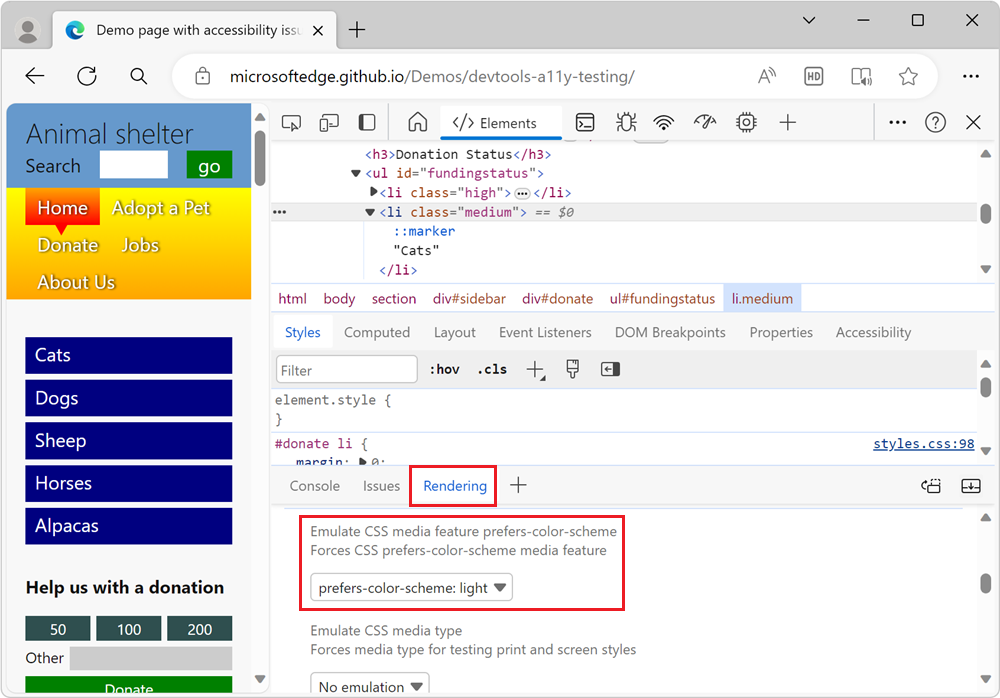
In the Quick View panel, select the Issues tool, and then expand the Accessibility section. Depending on various factors, you might get
Insufficient color contrastwarnings. In the AFFECTED RESOURCES section of the issue, there are 6 elements that have insufficient color contrast: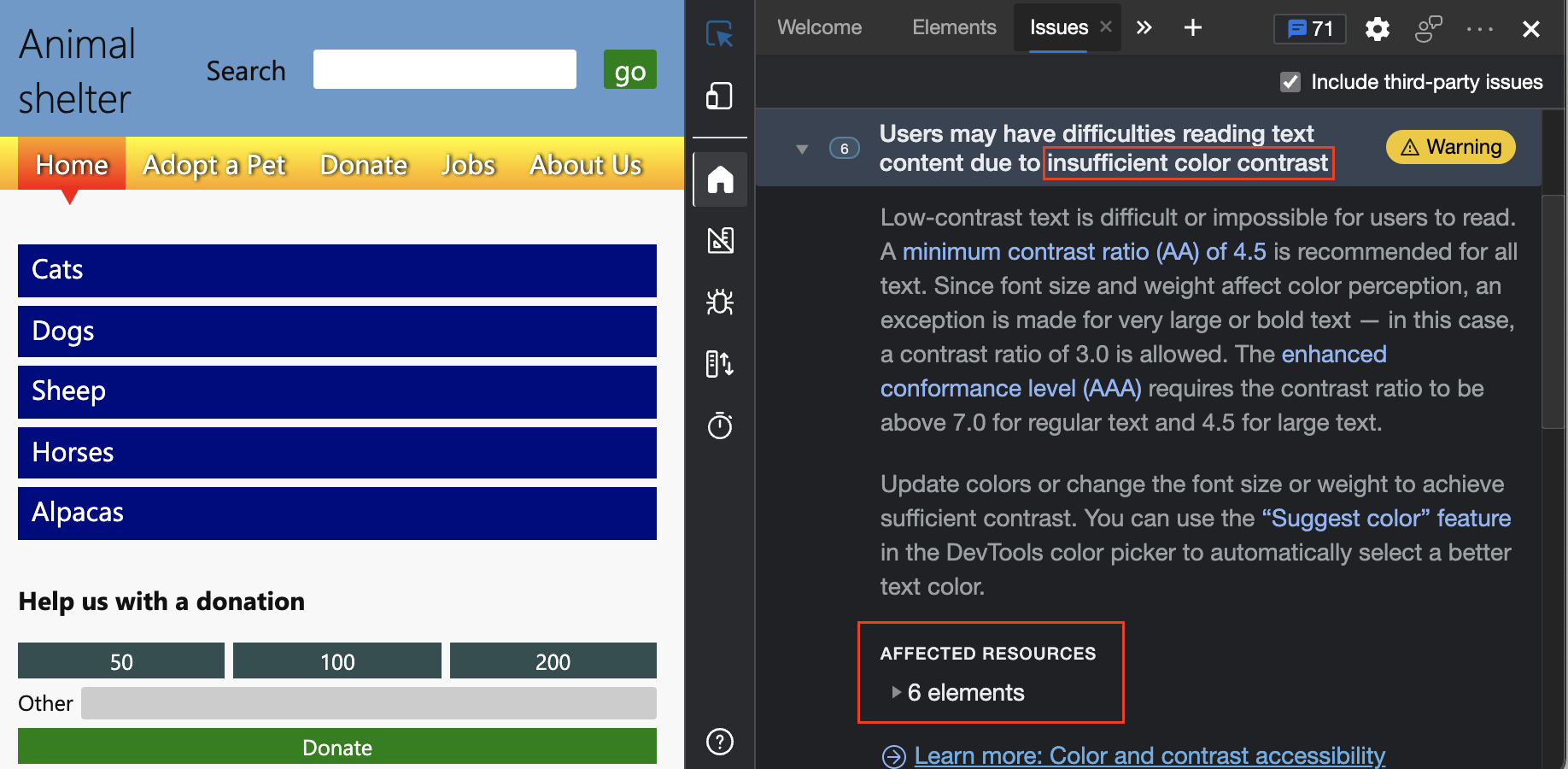
On the demo webpage, the Donation status section of the page is unreadable in light mode, and needs to change:
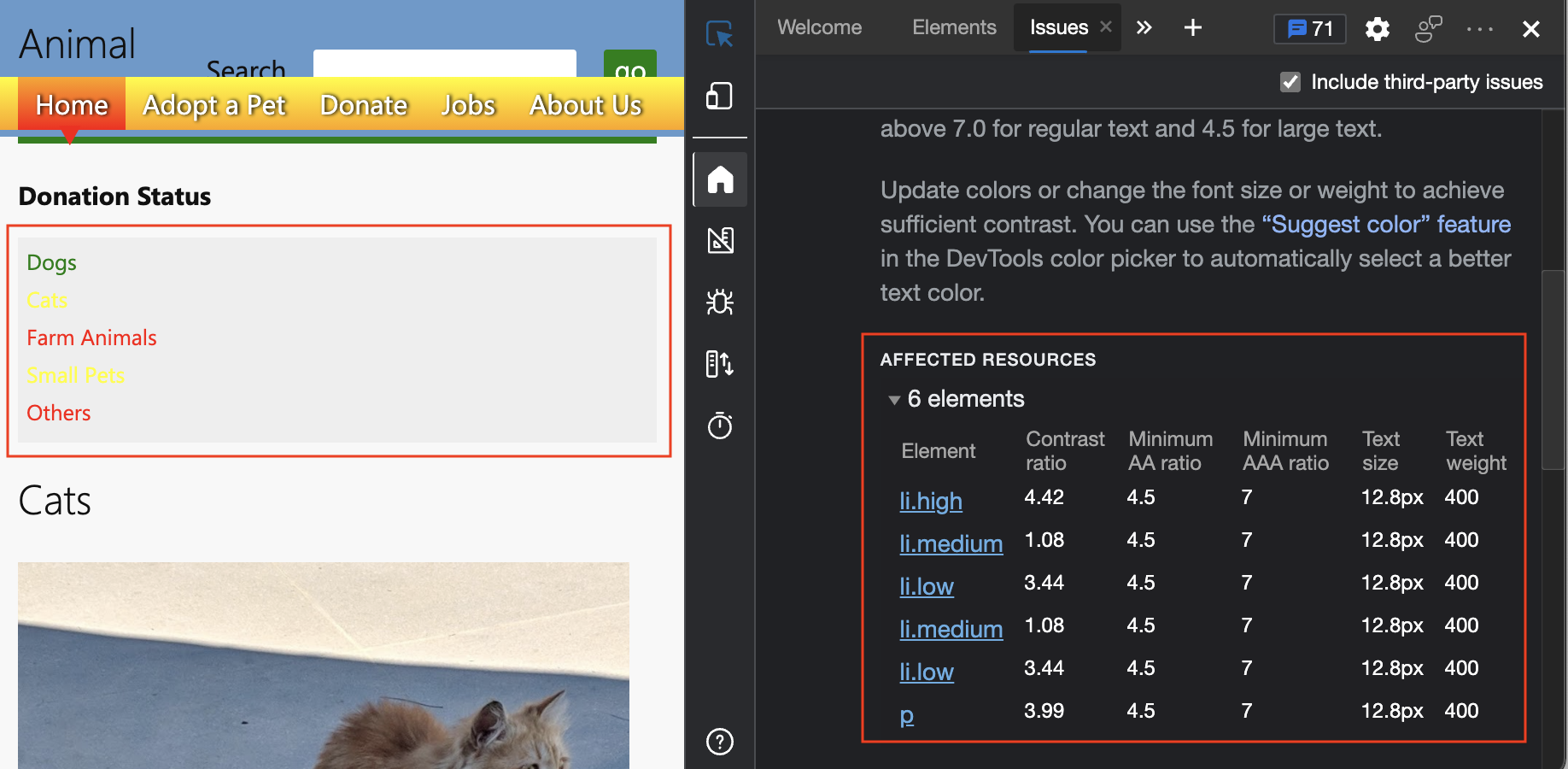
In DevTools, open the Elements tool, and then press Ctrl+F on Windows/Linux or Command+F on macOS. The Find text box appears, to search within the HTML DOM tree:
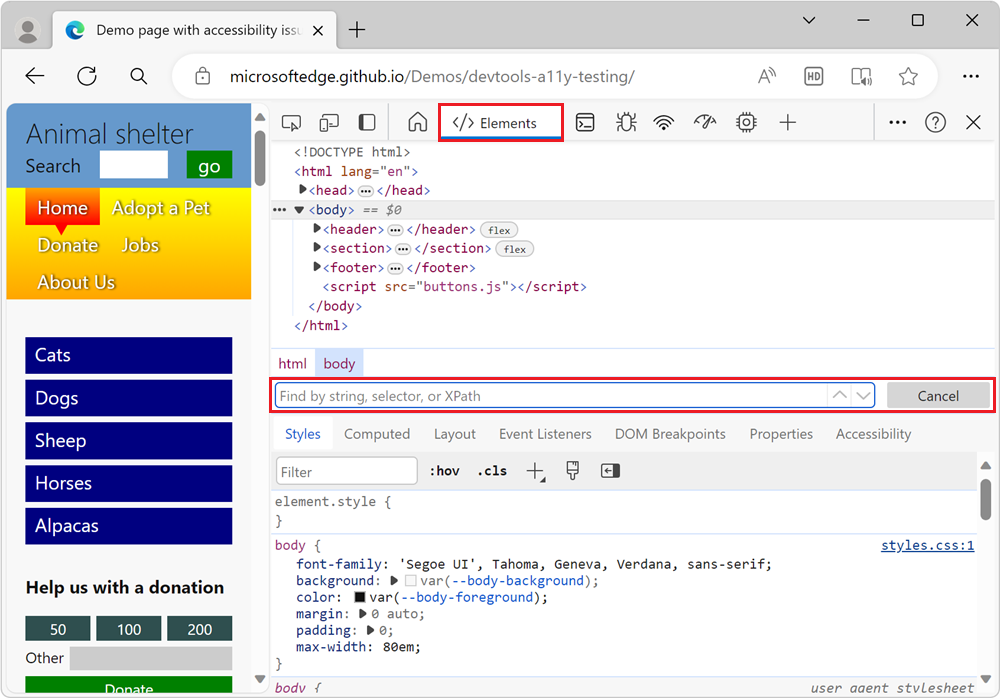
Enter scheme. The following CSS media queries are found, and the corresponding CSS files can now be updated:
<link rel="stylesheet" href="css/light-theme.css" media="(prefers-color-scheme: light), (prefers-color-scheme: no-preference)"> <link rel="stylesheet" href="css/dark-theme.css" media="(prefers-color-scheme: dark)">
See also
Váš názor
Připravujeme: V průběhu roku 2024 budeme postupně vyřazovat problémy z GitHub coby mechanismus zpětné vazby pro obsah a nahrazovat ho novým systémem zpětné vazby. Další informace naleznete v tématu: https://aka.ms/ContentUserFeedback.
Odeslat a zobrazit názory pro