Poznámka:
Přístup k této stránce vyžaduje autorizaci. Můžete se zkusit přihlásit nebo změnit adresáře.
Přístup k této stránce vyžaduje autorizaci. Můžete zkusit změnit adresáře.
Always use the Office dialog API to authenticate and authorize users with your Office Add-in. You must also use the Office dialog API if you're implementing fallback authentication when single sign-on (SSO) can't be used.
Office Add-ins run in an iframe when opened in Office on the web. Many identity authorities, also called Secure Token Services (STS), prevent their sign-in page from opening in an iframe. These include Google, Facebook, and services protected by the Microsoft identity platform (formerly Azure AD V 2.0) such as a Microsoft account, a Microsoft 365 Education or work account, or other common account. Also security features implemented in the webview when Office Add-ins run in Office on Windows, or Office on Mac can prevent sign-in pages from working correctly.
For authorization to work correctly, the sign-in page must open in a separate browser or webview control instance. This is why Office provides the Office dialog API, specifically the displayDialogAsync method.
Note
- This article assumes that you're familiar with Use the Office dialog API in your Office Add-ins.
- For brevity hereafter, this article uses "browser instance" to mean "browser or webview instance".
The dialog opened with this API has the following characteristics.
- It is nonmodal.
- It is a completely separate browser instance from the task pane, meaning:
- It has its own runtime environment and window object and global variables.
- There is no shared execution environment with the task pane.
- It doesn't share the same session storage (the Window.sessionStorage property) as the task pane.
- The first page opened in the dialog must be hosted in the same domain as the task pane, including protocol, subdomains, and port, if any.
- The dialog can send information back to the task pane by using the messageParent method. We recommend that this method be called only from a page that is hosted in the same domain as the task pane, including protocol, subdomains, and port. Otherwise, there are complications in how you call the method and process the message. For more information, see Cross-domain messaging to the host runtime.
By default, the dialog opens in a new web view control, not in an iframe. This ensures that it can open the sign-in page of an identity provider. As you'll see later in this article, the characteristics of the Office dialog have implications for how you use authentication or authorization libraries such as Microsoft Authentication Library (MSAL) and Passport.
Note
To configure the dialog to open in a floating iframe, pass the displayInIframe: true option in the call to displayDialogAsync. Do not do this when you're using the Office dialog API for sign in.
Authentication flow with the Office dialog
The following is a typical authentication flow.
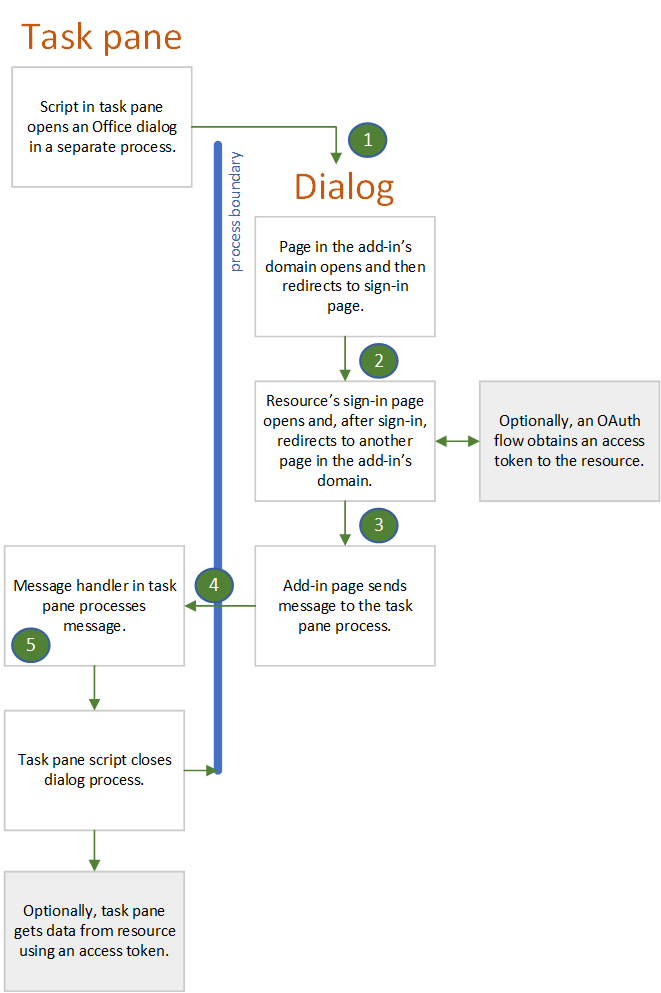
- The first page that opens in the dialog is a page (or other resource) that is hosted in the add-in's domain; that is, the same domain as the task pane window. This page can have a UI that only says "Please wait, we are redirecting you to the page where you can sign in to NAME-OF-PROVIDER." The code in this page constructs the URL of the identity provider's sign-in page with information that is either passed to the dialog as described in Pass information to the dialog or is hard-coded into a configuration file of the add-in, such as a web.config file.
- The dialog window then redirects to the sign-in page. The URL includes a query parameter that tells the identity provider to redirect the dialog window to a specific page after the user signs in. We'll call this page redirectPage.html in this article. The results of the sign-in attempt can be passed to the task pane with a call of
messageParenton this page. We recommend that this be a page in the same domain as the host window. - The identity provider's service processes the incoming GET request from the dialog window. If the user is already signed in, it immediately redirects the window to redirectPage.html and includes user data as a query parameter. If the user isn't already signed in, the provider's sign-in page appears in the window, and the user signs in. For most providers, if the user can't sign in successfully, the provider shows an error page in the dialog window and does not redirect to redirectPage.html. The user must close the window by selecting the X in the corner. If the user successfully signs in, the dialog window is redirected to redirectPage.html and user data is included as a query parameter.
- When the redirectPage.html page opens, it calls
messageParentto report the success or failure to the task pane page and optionally also report user data or error data. Other possible messages include passing an access token or telling the task pane that the token is in storage. - The
DialogMessageReceivedevent fires in the task pane page and its handler closes the dialog window and may further process of the message.
Support multiple identity providers
If your add-in gives the user a choice of providers, such as a Microsoft account, Google, or Facebook, you need a local first page (see preceding section) that provides a UI for the user to select a provider. Selection triggers the construction of the sign-in URL and redirection to it.
Authorization of the add-in to an external resource
In the modern web, users and web applications are security principals. The application has its own identity and permissions to an online resource such as Microsoft 365, Google Plus, Facebook, or LinkedIn. The application is registered with the resource provider before it is deployed. The registration includes:
- A list of the permissions that the application needs.
- A URL to which the resource service should return an access token when the application accesses the service.
When a user invokes a function in the application that accesses the user's data in the resource service, they are prompted to sign in to the service and then prompted to grant the application the permissions it needs to the user's resources. The service then redirects the sign-in window to the previously registered URL and passes the access token. The application uses the access token to access the user's resources.
You can use the Office dialog API to manage this process by using a flow that is similar to the one described for users to sign in. The only differences are:
- If the user hasn't previously granted the application the permissions it needs, the user is prompted to do so in the dialog after signing in.
- Your code in the dialog window sends the access token to the host window either by using
messageParentto send the stringified access token or by storing the access token where the host window can retrieve it (and usingmessageParentto tell the host window that the token is available). The token has a time limit, but while it lasts, the host window can use it to directly access the user's resources without any further prompting.
Some authentication sample add-ins that use the Office dialog API for this purpose are listed in Samples.
Use authentication libraries with the dialog
Because the Office dialog and the task pane run in different browser runtime instances, you must use authentication/authorization libraries differently from how they are used when authentication and authorization take place in the same window. The following sections describe the ways that you can and can't use these libraries.
You usually can't use the library's internal cache to store tokens
Typically, auth-related libraries provide an in-memory cache to store the access token. If subsequent calls to the resource provider (such as Google, Microsoft Graph, Facebook, etc.) are made, the library will first check to see if the token in its cache is expired. If it is unexpired, the library returns the cached token rather than making another round-trip to the STS for a new token. But this pattern isn't usable in Office Add-ins. Since the sign-in process occurs in the Office dialog's browser instance, the token cache is in that instance.
Closely related to this is the fact that a library will typically provide both interactive and "silent" methods for getting a token. When you can do both the authentication and the data calls to the resource in the same browser instance, your code calls the silent method to obtain a token just before your code adds the token to the data call. The silent method checks for an unexpired token in the cache and returns it, if there is one. Otherwise, the silent method calls the interactive method which redirects to the STS's sign-in. After sign-in completes, the interactive method returns the token, but also caches it in memory. But when the Office dialog API is being used, the data calls to the resource, which would call the silent method, are in the task pane's browser instance. The library's token cache does not exist in that instance.
As an alternative, your add-in's dialog browser instance can directly call the library's interactive method. When that method returns a token, your code must explicitly store the token someplace where the task pane's browser instance can retrieve it, such as local storage or a server-side database.
Note
Changes to browser security will affect your strategy for token handling.
- If your add-in runs in Office on the web in the Safari browser, the dialog and task pane don't share the same local storage, so it can't be used to communicate between them.
- Starting in Version 115 of Chromium-based browsers, such as Chrome and Edge, storage partitioning is enabled to prevent specific side-channel cross-site tracking (see also Microsoft Edge browser policies). This means that data stored by storage APIs, such as local storage, are only available to contexts with the same origin and the same top-level site. Where possible, we recommend to pass data between the dialog and task pane using the messageParent and messageChild methods as described in Use the Office dialog API in your Office Add-ins.
Another option is to pass the token to the task pane with the messageParent method. This alternative is only possible if the interactive method stores the access token in a place where your code can read it. Sometimes a library's interactive method is designed to store the token in a private property of an object that is inaccessible to your code.
You usually can't use the library's "auth context" object
Often, an auth-related library has a method that both obtains a token interactively and also creates an "auth-context" object which the method returns. The token is a property of the object (possibly private and inaccessible directly from your code). That object has the methods that get data from the resource. These methods include the token in the HTTP Requests that they make to the resource provider (such as Google, Microsoft Graph, Facebook, etc.).
These auth-context objects, and the methods that create them, are not usable in Office Add-ins. Since the sign-in occurs in the Office dialog's browser instance, the object would have to be created there. But the data calls to the resource are in the task pane browser instance and there is no way to get the object from one instance to another. For example, you can't pass the object with messageParent because messageParent can only pass string values. A JavaScript object with methods can't be reliably stringified.
How you can use libraries with the Office dialog API
In addition to, or instead of, monolithic "auth context" objects, most libraries provide APIs at a lower level of abstraction that enable your code to create less monolithic helper objects. For example, MSAL.NET v. 3.x.x has an API to construct a sign-in URL, and another API that constructs an AuthResult object that contains an access token in a property that is accessible to your code. For examples of MSAL.NET in an Office Add-in see: Office Add-in Microsoft Graph ASP.NET and Outlook Add-in Microsoft Graph ASP.NET. For an example of using msal.js in an add-in, see Office Add-in Microsoft Graph React.
For more information about authentication and authorization libraries, see Microsoft Graph: Recommended libraries and Other external services: Libraries.
Samples
- Office Add-in Microsoft Graph ASP.NET: An ASP.NET based add-in (Excel, Word, or PowerPoint) that uses the MSAL.NET library and the Authorization Code Flow to sign in and get an access token for Microsoft Graph data.
- Outlook Add-in Microsoft Graph ASP.NET: Just like the one above, but the Office application is Outlook.
- Office Add-in Microsoft Graph React: A NodeJS based add-in (Excel, Word, or PowerPoint) that uses the msal.js library and the Implicit Flow to sign in and get an access token for Microsoft Graph data.
See also
Office Add-ins