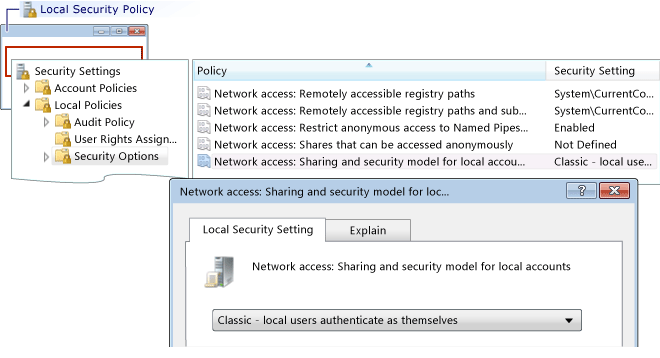Error: Workgroup Remote Logon Failure
Applies to: ![]() Visual Studio
Visual Studio ![]() Visual Studio for Mac
Visual Studio for Mac
Note
This article applies to Visual Studio 2017. If you're looking for the latest Visual Studio documentation, see Visual Studio documentation. We recommend upgrading to the latest version of Visual Studio. Download it here
This error reads:
Logon failure: unknown user name or bad password
Cause
This error can occur when you are debugging from a machine on a workgroup and you try to connect to remote machine. Possible causes include:
There is no account with the matching name and password on the remote machine.
If both the Visual Studio computer and the remote machine are on workgroups, this error may occur due to the default Local Security Policy setting on the remote machine. The default setting for the Local Security Policy setting is Guest only - local users authenticate as Guest. To debug on this setup, you must change the setting on the remote machine to Classic - local users authenticate as themselves.
Note
You must be an administrator to carry out the following tasks.
To open the Local Security Policy window
- Start the secpol.msc Microsoft Management Console snap-in. Type secpol.msc in Windows search, the Windows Run box, or at a command prompt.
To add user rights assignments
Open the Local Security Policy window.
Expand the Local Policies folder.
Click User Rights Assignment.
In the Policy column, double-click Debug programs to view current local group policy assignments in the Local Security Policy Setting dialog box.
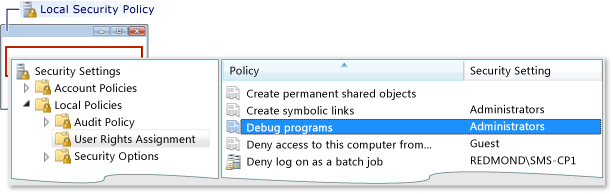
To add new users, click the Add User or Group button.
To change the Sharing and Security Model
Open the Local Security Policy window.
Expand the Local Policies folder.
Click Security Options.
In the Policy column, double-click Network access: Sharing and security model for local accounts.
In the Network access: Sharing and security model for local accounts dialog box, change the value to Classic - local users authenticate as themselves and click the Apply button.