Poznámka:
Přístup k této stránce vyžaduje autorizaci. Můžete se zkusit přihlásit nebo změnit adresáře.
Přístup k této stránce vyžaduje autorizaci. Můžete zkusit změnit adresáře.
Platí pro:SQL Server pro Windows
Důležité
Hlavní datové služby (MDS) se odeberou v SQL Serveru 2025 (17.x). MdS nadále podporujeme v SQL Serveru 2022 (16.x) a starších verzích.
Toto téma popisuje klíčové funkce organizace dat a správy hlavních datových služeb.
Master Data Services umožňuje spravovat hlavní sadu dat vaší organizace. Data můžete uspořádat do modelů, vytvářet pravidla pro aktualizaci dat a řídit, kdo data aktualizuje. V Excelu můžete hlavní datovou sadu sdílet s dalšími lidmi ve vaší organizaci.
Popis architektury Master Data Services najdete v článku Master Data Services – The Basics na webu simple-talk.com. Informace o nových funkcích SQL Serveru najdete v tématu Co je nového v hlavních datových službách (MDS)
Pokyny k instalaci služby Master Data Services, nastavení databáze a webu a nasazení ukázkových modelů najdete v tématuInstalace a konfigurace služby Master Data Services.
Ve službě Master Data Services je model kontejnerem nejvyšší úrovně ve struktuře hlavních dat. Vytvoříte model pro správu skupin podobných dat, například pro správu online dat o produktech. Model obsahuje jednu nebo více entit a entity obsahují členy, které jsou datovými záznamy. Entita je podobná tabulce.
Váš online produktový model může například obsahovat entity, jako je produkt, barva a styl. Barevná entita může obsahovat členy pro barvy červené, stříbrné a černé.
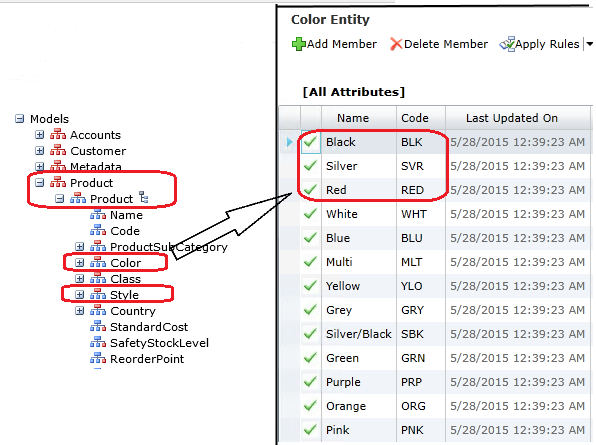
Modely také obsahují atributy definované v rámci entit. Atribut obsahuje hodnoty, které pomáhají popsat členy entity. Existují atributy volného tvaru a atributy založené na doméně. Atribut založený na doméně obsahuje hodnoty naplněné členy z entity a lze je použít jako hodnoty atributů pro jiné entity.
Entita produktu může mít například atributy volného tvaru pro náklady a váhu. A existuje atribut založený na doméně pro barvu  , který obsahuje hodnoty naplněné členy barevné entity. Tento hlavní seznam barev se používá jako hodnoty atributů pro entitu Product
, který obsahuje hodnoty naplněné členy barevné entity. Tento hlavní seznam barev se používá jako hodnoty atributů pro entitu Product  .
.
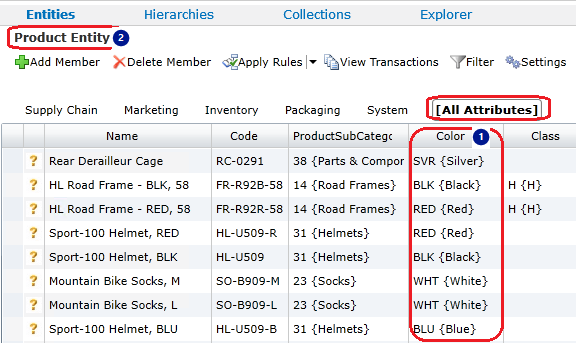
Odvozené hierarchie pocházejí z vztahů mezi entitami v modelu. Jedná se o vztahy atributů založené na doméně. V modelu produktu můžete mít například hierarchii odvozenou z barvy  , která je odvozena z relace mezi barvou
, která je odvozena z relace mezi barvou  a entitami produktu
a entitami produktu  .
.
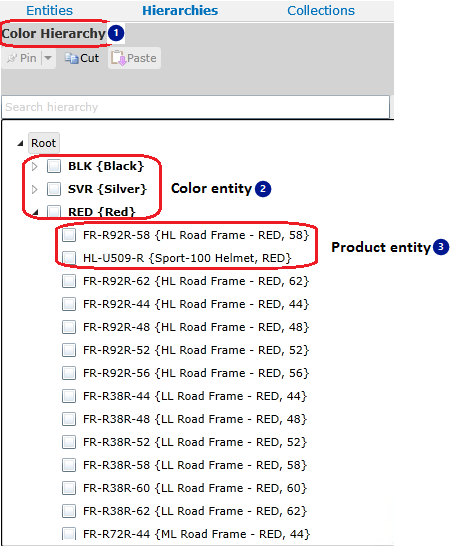
Jakmile pro data definujete základní strukturu, můžete začít přidávat datové záznamy (členy) pomocí funkce importu. Načtete data do pracovních tabulek, ověříte data pomocí obchodních pravidel a načtete je do tabulek MDS. K nastavení hodnot atributů můžete použít také obchodní pravidla.
Následující tabulka popisuje klíčové úlohy hlavní datové služby. Pokud není uvedeno jinak, všechny následující postupy vyžadují, abyste byl správcem modelu. Další informace najdete v tématu Správci (hlavní datové služby).
Poznámka:
V testovacím prostředí můžete chtít dokončit následující úlohy a použít ukázková data za předpokladu, že nainstalujete hlavní datové služby. Další informace najdete v tématu Nasazení modelů (hlavní datové služby).
| Činnost | Podrobnosti | Související témata |
|---|---|---|
| Vytvořit model | Při vytváření modelu se považuje za VERSION_1. | modelů Vytvoření modelu (hlavní datové služby) |
| Vytváření entit | Vytvořte tolik entit, kolik potřebujete, aby obsahovaly členy. | entit Vytvoření entity (hlavní datové služby) |
| Vytváření entit, které se mají použít jako atributy založené na doméně | Pokud chcete vytvořit atribut založený na doméně, nejprve vytvořte entitu, která naplní seznam hodnot atributů. |
atributyDomain-Based (hlavní datové služby) Vytvoření atributu Domain-Based (hlavní datové služby) |
| Vytváření atributů pro entity | Vytvořte atributy pro popis členů. Název a atribut kódu se automaticky zahrnou do každé entity a nelze jej odebrat. Můžete chtít vytvořit další atributy volného formuláře, které budou obsahovat text, kalendářní data, čísla nebo soubory. |
Atributy (hlavní datové služby) Vytvoření textového atributu (hlavní datové služby) Vytvoření číselného atributu (hlavní datové služby) Vytvoření atributu data (hlavní datové služby) Vytvoření atributu propojení (hlavní datové služby) Vytvoření atributu souboru (hlavní datové služby) |
| Vytvoření skupin atributů | Pokud máte pro entitu více než čtyři nebo pět atributů, můžete chtít vytvořit skupiny atributů. Tyto skupiny jsou karty zobrazené nad mřížkou v Průzkumníku a pomáhají usnadnit navigaci seskupením atributů na jednotlivých kartách. |
Skupiny atributů (hlavní datové služby) Vytvoření skupiny atributů (hlavní datové služby) |
| Import členů pro podpůrné entity | Importujte data pro podpůrné entity pomocí přípravného procesu. U modelu Product to může znamenat import barev nebo velikostí. Členy můžete také vytvořit ručně. Poznámka: Uživatelé mohou vytvářet členy v Master Data Manageru, pokud mají minimálně oprávnění k aktualizaci objektu modelu typu listu entity a přístup k funkční oblasti Průzkumník. |
Přehled: Import dat z tabulek (hlavní datové služby) Vytvořte člena typu Leaf (Master Data Services) |
| Vytvoření a použití obchodních pravidel pro zajištění kvality dat | Vytvořte a publikujte obchodní pravidla, která zajistí přesnost vašich dat. Obchodní pravidla můžete použít k: Nastavte výchozí hodnoty atributů. Změňte hodnoty atributů. Odesílat e-mailová oznámení, když data nepřejdou ověřením obchodního pravidla. |
Obchodní pravidla (hlavní datové služby) Vytvoření a publikování obchodního pravidla (hlavní datové služby) Ověření konkrétních členů vůči podnikovým pravidlům (Služby master dat) Konfigurace e-mailových oznámení (Master Data Services) Konfigurace obchodních pravidel pro odesílání oznámení (hlavní datové služby) |
| Importujte členy pro primární entity a uplatněte obchodní pravidla | Importujte členy primárních entit pomocí přípravného procesu. Po dokončení ověřte verzi, která použije obchodní pravidla pro všechny členy verze modelu. Pak můžete pracovat na opravě všech problémů s ověřením obchodních pravidel. |
Ověřování (hlavní datové služby) Ověření verze podle obchodních pravidel (služby správy hlavních dat) Uložená procedura ověření (hlavní datové služby) |
| Vytváření odvozených hierarchií | Odvozené hierarchie je možné aktualizovat, jak se mění obchodní potřeby, a zajistit, aby všichni členové měli na odpovídající úrovni účet. |
Odvozené hierarchie (hlavní datové služby) Vytvoření odvozené hierarchie (hlavní datové služby) |
| V případě potřeby vytvořte explicitní hierarchie. | Pokud chcete vytvořit hierarchie, které nejsou založené na úrovni a které zahrnují členy z jedné entity, můžete vytvořit explicitní hierarchie. |
Explicitní hierarchie (hlavní datové služby) Vytvoření explicitní hierarchie (hlavní datové služby) |
| V případě potřeby vytvořte kolekce. | Pokud chcete zobrazit různé seskupení členů pro vytváření sestav nebo analýzu a nepotřebujete úplnou hierarchii, vytvořte kolekci. Poznámka: Uživatelé mohou vytvářet kolekce ve Správci hlavních dat, pokud mají minimální oprávnění k aktualizaci objektu modelu kolekce a přístup k funkční oblasti Průzkumníka . |
Kolekce (hlavní datové služby) Vytvoření kolekce (Master Data Services) |
| Vytvoření uživatelsky definovaných metadat | Pokud chcete popsat objekty modelu, přidejte do modelu uživatelsky definovaná metadata. Metadata můžou zahrnovat vlastníka objektu nebo zdroj dat, ze které pocházejí. | |
| Uzamknutí verze modelu a přiřazení příznaku verze | Uzamkněte verzi modelu, aby se zabránilo změnám členů, s výjimkou správců. Pokud se data verze úspěšně ověřila vůči obchodním pravidlům, můžete verzi potvrdit, což brání změnám členů všemi uživateli. Vytvořte a přiřaďte modelu příznak verze. Příznaky pomáhají uživatelům a systémům přihlášení k odběru určit, jakou verzi modelu použít. |
Verze (hlavní datové služby) Uzamknutí verze (hlavní datové služby) Vytvoření příznaku verze (Hlavní datové služby) |
| Vytvoření zobrazení předplatného | Pro to, aby vaše systémy mohly využívat hlavní data, vytvořte odběrová zobrazení, která vytvářejí standardní zobrazení v databázi Master Data Services. |
Přehled: Export dat (hlavní datové služby) Vytvoření zobrazení předplatného pro export dat (Hlavní datové služby) |
| Konfigurace oprávnění uživatelů a skupin | Oprávnění uživatele a skupiny nelze kopírovat z testu do produkčního prostředí. Testovací prostředí ale můžete použít k určení zabezpečení, které chcete použít v produkčním prostředí. |
Zabezpečení (služby pro správu hlavních dat) Přidat skupinu (Master Data Services) Přidání uživatele (hlavní datové služby) |
Až budete připraveni, můžete model nasadit do produkčního prostředí, buď s jeho daty, nebo bez nich. Další informace najdete v tématu Nasazení modelů (hlavní datové služby).