Query Design Tools (SSRS)
Reporting Services provides a variety of query design tools that you can use to create dataset queries in Report Designer. Some query designers provide alternate modes so that you can choose whether to work in visual mode or directly in the query language. This topic introduces each tool and describes the type of data source each one supports. The following tools are described in this topic:
All of the query design tools run in the data design environment of SQL Server Data Tools (SSDT) when you work with a Report Server project template or Report Server Wizard project template. For more information about working with the query designers, see Reporting Services Query Designers.
The type of data source that you are working with determines the availability of a particular query designer.
The data source types that are available in your report are determined by the Reporting Services data extensions installed on your client or report server. For more information, see RSReportDesigner Configuration File and RsReportServer.config Configuration File.
A data processing extension and its associated query designer can differ in support for data sources in the following ways:
By query designer type. For example, a SQL Server data source supports both the graphical and text-based query designers.
By query language variation. For example, a query language such as Transact-SQL can differ in syntax depending on the data source type. The Microsoft Transact-SQL language and the Oracle SQL language have some variation in syntax for a query command.
By support for the schema part of a database object name. When a data source uses schemas as part of the database object identifier, the schema name must be supplied as part of the query for any names that do not use the default schema. For example,
SELECT FirstName, LastName FROM [Person].[Person].By support for query parameters. Data providers differ in support for parameters. Some data providers support named parameters; for example,
SELECT Col1, Col2 FROM Table WHERE <parameter identifier><parameter name> = <value>. Some data providers support unnamed parameters; for example,SELECT Col1, Col2 FROM Table WHERE <column name> = ?. The parameter identifier might differ by data provider; for example, SQL Server uses the "at" (@) symbol, Oracle uses the colon (:). Some data providers do not support parameters.By ability to import queries. For example, for a SQL Server data source, you can import a query from a report definition file (.rdl) or from a .sql file.
Text-based Query Designer
The text-based query designer is the default query building tool for most supported relational data sources, including Microsoft SQL Server, Oracle, Teradata, OLE DB, XML, and ODBC. In contrast with the graphical query designer, this query design tool does not validate query syntax during query design. The following image provides an illustration of the text-based query designer.
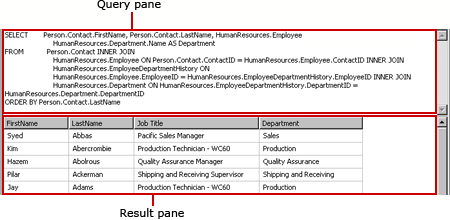
The text-based query designer is recommended for creating complex queries, using stored procedures, querying XML data, and for writing dynamic queries. Depending on the data source, you may be able to toggle the Edit As Text button on the toolbar to switch between the graphical query designer and the text-based query designer. For more information, see Text-based Query Designer User Interface.
Graphical Query Designer
The graphical query designer is used to create or modify Transact-SQL queries that run against a relational database. This query design tool is used in several Microsoft products and in other SQL Server components. Depending on the data source type, it supports Text, StoredProcedure, and TableDirect modes. The following image provides an illustration of the graphical query designer.
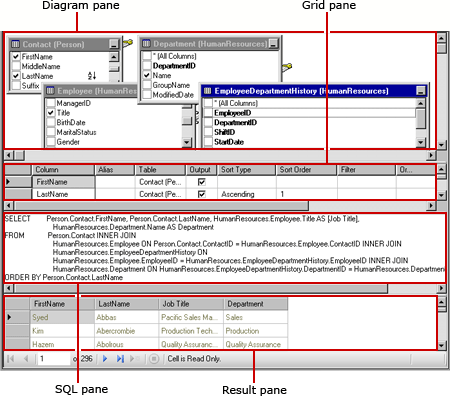
You can toggle the Edit As Text button on the toolbar to switch between the graphical query designer and the text-based query designer. For more information, see Graphical Query Designer User Interface.
Report Model Query Designer
The Report Model query designer is used to create or modify queries that run against a SMDL report model that has been published to a report server. Reports that run against models support clickthrough data exploration. The query determines the path of data exploration at run time. The following image provides an illustration of the Report Model query designer.
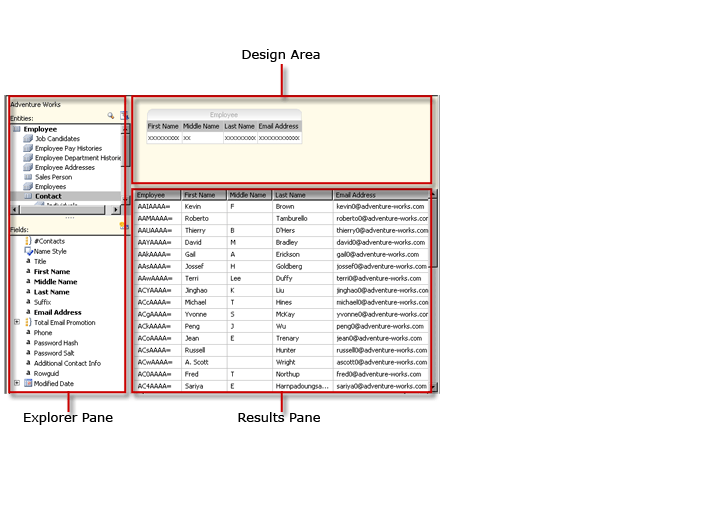
To use the Report Model query designer, you must define a data source that points to a published model. When you define a dataset for the data source, you can open the dataset query in the Report Model query designer. The Report Model query designer can be used in graphical or text-based modes. You can toggle the Edit As Text button on the toolbar to switch between the graphical query designer and the text-based query designer. For more information, see Report Model Query Designer User Interface.
MDX Query Designer
The Multidimensional Expression (MDX) query designer is used to create or modify queries that run against an Analysis Services data source with multidimensional cubes. The following image provides an illustration of the MDX query designer after the query and filter are defined.
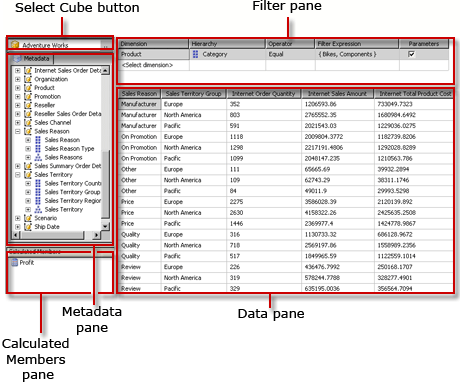
To use the MDX query designer, you must define a data source that has an Analysis Services cube available that is valid and has been processed. When you define a dataset for the data source, you can open the query in the MDX query designer. If necessary, use the MDX and DMX buttons on the toolbar to switch between MDX and DMX modes. For more information, see Analysis Services MDX Query Designer User Interface.
DMX Query Designer
The Data Mining Prediction Expression (DMX) query designer is used to create or modify queries that run against an Analysis Services data source with mining models. The following image provides an illustration of the DMX query designer after the model and input tables are selected.
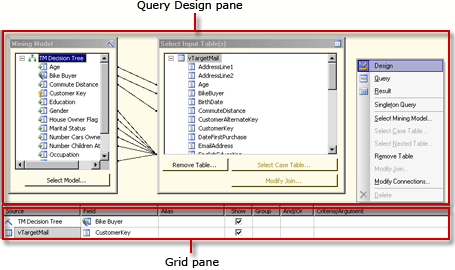
To use the DMX query designer, you must define a data source that has a valid, data mining model available. When you define a dataset for the data source, you can open the query in the DMX query designer. If necessary, use the MDX and DMX buttons on the toolbar to switch between MDX and DMX modes. After you select the model, you can create data mining prediction queries that provide data to a report. For more information, see Analysis Services DMX Query Designer User Interface.
Sap NetWeaver BI Query Designer
The SAP NetWeaver Business Intelligence query designer is used to retrieve data from a SAP NetWeaver Business Intelligence database. To use this query designer, you must have an SAP NetWeaver Business Intelligence data source that has at least one InfoCube, MultiProvider, or Web-enabled query defined. The following image provides an illustration of the SAP NetWeaver Business Intelligence query designer. For more information, see SAP NetWeaver BI Query Designer User Interface.
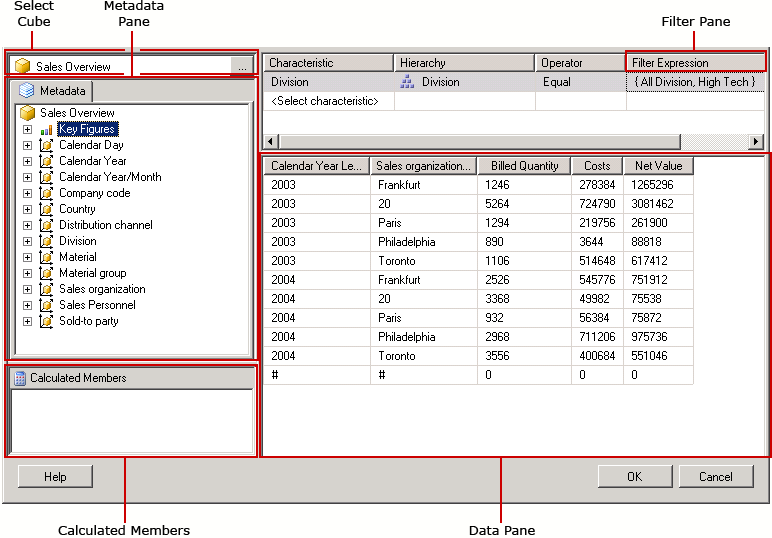
Hyperion Essbase Query Designer
The Hyperion Essbase query designer is used to retrieve data from Hyperion Essbase databases and applications. The following image provides an illustration of the Hyperion Essbase query designer.
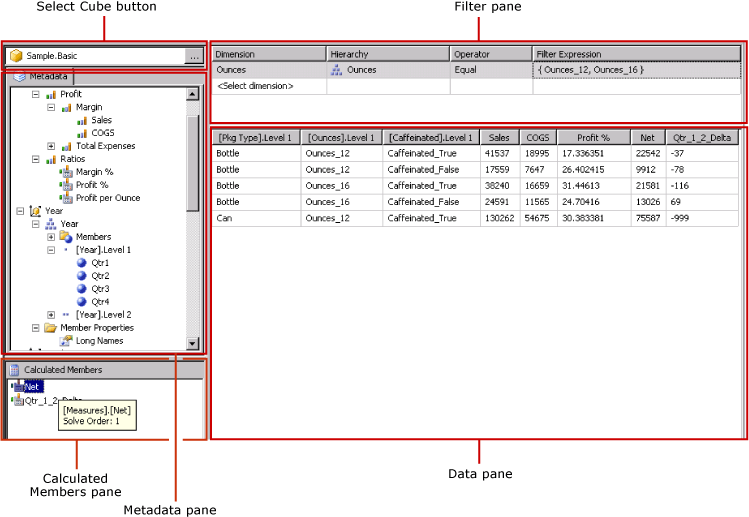
To use this query designer, you must have a Hyperion Essbase data source that has at least one database.
For more information, see Hyperion Essbase Query Designer User Interface.