Poznámka
Přístup k této stránce vyžaduje autorizaci. Můžete se zkusit přihlásit nebo změnit adresáře.
Přístup k této stránce vyžaduje autorizaci. Můžete zkusit změnit adresáře.
Platí pro: SQL Server 2016 (13.x) Reporting Services a novější ❌ Server sestav Power BI
Přečtěte si, co je nového v různých verzích služby SQL Server Reporting Services. Tento článek popisuje hlavní oblasti funkcí a aktualizuje se při vydání nových položek.
Další informace o službě SSRS najdete v tématu Co je SLUŽBA SQL Server Reporting Services (SSRS)?
Informace o Serveru sestav Power BI najdete v tématu Co je nového na Serveru sestav Power BI.
Změny služby SQL Server 2025 Reporting Services
Počínaje verzí SQL Server 2025 (17.x) Preview slučujeme naše místní služby generování sestav v Rámci Serveru sestav Power BI. Další informace najdete v tématu Nejčastější dotazy ke konsolidaci služby Reporting Services.
SQL Server 2022 Reporting Services
Stáhněte službu SQL Server 2022 Reporting Services z webu Stažení softwaru společnosti Microsoft.
Tato verze představuje novou službu SQL Server 2022 (16.x) Reporting Services (SSRS). Inovace, vytváření a návrh se zaměřují na to, aby všichni mohli dosáhnout více. Navrhování pro inkluzi odráží, jak se lidé adaptují na svět kolem nich. V této nové verzi služby SSRS významná vylepšení přístupnosti zajišťují větší zmocnění a lepší použitelnost pro uživatele. Tato verze zahrnuje:
- Vylepšení podpory Windows Narrator pro nový Windows OS a Windows Server
- Vylepšení zabezpečení
- Vylepšení výkonu prohlížeče pomocí Angular
- Opravy chyb přístupnosti
- Podpora katalogu serverů sestav SQL Serveru 2022 (16.x)
- Aktualizace spolehlivosti
Aktualizovaný webový portál
Webový portál byl aktualizován moderním vzhledem.
].](media/report-server-2022-web-portal.png?view=sql-server-ver16)
Zastaralé funkce
V roce 2020 bylo oznámeno ukončení podpory funkcí Serveru Sestav Připnout na Power BI, Mobilní Sestavy a Vydavatel Mobilních Sestav. Tyto funkce byly odebrány z verzí SQL Serveru počínaje SQL Serverem 2022 (16.x) a už nejsou podporované. SQL Server 2016, SQL Server 2017 a SQL Server 2019 jsou podporovány v režimu údržby až do ukončení služby (EOS) pro stávající zákazníky.
Když je funkce zastaralá, je pouze v režimu údržby. Neexistuje žádný nový vývoj funkcí, včetně změn souvisejících s interoperabilitou s novými funkcemi. Zastaralé funkce obvykle zůstávají v budoucích verzích, aby se usnadnily upgrady. Ve výjimečných situacích ale může být tato funkce trvale odebrána ze služby Reporting Services, pokud omezuje budoucí inovace.
Poznámka:
Pro novou práci s vývojem nepoužívejte zastaralé funkce.
SQL Server 2019 Reporting Services
Stáhněte si SLUŽBU SQL Server 2019 Reporting Services z webu Microsoft Download Center.
Podpora služby Azure SQL Managed Instance
Nyní můžete hostovat katalog databází používaný pro SSRS ve službě Azure SQL Managed Instance (MI) buď na virtuálním počítači, nebo v datovém centru. Podpora je omezená na přihlašovací údaje databáze pro připojení k SQL MI.
Podpora datových sad Power BI Premium
K datovým sadám Power BI se můžete připojit pomocí Microsoft Report Builderu nebo SQL Server Data Tools (SSDT). Tyto sestavy pak můžete publikovat do služby SSRS 2019 pomocí připojení ke službě SQL Server Analysis Services (SSAS) a použitím uloženého uživatelského jména a hesla pro Windows povolit scénář. Další informace o službě SSAS najdete v tématu Co je nového ve službě SQL Server Analysis Services.
Podpora alternativního textu pro prvky sestavy
Při vytváření sestav použijte popisy k zadání textu pro každý prvek sestavy. Technologie pro čtení obrazovky správně identifikuje tyto popisky.
Podpora proxy aplikací Microsoft Entra
S proxy aplikací Microsoft Entra už nemusíte spravovat vlastní proxy webových aplikací, abyste umožnili zabezpečený přístup prostřednictvím webových nebo mobilních aplikací.
Vlastní hlavičky
Nastaví hodnoty hlaviček pro všechny adresy URL odpovídající zadanému vzoru regulárního výrazu. Vlastní hodnotu hlavičky můžete aktualizovat platným kódem XML a nastavit hodnoty hlaviček pro vybrané adresy URL požadavků. Správci můžou do XML přidat libovolný počet hlaviček. Další informace naleznete v tématu Vlastní hlavičky.
Transparentní šifrování dat
SQL Server 2019 (15.x) podporuje transparentní šifrování dat (TDE) pro databázi katalogu SSRS v edicích Enterprise a Standard.
Microsoft Report Builder aktualizace
Nově vydaná verze Tvůrce sestav je plně kompatibilní s verzemi služby Reporting Services z roku 2016, 2017 a 2019. Je také kompatibilní se všemi vydanými a podporovanými verzemi Power BI Report Serveru.
SQL Server 2017 Služby reportování
Stáhněte si SLUŽBU SQL Server 2017 Reporting Services z webu Microsoft Download Center.
Komentáře k sestavám
Komentáře jsou dostupné pro zprávy. Komentáře můžou přidat perspektivu a pomoct vám spolupracovat s ostatními. Můžete také zahrnout přílohy s komentáři.
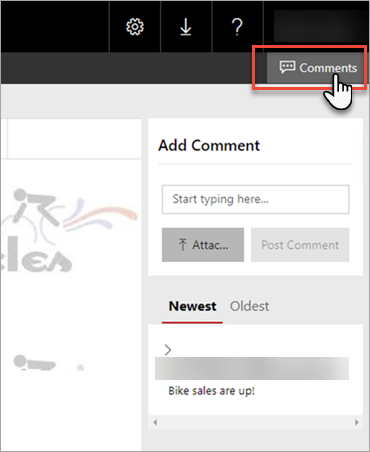
Další informace najdete v tématu Přidání komentářů do sestavy na serveru sestav – Server sestav Power BI.
Podpora rozhraní REST API
Pro zajištění vývoje moderních aplikací a přizpůsobení podporuje SSRS plně kompatibilní rozhraní RESTful API kompatibilní s OpenAPI. Informace o úplné specifikaci rozhraní API najdete v tématu SwaggerHub.
Podpora návrháře dotazů pro výrazy analýzy dat (DAX)
V Tvůrci sestav a SSDT můžete vytvářet nativní dotazy DAX na podporované tabulkové datové modely SSAS. Pomocí návrháře dotazů v obou nástrojích přetáhněte požadovaná pole. Dotaz DAX se pak vygeneruje za vás.
Další informace najdete v blogu služby Reporting Services.
- Stáhněte si Tvůrce sestav SQL Serveru.
- Stáhněte si SQL Server Data Tools.
Poznámka:
Návrhář dotazů pro DAX můžete použít jenom s tabulkovými zdroji dat SSAS integrovanými v SQL Serveru 2016+.
Integrovaný režim SharePointu je zastaralý
Integrovaný režim SharePointu je po SQL Serveru 2016 zastaralý. Pokud chcete přidat reporty služby Reporting Services do SharePointu, použijte webovou část Prohlížeč sestav na SharePoint webu – Reporting Services.
SQL Server 2016 Reporting Services
Webový portál služby Reporting Services
K dispozici je nový webový portál služby Reporting Services. Aktualizovaný webový portál zahrnuje:
- Klíčové ukazatele výkonu (KPI)
- Mobilní sestavy
- Reporty se stránkováním
- Excelové soubory
- Soubory Power BI Desktopu
Webový portál nahrazuje Správce sestav z předchozích verzí.
K vytváření mobilních sestav potřebujete Aplikaci pro tvorbu mobilních sestav.
Poznámka:
Vydavatel mobilních sestav SQL Serveru je zastaralý pro všechny verze SQL Server Reporting Services od SQL Server Reporting Services 2019. Od verze SQL Server Reporting Services 2022 a Server sestav Power BI bude ukončena jejich podpora.
Další informace o webovém portálu najdete na webovém portálu serveru sestav (nativní režim).
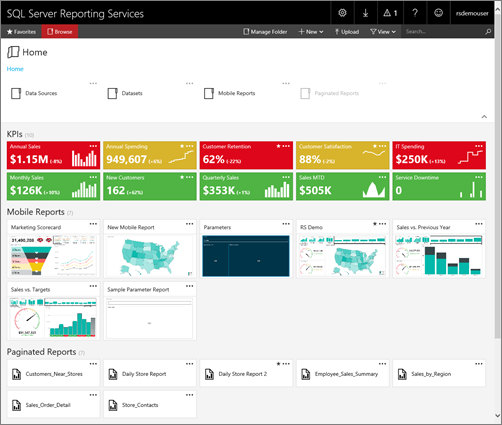
Vlastní brandování pro webový portál
Webový portál můžete přizpůsobit logem a barvami vaší organizace pomocí balíčku brandingu.
Další informace o vlastním brandingu najdete v tématu Branding na webovém portálu.
Klíčové ukazatele výkonu na webovém portálu
Vytvořte klíčové ukazatele výkonu přímo na webovém portálu, aby byly kontextové pro aktuální složku. Při vytváření klíčových ukazatelů výkonu můžete zvolit pole datové sady a shrnout jejich hodnoty. Pokud chcete zobrazit další podrobnosti, můžete také vybrat související obsah.
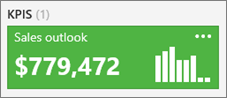
Další informace najdete v tématu Práce s klíčovými ukazateli výkonu ve službě Reporting Services.
Mobilní sestavy
Mobilní sestavy služby Reporting Services jsou specializované sestavy, které jsou optimalizovány pro širokou škálu zařízení. Poskytují optimální prostředí pro uživatele, kteří přistupují k sestavám na mobilních zařízeních. Mobilní sestavy nabízí různé vizualizace, od časových, kategorických a srovnávacích grafů až po hierarchické mapy a uživatelské mapy.
Připojte mobilní sestavy k široké škále zdrojů dat, včetně lokálních multidimenzionálních a tabulkových dat služby SQL Server Analysis Services. Pole pro mobilní sestavy můžete umístit na návrhovou plochu s upravitelnými řádky a sloupci mřížky. Flexibilní prvky mobilní sestavy se automaticky škálují tak, aby se přizpůsobily libovolné velikosti obrazovky. Uložte mobilní sestavy na server služby Reporting Service a zobrazte je a interagujte s nimi v prohlížeči nebo v mobilní aplikaci Power BI. Pro přístup k sestavám můžete použít následující typy mobilních zařízení:
- iPad
- iPhony
- Telefony s Androidem
- Jakékoli zařízení s Windows
Vydavatel mobilního reportu
Program SQL Server Mobile Report Publisher vám umožňuje vytvářet a publikovat mobilní sestavy SQL Serveru na webovém portálu služby Reporting Services.
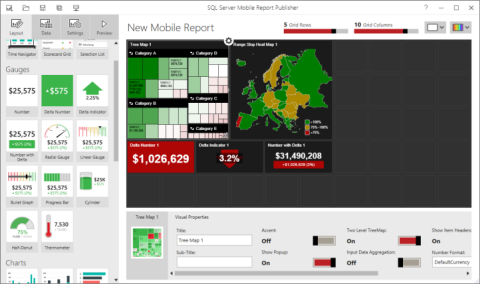
Další informace najdete v tématu Vytváření mobilních sestav pomocí aplikace SQL Server Mobile Report Publisher.
Mobilní sestavy SQL Serveru jsou hostovány ve službě Reporting Services a jsou k dispozici v aplikaci Power BI Mobile.
Aplikace Power BI Mobile pro iOS na iPadu a iPhonu může zobrazovat mobilní sestavy SQL Serveru hostované na místním serveru sestav.
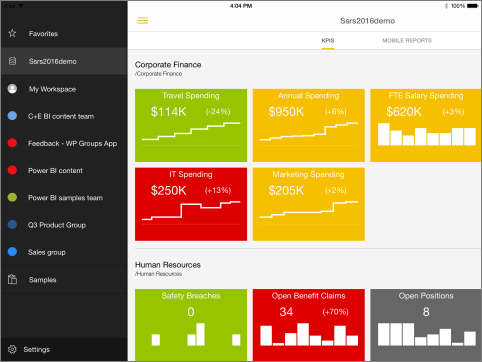
Ve výchozím nastavení se nemůžete připojit bez změn konfigurace. Další informace o povolení připojení aplikace Power BI Mobile k serveru sestav najdete v tématu Povolení serveru sestav pro přístup k Power BI Mobile.
Podpora sharepointového režimu a SharePointu 2016
SQL Server 2016 (13.x) Reporting Services podporuje integraci se SharePointem 2013 a SharePointem 2016.
Další informace najdete tady:
- Podporované kombinace serverů služby Reporting Services a SharePointu
- Kde najít doplněk Reporting Services pro produkty SharePoint
- Instalace služby Reporting Services 2016 v režimu SharePointu
Podpora rozhraní Microsoft .NET Framework 4
SSRS podporuje aktuální verze rozhraní Microsoft .NET Framework 4, včetně verze 4.0 a 4.5.1. Pokud ještě není nainstalovaná verze rozhraní .NET Framework 4.x, instalační program SQL Serveru nainstaluje .NET 4.0 během kroku instalace funkce.
Vylepšení hlášení
Vykreslovací modul HTML 5: Nový vykreslovací modul HTML5, který cílí na režim webových "plných" standardů a současných prohlížečů. Nový vykreslovací modul už nevyužívá režimquirks používaný některými staršími prohlížeči.
Další informace o podpoře prohlížeče najdete v tématu Podpora prohlížeče pro Reporting Services a Power View.
Stránkované sestavy: Navrhujte krásně stránkované sestavy s aktualizovanými styly pro grafy, měřidla, mapy a další vizualizace dat.
Stromová mapa a prstencové grafy: Vylepšete sestavy stromovými ![]() a prstencovými
a prstencovými ![]() grafy, skvělé způsoby grafického zobrazení hierarchických dat. Další informace naleznete v tématu Mapa stromové struktury a vícevrstvý graf ve stránkované sestavě ve službě SQL Server Reporting Services.
grafy, skvělé způsoby grafického zobrazení hierarchických dat. Další informace naleznete v tématu Mapa stromové struktury a vícevrstvý graf ve stránkované sestavě ve službě SQL Server Reporting Services.
Vložení sestav: Vložení mobilních a stránkovaných sestav do jiných webových stránek a aplikací pomocí parametrů prvku iframe a adresy URL.
Připnutí položek sestavy na řídicí panel Power BI: Při prohlížení sestavy na webovém portálu vyberte položky sestavy a připněte je na řídicí panel Power BI. Položky, které můžete připnout, jsou grafy, panely měřidla, mapy a obrázky. Můžete:
- Vyberte skupinu obsahující řídicí panel, ke kterému chcete připnout.
- Vyberte řídicí panel , na který chcete položku připnout.
- Vyberte frekvenci aktualizací , které chcete naplánovat.
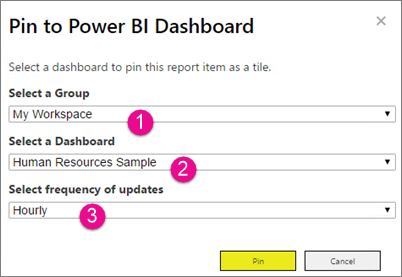
Poznámka:
Odběry služby Reporting Services spravují aktualizaci sestavy. Po připnutí položky můžete upravit předplatné a nakonfigurovat jiný plán aktualizace.
Další informace najdete v tématu Integrace serveru sestav Power BI (Configuration Manager) a připnutí položek stránkované sestavy služby Reporting Services na řídicí panely v Power BI.
Vykreslování a export v PowerPointu: Formát Microsoft PowerPoint (.pptx) je nové rozšíření pro vykreslování v SQL Server 2016 (13.x) Reporting Services nebo novější verze (SSRS). Sestavy můžete exportovat ve .pptx formátu z obvyklých aplikací: Tvůrce sestav, Návrhář sestav (v SSDT) a webový portál. Například následující obrázek znázorňuje nabídku exportu z webového portálu.
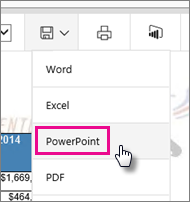
Také můžete vybrat formát .pptx pro výstup odběru a pomocí URL serveru sestav vykreslit a exportovat sestavu. Přidejte například následující příkaz adresy URL do prohlížeče pro export sestavy z pojmenované instance serveru sestav.
https://servername/ReportServer_THESQLINSTANCE/Pages/ReportViewer.aspx?%2freportfolder%2freport+name+with+spaces&rs:Format=pptx
Další informace najdete v tématu Export sestavy pomocí přístupu k adrese URL.
PDF nahrazuje ovládací prvky ActiveX pro vzdálený tisk: Panel nástrojů prohlížeče sestav používá k tisku PDF místo ovládacích prvků ActiveX. Většina prohlížečů podporuje nový prohlížeč reportů, včetně Microsoft Edge. Ke stažení nejsou k dispozici žádné další ovládací prvky ActiveX. V závislosti na prohlížeči, který používáte, a aplikacích a službách, které jste nainstalovali, služba Reporting Services otevře dialogové okno tisku pro tisk sestavy nebo si můžete stáhnout .PDF soubor. Jako správce můžete přesto zakázat tisk na straně klienta ze sady Management Studio.
Další informace naleznete v tématu Povolení a zakázání tisku na straně klienta pro službu Reporting Services.
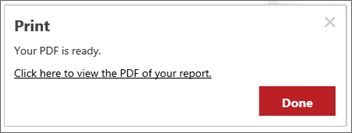
Vylepšení předplatného
| Vlastnost | Popis | Podporovaný režim serveru |
|---|---|---|
| Povolení a zakázání předplatných | Nové možnosti uživatelského rozhraní umožňují rychle zakázat a povolit předplatná. Zakázaná předplatná udržují další vlastnosti konfigurace, jako je plán, a dají se snadno povolit.
Další informace naleznete v tématu Zakázání nebo pozastavení zpracování sestavy a odběru. |
Nativní režim |
| Popis předplatného | Při vytváření nového předplatného můžete zahrnout popis sestavy jako součást vlastností předplatného. Popis je součástí stránky souhrnu předplatného. | Režim SharePoint a režim Native |
| Změna vlastníka předplatného | Vylepšené uživatelské rozhraní, které vám umožní změnit vlastníka předplatného. Předchozí verze služby Reporting Services umožňují správcům změnit vlastníky předplatného pomocí skriptu. Od verze SQL Server 2016 (13.x) můžete vlastníky předplatného změnit pomocí uživatelského rozhraní nebo skriptu. Změna vlastníka předplatného je běžnou úlohou správy, když uživatelé opustí nebo změní role ve vaší organizaci. | Režim SharePoint a režim Native |
| Sdílené přihlašovací údaje pro předplatná sdílených složek | V této verzi může správce služby Reporting Services nakonfigurovat jeden účet sdílené složky, který můžete použít pro více předplatných. Účet sdílené složky je nakonfigurován v správce konfigurace nativního režimu služby Reporting Services Zadejte účet sdílené složky. Na stránce konfigurace předplatného vyberte Použít účet pro sdílení souborů. Nakonfigurujete jednotlivá předplatná s konkrétními přihlašovacími údaji pro cílovou sdílenou složku. Tyto dva přístupy můžete také kombinovat a některá předplatná sdílené složky používají centrální účet sdílené složky, zatímco jiná předplatná používají konkrétní přihlašovací údaje. |
Nativní režim |
SQL Server Data Tools (SSDT)
Nová verze SSDT obsahuje šablony projektů pro SQL Server 2016 (13.x) Reporting Services nebo novější (SSRS), Průvodce projektem serveru sestav a projekt serveru sestav. Informace o stahování SSDT naleznete v tématu Instalace SQL Server Data Tools (SSDT).
Vylepšení Tvůrce sestav
Nové uživatelské rozhraní Tvůrce sestav: Základní uživatelské rozhraní Tvůrce sestav má aktualizovaný vzhled a chování se zjednodušenými prvky uživatelského rozhraní.
| Nové | Předchozí |
|---|---|
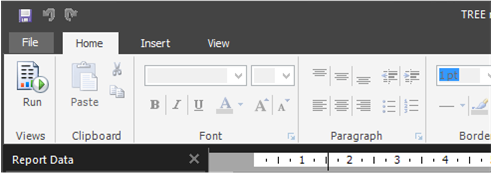
|
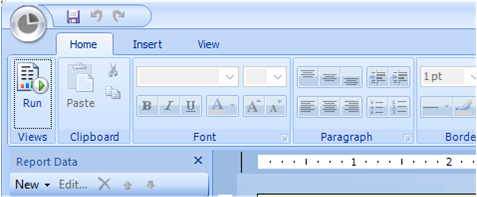
|
Podokno Vlastní parametry: Teď můžete přizpůsobit podokno parametrů. Pomocí návrhové plochy v Tvůrci sestav můžete přetáhnout parametr do konkrétního sloupce a řádku v podokně parametrů. Pokud chcete změnit rozložení podokna, můžete přidávat a odebírat sloupce. Další informace najdete v tématu Přizpůsobení podokna parametrů ve stránkované sestavě (Tvůrce sestav).
Podpora vysokého počtu bodů na palec (DPI): Tvůrce sestav podporuje škálování a zařízení s vysokým rozlišením DPI. Další informace o vysokém DPI najdete v tématech:
