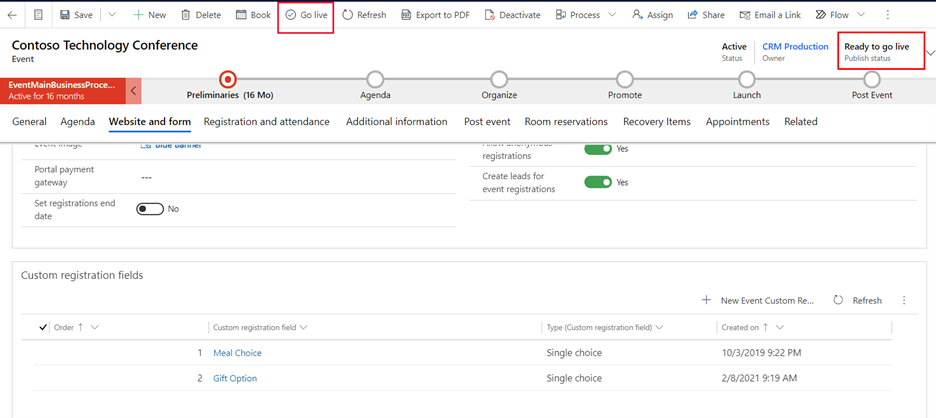Publish an event
When you go live with an event, Customer Insights - Journeys makes that event available to the event website. The event website displays many types of information that are defined on, and linked to, the event record. The event and all its settings remain editable even after you go live, and changes that you make to a live event and its related live records will be reflected on the website immediately.
To publish an event, follow these steps:
Go to the Events work area and then go to Event planning > Events.
Open the event with the Draft status.
(Optional) In the menu above the business process, select the drop-down arrow. Change the Publish status field to Ready to Go Live and then select Save.
On the command bar, select the Go live button. The Publish status field is now changed to Live.
Note
Sessions and session tracks must also be published for them to appear on the website. If you haven't already published all sessions and session tracks, go to the Agenda tab, open the sessions and session tracks individually, and change their Publish status to Live.
For more information, see Publish event, sessions, tracks, and related records.