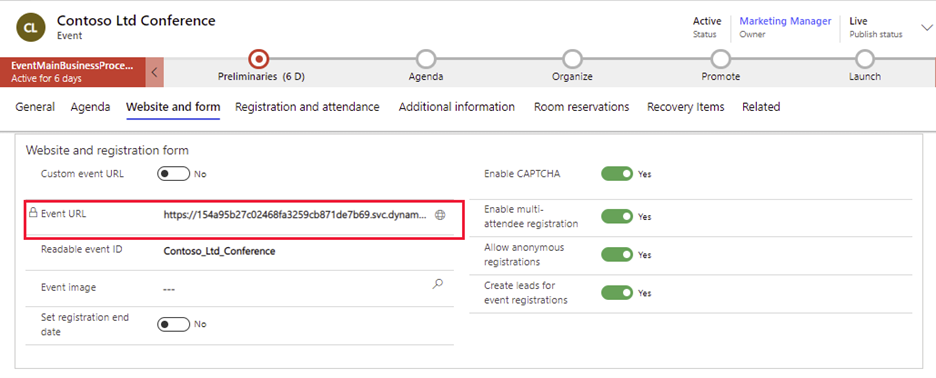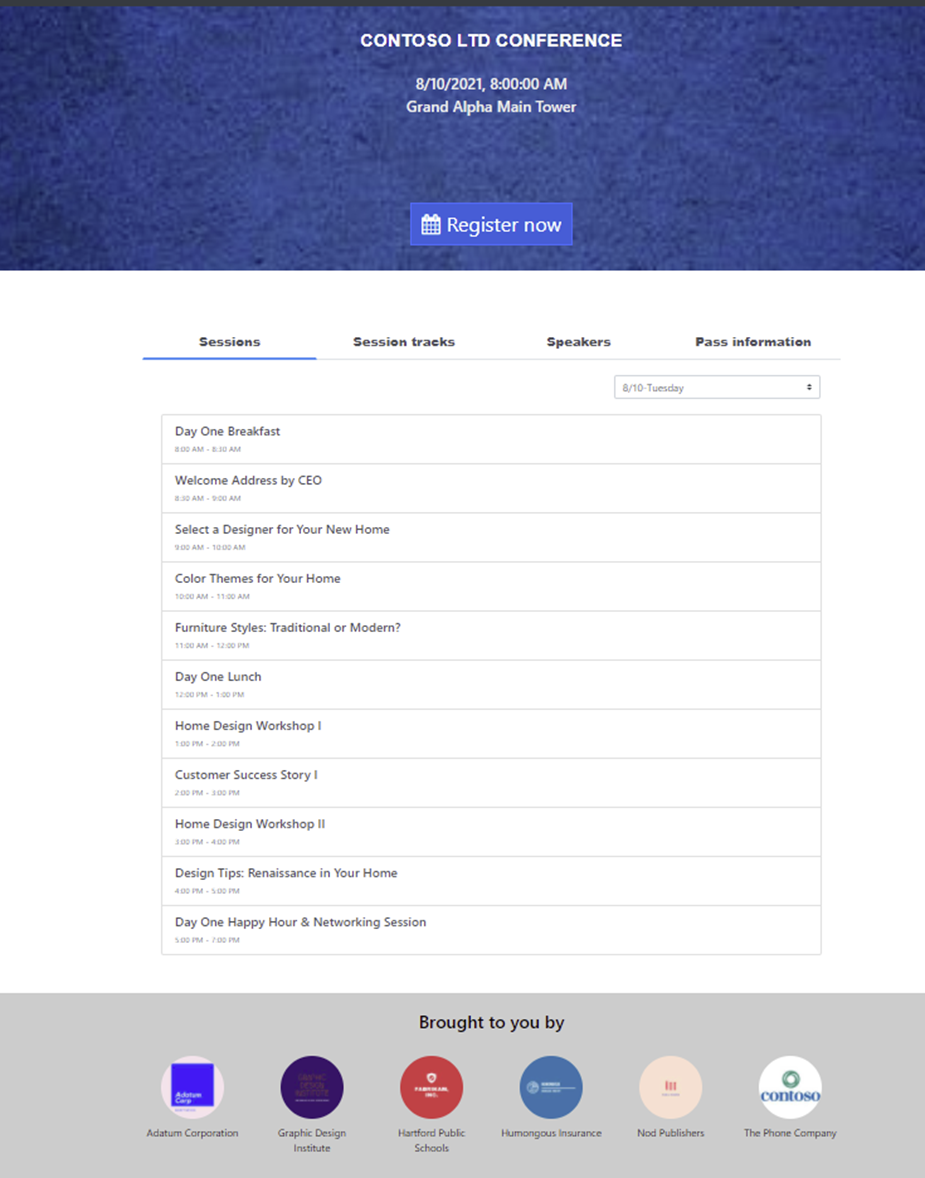View the event website
When your event is live, you'll be able to access the event website. Each time you go live with an event, a link to that event on the event website is added to the event record. It is also the URL that you'll share with contacts who want to register for your event.
Go to the appropriate live event record. From the General tab in the Key information section, the Event URL field will now be populated with your event website URL. Select the globe icon at the edge of this field to open the event website URL.
This URL is provided automatically if you are using the event website that was installed together with Dynamics 365 Customer Insights - Journeys. The URL for any specific event takes the following form:
https://<domainAndPath>/?event=<ReadableEventID>
Where:
<domainAndPath>is the location where you installed the event website on your portal or external site.<ReadableEventID>is a readable ID that was generated the first time you saved the event record (based on the event name). To find this value, open the relevant event record, go to the General tab, scroll to the Website section, where you'll find the Readable Event ID. If you leave off this ID, then the event website opens to a list of available events.
If you want to customize the URL, see Change the URL for event websites hosted on Power Pages.