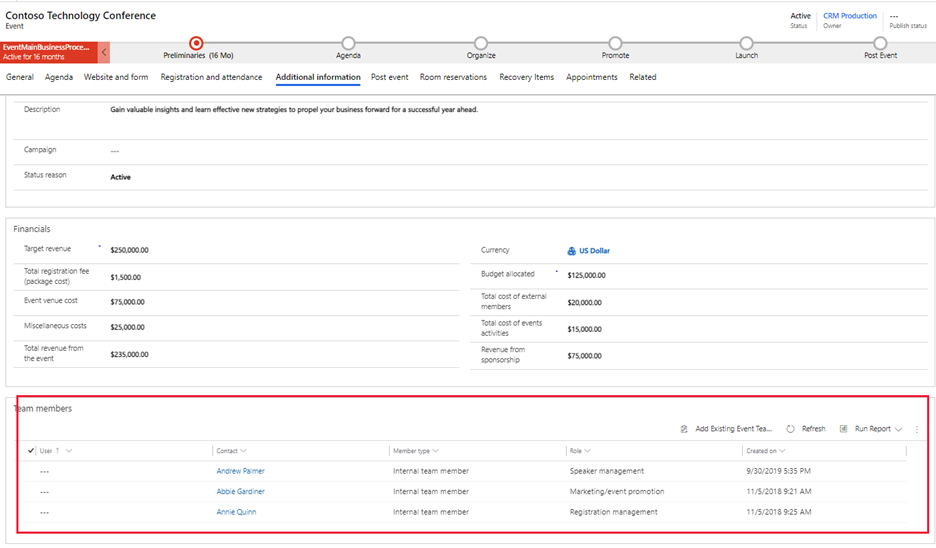Record additional information about the event
On the Additional information tab, you can capture additional information about your event such as goals and financial details that are related to your event. It is also where you will set up your event team. To view and edit these attributes, open the appropriate event and go to the Additional information tab.
Additional information
The Additional information section allows you to enter your expected outcome, primary goals, and a general description for the event. Fill out these details as needed to meet your business needs.
Financials
The Financials section is where you can view and record financial details for the event such as target revenue, venue costs, budget, and more. These values appear in dashboard charts and analytics, but are intended for information only, not for formal accounting or bookkeeping.
For more information, see Record and review overall event financial data.
Tip
You can track additional financial information about your events, including speaker costs, venue costs, and more. For more information, see Record and view financial information for events.
Event team members
Your event team includes coworkers and external contacts who are helping you organize the event. Each event record lists each team member's name and role, plus links for more information so that you can see whom to call and find their contact info when needed.
You can view and edit the list of all team members who worked, are working, or will work on all your events by going to Events > Event > Event Team Members. The events area allows you to set up a database of people who are available to help with your various events.
Tip
To associate a team member to an individual event, you must first set up the person as an event team member. You can create team members from the Event Team Members list view or from within an event.
If you know of specific people who will be working on events, you can set up the event team members in advance of the events that are being created. This approach saves your event creators time by being able to simply associate team members to their events (rather than having to create the team members and then associate them to the event).
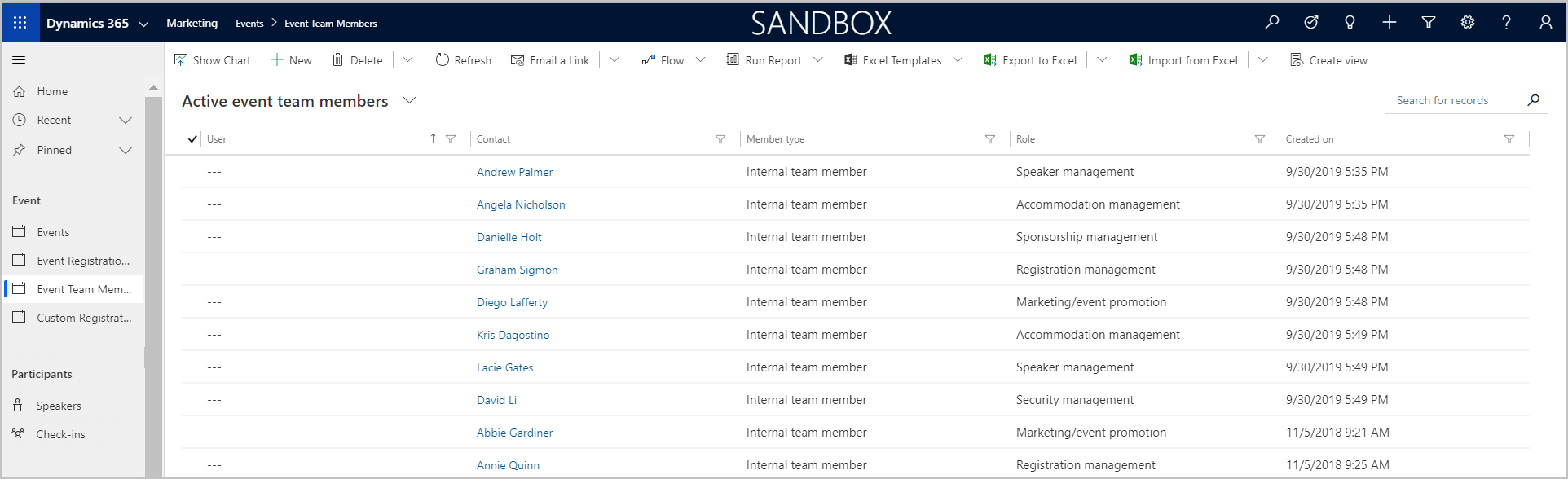
To view and edit the list of team members associated with a specific event, open the appropriate event and then go to the Additional information tab. The Event Team Members section shows the team members who are assigned to this event.
To add team members, select Add Existing Event Team Member. If the person already exists as an event team member, you can search for and select them. If they don't, you have the option to create a new event team member from this section.
For more information, see The Additional information tab and Set up your event team.
Calendar content
When attendees register for an event, they want a way to track not only the date of the event, but what sessions they plan to attend.
The Customer Insights - Journeys email editor includes the ability to automatically generate personalized iCalendar files to track events and sessions. Using the email editor, you can add an iCalendar file button that is personalized to the email contact. When the contact selects the button, the iCalendar file downloads, allowing the contact to add it to the calendar of their choice.
To configure the calendar content, open the appropriate event and then go to the Additional information tab. To edit the iCalendar information, go to the Calendar content section. The left content section allows you to edit content for calendars that support HTML descriptions, such as Outlook. The right content section allows you to edit content for calendars that only support text descriptions, such as Gmail and Apple Calendar. Depending on which calendar the iCalendar file is imported into, either the HTML or the text only description will be used.
For more information, see Customize the iCalendar file descriptions.