Print and post payables checks
You can print computer checks from the Payment Journal by selecting Print Check on the ribbon.
The Check report contains two FastTabs:
Options
Gen. Journal Line
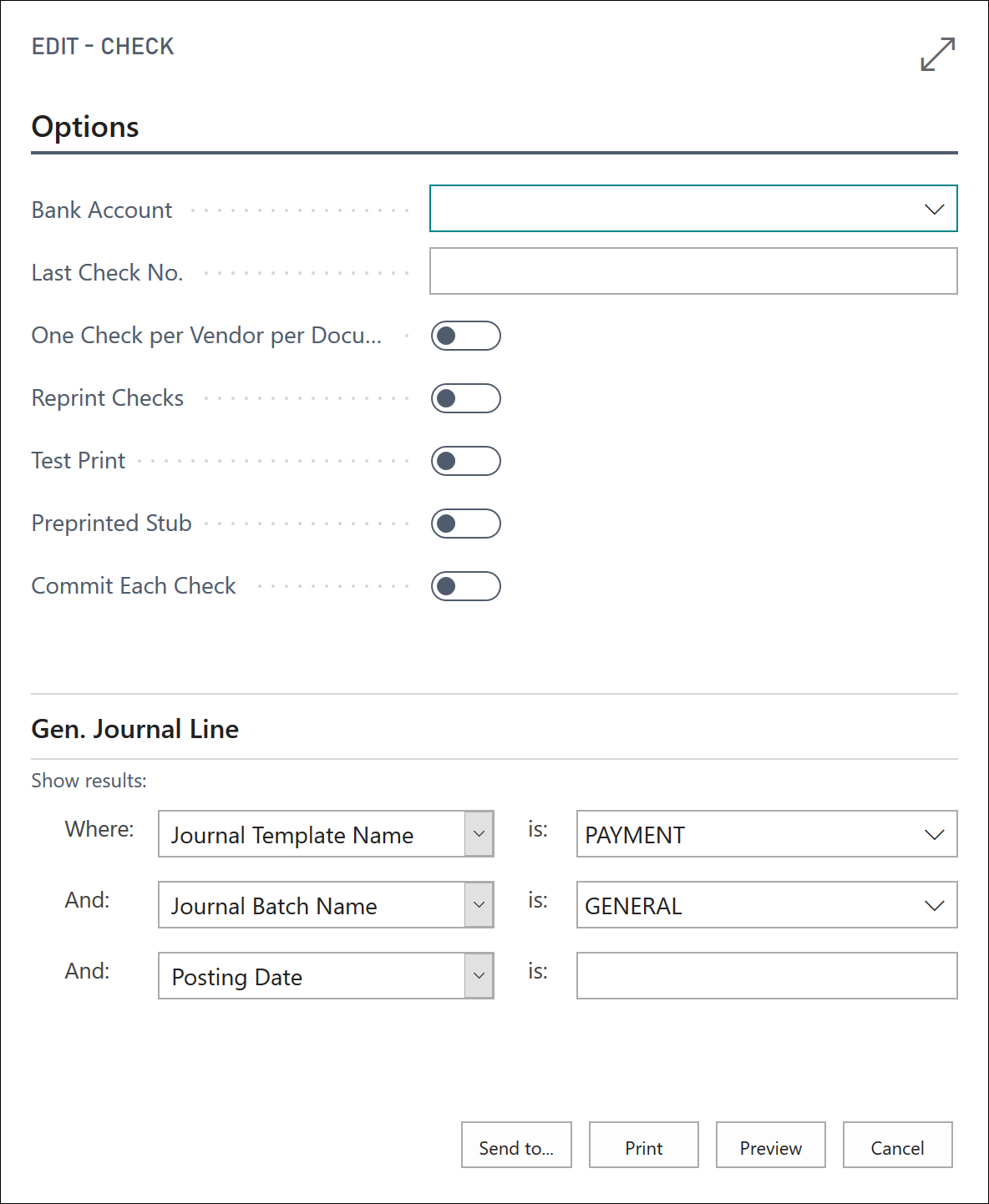
The Options FastTab is used to determine how the batch job is run and contains the following fields:
Bank Account - The bank account that the printed checks are drawn from.
Last Check No. - Automatically updated with the last check number that is used for the selected bank account. This field is not updated if the Last Check No. field is not populated on the selected bank account's card.
One Check per Vendor per Document No. - If this field is selected, only one check for each vendor, for each document number, is printed.
Reprint Checks - If printed checks must be reprinted before you post, select to insert a check mark to reprint the checks.
Test Print - If this field is selected, the checks are printed on blank paper.
Preprinted Stub - If this field is selected, it will indicate that check forms with preprinted stubs are used.
The Gen. Journal Line FastTab is populated with the journal name and batch. Additional filters can be added in a blank line.
Document number and computer check printing
In Business Central, the number of checks to print and the check amount are determined by the following information:
Selection of the One Check per Vendor per Document No. field in the Check report.
Contents of the Document No. field in the Payment Journal window.
Based on how entries are created, these fields are affected in the following ways:
The Document No. field in the Payment Journal is shown either with or without summarizing by vendor.
If the One Check per Vendor per Document No. slider in the Check report is turned on, you won't see summarization.
When you are using the Suggest Vendor Payments batch job to populate the payment journal lines, the system specifies a starting document number. The following table shows the results when the batch job is run without the Summarize per Vendor option selected.
| Number of Vendors | Starting Document No. Field | Result in the Payment Journal Window |
|---|---|---|
| One vendor | Empty | One payment line for each open vendor ledger entry for the vendor. Each payment line is applied to the related open vendor ledger entry; it has an empty Document No. field. |
| One vendor | Contains a document number | One payment line for each open vendor ledger entry for the vendor. Each payment line is applied to the related open vendor ledger entry, with the same currency that has the same document number. |
| Multiple vendors | Empty | One payment line for each open vendor ledger entry for each vendor. Each payment line is applied to the related open vendor ledger entry; it has an empty Document No. field. |
| Multiple vendors | Contains a document number | One payment line for each open vendor ledger entry for each vendor. Each payment line is applied to the related open vendor ledger entry; for the same vendor, with the same currency, it has the same document number. |
If the Summarize per Vendor check box is selected on the Suggest Vendor Payments batch job, the payment lines are populated as shown in the following table.
| Number of Vendors | Starting Document No. Field | Result in the Payment Journal Window |
|---|---|---|
| One vendor only | Contains a document number | One payment line for each currency that summarizes the open vendor ledger entries with the same currency. Each payment line is applied to the related open vendor ledger entries; it has a different currency and different document number. |
| Multiple vendors | Contains a document number | For each vendor, one payment line for each currency, it summarizes the open vendor ledger entries with the same currency. Each payment line is applied to the related open vendor ledger entries; for each vendor, it has a different currency and different document number. |
Business Central offers two options when you print checks:
Print a check for each payment line.
Sum payment lines into a single check.
The following table shows how the One Check per Vendor per Document No. field and Document No. field together affect how payment lines are created and printed. These payment lines are created and printed based on the assumption that the payment lines are in the same currency as the bank account that is contained in the Bal. Account No. field.
| One Check per Vendor per Document No. field | Document No. in Payment Journal window | Number and Amount of Checks Printed |
|---|---|---|
| Empty | Blank | A check is printed for each payment line. If any payment line contains a negative amount, an error occurs, and the program does not print checks for the remaining payment lines after the negative amount. |
| Empty | Contains a document number | A check is printed for each payment line. If any payment line contains a negative amount, an error occurs, and the program does not print checks for the remaining payment lines after the negative amount. |
| Contains a check mark | Blank | One check for each vendor is printed. For each vendor, the check amount is the net amount of all the payment lines for that vendor. The balancing bank account on all payment lines is cleared and a new payment line is created for the net amount. The Account No. for the new payment line is the balancing bank account. |
| Contains a check mark | Contains a document number | One check for each vendor, and for each document, a number is printed. For each vendor, the check amount is the net amount of the payment lines with the same Document No. The balancing bank account on payment lines with the same Document No. is cleared and a new payment line is created for the net amount. The Account No. for the new payment line is the balancing bank account. |