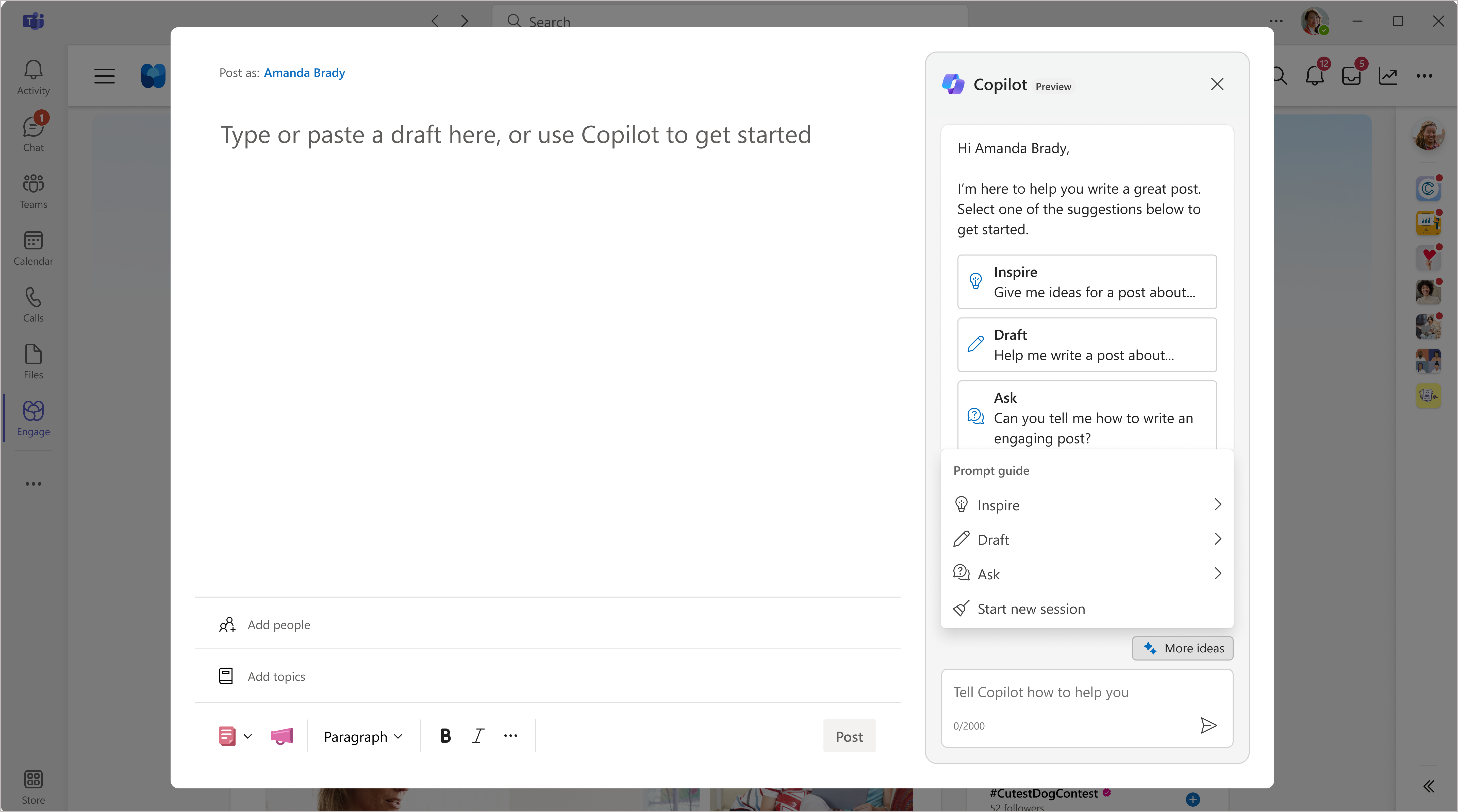Set up Microsoft 365 Copilot in Viva Engage
Microsoft 365 Copilot in Viva Engage is your everyday AI partner, empowering you to communicate in ways that create value for you and your organization. Copilot gives users access to Large Language Model (LLM) technology with Microsoft Responsible AI protections. LLM is a type of AI that can process and produce natural language text. Copilot helps users get the most out of Viva Engage by collaborating on written communications and suggesting where to post.
Licensing requirements
By default, Copilot is enabled for all users who are assigned a premium Viva Engage license (purchased as part of Microsoft Viva Suite or Microsoft Viva Employee Communications and Communities).
For details on Microsoft Viva plans and pricing, visit the Employee Experience Platform Plans and Pricing page.
Note
Viva Engage must be in Native Mode to support feature access.
Data processing and storage
| Process | How it works |
|---|---|
| Process and store messages for summarization | AI Summarization processes conversation threads across the tenant. When user interaction with Copilot requires summarized data, AI Summarization returns summaries relevant to the user prompt from posts to which the user already has access. Summarized data complies with GDPR deletion requirements and is available through Engage network export. |
| Process commands to Copilot | User interactions with Copilot through chat collaboration are currently processed, but not stored, with services aligned to Data center regional elections (US/EU Region). |
Control access to Copilot and AI Summarization services
Access to Copilot and AI Summarization is managed separately through the Viva feature access management platform. Feature access management allows admins to create three types of access policies (tenant, users, and groups) for each feature through PowerShell commandlets. Policies provide a flexible and scalable approach to deployment.
Policy settings apply anytime a user signs in, allowing the user access to all enabled features. Because you can set multiple access policies--targeting the tenant, groups, and individual users--a user can be impacted by more than one policy. Individual user and group level policies always take priority over a tenant-level policy. For instructions, see Control access to features in Viva.
Learn more about AI Summarization and how it works with other Viva Engage features.
Copilot and AI Summarization enablement states
Copilot and AI Summarization can be turned on or off. Changes to Copilot may require 48 hours to take effect. Changes to AI Summarization generally take effect within 24 hours.
| Engage feature | State | Description |
|---|---|---|
| Copilot | Enabled | When Copilot is enabled, users can access Copilot in Viva Engage through their home feed, storyline, community feed, and campaign pages. |
| Disabled | Copilot isn't available anywhere in Viva Engage | |
| AI Summarization | Enabled | This state enables background processing for Engage threads within the tenant. |
| Enabled with user opt out | This state allows users to turn off background processing from their personal analytics page in Viva Engage. | |
| Disabled | If you disable AI Summarization, it stops processing the users' Engage threads. If you disable AI Summarization for the tenant and provide no enablement policies for user or group access, all historic background processing data is deleted retroactively. To avoid deletion of summarization data for all users in the tenant, accompany this setting change with a policy that enables the feature for at least each group. |
Example
If an admin needs to disable Copilot only for users in Germany, they can accomplish that task with the following steps:
Create a group access policy in feature access management using PowerShell cmdlets.
Assign the Microsoft 365 group that contains all Germany users to the group policy.
Set the group policy to OFF (disabled).
As a result, all remaining users in the organizations (except Germany) can now use Copilot in Viva Engage.
Important considerations for feature access management
There can be a maximum of one tenant policy per Viva Engage feature. In other words, you can set a single tenant policy for Copilot and a single tenant policy for Summarization.
Creating a disabled (OFF) tenant policy for Summarization deletes all history data within the tenant.
To avoid deletion of Summarization data for all users within the tenant, admins should immediately accompany a feature disable (OFF) tenant policy with at least one feature enable (ON) group policy.
Access Copilot in Viva Engage
Users can access Copilot anywhere they write posts in Engage: the home feed, storyline, and on community and campaign pages.
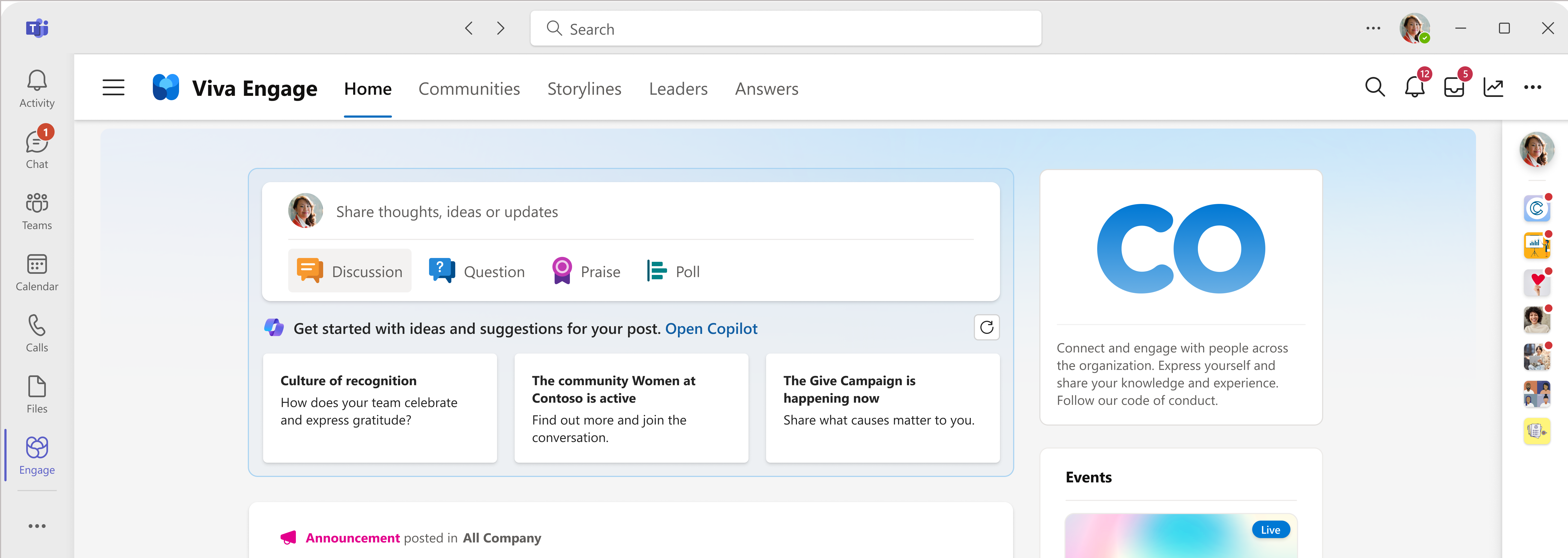
On the home page, Copilot generates proactive, personalized suggestions about posts the user might want to create.
Note
Copilot AI-generated summaries are only shown to users who have access to the underlying posts.
Copilot as guide
Copilot makes personalized suggestions of what to post on Viva Engage, and where. These suggestions, or Conversation Starters, are personalized based on the viewing user’s activity and what is trending in their organization’s network.
The Conversation Starters bring together information from across Viva Engage to help people:
Be an active voice in their communities. Copilot summarizes the community’s purpose and recent trending posts to help people to create posts for the audience.
Participate in Viva Engage campaigns. Copilot suggests campaigns sponsored by one's leaders and aligned with one’s interests, summarizing the campaign’s purpose and recent posts to help people contribute to these shared initiatives.
Communicate on storyline in ways that improve culture and productivity for oneself and others. Viva Engage has partnered with experts in employee experience to create a library of research-backed post suggestions that encourage best practices like recognizing one’s teammates, sharing one's knowledge or learning goals, and communicating plans for the future.
Copilot as communication partner
Copilot offers collaboration on writing Viva Engage posts. Users can chat with Copilot to access the power and flexibility of Large Language Models with Microsoft Responsible AI protections. Whether a writer is starting from scratch or a draft, Engage Copilot can help draft, edit, give feedback, and more, to create a post that aligns with the user’s goals.
For users who are new to AI collaboration, or even experienced users looking for fresh ideas, the sparkle menu provides examples of prompts that can be sent to Copilot. This prompt guide is designed to help users collaborate with Copilot with the task at hand–-writing an engaging post that expresses what they intend.
The sparkle menu provides examples of how to ask Copilot for help with drafting or rewriting a post, providing feedback, and more.
During collaboration, Copilot provides proactive coaching to help maintain authenticity in Copiloted content, and the expression of unique perspective, knowledge, and insight in posts to enhance the creation of value across the Viva Engage network.
See also
Data, Privacy, and Security for Microsoft 365 Copilot in Viva Engage