Assign a Viva Pulse admin in the Microsoft Entra admin center
A Microsoft Privileged Role Administrator can assign a user as a Viva Pulse admin.
To assign Viva Pulse admin roles:
Sign in to the Microsoft Entra admin center and go to Roles & admins.
Select the Roles & admins tab.
Select the Viva Pulse Administrator role from the list.

Select + Add assignments from the list of options.

Use the Select member(s) option and select the users you want to assign the role to.
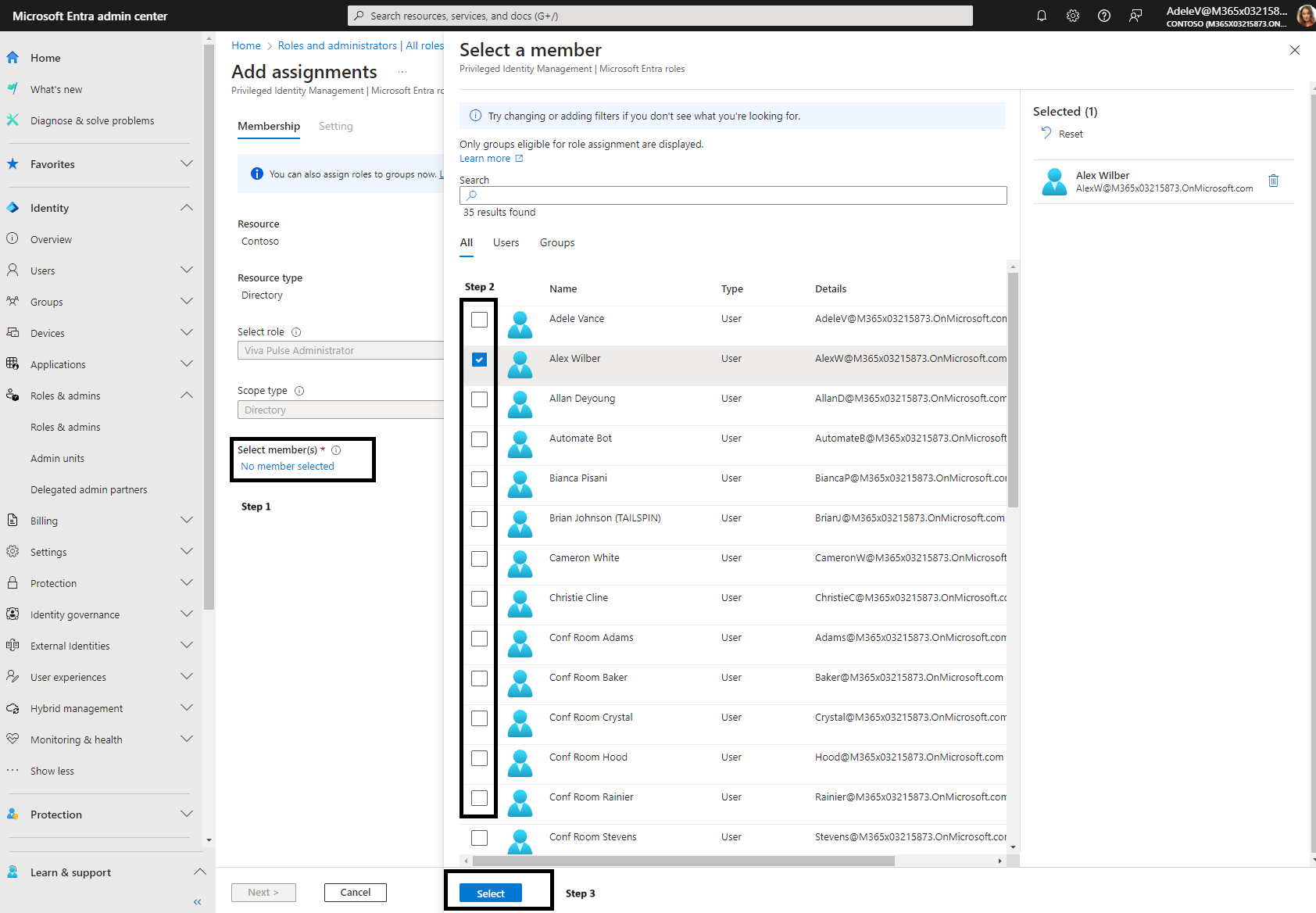
Select Next.
Select Assignment type as Active. If you uncheck the Permanently eligible option, select the Assignment start and Assignment end dates.
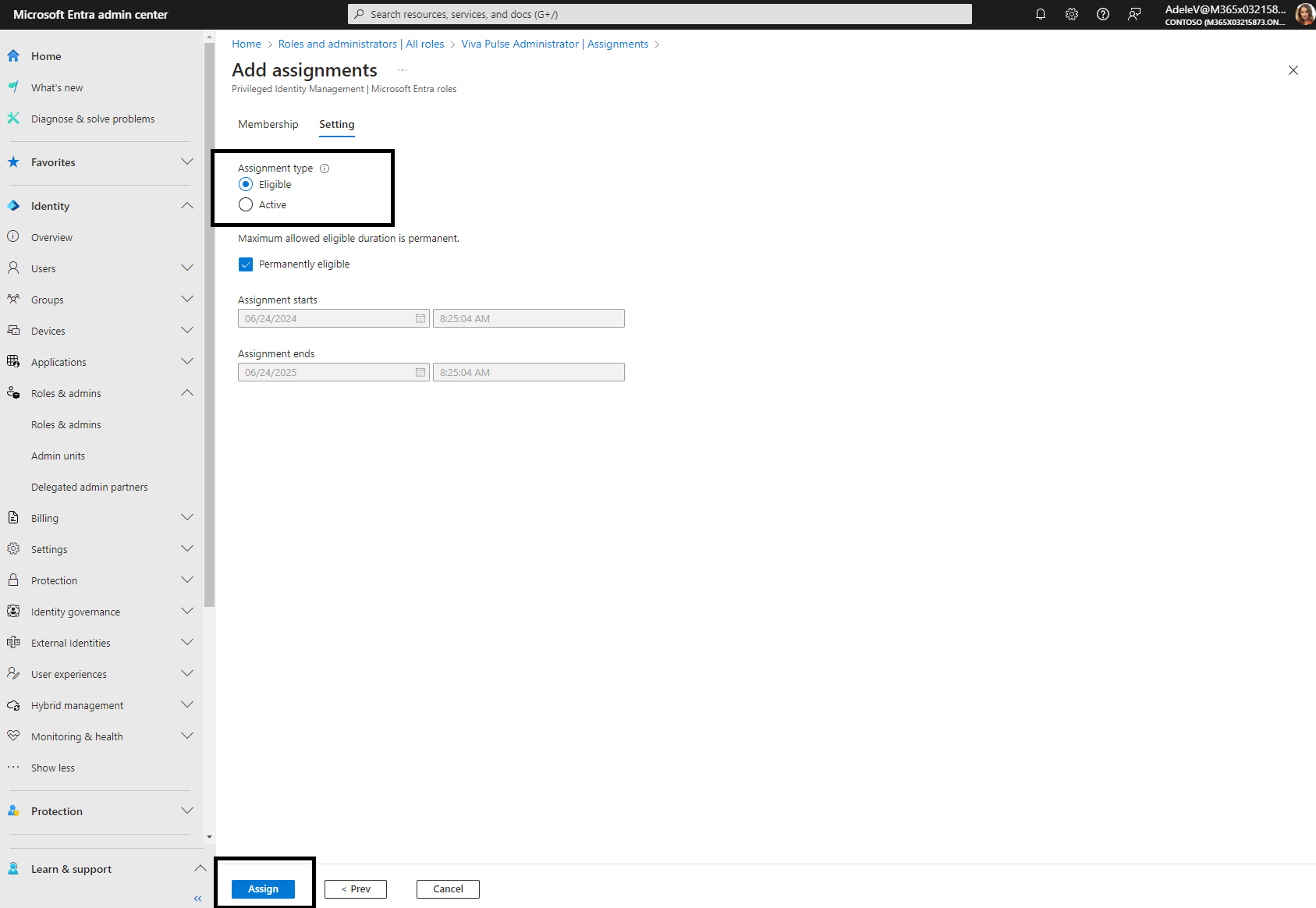
Select Assign to complete the process.
Users with the Viva Pulse Administrator role can now manage Pulse settings using the in-app administration experience in Pulse.
Váš názor
Připravujeme: V průběhu roku 2024 budeme postupně vyřazovat problémy z GitHub coby mechanismus zpětné vazby pro obsah a nahrazovat ho novým systémem zpětné vazby. Další informace naleznete v tématu: https://aka.ms/ContentUserFeedback.
Odeslat a zobrazit názory pro