Poznámka:
Přístup k této stránce vyžaduje autorizaci. Můžete se zkusit přihlásit nebo změnit adresáře.
Přístup k této stránce vyžaduje autorizaci. Můžete zkusit změnit adresáře.
Ve WinDbg můžete zobrazit strojový kód zadáním příkazů nebo použitím okna disasembleru.
Příkazové okno ladicího programu
Kód sestavení můžete zobrazit zadáním jednoho z příkazů u, ub, uu (Unassemble) v okně Příkazu ladicího programu.
Okno demontáže
Chcete-li otevřít nebo přepnout do okna disassembleru, zvolte Disassembly v nabídce Zobrazit. (Můžete také stisknout ALT+7 nebo vybrat tlačítko Disassembly na panelu nástrojů. Alt+SHIFT+7 zavře okno Disassembly.)
Následující snímek obrazovky ukazuje příklad okna Disassembly.
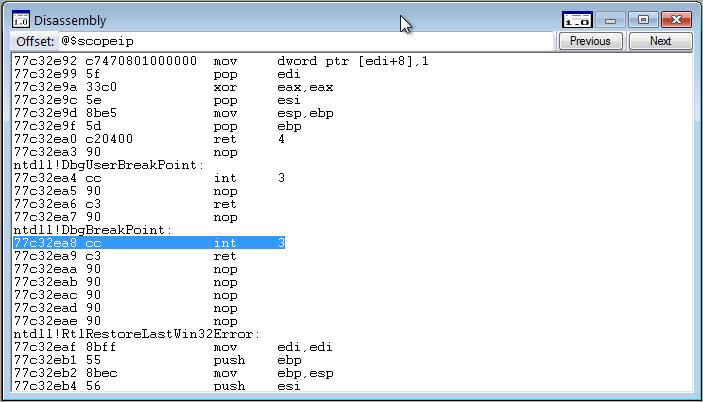
Ladicí program přebírá část paměti, interpretuje ji jako binární strojové instrukce a pak ji rozebere, aby vytvořil verzi v jazyce symbolických instrukcí. Výsledný kód se zobrazí v okně disassembly.
V okně demontáže můžete provést následující akce:
Chcete-li rozebrat jinou část paměti, zadejte do pole Offset adresu paměti, kterou chcete rozebrat. (Po zadání adresy můžete stisknout klávesu ENTER, ale nemusíte.) Okno zpětného překladu zobrazí kód před dokončením adresy; tento kód můžete ignorovat.
Pokud chcete zobrazit další části paměti, vyberte tlačítka Předchozí nebo Další nebo stiskněte klávesy PAGE UP nebo PAGE DOWN. Tyto příkazy zobrazují zpětně rozebraný kód z předchozích nebo následujících částí paměti. Stisknutím kláves ŠIPKA VPRAVO, ŠIPKA VLEVO, ŠIPKA NAHORU a ŠIPKA DOLŮ můžete procházet v okně. Pokud se pomocí těchto klíčů přesunete mimo stránku, zobrazí se nová stránka.
Okno Rozkladu má panel nástrojů se dvěma tlačítky a místní nabídku s dalšími příkazy. Pokud chcete získat přístup k nabídce, vyberte a podržte (nebo klikněte pravým tlačítkem) na záhlaví nebo vyberte ikonu, která se zobrazí v pravém horním rohu okna. Následující seznam popisuje některé příkazy nabídky.
Přejít na aktuální adresu otevře okno Zdroj se zdrojovým souborem, který odpovídá vybranému řádku v okně Rozobrát a zvýrazní tento řádek.
Rozpad před aktuální instrukcí způsobí, že aktuální řádek bude umístěn uprostřed okna Rozpad. Tento příkaz je výchozí možností. Pokud zrušíte zaškrtnutí tohoto příkazu, zobrazí se aktuální řádek v horní části okna disassembleru, což šetří čas, protože reverzní směr demontáže může být časově náročný.
Zvýraznění pokynů z aktuálního zdrojového řádku způsobí zvýraznění všech pokynů, které odpovídají aktuálnímu zdrojovému řádku. Jeden zdrojový řádek často odpovídá více instrukcím sestavení. Pokud je kód optimalizovaný, nemusí být tyto pokyny k sestavení po sobě jdoucí. Tento příkaz umožňuje najít všechny instrukce sestavené z aktuálního zdrojového řádku.
Zobrazit zdrojový řádek pro každou instrukci zobrazí číslo zdrojového řádku, které odpovídá jednotlivým instrukcím sestavení.
Zobrazit zdrojový soubor pro každou instrukci zobrazí název zdrojového souboru, který odpovídá jednotlivým instrukcím sestavení.
Viz také
Další informace o ladění sestavení a souvisejících příkazech a úplné vysvětlení zobrazení sestavení naleznete v tématu Ladění v režimu sestavení.