Poznámka
Přístup k této stránce vyžaduje autorizaci. Můžete se zkusit přihlásit nebo změnit adresáře.
Přístup k této stránce vyžaduje autorizaci. Můžete zkusit změnit adresáře.
Úvod do sítě WebNN, včetně informací o podpoře operačního systému, podpoře modelů a dalších informací, najdete v přehledu sítě WebNN.
V tomto kurzu se dozvíte, jak používat WebNN s webem onNX Runtime k vytvoření systému klasifikace obrázků na webu, který je hardwarově akcelerovaný pomocí GPU na zařízení. Budeme využívat model MobileNetV2 , což je opensourcový model na Hugging Face , který se používá ke klasifikaci obrázků.
Pokud chcete zobrazit a spustit konečný kód tohoto kurzu, najdete ho na GitHubu webNN Developer Preview.
Poznámka:
Rozhraní WebNN API je doporučení pro kandidáty W3C a je v počátečních fázích verze Preview pro vývojáře. Některé funkce jsou omezené. Máme seznam aktuálních stavů podpory a implementace.
Požadavky a nastavení:
Nastavení Windows
Ujistěte se, že máte správné verze ovladačů Edge, Windows a hardwaru, jak je podrobně popsáno v části Požadavky sítě WebNN.
Nastavení Edge
Stáhněte a nainstalujte Microsoft Edge Dev.
Spusťte Edge Beta a přejděte na
about:flagsv adresním řádku.Vyhledejte "WebNN API", klikněte na rozevírací seznam a nastavte na Povoleno.
Restartujte Edge podle výzvy.
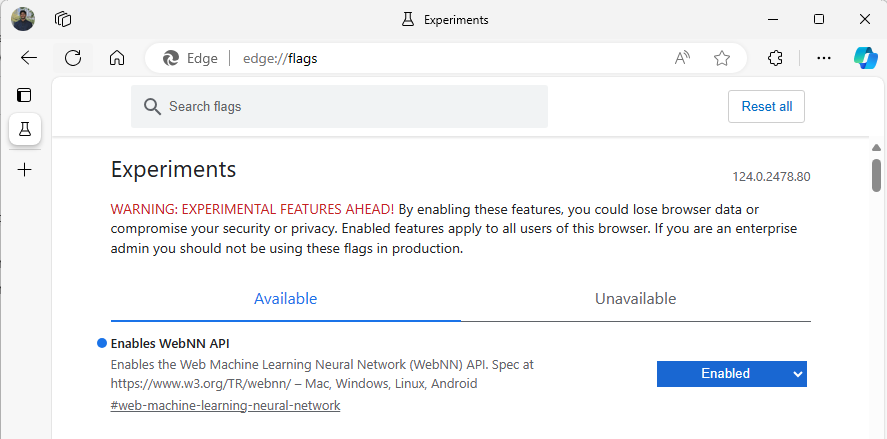
Nastavení vývojového prostředí
Stáhněte a nainstalujte Visual Studio Code (VSCode).
Spusťte VSCode.
Stáhněte a nainstalujte rozšíření Live Server pro VSCode v rámci VSCode.
Vyberte
File --> Open Foldera vytvořte prázdnou složku v požadovaném umístění.
Krok 1: Inicializace webové aplikace
- Začněte vytvořením nové
index.htmlstránky. Na novou stránku přidejte následující šablonový kód.
<!DOCTYPE html>
<html lang="en">
<head>
<meta charset="UTF-8">
<meta name="viewport" content="width=device-width, initial-scale=1.0">
<title>My Website</title>
</head>
<body>
<main>
<h1>Welcome to My Website</h1>
</main>
</body>
</html>
- Ověřte, že šablonový kód a nastavení pro vývojáře funguje, tím, že vyberete tlačítko Spustit živě v pravém dolním rohu aplikace VSCode. Tím by se měl spustit místní server v prohlížeči Edge Beta, který bude spouštět šablonový kód.
- Nyní vytvořte nový soubor s názvem
main.js. Bude obsahovat kód javascriptu pro vaši aplikaci. - Dále vytvořte podsložku z kořenového adresáře s názvem
images. Stáhněte a uložte libovolný obrázek do složky. Pro tuto ukázku použijeme výchozí názevimage.jpg. - Stáhněte si model MobileNet z ONNX Model Zoo. V tomto kurzu budete používat soubor mobilenet2-10.onnx . Uložte tento model do kořenové složky webové aplikace.
- Nakonec stáhněte a uložte tento soubor tříd obrázků .
imagenetClasses.jsTo poskytuje 1 000 běžných klasifikací obrázků, které má váš model používat.
Krok 2: Přidání prvků uživatelského rozhraní a nadřazené funkce
- V textu
<main>značek HTML, které jste přidali v předchozím kroku, nahraďte stávající kód následujícími prvky. Vytvoří se tlačítko a zobrazí se výchozí obrázek.
<h1>Image Classification Demo!</h1>
<div><img src="./images/image.jpg"></div>
<button onclick="classifyImage('./images/image.jpg')" type="button">Click Me to Classify Image!</button>
<h1 id="outputText"> This image displayed is ... </h1>
- Teď na stránku přidáte ONNX Runtime Web, což je JavaScriptová knihovna, kterou použijete k přístupu k rozhraní WebNN API. Do textu
<head>značek HTML přidejte následující zdrojové odkazy javascriptu.
<script src="./main.js"></script>
<script src="imagenetClasses.js"></script>
<script src="https://cdn.jsdelivr.net/npm/onnxruntime-web@1.18.0-dev.20240311-5479124834/dist/ort.webgpu.min.js"></script>
-
main.jsOtevřete soubor a přidejte následující fragment kódu.
async function classifyImage(pathToImage){
var imageTensor = await getImageTensorFromPath(pathToImage); // Convert image to a tensor
var predictions = await runModel(imageTensor); // Run inference on the tensor
console.log(predictions); // Print predictions to console
document.getElementById("outputText").innerHTML += predictions[0].name; // Display prediction in HTML
}
Krok 3: Předběžné zpracování dat
- Funkce, kterou jste právě přidali, volá
getImageTensorFromPath, další funkci, kterou musíte implementovat. Doplníte to níže, spolu s další asynchronní funkcí, kterou volá k načtení samotného obrázku.
async function getImageTensorFromPath(path, width = 224, height = 224) {
var image = await loadImagefromPath(path, width, height); // 1. load the image
var imageTensor = imageDataToTensor(image); // 2. convert to tensor
return imageTensor; // 3. return the tensor
}
async function loadImagefromPath(path, resizedWidth, resizedHeight) {
var imageData = await Jimp.read(path).then(imageBuffer => { // Use Jimp to load the image and resize it.
return imageBuffer.resize(resizedWidth, resizedHeight);
});
return imageData.bitmap;
}
- Musíte také přidat
imageDataToTensorfunkci, na kterou odkazujeme výše, která vykreslí načtený obrázek do formátu tensoru, který bude fungovat s naším modelem ONNX. Jedná se o více zapojenou funkci, i když se může zdát, že jste dříve pracovali s podobnými aplikacemi pro klasifikaci obrázků. Pro rozšířené vysvětlení si můžete prohlédnout tento kurz ONNX.
function imageDataToTensor(image) {
var imageBufferData = image.data;
let pixelCount = image.width * image.height;
const float32Data = new Float32Array(3 * pixelCount); // Allocate enough space for red/green/blue channels.
// Loop through the image buffer, extracting the (R, G, B) channels, rearranging from
// packed channels to planar channels, and converting to floating point.
for (let i = 0; i < pixelCount; i++) {
float32Data[pixelCount * 0 + i] = imageBufferData[i * 4 + 0] / 255.0; // Red
float32Data[pixelCount * 1 + i] = imageBufferData[i * 4 + 1] / 255.0; // Green
float32Data[pixelCount * 2 + i] = imageBufferData[i * 4 + 2] / 255.0; // Blue
// Skip the unused alpha channel: imageBufferData[i * 4 + 3].
}
let dimensions = [1, 3, image.height, image.width];
const inputTensor = new ort.Tensor("float32", float32Data, dimensions);
return inputTensor;
}
Krok 4: Volání webového modulu ONNX Runtime
- Nyní jste přidali všechny funkce potřebné k načtení vašeho obrázku a vykreslení ho jako tenzor. Teď pomocí webové knihovny ONNX Runtime, kterou jste načetli výše, spustíte model. Všimněte si, že pokud zde chcete použít webNN, jednoduše zadáte
executionProvider = "webnn"– podpora modulu runtime ONNX usnadňuje povolení sítě WebNN.
async function runModel(preprocessedData) {
// Set up environment.
ort.env.wasm.numThreads = 1;
ort.env.wasm.simd = true;
// Uncomment for additional information in debug builds:
// ort.env.wasm.proxy = true;
// ort.env.logLevel = "verbose";
// ort.env.debug = true;
// Configure WebNN.
const modelPath = "./mobilenetv2-10.onnx";
const devicePreference = "gpu"; // Other options include "npu" and "cpu".
const options = {
executionProviders: [{ name: "webnn", deviceType: devicePreference, powerPreference: "default" }],
freeDimensionOverrides: {"batch": 1, "channels": 3, "height": 224, "width": 224}
// The key names in freeDimensionOverrides should map to the real input dim names in the model.
// For example, if a model's only key is batch_size, you only need to set
// freeDimensionOverrides: {"batch_size": 1}
};
modelSession = await ort.InferenceSession.create(modelPath, options);
// Create feeds with the input name from model export and the preprocessed data.
const feeds = {};
feeds[modelSession.inputNames[0]] = preprocessedData;
// Run the session inference.
const outputData = await modelSession.run(feeds);
// Get output results with the output name from the model export.
const output = outputData[modelSession.outputNames[0]];
// Get the softmax of the output data. The softmax transforms values to be between 0 and 1.
var outputSoftmax = softmax(Array.prototype.slice.call(output.data));
// Get the top 5 results.
var results = imagenetClassesTopK(outputSoftmax, 5);
return results;
}
Krok 5: Data po zpracování
- Nakonec přidáte funkci a pak přidáte konečnou
softmaxfunkci, která vrátí nejpravděpodobnější klasifikaci obrázků.softmaxtransformuje vaše hodnoty na rozmezí od 0 do 1, což je nutná pravděpodobnostní forma pro konečnou klasifikaci.
Nejprve přidejte následující zdrojové soubory pro pomocné knihovny Jimp a Lodash do hlavní značky main.js.
<script src="https://cdnjs.cloudflare.com/ajax/libs/jimp/0.22.12/jimp.min.js" integrity="sha512-8xrUum7qKj8xbiUrOzDEJL5uLjpSIMxVevAM5pvBroaxJnxJGFsKaohQPmlzQP8rEoAxrAujWttTnx3AMgGIww==" crossorigin="anonymous" referrerpolicy="no-referrer"></script>
<script src="https://cdn.jsdelivr.net/npm/lodash@4.17.21/lodash.min.js"></script>
Nyní přidejte tyto následující funkce do main.jssouboru .
// The softmax transforms values to be between 0 and 1.
function softmax(resultArray) {
// Get the largest value in the array.
const largestNumber = Math.max(...resultArray);
// Apply the exponential function to each result item subtracted by the largest number, using reduction to get the
// previous result number and the current number to sum all the exponentials results.
const sumOfExp = resultArray
.map(resultItem => Math.exp(resultItem - largestNumber))
.reduce((prevNumber, currentNumber) => prevNumber + currentNumber);
// Normalize the resultArray by dividing by the sum of all exponentials.
// This normalization ensures that the sum of the components of the output vector is 1.
return resultArray.map((resultValue, index) => {
return Math.exp(resultValue - largestNumber) / sumOfExp
});
}
function imagenetClassesTopK(classProbabilities, k = 5) {
const probs = _.isTypedArray(classProbabilities)
? Array.prototype.slice.call(classProbabilities)
: classProbabilities;
const sorted = _.reverse(
_.sortBy(
probs.map((prob, index) => [prob, index]),
probIndex => probIndex[0]
)
);
const topK = _.take(sorted, k).map(probIndex => {
const iClass = imagenetClasses[probIndex[1]]
return {
id: iClass[0],
index: parseInt(probIndex[1].toString(), 10),
name: iClass[1].replace(/_/g, " "),
probability: probIndex[0]
}
});
return topK;
}
- Teď jste do základní webové aplikace přidali všechny skriptování potřebné ke spuštění klasifikace obrázků pomocí WebNN. Pomocí rozšíření Live Server pro VS Code teď můžete spustit základní webovou stránku v aplikaci, abyste viděli výsledky klasifikace sami.