Device performance and health
The Device performance & health section contains information about hardware, devices, and drivers related to the machine.
This section can be hidden from users of the machine. This option can be useful if you don't want users in your organization to see or have access to user-configured options for the features shown in the section.
Hide the Device performance & health section
You can choose to hide the entire section by using Group Policy. The section won't appear on the home page of Windows Security, and its icon won't be shown on the navigation bar on the side.
This section can be hidden only by using Group Policy.
Important
You must have Windows 10, version 1709 or later. The ADMX/ADML template files for earlier versions of Windows do not include these Group Policy settings.
- On your Group Policy management machine, open the Group Policy Management Console. Right-click the Group Policy Object (GPO) you want to configure and select Edit.
- In Group Policy Management Editor, go to Computer configuration and select Administrative templates.
- Expand the tree to Windows components > Windows Security > Device performance and health.
- Open the Hide the Device performance and health area setting and set it to Enabled. Select OK.
- Deploy the updated GPO as you normally do.
Note
If you hide all sections then Windows Security will show a restricted interface, as in the following screenshot:
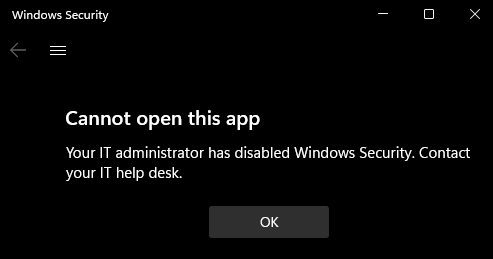
Váš názor
Připravujeme: V průběhu roku 2024 budeme postupně vyřazovat problémy z GitHub coby mechanismus zpětné vazby pro obsah a nahrazovat ho novým systémem zpětné vazby. Další informace naleznete v tématu: https://aka.ms/ContentUserFeedback.
Odeslat a zobrazit názory pro