Poznámka:
Přístup k této stránce vyžaduje autorizaci. Můžete se zkusit přihlásit nebo změnit adresáře.
Přístup k této stránce vyžaduje autorizaci. Můžete zkusit změnit adresáře.
Toto téma popisuje vizuální styly a identifikuje součásti systému Windows, které je podporují. Vysvětluje také kroky, které je třeba provést při používání vizuálních stylů v aplikacích. Toto téma obsahuje následující části:
- motivy a vizuální styly
- Komponenta vizuálních stylů
- požadavky na aplikace pro podporu vizuálních stylů
- související témata
Motivy a vizuální styly
Systém Windows obsahuje několik funkcí, které uživatelům umožňují přizpůsobit uživatelské rozhraní tak, aby vyhovovalo jejich individuálním potřebám a preferencím. Mezi tyto funkce patří motivy, které byly představeny v Microsoft Plus! pro Windows 95. Motiv je uživatelsky vybratelná kolekce nastavení, která zahrnuje tapetu, kurzory, písma, zvuky a ikony. Následuje několik charakteristik motivů.
- Nastavení motivu jsou zadána v souborech .theme, které mají formát podobný win.ini souborů.
- Nezávislý dodavatel softwaru (ISV) může vytvořit a distribuovat soubor .theme s produktem.
- Ve verzích starších než Windows Vista se soubory témat zobrazují na kartě Motiv v ovládacím panelu zobrazení. V systému Windows Vista a novějších se motivy zobrazují v ovládacích panelech Přizpůsobení.
Další informace o souborech .theme viz Formát souboru motivu.
Vizuální styl je specifikace, která definuje vzhled běžných ovládacích prvků Windows. Styly vizuálů jsou přidruženy k motivům; to znamená, že soubor .theme obsahuje oddíl, který určuje vizuální styl, který se má použít, když je daný motiv aktivní. Následuje několik charakteristik vizuálních stylů.
- Uživatelé můžou vizuální styl kdykoli změnit výběrem jiného motivu.
- K použití aktuálně aktivního vizuálního stylu u vlastních ovládacích prvků nebo ovládacích prvků nakreslených vlastníkem aplikace musíte použít rozhraní API vizuálních stylů.
- Informace, které definují vizuální styl, jsou uloženy v souboru .msstyles. Microsoft nepodporuje vytváření souborů .msstyles.
Následující obrázek znázorňuje jednoduché dialogové okno s hlavním panelem na ploše Windows 7, která používá motiv Windows Aero bez průhlednosti. Vzhledem k tomu, že aplikace není nakonfigurovaná tak, aby používala vizuální styly, zobrazí se tlačítka bez ohledu na nastavení motivu.
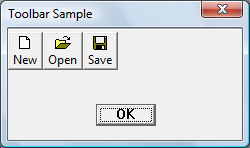
Naproti tomu následující obrázek znázorňuje stejné dialogové okno na stejné ploše, ale tentokrát je aplikace nakonfigurovaná tak, aby fungovala se styly vizuálů. Všimněte si různého vzhledu tlačítek v klientské oblasti. Tlačítka vypadají jinak, protože systém použil vizuální styly definované v motivu Aero.

Následující příklad ukazuje podobné dialogové okno na ploše Windows 8. Ve Windows 8 jsou vizuální styly vždy zapnuté, takže aplikace pro Windows 8 získávají motivy "zdarma".
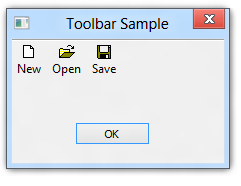
Komponenty vizuálních stylů
Styly vizuálů jsou podporovány následujícími komponentami:
- Verze 6 nebo novější knihovny běžných ovládacích prvků (ComCtl32.dll)
- Rozhraní API vizuálních stylů implementované v UxTheme.dll
- Služba Motivy
- Jeden nebo více definičních souborů vizuálního stylu (.msstyles)
Rozhraní API vizuálních stylů závisí na systémové službě s názvem Motivy. Společná knihovna ovládacích prvků se dotazuje na službu Motivy, aby získala informace související se stylem a až do Windows 7 používá službu k vykreslení ovládacích prvků v aktuálním vizuálním stylu.
Ve Windows 8 a novějších verzích rozhraní API vizuálních stylů stále funguje, pokud je služba Motivy vypnutá. To znamená, že běžné ovládací prvky a neklientské oblasti oken budou mít i nadále vizuální styly, když je služba Témata vypnutá. Mezi funkce Systému Windows 8, které stále vyžadují službu Motivy, patří:
- Změna vizuálního stylu, obvykle na stránce Přizpůsobení v nastavení počítače.
- Optimalizace výkonu, které se týkají přepínání uživatelů, odhlášení, vypnutí a sdílení napříč uživatelskými relacemi.
API vizuálních stylů získává informace o stylu ze souboru .msstyles přidruženého k vybranému motivu. Soubor .msstyles obsahuje sadu metrik, písem, barev a rastrových obrázků, které definují vizuální styl.
Požadavky aplikace pro podpůrné vizuální styly
Pokud chcete používat vizuální styly, musí být vaše aplikace spuštěná v operačním systému, který obsahuje ComCtl32.dll verze 6 nebo novější. Pokud chcete, aby vaše aplikace používala ComCtl32.dll verze 6, musíte přidat direktivu manifestu aplikace nebo kompilátoru, abyste určili, že pokud je k dispozici, měla by se použít verze 6. Informace o tom, jak vytvořit manifest aplikace, který vaší aplikaci umožňuje používat vizuální styly, najdete v tématu Povolení vizuálních stylů.
U běžných ovládacích prvků není nutné provádět žádnou další akci, aby se ovládací prvky zobrazovaly v upřednostňovaném vizuálním stylu uživatele.
Pokud vaše aplikace obsahuje vlastní ovládací prvky nebo ovládací prvky nakreslené vlastníkem, musíte pomocí rozhraní API vizuálních stylů načíst informace o aktuálně aktivním vizuálním stylu a nakreslit ovládací prvky v tomto stylu.
U verzí Systému Windows starších než Windows 8 musí aplikace obvykle poskytovat dvě samostatné cesty kódu pro kreslení vlastních ovládacích prvků a ovládacích prvků nakreslených vlastníkem. Jedna cesta kódu nakreslí ovládací prvky, když je motiv, který používá vizuální styly, aktivní a jiná cesta kódu nakreslí ovládací prvky, když je motiv Windows Classic nebo motiv s vysokým kontrastem aktivní. Ve Windows 8 jsou však vizuální styly vždy zapnuté, takže samostatné cesty pro úpravy vzhledu nejsou potřeba. Aplikace navržené pro Windows 8 automaticky získávají vysoký kontrast motivů. Další informace naleznete v tématu Podpora motivů s vysokým kontrastem.
Další informace najdete v tématu Použití vizuálních stylů s vlastními a Owner-Drawn ovládacími prvky a odkazy na vizuální styly.
Související témata